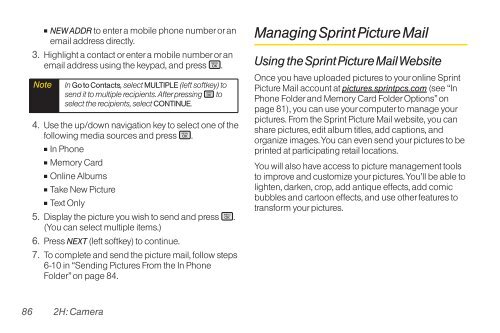LG Rumor 2 Manual - Cell Phones Etc.
LG Rumor 2 Manual - Cell Phones Etc.
LG Rumor 2 Manual - Cell Phones Etc.
Create successful ePaper yourself
Turn your PDF publications into a flip-book with our unique Google optimized e-Paper software.
� NEW ADDR to enter a mobile phone number or an<br />
email address directly.<br />
3. Highlight a contact or enter a mobile number or an<br />
email address using the keypad, and press .<br />
Note<br />
4. Use the up/down navigation key to select one of the<br />
following media sources and press .<br />
� In Phone<br />
� Memory Card<br />
� Online Albums<br />
� Take New Picture<br />
� Text Only<br />
5. Display the picture you wish to send and press .<br />
(You can select multiple items.)<br />
6. Press NEXT (left softkey) to continue.<br />
7. To complete and send the picture mail, follow steps<br />
6-10 in “Sending Pictures From the In Phone<br />
Folder” on page 84.<br />
86 2H: Camera<br />
In Go to Contacts, select MULTIPLE (left softkey) to<br />
send it to multiple recipients. After pressing to<br />
select the recipients, select CONTINUE.<br />
Managing Sprint Picture Mail<br />
Using the Sprint Picture Mail Website<br />
Once you have uploaded pictures to your online Sprint<br />
Picture Mail account at pictures.sprintpcs.com (see “In<br />
Phone Folder and Memory Card Folder Options” on<br />
page 81), you can use your computer to manage your<br />
pictures. From the Sprint Picture Mail website, you can<br />
share pictures, edit album titles, add captions, and<br />
organize images. You can even send your pictures to be<br />
printed at participating retail locations.<br />
You will also have access to picture management tools<br />
to improve and customize your pictures. You’ll be able to<br />
lighten, darken, crop, add antique effects, add comic<br />
bubbles and cartoon effects, and use other features to<br />
transform your pictures.