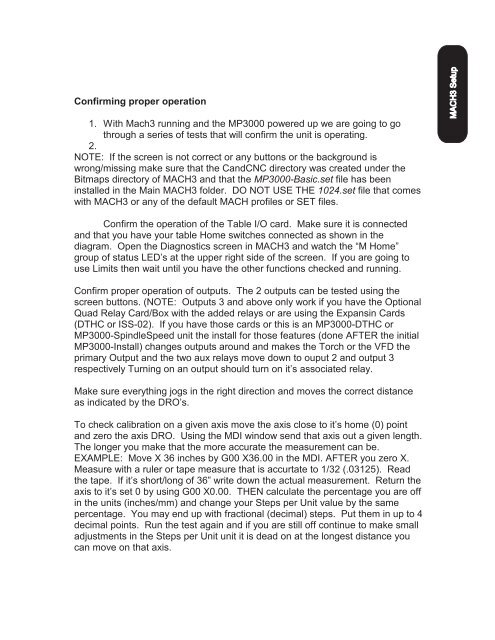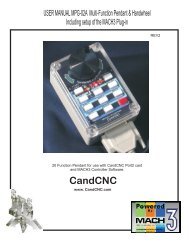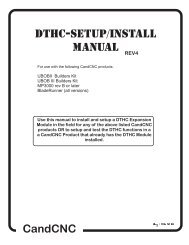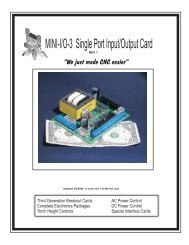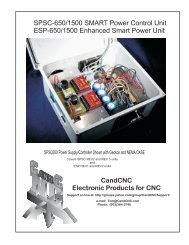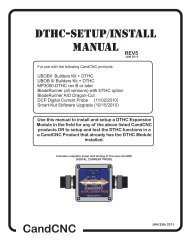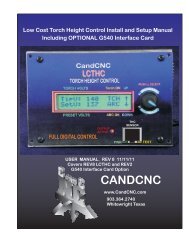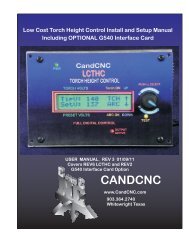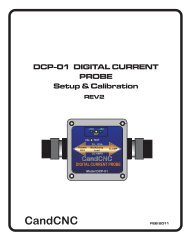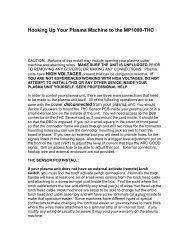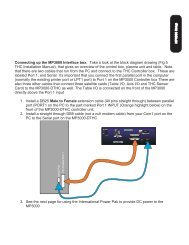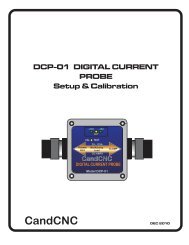Create successful ePaper yourself
Turn your PDF publications into a flip-book with our unique Google optimized e-Paper software.
Confirming proper operation<br />
1. With Mach3 running and the MP3000 powered up we are going to go<br />
through a series of tests that will confirm the unit is operating.<br />
2.<br />
NOTE: If the screen is not correct or any buttons or the background is<br />
wrong/missing make sure that the <strong>CandCNC</strong> directory was created under the<br />
Bitmaps directory of MACH3 and that the MP3000-Basic.set file has been<br />
installed in the Main MACH3 folder. DO NOT USE THE 1024.set file that comes<br />
with MACH3 or any of the default MACH profiles or SET files.<br />
MACH3 Setup<br />
Confirm the operation of the Table I/O card. Make sure it is connected<br />
and that you have your table Home switches connected as shown in the<br />
diagram. Open the Diagnostics screen in MACH3 and watch the “M Home”<br />
group of status LED’s at the upper right side of the screen. If you are going to<br />
use Limits then wait until you have the other functions checked and running.<br />
Confirm proper operation of outputs. The 2 outputs can be tested using the<br />
screen buttons. (NOTE: Outputs 3 and above only work if you have the Optional<br />
Quad Relay Card/Box with the added relays or are using the Expansin Cards<br />
(DTHC or ISS-02). If you have those cards or this is an MP3000-DTHC or<br />
MP3000-SpindleSpeed unit the install for those features (done AFTER the initial<br />
MP3000-Install) changes outputs around and makes the Torch or the VFD the<br />
primary Output and the two aux relays move down to ouput 2 and output 3<br />
respectively Turning on an output should turn on it’s associated relay.<br />
Make sure everything jogs in the right direction and moves the correct distance<br />
as indicated by the DRO’s.<br />
To check calibration on a given axis move the axis close to it’s home (0) point<br />
and zero the axis DRO. Using the MDI window send that axis out a given length.<br />
The longer you make that the more accurate the measurement can be.<br />
EXAMPLE: Move X 36 inches by G00 X36.00 in the MDI. AFTER you zero X.<br />
Measure with a ruler or tape measure that is accurtate to 1/32 (.03125). Read<br />
the tape. If it’s short/long of 36” write down the actual measurement. Return the<br />
axis to it’s set 0 by using G00 X0.00. THEN calculate the percentage you are off<br />
in the units (inches/mm) and change your Steps per Unit value by the same<br />
percentage. You may end up with fractional (decimal) steps. Put them in up to 4<br />
decimal points. Run the test again and if you are still off continue to make small<br />
adjustments in the Steps per Unit unit it is dead on at the longest distance you<br />
can move on that axis.