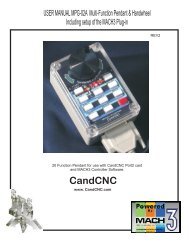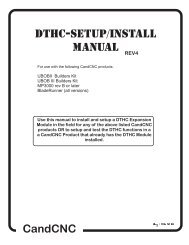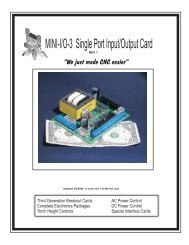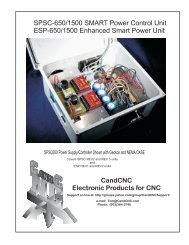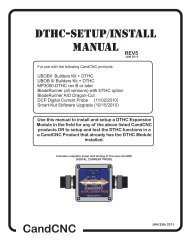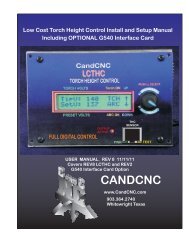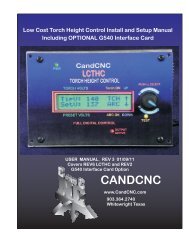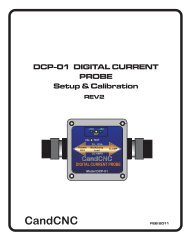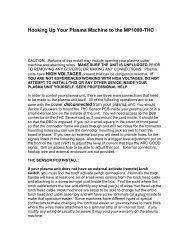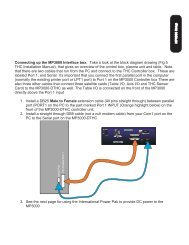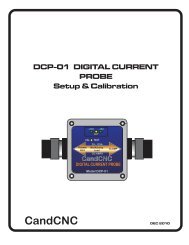Create successful ePaper yourself
Turn your PDF publications into a flip-book with our unique Google optimized e-Paper software.
INSTALL and SETUP PRIMARY and/or SECONDARY PARALLEL<br />
PORTS<br />
NOTE: USE THIS SECTION ONLY IF YOUR PC DOES NOT HAVE A BUILT-IN<br />
PARALLEL PORT and/or SERIAL PORT OR YOU HAVE PURCHASED THE<br />
MPG101B HAND CONTROLLER THAT USES A SECOND PARALLEL PORT.<br />
Use the same procedure to install a primary (PORT1) Parallel Port (if your<br />
PC does not have one) or a second port. Do not attempt to use two<br />
separate parallel port cards of the same type to get two ports. For two<br />
ports use a Dual Parallel Port card. <strong>CandCNC</strong> stocks low cost parallel and<br />
parallel/serial PCI expansion cards.<br />
PC HARDWARE SETUP<br />
Make sure the card you install has drivers for the version of Windows you are<br />
running. Win2000 drivers may or may not work in XP (or visa versa). When you<br />
install the card in your computer and turn it back on, it should find the new<br />
hardware and when prompted, you should use the disk that comes with the port<br />
card to install the correct drivers. There should be instructions with the card on<br />
the proper way to install the drivers.<br />
After you install the parallel port and Windows recognizes the port(s) then open<br />
the device manager from the Hardware section under Windows /Control<br />
Panel/System and open the Ports icon and find the Port entries. Open that and<br />
click on the resources tab.<br />
Write down the first number in the Input/Output range (DE00 in this case above). We will<br />
have to enter that number in the MACH3 setup procedure later