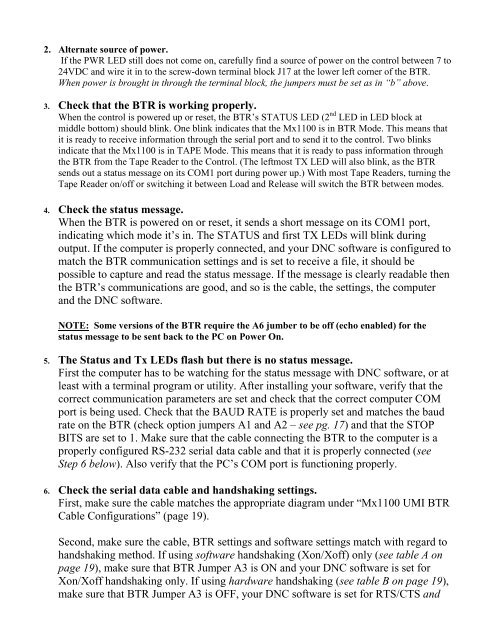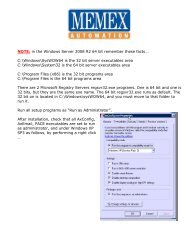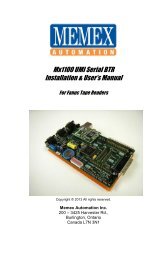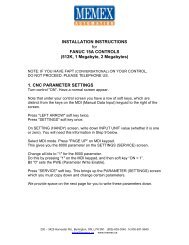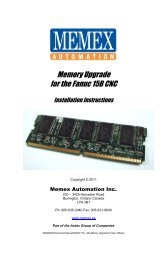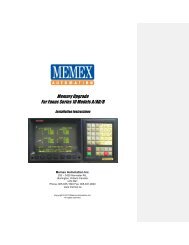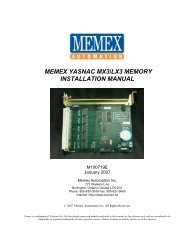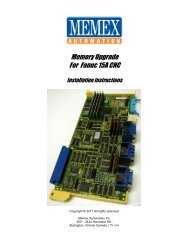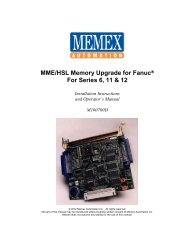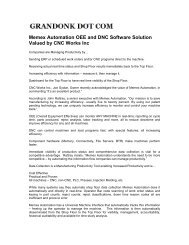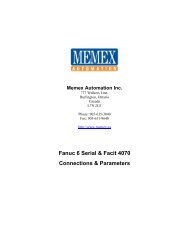Mx1100 Serial BTR for Sanyo Manual - Memex Automation
Mx1100 Serial BTR for Sanyo Manual - Memex Automation
Mx1100 Serial BTR for Sanyo Manual - Memex Automation
You also want an ePaper? Increase the reach of your titles
YUMPU automatically turns print PDFs into web optimized ePapers that Google loves.
2. Alternate source of power.<br />
If the PWR LED still does not come on, carefully find a source of power on the control between 7 to<br />
24VDC and wire it in to the screw-down terminal block J17 at the lower left corner of the <strong>BTR</strong>.<br />
When power is brought in through the terminal block, the jumpers must be set as in “b” above.<br />
3. Check that the <strong>BTR</strong> is working properly.<br />
When the control is powered up or reset, the <strong>BTR</strong>’s STATUS LED (2 nd LED in LED block at<br />
middle bottom) should blink. One blink indicates that the <strong>Mx1100</strong> is in <strong>BTR</strong> Mode. This means that<br />
it is ready to receive in<strong>for</strong>mation through the serial port and to send it to the control. Two blinks<br />
indicate that the <strong>Mx1100</strong> is in TAPE Mode. This means that it is ready to pass in<strong>for</strong>mation through<br />
the <strong>BTR</strong> from the Tape Reader to the Control. (The leftmost TX LED will also blink, as the <strong>BTR</strong><br />
sends out a status message on its COM1 port during power up.) With most Tape Readers, turning the<br />
Tape Reader on/off or switching it between Load and Release will switch the <strong>BTR</strong> between modes.<br />
4. Check the status message.<br />
When the <strong>BTR</strong> is powered on or reset, it sends a short message on its COM1 port,<br />
indicating which mode it’s in. The STATUS and first TX LEDs will blink during<br />
output. If the computer is properly connected, and your DNC software is configured to<br />
match the <strong>BTR</strong> communication settings and is set to receive a file, it should be<br />
possible to capture and read the status message. If the message is clearly readable then<br />
the <strong>BTR</strong>’s communications are good, and so is the cable, the settings, the computer<br />
and the DNC software.<br />
NOTE: Some versions of the <strong>BTR</strong> require the A6 jumber to be off (echo enabled) <strong>for</strong> the<br />
status message to be sent back to the PC on Power On.<br />
5. The Status and Tx LEDs flash but there is no status message.<br />
First the computer has to be watching <strong>for</strong> the status message with DNC software, or at<br />
least with a terminal program or utility. After installing your software, verify that the<br />
correct communication parameters are set and check that the correct computer COM<br />
port is being used. Check that the BAUD RATE is properly set and matches the baud<br />
rate on the <strong>BTR</strong> (check option jumpers A1 and A2 – see pg. 17) and that the STOP<br />
BITS are set to 1. Make sure that the cable connecting the <strong>BTR</strong> to the computer is a<br />
properly configured RS-232 serial data cable and that it is properly connected (see<br />
Step 6 below). Also verify that the PC’s COM port is functioning properly.<br />
6. Check the serial data cable and handshaking settings.<br />
First, make sure the cable matches the appropriate diagram under “<strong>Mx1100</strong> UMI <strong>BTR</strong><br />
Cable Configurations” (page 19).<br />
Second, make sure the cable, <strong>BTR</strong> settings and software settings match with regard to<br />
handshaking method. If using software handshaking (Xon/Xoff) only (see table A on<br />
page 19), make sure that <strong>BTR</strong> Jumper A3 is ON and your DNC software is set <strong>for</strong><br />
Xon/Xoff handshaking only. If using hardware handshaking (see table B on page 19),<br />
make sure that <strong>BTR</strong> Jumper A3 is OFF, your DNC software is set <strong>for</strong> RTS/CTS and