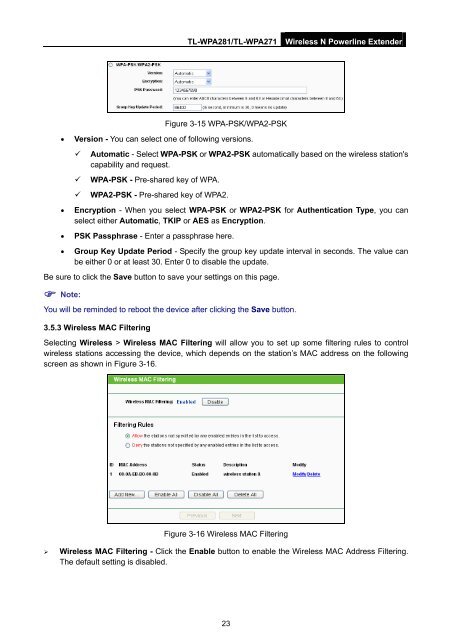TL-WPA271_V1_UserGuide - TP-Link
TL-WPA271_V1_UserGuide - TP-Link
TL-WPA271_V1_UserGuide - TP-Link
You also want an ePaper? Increase the reach of your titles
YUMPU automatically turns print PDFs into web optimized ePapers that Google loves.
<strong>TL</strong>-WPA281/<strong>TL</strong>-<strong>WPA271</strong><br />
Wireless N Powerline Extender<br />
Figure 3-15 WPA-PSK/WPA2-PSK<br />
• Version - You can select one of following versions.<br />
<br />
<br />
<br />
Automatic - Select WPA-PSK or WPA2-PSK automatically based on the wireless station's<br />
capability and request.<br />
WPA-PSK - Pre-shared key of WPA.<br />
WPA2-PSK - Pre-shared key of WPA2.<br />
• Encryption - When you select WPA-PSK or WPA2-PSK for Authentication Type, you can<br />
select either Automatic, TKIP or AES as Encryption.<br />
• PSK Passphrase - Enter a passphrase here.<br />
• Group Key Update Period - Specify the group key update interval in seconds. The value can<br />
be either 0 or at least 30. Enter 0 to disable the update.<br />
Be sure to click the Save button to save your settings on this page.<br />
Note:<br />
You will be reminded to reboot the device after clicking the Save button.<br />
3.5.3 Wireless MAC Filtering<br />
Selecting Wireless > Wireless MAC Filtering will allow you to set up some filtering rules to control<br />
wireless stations accessing the device, which depends on the station’s MAC address on the following<br />
screen as shown in Figure 3-16.<br />
Figure 3-16 Wireless MAC Filtering<br />
‣ Wireless MAC Filtering - Click the Enable button to enable the Wireless MAC Address Filtering.<br />
The default setting is disabled.<br />
23