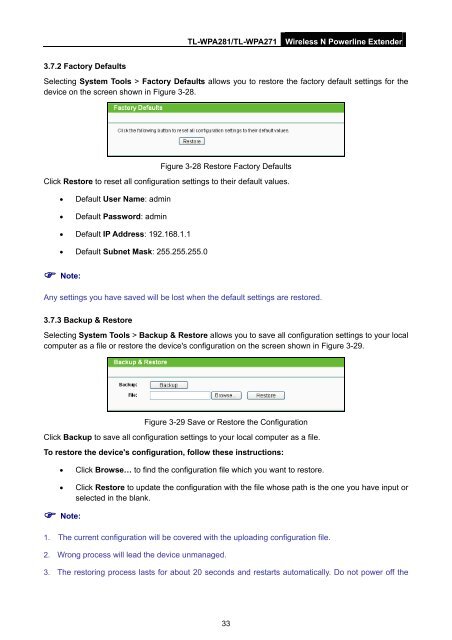TL-WPA271_V1_UserGuide - TP-Link
TL-WPA271_V1_UserGuide - TP-Link
TL-WPA271_V1_UserGuide - TP-Link
Create successful ePaper yourself
Turn your PDF publications into a flip-book with our unique Google optimized e-Paper software.
<strong>TL</strong>-WPA281/<strong>TL</strong>-<strong>WPA271</strong><br />
Wireless N Powerline Extender<br />
3.7.2 Factory Defaults<br />
Selecting System Tools > Factory Defaults allows you to restore the factory default settings for the<br />
device on the screen shown in Figure 3-28.<br />
Figure 3-28 Restore Factory Defaults<br />
Click Restore to reset all configuration settings to their default values.<br />
• Default User Name: admin<br />
• Default Password: admin<br />
• Default IP Address: 192.168.1.1<br />
• Default Subnet Mask: 255.255.255.0<br />
Note:<br />
Any settings you have saved will be lost when the default settings are restored.<br />
3.7.3 Backup & Restore<br />
Selecting System Tools > Backup & Restore allows you to save all configuration settings to your local<br />
computer as a file or restore the device's configuration on the screen shown in Figure 3-29.<br />
Figure 3-29 Save or Restore the Configuration<br />
Click Backup to save all configuration settings to your local computer as a file.<br />
To restore the device's configuration, follow these instructions:<br />
• Click Browse… to find the configuration file which you want to restore.<br />
• Click Restore to update the configuration with the file whose path is the one you have input or<br />
selected in the blank.<br />
Note:<br />
1. The current configuration will be covered with the uploading configuration file.<br />
2. Wrong process will lead the device unmanaged.<br />
3. The restoring process lasts for about 20 seconds and restarts automatically. Do not power off the<br />
33