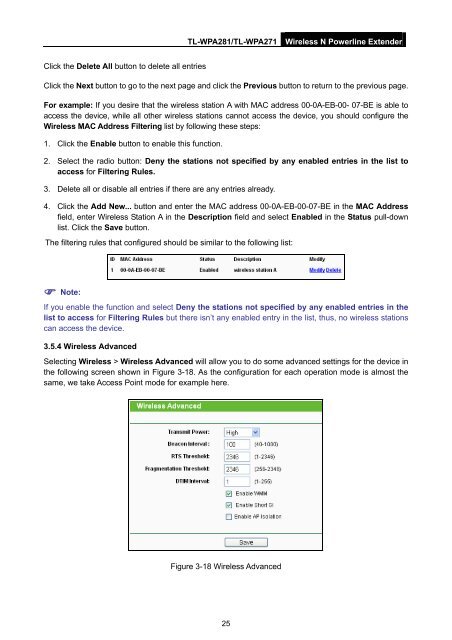TL-WPA271_V1_UserGuide - TP-Link
TL-WPA271_V1_UserGuide - TP-Link
TL-WPA271_V1_UserGuide - TP-Link
Create successful ePaper yourself
Turn your PDF publications into a flip-book with our unique Google optimized e-Paper software.
<strong>TL</strong>-WPA281/<strong>TL</strong>-<strong>WPA271</strong><br />
Wireless N Powerline Extender<br />
Click the Delete All button to delete all entries<br />
Click the Next button to go to the next page and click the Previous button to return to the previous page.<br />
For example: If you desire that the wireless station A with MAC address 00-0A-EB-00- 07-BE is able to<br />
access the device, while all other wireless stations cannot access the device, you should configure the<br />
Wireless MAC Address Filtering list by following these steps:<br />
1. Click the Enable button to enable this function.<br />
2. Select the radio button: Deny the stations not specified by any enabled entries in the list to<br />
access for Filtering Rules.<br />
3. Delete all or disable all entries if there are any entries already.<br />
4. Click the Add New... button and enter the MAC address 00-0A-EB-00-07-BE in the MAC Address<br />
field, enter Wireless Station A in the Description field and select Enabled in the Status pull-down<br />
list. Click the Save button.<br />
The filtering rules that configured should be similar to the following list:<br />
Note:<br />
If you enable the function and select Deny the stations not specified by any enabled entries in the<br />
list to access for Filtering Rules but there isn’t any enabled entry in the list, thus, no wireless stations<br />
can access the device.<br />
3.5.4 Wireless Advanced<br />
Selecting Wireless > Wireless Advanced will allow you to do some advanced settings for the device in<br />
the following screen shown in Figure 3-18. As the configuration for each operation mode is almost the<br />
same, we take Access Point mode for example here.<br />
Figure 3-18 Wireless Advanced<br />
25