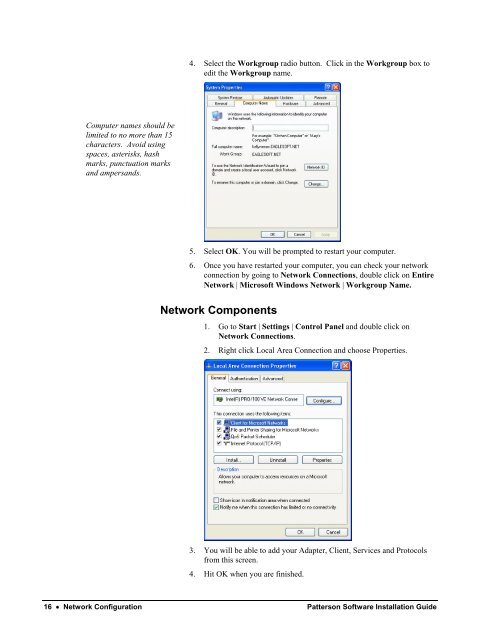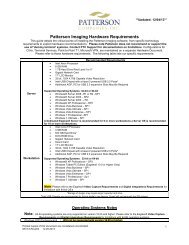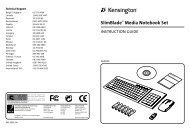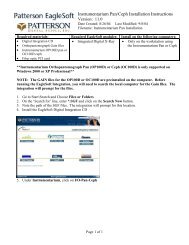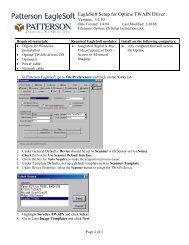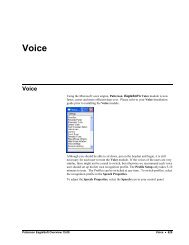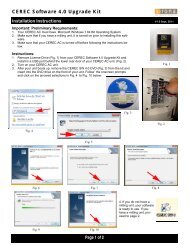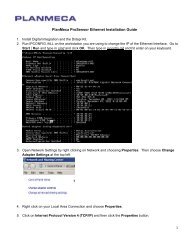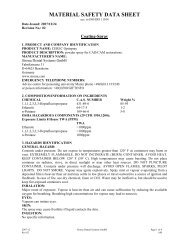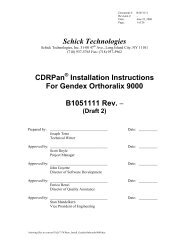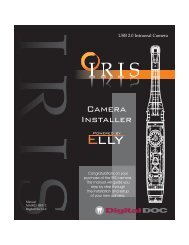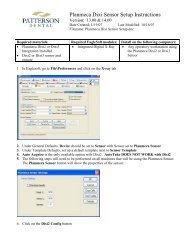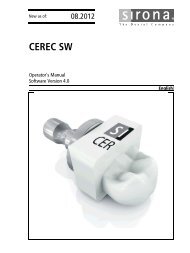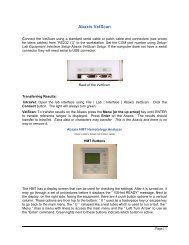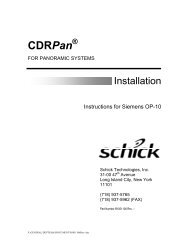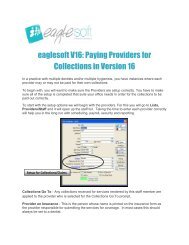Version 14.00 - Patterson Software Installation Guide
Version 14.00 - Patterson Software Installation Guide
Version 14.00 - Patterson Software Installation Guide
You also want an ePaper? Increase the reach of your titles
YUMPU automatically turns print PDFs into web optimized ePapers that Google loves.
4. Select the Workgroup radio button. Click in the Workgroup box to<br />
edit the Workgroup name.<br />
Computer names should be<br />
limited to no more than 15<br />
characters. Avoid using<br />
spaces, asterisks, hash<br />
marks, punctuation marks<br />
and ampersands.<br />
5. Select OK. You will be prompted to restart your computer.<br />
6. Once you have restarted your computer, you can check your network<br />
connection by going to Network Connections, double click on Entire<br />
Network | Microsoft Windows Network | Workgroup Name.<br />
Network Components<br />
1. Go to Start | Settings | Control Panel and double click on<br />
Network Connections.<br />
2. Right click Local Area Connection and choose Properties.<br />
3. You will be able to add your Adapter, Client, Services and Protocols<br />
from this screen.<br />
4. Hit OK when you are finished.<br />
16 • Network Configuration <strong>Patterson</strong> <strong>Software</strong> <strong>Installation</strong> <strong>Guide</strong>