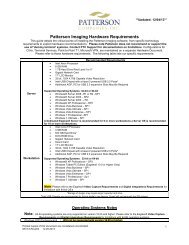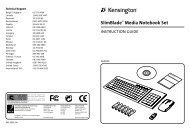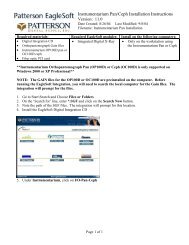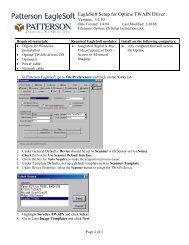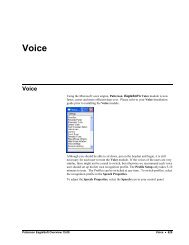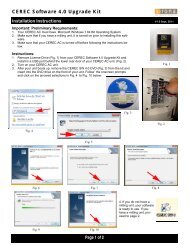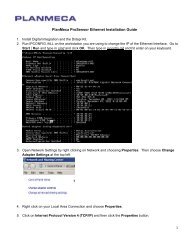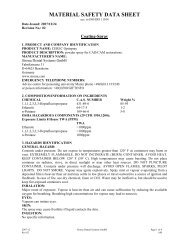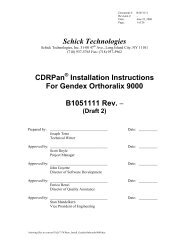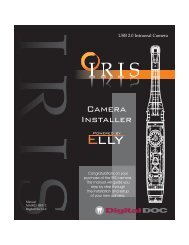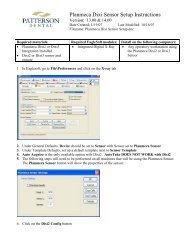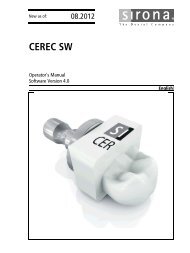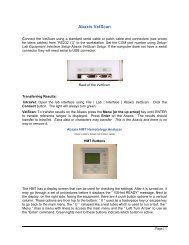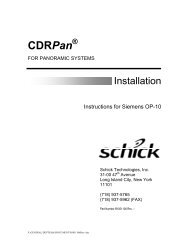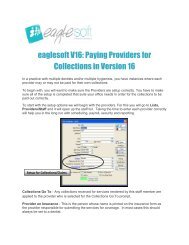Version 14.00 - Patterson Software Installation Guide
Version 14.00 - Patterson Software Installation Guide
Version 14.00 - Patterson Software Installation Guide
You also want an ePaper? Increase the reach of your titles
YUMPU automatically turns print PDFs into web optimized ePapers that Google loves.
Making Backups<br />
Backups<br />
If you are having<br />
problems making backups,<br />
verify the path.<br />
Making a backup is one of the most important things you can do for your office.<br />
Backups are a form of insurance against fire, power outages, theft and other<br />
misfortunes. If you lose all of your data in a fire, but you have a recent backup, you<br />
have just saved your office staff time and money. This section provides information<br />
on what to back up, how often to back up and where to store a backup.<br />
Both single- and multi-user backup procedures involve backing up the same files<br />
and folders: the Data folder containing – custom draw types, dental.db,<br />
dental.log, documents, audio, images, indicators and metafiles. Single users,<br />
however, will backup at the same computer they use to do all their work. They also<br />
need to exit <strong>Patterson</strong> <strong>Software</strong>.<br />
The backup process for a multi-user involves a few more steps. Since the data on<br />
your multi-user system is located on your server machine, it is necessary to perform<br />
your daily data backups from your server machine.<br />
Remember: This process can only occur once you have completed the<br />
shutdown procedures explained in the previous section.<br />
Making Backups – EagleSoft<br />
The log file in the program directory is auto-archived when necessary. The archived<br />
file is renamed to reflect the date of archiving and appear in the data directory as<br />
such:<br />
• 9-12-2002.log<br />
It is important that ALL pertinent data is backed up including these archived files.<br />
If you are using Clinical along with Practice Management, there are six<br />
subdirectories that should be backed up along with the aforementioned files.<br />
Starting with version <strong>14.00</strong>, the files are located in C:\ EagleSoft\Data \<br />
(seen in the example). Earlier installations are located in the following path:<br />
c:\Eaglsoft… or C:\Program Files\EagleSoft… If you are having problems making<br />
backups, verify that your path is set up correctly.<br />
The default paths are:<br />
• C:\ EagleSoft\Data \Audio<br />
32 • Making Backups <strong>Patterson</strong> <strong>Software</strong> <strong>Installation</strong> <strong>Guide</strong>