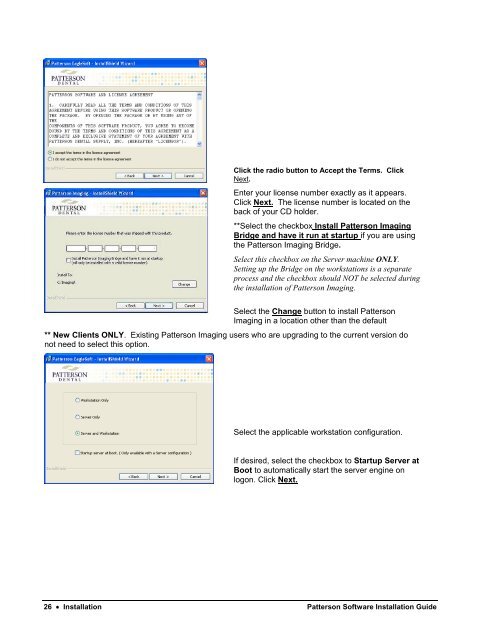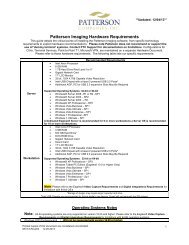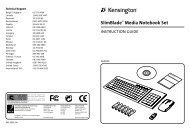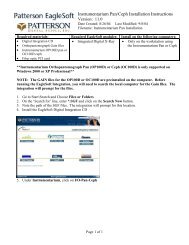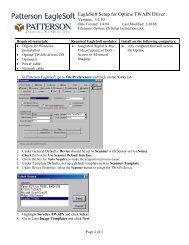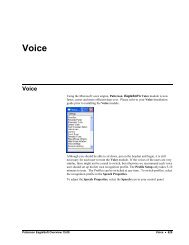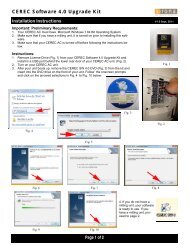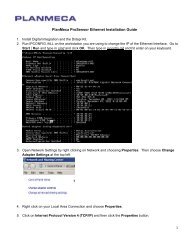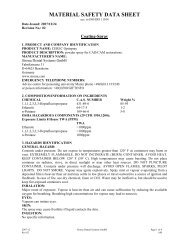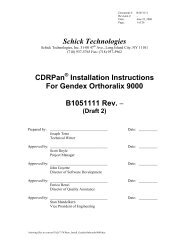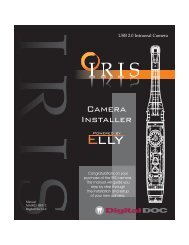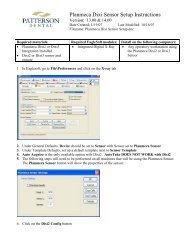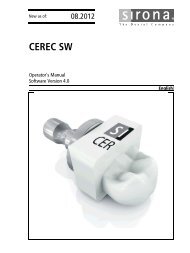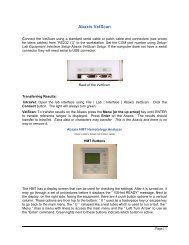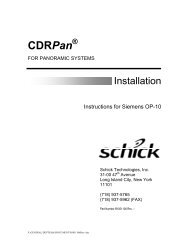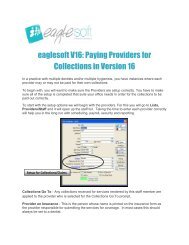Version 14.00 - Patterson Software Installation Guide
Version 14.00 - Patterson Software Installation Guide
Version 14.00 - Patterson Software Installation Guide
You also want an ePaper? Increase the reach of your titles
YUMPU automatically turns print PDFs into web optimized ePapers that Google loves.
Click the radio button to Accept the Terms. Click<br />
Next.<br />
Enter your license number exactly as it appears.<br />
Click Next. The license number is located on the<br />
back of your CD holder.<br />
**Select the checkbox Install <strong>Patterson</strong> Imaging<br />
Bridge and have it run at startup if you are using<br />
the <strong>Patterson</strong> Imaging Bridge.<br />
Select this checkbox on the Server machine ONLY.<br />
Setting up the Bridge on the workstations is a separate<br />
process and the checkbox should NOT be selected during<br />
the installation of <strong>Patterson</strong> Imaging.<br />
Select the Change button to install <strong>Patterson</strong><br />
Imaging in a location other than the default<br />
** New Clients ONLY. Existing <strong>Patterson</strong> Imaging users who are upgrading to the current version do<br />
not need to select this option.<br />
Select the applicable workstation configuration.<br />
If desired, select the checkbox to Startup Server at<br />
Boot to automatically start the server engine on<br />
logon. Click Next.<br />
26 • <strong>Installation</strong> <strong>Patterson</strong> <strong>Software</strong> <strong>Installation</strong> <strong>Guide</strong>