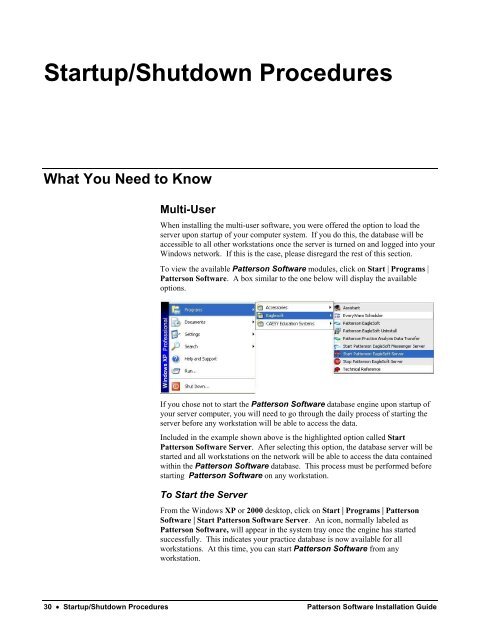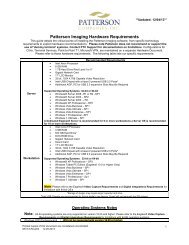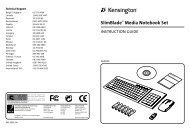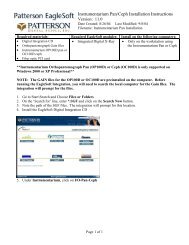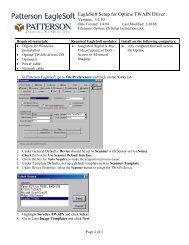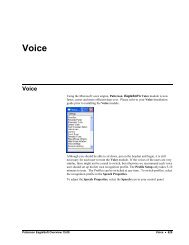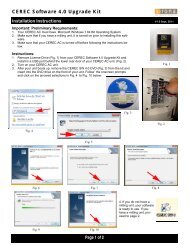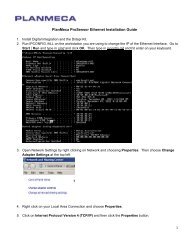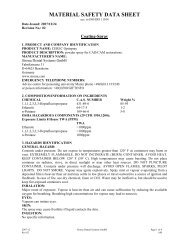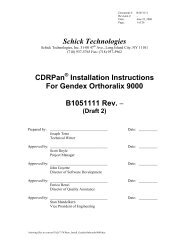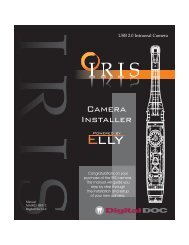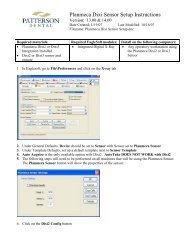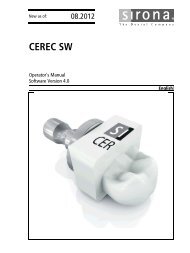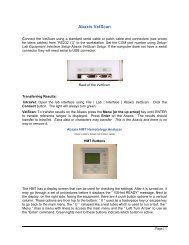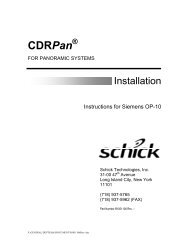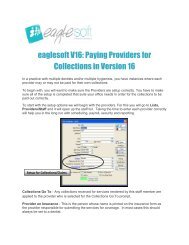Version 14.00 - Patterson Software Installation Guide
Version 14.00 - Patterson Software Installation Guide
Version 14.00 - Patterson Software Installation Guide
Create successful ePaper yourself
Turn your PDF publications into a flip-book with our unique Google optimized e-Paper software.
Startup/Shutdown Procedures<br />
What You Need to Know<br />
Multi-User<br />
When installing the multi-user software, you were offered the option to load the<br />
server upon startup of your computer system. If you do this, the database will be<br />
accessible to all other workstations once the server is turned on and logged into your<br />
Windows network. If this is the case, please disregard the rest of this section.<br />
To view the available <strong>Patterson</strong> <strong>Software</strong> modules, click on Start | Programs |<br />
<strong>Patterson</strong> <strong>Software</strong>. A box similar to the one below will display the available<br />
options.<br />
If you chose not to start the <strong>Patterson</strong> <strong>Software</strong> database engine upon startup of<br />
your server computer, you will need to go through the daily process of starting the<br />
server before any workstation will be able to access the data.<br />
Included in the example shown above is the highlighted option called Start<br />
<strong>Patterson</strong> <strong>Software</strong> Server. After selecting this option, the database server will be<br />
started and all workstations on the network will be able to access the data contained<br />
within the <strong>Patterson</strong> <strong>Software</strong> database. This process must be performed before<br />
starting <strong>Patterson</strong> <strong>Software</strong> on any workstation.<br />
To Start the Server<br />
From the Windows XP or 2000 desktop, click on Start | Programs | <strong>Patterson</strong><br />
<strong>Software</strong> | Start <strong>Patterson</strong> <strong>Software</strong> Server. An icon, normally labeled as<br />
<strong>Patterson</strong> <strong>Software</strong>, will appear in the system tray once the engine has started<br />
successfully. This indicates your practice database is now available for all<br />
workstations. At this time, you can start <strong>Patterson</strong> <strong>Software</strong> from any<br />
workstation.<br />
30 • Startup/Shutdown Procedures <strong>Patterson</strong> <strong>Software</strong> <strong>Installation</strong> <strong>Guide</strong>