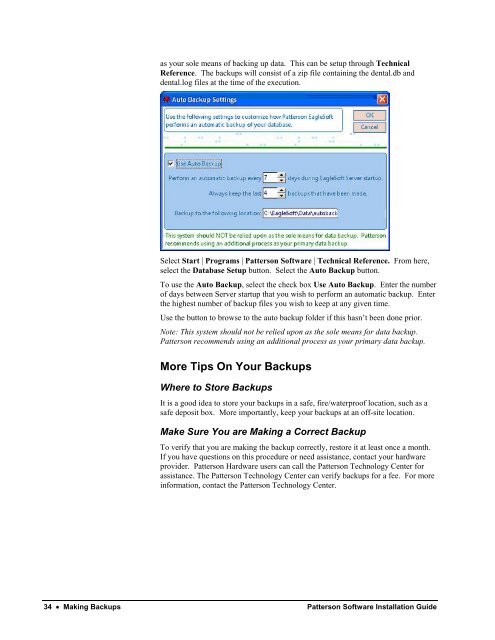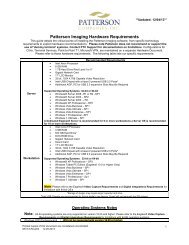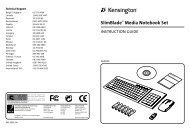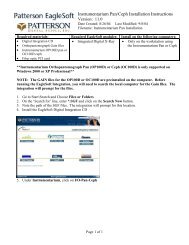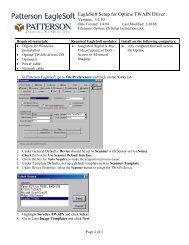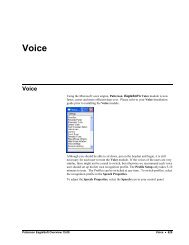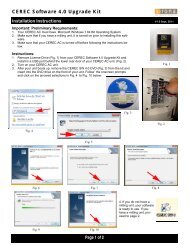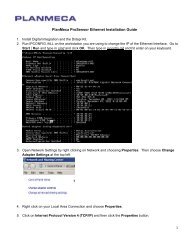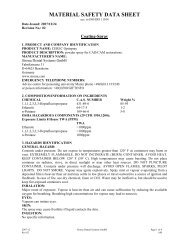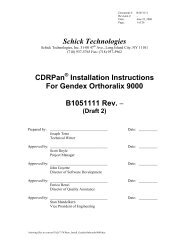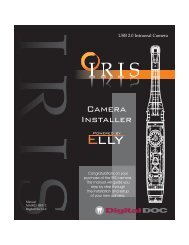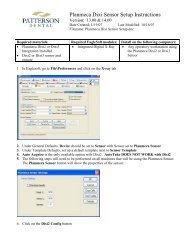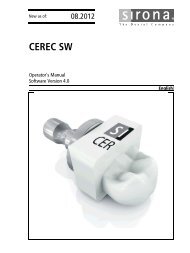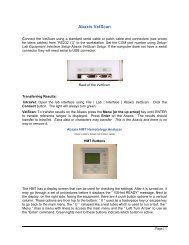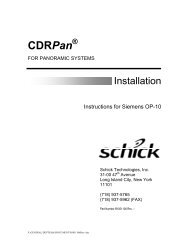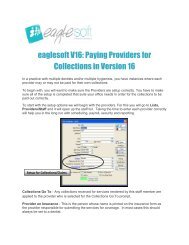Version 14.00 - Patterson Software Installation Guide
Version 14.00 - Patterson Software Installation Guide
Version 14.00 - Patterson Software Installation Guide
You also want an ePaper? Increase the reach of your titles
YUMPU automatically turns print PDFs into web optimized ePapers that Google loves.
as your sole means of backing up data. This can be setup through Technical<br />
Reference. The backups will consist of a zip file containing the dental.db and<br />
dental.log files at the time of the execution.<br />
Select Start | Programs | <strong>Patterson</strong> <strong>Software</strong> | Technical Reference. From here,<br />
select the Database Setup button. Select the Auto Backup button.<br />
To use the Auto Backup, select the check box Use Auto Backup. Enter the number<br />
of days between Server startup that you wish to perform an automatic backup. Enter<br />
the highest number of backup files you wish to keep at any given time.<br />
Use the button to browse to the auto backup folder if this hasn’t been done prior.<br />
Note: This system should not be relied upon as the sole means for data backup.<br />
<strong>Patterson</strong> recommends using an additional process as your primary data backup.<br />
More Tips On Your Backups<br />
Where to Store Backups<br />
It is a good idea to store your backups in a safe, fire/waterproof location, such as a<br />
safe deposit box. More importantly, keep your backups at an off-site location.<br />
Make Sure You are Making a Correct Backup<br />
To verify that you are making the backup correctly, restore it at least once a month.<br />
If you have questions on this procedure or need assistance, contact your hardware<br />
provider. <strong>Patterson</strong> Hardware users can call the <strong>Patterson</strong> Technology Center for<br />
assistance. The <strong>Patterson</strong> Technology Center can verify backups for a fee. For more<br />
information, contact the <strong>Patterson</strong> Technology Center.<br />
34 • Making Backups <strong>Patterson</strong> <strong>Software</strong> <strong>Installation</strong> <strong>Guide</strong>