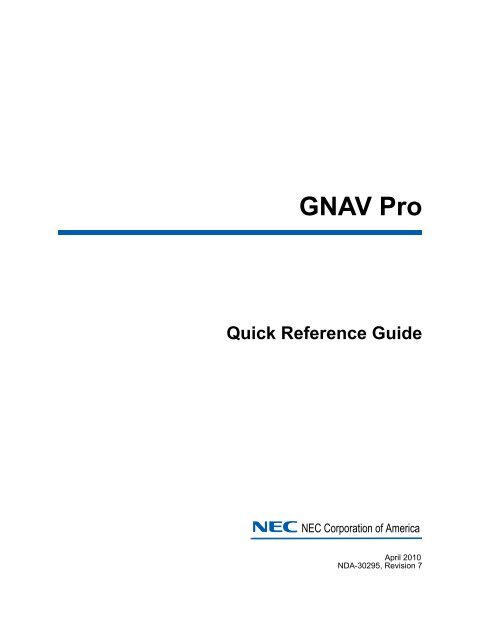GNAV Pro Quick Reference Guide - NEC Corporation of America
GNAV Pro Quick Reference Guide - NEC Corporation of America
GNAV Pro Quick Reference Guide - NEC Corporation of America
Create successful ePaper yourself
Turn your PDF publications into a flip-book with our unique Google optimized e-Paper software.
<strong>GNAV</strong> <strong>Pro</strong><br />
<strong>Quick</strong> <strong>Reference</strong> <strong>Guide</strong><br />
<strong>NEC</strong> <strong>NEC</strong> <strong>Corporation</strong> <strong>of</strong> <strong>America</strong><br />
April 2010<br />
NDA-30295, Revision 7
Liability Disclaimer<br />
<strong>NEC</strong> <strong>Corporation</strong> <strong>of</strong> <strong>America</strong> reserves the right to change the<br />
specifications, functions, or features, at any time, without notice.<br />
<strong>NEC</strong> <strong>Corporation</strong> <strong>of</strong> <strong>America</strong> has prepared this document for the<br />
exclusive use <strong>of</strong> its employees and customers. The information<br />
contained herein is the property <strong>of</strong> <strong>NEC</strong> <strong>Corporation</strong> <strong>of</strong> <strong>America</strong> and<br />
shall not be reproduced without prior written approval from<br />
<strong>NEC</strong> <strong>Corporation</strong> <strong>of</strong> <strong>America</strong>.<br />
NEAX and Dterm are registered trademarks <strong>of</strong> <strong>NEC</strong> <strong>Corporation</strong>.<br />
Global Navigator is a registered trademark <strong>of</strong><br />
<strong>NEC</strong> <strong>Corporation</strong> <strong>of</strong> <strong>America</strong><br />
© 2010 <strong>NEC</strong> <strong>Corporation</strong> <strong>of</strong> <strong>America</strong><br />
Micros<strong>of</strong>t Windows, Windows 2000, and Windows XP are registered<br />
trademarks <strong>of</strong> Micros<strong>of</strong>t <strong>Corporation</strong>.<br />
All other brand or product names are or may be trademarks or<br />
registered trademarks <strong>of</strong>, and are used to identify products or services<br />
<strong>of</strong>, their respective owners.
i<br />
Contents<br />
Introduction 1-1<br />
About <strong>GNAV</strong> <strong>Pro</strong> . . . . . . . . . . . . . . . . . . . . . . . . . . . . . . . . . . . . . . . . . . . . . . . . 1-1<br />
How This <strong>Guide</strong> is Organized . . . . . . . . . . . . . . . . . . . . . . . . . . . . . . . . . . . . . . 1-2<br />
<strong>GNAV</strong> <strong>Pro</strong> Online Help . . . . . . . . . . . . . . . . . . . . . . . . . . . . . . . . . . . . . . . . . . . 1-3<br />
Navigating <strong>GNAV</strong> <strong>Pro</strong> Help. . . . . . . . . . . . . . . . . . . . . . . . . . . . . . . . . . . . . . . . 1-3<br />
Printing Help Topics . . . . . . . . . . . . . . . . . . . . . . . . . . . . . . . . . . . . . . . . . . . . . 1-3<br />
Requirements and Installation 2-1<br />
<strong>GNAV</strong> <strong>Pro</strong> Hardware Requirements . . . . . . . . . . . . . . . . . . . . . . . . . . . . . . . . . 2-1<br />
<strong>GNAV</strong> <strong>Pro</strong> S<strong>of</strong>tware Requirements . . . . . . . . . . . . . . . . . . . . . . . . . . . . . . . . . . 2-2<br />
Installing <strong>GNAV</strong> <strong>Pro</strong>. . . . . . . . . . . . . . . . . . . . . . . . . . . . . . . . . . . . . . . . . . . . . . 2-2<br />
Uninstalling <strong>GNAV</strong> <strong>Pro</strong> . . . . . . . . . . . . . . . . . . . . . . . . . . . . . . . . . . . . . . . . . . . 2-4<br />
Auto Update—<strong>GNAV</strong><strong>Pro</strong> Client 6.1.0 to 6.1.10 . . . . . . . . . . . . . . . . . . . . . . . . . 2-4<br />
Auto Update—<strong>GNAV</strong><strong>Pro</strong> Client 6.1.11 and later . . . . . . . . . . . . . . . . . . . . . . . . 2-7<br />
Configuring <strong>GNAV</strong> <strong>Pro</strong> 3-1<br />
What are Entities. . . . . . . . . . . . . . . . . . . . . . . . . . . . . . . . . . . . . . . . . . . . . . . 3-1<br />
Accessing System Configuration. . . . . . . . . . . . . . . . . . . . . . . . . . . . . . . . . . . . 3-2<br />
Using <strong>GNAV</strong> <strong>Pro</strong> 4-1<br />
<strong>GNAV</strong> <strong>Pro</strong> <strong>Quick</strong> <strong>Reference</strong> <strong>Guide</strong> - Revision 7
ii<br />
Contents<br />
Starting <strong>GNAV</strong> <strong>Pro</strong>. . . . . . . . . . . . . . . . . . . . . . . . . . . . . . . . . . . . . . . . . . . . . . . 4-1<br />
About the <strong>GNAV</strong> <strong>Pro</strong> Window . . . . . . . . . . . . . . . . . . . . . . . . . . . . . . . . . . . . . . 4-2<br />
User Configuration 5-1<br />
User Configuration Overview . . . . . . . . . . . . . . . . . . . . . . . . . . . . . . . . . . . . . . 5-1<br />
User Configuration Access . . . . . . . . . . . . . . . . . . . . . . . . . . . . . . . . . . . . . . . . 5-2<br />
Real Time Statistics Views 6-1<br />
What are Views . . . . . . . . . . . . . . . . . . . . . . . . . . . . . . . . . . . . . . . . . . . . . . . . 6-1<br />
Database Tables. . . . . . . . . . . . . . . . . . . . . . . . . . . . . . . . . . . . . . . . . . . . . . . . 6-1<br />
Real Time Statistics Wizard. . . . . . . . . . . . . . . . . . . . . . . . . . . . . . . . . . . . . . . . 6-3<br />
Sorting a View . . . . . . . . . . . . . . . . . . . . . . . . . . . . . . . . . . . . . . . . . . . . . . . . . . 6-4<br />
Printing Views . . . . . . . . . . . . . . . . . . . . . . . . . . . . . . . . . . . . . . . . . . . . . . . . . . 6-4<br />
Reports 7-1<br />
Reports Overview . . . . . . . . . . . . . . . . . . . . . . . . . . . . . . . . . . . . . . . . . . . . . . . 7-1<br />
Report <strong>Guide</strong>lines . . . . . . . . . . . . . . . . . . . . . . . . . . . . . . . . . . . . . . . . . . . . . . . 7-1<br />
Creating Custom Report Templates . . . . . . . . . . . . . . . . . . . . . . . . . . . . . . . . . 7-3<br />
Report Designer . . . . . . . . . . . . . . . . . . . . . . . . . . . . . . . . . . . . . . . . . . . . . . . . 7-3<br />
Custom Report Sample. . . . . . . . . . . . . . . . . . . . . . . . . . . . . . . . . . . . . . . . . . . 7-5<br />
Generating Reports . . . . . . . . . . . . . . . . . . . . . . . . . . . . . . . . . . . . . . . . . . . . . . 7-6<br />
Creating and Scheduling Report Sets . . . . . . . . . . . . . . . . . . . . . . . . . . . . . . . . 7-7<br />
Configuring Wallboards 8-1<br />
Wallboards Overview . . . . . . . . . . . . . . . . . . . . . . . . . . . . . . . . . . . . . . . . . . . . 8-1<br />
<strong>GNAV</strong> <strong>Pro</strong> <strong>Quick</strong> <strong>Reference</strong> <strong>Guide</strong> - Revision 7
Contents<br />
iii<br />
Creating Wallboard Messages . . . . . . . . . . . . . . . . . . . . . . . . . . . . . . . 8-2<br />
Message Set Access . . . . . . . . . . . . . . . . . . . . . . . . . . . . . . . . . . . . . . . . . . . . 8-2<br />
Configuring Wallboards . . . . . . . . . . . . . . . . . . . . . . . . . . . . . . . . . . . . . . . . . . . 8-3<br />
Glossary Glossary-1<br />
Database Table Layouts Appendix A-1<br />
General Information. . . . . . . . . . . . . . . . . . . . . . . . . . . . . . . . . . . . . . Appendix A-1<br />
Common Statistical Components . . . . . . . . . . . . . . . . . . . . . . . . . . . Appendix A-2<br />
ACD States . . . . . . . . . . . . . . . . . . . . . . . . . . . . . . . . . . . . . . . . . . . . Appendix A-2<br />
Possible PBX States . . . . . . . . . . . . . . . . . . . . . . . . . . . . . . . . . . . . . Appendix A-2<br />
Real-time Statistics Database . . . . . . . . . . . . . . . . . . . . . . . . . . . . . . Appendix A-3<br />
Agent. . . . . . . . . . . . . . . . . . . . . . . . . . . . . . . . . . . . . . . . . . . . . . . . . Appendix A-3<br />
Split . . . . . . . . . . . . . . . . . . . . . . . . . . . . . . . . . . . . . . . . . . . . . . . . . . Appendix A-4<br />
Team. . . . . . . . . . . . . . . . . . . . . . . . . . . . . . . . . . . . . . . . . . . . . . . . . Appendix A-6<br />
Trunk Group . . . . . . . . . . . . . . . . . . . . . . . . . . . . . . . . . . . . . . . . . . . Appendix A-8<br />
<strong>GNAV</strong> <strong>Pro</strong> <strong>Quick</strong> <strong>Reference</strong> <strong>Guide</strong> - Revision 7
iv<br />
Contents<br />
<strong>GNAV</strong> <strong>Pro</strong> <strong>Quick</strong> <strong>Reference</strong> <strong>Guide</strong> - Revision 7
v<br />
Figures<br />
Figure Title Page<br />
2-1 Welcome dialog box . . . . . . . . . . . . . . . . . . . . . . . . . . . . . . . . . . . . . . . . 2-3<br />
2-2 Setup Complete dialog box . . . . . . . . . . . . . . . . . . . . . . . . . . . . . . . . . . . 2-3<br />
2-3 Upgrade prompt. . . . . . . . . . . . . . . . . . . . . . . . . . . . . . . . . . . . . . . . . . . . 2-4<br />
2-4 Select Action dialog . . . . . . . . . . . . . . . . . . . . . . . . . . . . . . . . . . . . . . . . . 2-5<br />
2-5 Server IP Address dialog . . . . . . . . . . . . . . . . . . . . . . . . . . . . . . . . . . . . . 2-5<br />
2-6 Upload in progress. . . . . . . . . . . . . . . . . . . . . . . . . . . . . . . . . . . . . . . . . . 2-5<br />
2-7 Upload complete . . . . . . . . . . . . . . . . . . . . . . . . . . . . . . . . . . . . . . . . . . . 2-6<br />
2-8 Confirm Uninstall . . . . . . . . . . . . . . . . . . . . . . . . . . . . . . . . . . . . . . . . . . . 2-6<br />
2-9 Maintenance Complete . . . . . . . . . . . . . . . . . . . . . . . . . . . . . . . . . . . . . . 2-6<br />
2-10 Newer Client Available Upgrade dialog box . . . . . . . . . . . . . . . . . . . . . . 2-7<br />
2-11 Incompatible Client Upgrade dialog box . . . . . . . . . . . . . . . . . . . . . . . . . 2-7<br />
2-12 Uploading dialog box . . . . . . . . . . . . . . . . . . . . . . . . . . . . . . . . . . . . . . . . 2-8<br />
2-13 Cancel Confirmation dialog box. . . . . . . . . . . . . . . . . . . . . . . . . . . . . . . . 2-8<br />
2-14 Uploading failed dialog box . . . . . . . . . . . . . . . . . . . . . . . . . . . . . . . . . . . 2-8<br />
2-15 Checking old installation dialog box. . . . . . . . . . . . . . . . . . . . . . . . . . . . . 2-9<br />
2-16 Upgrading to new client dialog box . . . . . . . . . . . . . . . . . . . . . . . . . . . . . 2-9<br />
2-17 Login - <strong>GNAV</strong> <strong>Pro</strong> dialog box. . . . . . . . . . . . . . . . . . . . . . . . . . . . . . . . . 2-10<br />
3-1 <strong>GNAV</strong> <strong>Pro</strong> Configuration Login dialog box . . . . . . . . . . . . . . . . . . . . . . . 3-2<br />
3-2 Downloading Message . . . . . . . . . . . . . . . . . . . . . . . . . . . . . . . . . . . . . . 3-3<br />
3-3 System Configuration window . . . . . . . . . . . . . . . . . . . . . . . . . . . . . . . . . 3-3<br />
4-1 <strong>GNAV</strong> <strong>Pro</strong> Login dialog box. . . . . . . . . . . . . . . . . . . . . . . . . . . . . . . . . . . 4-1<br />
4-2 <strong>GNAV</strong> <strong>Pro</strong> Window . . . . . . . . . . . . . . . . . . . . . . . . . . . . . . . . . . . . . . . . . 4-2<br />
5-1 User Access window . . . . . . . . . . . . . . . . . . . . . . . . . . . . . . . . . . . . . . . . 5-2<br />
6-1 Navigation Tree - Views tab. . . . . . . . . . . . . . . . . . . . . . . . . . . . . . . . . . . 6-2<br />
6-2 Real-time Statistics Views Context Menu . . . . . . . . . . . . . . . . . . . . . . . . 6-3<br />
6-3 Real Time Statistics Wizard. . . . . . . . . . . . . . . . . . . . . . . . . . . . . . . . . . . 6-4<br />
6-4 Print Preview window. . . . . . . . . . . . . . . . . . . . . . . . . . . . . . . . . . . . . . . . 6-5<br />
7-1 Report Designer. . . . . . . . . . . . . . . . . . . . . . . . . . . . . . . . . . . . . . . . . . . . 7-4<br />
7-2 Custom Report Sample . . . . . . . . . . . . . . . . . . . . . . . . . . . . . . . . . . . . . . 7-5<br />
7-3 Report Wizard . . . . . . . . . . . . . . . . . . . . . . . . . . . . . . . . . . . . . . . . . . . . . 7-6<br />
7-4 Reports Sets . . . . . . . . . . . . . . . . . . . . . . . . . . . . . . . . . . . . . . . . . . . . . . 7-7<br />
8-1 Message Sets dialog . . . . . . . . . . . . . . . . . . . . . . . . . . . . . . . . . . . . . . . . 8-3<br />
8-2 Wallboard Configuration dialog . . . . . . . . . . . . . . . . . . . . . . . . . . . . . . . . 8-4<br />
<strong>GNAV</strong> <strong>Pro</strong> <strong>Quick</strong> <strong>Reference</strong> <strong>Guide</strong> - Revision 7
vi<br />
Figures<br />
<strong>GNAV</strong> <strong>Pro</strong> <strong>Quick</strong> <strong>Reference</strong> <strong>Guide</strong> - Revision 7
vii<br />
Tables<br />
Table Title Page<br />
2-1 Hardware Requirements . . . . . . . . . . . . . . . . . . . . . . . . . . . . . . . . . . . . . 2-1<br />
2-2 S<strong>of</strong>tware Requirements . . . . . . . . . . . . . . . . . . . . . . . . . . . . . . . . . . . . . . 2-2<br />
3-1 System Entity Types . . . . . . . . . . . . . . . . . . . . . . . . . . . . . . . . . . . . . . . . 3-1<br />
4-1 <strong>GNAV</strong> <strong>Pro</strong> Tree View Tabs . . . . . . . . . . . . . . . . . . . . . . . . . . . . . . . . . . . 4-3<br />
4-2 <strong>GNAV</strong> <strong>Pro</strong> Menus . . . . . . . . . . . . . . . . . . . . . . . . . . . . . . . . . . . . . . . . . . 4-3<br />
4-3 <strong>GNAV</strong> <strong>Pro</strong> Toolbar . . . . . . . . . . . . . . . . . . . . . . . . . . . . . . . . . . . . . . . . . 4-4<br />
Appendix A-1Fields–ACD States . . . . . . . . . . . . . . . . . . . . . . . . . . . . . . . . Appendix A-2<br />
Appendix A-2Fields–Possible PBX States . . . . . . . . . . . . . . . . . . . . . . . . . Appendix A-2<br />
Appendix A-3Fields–Agent Real-time Statistics . . . . . . . . . . . . . . . . . . . . . Appendix A-3<br />
Appendix A-4Fields - Split Real-time Statistics . . . . . . . . . . . . . . . . . . . . . . Appendix A-4<br />
Appendix A-5Fields - Team Real-time Statistics. . . . . . . . . . . . . . . . . . . . . Appendix A-6<br />
Appendix A-6Fields - Trunk Group Real-time Statistics . . . . . . . . . . . . . . . Appendix A-8<br />
<strong>GNAV</strong> <strong>Pro</strong> <strong>Quick</strong> <strong>Reference</strong> <strong>Guide</strong> - Revision 7
viii<br />
Tables<br />
<strong>GNAV</strong> <strong>Pro</strong> <strong>Quick</strong> <strong>Reference</strong> <strong>Guide</strong> - Revision 7
1-1<br />
1<br />
Introduction<br />
The <strong>GNAV</strong> <strong>Pro</strong> <strong>Quick</strong> <strong>Reference</strong> <strong>Guide</strong> provides a brief overview <strong>of</strong> <strong>GNAV</strong><br />
<strong>Pro</strong> and provides step-by-step instructions for the most commonly used<br />
procedures.<br />
The following topics are included in this chapter:<br />
Chapter Topics<br />
• About <strong>GNAV</strong> <strong>Pro</strong><br />
• How This <strong>Guide</strong> is Organized<br />
• <strong>GNAV</strong> <strong>Pro</strong> Online Help<br />
About <strong>GNAV</strong> <strong>Pro</strong><br />
Global Navigator <strong>Pro</strong> (<strong>GNAV</strong> <strong>Pro</strong>) consists <strong>of</strong> <strong>GNAV</strong> <strong>Pro</strong>, Report Designer,<br />
and System Configuration. <strong>GNAV</strong> <strong>Pro</strong> connects to the Global Navigator<br />
Server. This chapter provides an overview <strong>of</strong> <strong>GNAV</strong> <strong>Pro</strong>.<br />
Global Navigator MIS provides customers with the information required<br />
to evaluate and tune the performance <strong>of</strong> a call center. <strong>GNAV</strong> <strong>Pro</strong> is a<br />
visual interface to the Global Navigator MIS which allows customers to<br />
view the incoming call activity on an up-to-the-second basis, as well as<br />
the status <strong>of</strong> the agents. In the real time views, the following<br />
information may appear:<br />
• Quantity <strong>of</strong> calls queued to all splits, an individual split or an individual<br />
team.<br />
• Quantity <strong>of</strong> announcements to which queued calls have been<br />
connected.<br />
• Total number <strong>of</strong> calls presented to the ACD system since the start <strong>of</strong><br />
the MIS day.<br />
• Average time to answer calls since the start <strong>of</strong> the MIS day.<br />
• Longest waiting caller in queue at the current moment.<br />
• Percentage and count <strong>of</strong> callers since the start <strong>of</strong> the MIS day who<br />
abandon the call.<br />
• Before connection <strong>of</strong> an announcement<br />
• After connection <strong>of</strong> an announcement<br />
• While receiving ringback tone<br />
<strong>GNAV</strong> <strong>Pro</strong> <strong>Quick</strong> <strong>Reference</strong> <strong>Guide</strong> - Revision 7
1-2 Introduction<br />
• Agent state (current) and the duration <strong>of</strong> time the agent is in that<br />
state.<br />
• Number <strong>of</strong> agents currently in each state for the system, teams,<br />
splits, and administrative groups.<br />
• Detailed statistics for a specific state for the system, teams, splits,<br />
and agents.<br />
How This <strong>Guide</strong> is Organized<br />
Chapter 1<br />
Introduction<br />
Chapter 2<br />
Requirements and Installation<br />
Chapter 3<br />
System Configuration<br />
Chapter 4<br />
Using <strong>GNAV</strong> <strong>Pro</strong><br />
Chapter 5<br />
User Configuration<br />
Chapter 6<br />
Real Time Statistics Views<br />
Chapter 7<br />
Reports<br />
Chapter 8<br />
Configuring Wallboards<br />
Appendix A<br />
Database Table Layouts<br />
This chapter provides a brief description <strong>of</strong> <strong>GNAV</strong> <strong>Pro</strong>, along with an<br />
overview <strong>of</strong> the contents <strong>of</strong> this manual. Also included is an overview <strong>of</strong><br />
the <strong>GNAV</strong> <strong>Pro</strong> Online Help.<br />
This chapter describes the requirements and the steps necessary to<br />
install and uninstall <strong>GNAV</strong> <strong>Pro</strong>. Also included are instructions for the auto<br />
update feature.<br />
This chapter provides an overview <strong>of</strong> the <strong>GNAV</strong> <strong>Pro</strong> System<br />
Configuration, including how to access the System Configuration window<br />
and a brief description <strong>of</strong> how to configure and maintain entities.<br />
This chapter provides an overview <strong>of</strong> the <strong>GNAV</strong> <strong>Pro</strong> windows and icons.<br />
This chapter provides an overview <strong>of</strong> user pr<strong>of</strong>ile configuration and<br />
maintenance.<br />
This chapter shows you how to view real-time statistics.<br />
This chapter provides an overview <strong>of</strong> <strong>GNAV</strong> <strong>Pro</strong> reporting capabilities.<br />
This chapter provides an overview <strong>of</strong> wallboard configuration and<br />
maintenance.<br />
This appendix describes meta-data <strong>of</strong> the tables used in <strong>GNAV</strong> <strong>Pro</strong>,<br />
including field descriptions and data sources.<br />
<strong>GNAV</strong> <strong>Pro</strong> <strong>Quick</strong> <strong>Reference</strong> <strong>Guide</strong> - Revision 7
Introduction 1-3<br />
<strong>GNAV</strong> <strong>Pro</strong> Online Help<br />
The <strong>GNAV</strong> <strong>Pro</strong> CD contains the <strong>GNAV</strong> <strong>Pro</strong> online Help and is<br />
automatically installed during the installation <strong>of</strong> the <strong>GNAV</strong> <strong>Pro</strong> program.<br />
To access the <strong>GNAV</strong> <strong>Pro</strong> Online Help, do the following:<br />
Step<br />
Select <strong>Guide</strong> from the Help menu in any <strong>of</strong> the <strong>GNAV</strong> <strong>Pro</strong> windows.<br />
Navigating <strong>GNAV</strong> <strong>Pro</strong> Help<br />
<strong>GNAV</strong> <strong>Pro</strong> Help topics are grouped according to function and content<br />
within three tabs: Contents, Index, and Search.<br />
Contents Tab<br />
The Contents tab is intended to be used as an online Table <strong>of</strong> Contents.<br />
• Click a Closed Book icon to display all the help topics contained within<br />
the book.<br />
• Click an Open Book icon to close the book and all <strong>of</strong> its help topics.<br />
• Click a Help Topic icon to display the specific help topic window<br />
related to the icon.<br />
Index Tab<br />
The Index tab enables you to search for a help topic by using a keyword.<br />
Search Tab<br />
The Search tab enables you to perform a full-text search for Help topics.<br />
Printing Help Topics<br />
<strong>GNAV</strong> <strong>Pro</strong> online Help topics can be printed from within the browser you<br />
are using to view the Help file. Printing procedures are different among<br />
browsers and are affected by browser configuration. Please follow the<br />
instructions provided with your particular browser.<br />
<strong>GNAV</strong> <strong>Pro</strong> <strong>Quick</strong> <strong>Reference</strong> <strong>Guide</strong> - Revision 7
1-4 Introduction<br />
<strong>GNAV</strong> <strong>Pro</strong> <strong>Quick</strong> <strong>Reference</strong> <strong>Guide</strong> - Revision 7
2-1<br />
2<br />
Requirements and Installation<br />
This chapter describes the requirements and the steps necessary to<br />
install, uninstall, and upgrade <strong>GNAV</strong> <strong>Pro</strong>. The following topics are<br />
included in this chapter:<br />
Chapter Topics<br />
• <strong>GNAV</strong> <strong>Pro</strong> Hardware Requirements<br />
• <strong>GNAV</strong> <strong>Pro</strong> S<strong>of</strong>tware Requirements<br />
• Installing <strong>GNAV</strong> <strong>Pro</strong><br />
• Uninstalling <strong>GNAV</strong> <strong>Pro</strong><br />
• Auto Update—<strong>GNAV</strong><strong>Pro</strong> Client 6.1.0 to 6.1.10<br />
• Auto Update—<strong>GNAV</strong><strong>Pro</strong> Client 6.1.11 and later<br />
<strong>GNAV</strong> <strong>Pro</strong> Hardware Requirements<br />
Table 2-1 lists the hardware configuration <strong>GNAV</strong> <strong>Pro</strong> requires to operate.<br />
Table 2-1 Hardware Requirements<br />
Components Minimum Recommended<br />
Memory (RAM) 364 MB 1 GB (or above)<br />
<strong>Pro</strong>cessor Pentium III 900GHz Pentium 1.2 GHz<br />
Available Hard Disk Space 100 MB 100 MB<br />
Video<br />
CD ROM Drive<br />
Network Interface Cards (NIC)<br />
with network connection<br />
MS Mouse<br />
800 x 600 Resolution<br />
256 Colors<br />
60 Hz Refresh Rate<br />
4X CD ROM is acceptable for all platforms.<br />
1024 x 768<br />
Resolution<br />
True Color (32-bit)<br />
60 HZ Refresh Rate<br />
100 Mbps or 100 MbpsNIC is required for all platforms.<br />
Unrestricted network access to the Global Navigator Server is required.<br />
Two-button mouse is required<br />
<strong>GNAV</strong> <strong>Pro</strong> <strong>Quick</strong> <strong>Reference</strong> <strong>Guide</strong> - Revision 7
2-2 Requirements and Installation<br />
<strong>GNAV</strong> <strong>Pro</strong> S<strong>of</strong>tware Requirements<br />
Table 2-2 lists the s<strong>of</strong>tware configuration required to operate <strong>GNAV</strong> <strong>Pro</strong>.<br />
Table 2-2 S<strong>of</strong>tware Requirements<br />
Component<br />
Requirement<br />
Micros<strong>of</strong>t Windows 2000 with Service Pack 4 or higher<br />
Operating System<br />
Micros<strong>of</strong>t Windows XP with Service Pack 2<br />
Micros<strong>of</strong>t Vista<br />
Network Connection<br />
A properly installed and configured network connection to the Global<br />
Navigator Server, version 6.1 or higher.<br />
Installing <strong>GNAV</strong> <strong>Pro</strong><br />
The following steps guide you through the installation <strong>of</strong> <strong>GNAV</strong> <strong>Pro</strong>. The<br />
Setup program consists <strong>of</strong> a series <strong>of</strong> dialog boxes that supply default<br />
answers to questions regarding the installation <strong>of</strong> files to your hard disk.<br />
IMPORTANT<br />
The <strong>GNAV</strong> <strong>Pro</strong> version must match the Global Navigator Server version that is<br />
specified in the release note. <br />
<br />
(Installation <strong>of</strong> the server and client can be separate, it does not need to be<br />
simultaneous.)<br />
Be sure to close all Windows programs and disable any virus protection applications<br />
before beginning the Gnav <strong>Pro</strong> Setup program.<br />
IMPORTANT<br />
Step 1<br />
Insert the <strong>GNAV</strong> <strong>Pro</strong> installation CD into the computer’s CD-ROM drive.<br />
On most computers, setup will automatically start when the CD is loaded.<br />
If Autorun is not enabled on the computer, then do the following:<br />
—After inserting the <strong>GNAV</strong> <strong>Pro</strong> installation CD into the computer’s CD-<br />
ROM drive, open Windows Explorer and double-click the CD-ROM<br />
drive icon.<br />
—In the CD-ROM file list, double-click the Setup.exe file.<br />
A Welcome dialog box displays (Figure 2-1).<br />
<strong>GNAV</strong> <strong>Pro</strong> <strong>Quick</strong> <strong>Reference</strong> <strong>Guide</strong> - Revision 7
Requirements and Installation 2-3<br />
Figure 2-1 Welcome dialog box<br />
Step 2<br />
Click Next and follow the on-screen prompts in the Setup program to<br />
continue the installation. A Setup Server Connection dialog displays and<br />
then a Setup Complet dialog box displays (Figure 2-2).<br />
Figure 2-2 Setup Complete dialog box<br />
Step 3<br />
Click Finish to exit the Setup program.<br />
<strong>GNAV</strong> <strong>Pro</strong> <strong>Quick</strong> <strong>Reference</strong> <strong>Guide</strong> - Revision 7
2-4 Requirements and Installation<br />
Uninstalling <strong>GNAV</strong> <strong>Pro</strong><br />
You can remove the <strong>GNAV</strong> <strong>Pro</strong> from your computer using the Add/<br />
Remove <strong>Pro</strong>grams control panel. You can also uninstall the <strong>GNAV</strong> <strong>Pro</strong><br />
from the CD file “gnavsetup.exe”. The setup file automatically detects<br />
the current installation and leads you to the uninstall process. Due to<br />
differences in the control panel’s location between Micros<strong>of</strong>t Windows<br />
versions, consult your computer’s online help for specific instructions.<br />
To remove the <strong>GNAV</strong> <strong>Pro</strong> application, do the following:<br />
Step 1<br />
Step 2<br />
Step 3<br />
Step 4<br />
Locate the Add/Remove <strong>Pro</strong>grams control panel.<br />
Double-click the Add / Remove <strong>Pro</strong>grams icon. The Add / Remove<br />
<strong>Pro</strong>grams <strong>Pro</strong>perties window displays.<br />
Select <strong>GNAV</strong> <strong>Pro</strong> from the list <strong>of</strong> programs and click the Add / Remove<br />
button.<br />
When asked to verify that you want to uninstall <strong>GNAV</strong> <strong>Pro</strong>, click Yes to<br />
begin the uninstall.<br />
NOTE<br />
After the uninstall is complete, a dialog displays. If there are elements that could not<br />
be removed, then a Details button displays. The <strong>GNAV</strong> <strong>Pro</strong> folder will not be<br />
removed automatically but this can be performed manually. In default installations,<br />
this will be under the <strong>Pro</strong>gram Files / <strong>NEC</strong> folder. If you are reinstalling another<br />
version <strong>of</strong> <strong>GNAV</strong> <strong>Pro</strong>, then removing the directory is not necessary.<br />
Step 5<br />
Click OK to complete the uninstall procedure.<br />
Auto Update—<strong>GNAV</strong><strong>Pro</strong> Client 6.1.0 to 6.1.10<br />
<strong>GNAV</strong> <strong>Pro</strong> Client has an automatic (auto) update feature to check for<br />
updates. When prompted, you can choose to update your version <strong>of</strong><br />
<strong>GNAV</strong> <strong>Pro</strong> Client. This upgrade process is for <strong>GNAV</strong>Client 6.1.0 to 6.1.11.<br />
Follow the steps below to update <strong>GNAV</strong> <strong>Pro</strong>.<br />
Step 1 If a newer version is available, the following prompt displays (Figure 2-3).<br />
Figure 2-3 Upgrade prompt<br />
Step 2<br />
Click Yes to upgrade. Figure 2-4 displays.<br />
<strong>GNAV</strong> <strong>Pro</strong> <strong>Quick</strong> <strong>Reference</strong> <strong>Guide</strong> - Revision 7
Requirements and Installation 2-5<br />
Figure 2-4 Select Action dialog<br />
Step 3<br />
Select Action > Upload. Figure 2-5 displays.<br />
Figure 2-5 Server IP Address dialog<br />
Step 4<br />
Click Start.<br />
You must allow and enabled FTP on the Navigator for this to work.<br />
NOTE<br />
Figure 2-6 Upload in progress<br />
<strong>GNAV</strong> <strong>Pro</strong> <strong>Quick</strong> <strong>Reference</strong> <strong>Guide</strong> - Revision 7
2-6 Requirements and Installation<br />
Figure 2-7 Upload complete<br />
Step 5<br />
When the upload is complete, click OK. Figure 2-8 displays.<br />
Figure 2-8 Confirm Uninstall<br />
Step 6<br />
Click OK. Figure 2-9 displays.<br />
Figure 2-9 Maintenance Complete<br />
Step 7<br />
Click Finish.<br />
<strong>GNAV</strong> <strong>Pro</strong> <strong>Quick</strong> <strong>Reference</strong> <strong>Guide</strong> - Revision 7
Requirements and Installation 2-7<br />
Auto Update—<strong>GNAV</strong><strong>Pro</strong> Client 6.1.11 and later<br />
<strong>GNAV</strong> <strong>Pro</strong> has an auto update feature to check for updates. When<br />
prompted, you can choose to update your version <strong>of</strong> <strong>GNAV</strong> <strong>Pro</strong> 6.1.11<br />
and later.<br />
NOTE<br />
This upgrade is for 6.1.11 client and later. If you have 6.1.10 client or an earlier<br />
version, the upgrade procedure resides in the client side and has no change.<br />
Step 1<br />
When a new client is available, the system prompts you to upgrade<br />
(Figure 2-10).<br />
Figure 2-10 Newer Client Available Upgrade dialog box<br />
Step 2<br />
Or, when the client is incompatible to the server, the system prompts you<br />
to upgrade as follows (Figure 2-11).<br />
Figure 2-11 Incompatible Client Upgrade dialog box<br />
Step 3<br />
Click Yes to start the upgrade. An Uploading dialog box displays <br />
(Figure 2-12).<br />
<strong>GNAV</strong> <strong>Pro</strong> <strong>Quick</strong> <strong>Reference</strong> <strong>Guide</strong> - Revision 7
2-8 Requirements and Installation<br />
Figure 2-12 Uploading dialog box<br />
Step 4<br />
If you choose to cancel during the ftp uploading process, the system<br />
prompts for confirmation (Figure 2-13).<br />
Figure 2-13 Cancel Confirmation dialog box<br />
If the server side ftp is not turned on, the uploading fails and displays<br />
Figure 2-14.<br />
Figure 2-14 Uploading failed dialog box<br />
Step 5<br />
After uploading the client setup file, the display changes to check the<br />
current installation (Figure 2-15).<br />
<strong>GNAV</strong> <strong>Pro</strong> <strong>Quick</strong> <strong>Reference</strong> <strong>Guide</strong> - Revision 7
Requirements and Installation 2-9<br />
Figure 2-15 Checking old installation dialog box<br />
You cannot Cancel at this stage.<br />
NOTE<br />
The dialog box changes when upgrading to a new client (Figure 2-16).<br />
Figure 2-16 Upgrading to new client dialog box<br />
The new GNav<strong>Pro</strong> client login (Figure 2-17) automatically appears with<br />
the server IP and User name when the upgrade finishes.<br />
<strong>GNAV</strong> <strong>Pro</strong> <strong>Quick</strong> <strong>Reference</strong> <strong>Guide</strong> - Revision 7
2-10 Requirements and Installation<br />
Figure 2-17 Login - <strong>GNAV</strong> <strong>Pro</strong> dialog box<br />
<strong>GNAV</strong> <strong>Pro</strong> <strong>Quick</strong> <strong>Reference</strong> <strong>Guide</strong> - Revision 7
3-1<br />
3<br />
Configuring <strong>GNAV</strong> <strong>Pro</strong><br />
This chapter provides an overview <strong>of</strong> entities and other MIS<br />
configuration settings in <strong>GNAV</strong> <strong>Pro</strong>.<br />
The following topics are included in this chapter:<br />
Chapter Topics<br />
• What are Entities<br />
• Accessing System Configuration<br />
For detailed instructions on configuring <strong>GNAV</strong> <strong>Pro</strong>, refer to the <strong>GNAV</strong> <strong>Pro</strong> Online<br />
Help.<br />
NOTE<br />
What are Entities<br />
Entities are configurable items that represent elements <strong>of</strong> the <strong>GNAV</strong> <strong>Pro</strong><br />
system, such as an agent, pilot, or split. Entities are generally<br />
standalone elements that include a mixture <strong>of</strong> items the system creates<br />
without user intervention and items you create. For example, one entity<br />
can be an agent group you created while another is an extension<br />
defined in the PBX.<br />
<strong>GNAV</strong> <strong>Pro</strong> creates system entities automatically without your<br />
intervention. Table 3-1 lists the types <strong>of</strong> system entities.<br />
Table 3-1 System Entity Types<br />
Entity Type<br />
Agent<br />
Admin Group<br />
Description<br />
A person who logs on to a phone to process ACD calls. An agent:<br />
can service multiple splits, answering calls from any or all splits.<br />
A set <strong>of</strong> Agents grouped together based on different conditions,<br />
such as experience level or skills. Admin Groups allow the system<br />
manager to gather statistics on agents in different splits.<br />
<strong>GNAV</strong> <strong>Pro</strong> <strong>Quick</strong> <strong>Reference</strong> <strong>Guide</strong> - Revision 7
3-2 Configuring <strong>GNAV</strong> <strong>Pro</strong><br />
Entity Type<br />
Extension<br />
Node<br />
Pilot<br />
Split<br />
Team<br />
Trunk<br />
Trunk Group<br />
Description<br />
A telephone generally used for ACD work. There are three types<br />
<strong>of</strong> extensions referred to in <strong>GNAV</strong> <strong>Pro</strong>: analog, digital and<br />
business.<br />
• Analog and digital extensions allow agents to log on and receive<br />
ACD calls, as well as make and receive calls on a secondary<br />
(PBX) line.<br />
• Business extensions are extensions on a PBX that are not used<br />
to handle ACD calls.<br />
A physical switch and all entities related to that switch, including<br />
its agents, splits, pilots, trunks and extensions.<br />
A number used to receive all ACD calls. Calls coming to a pilot are<br />
automatically queued. The call follows pre-programmed steps<br />
called a CCV (Call Control Vector). The call, while associated with<br />
the pilot, can be presented to multiple splits before being passed<br />
to an agent for final handling.<br />
A queue through which ACD calls are distributed to agents logged<br />
on to that split. Splits generally are used to handle calls <strong>of</strong> a like<br />
type. For example, you can set up a split that only handles sales<br />
calls or support calls.<br />
A set <strong>of</strong> Splits grouped together to gather statistical information.<br />
A single incoming or outgoing line from the PBX, uniquely defined<br />
with a route and circuit number.<br />
A group <strong>of</strong> trunks based on route numbers.<br />
Accessing System Configuration<br />
Use the following steps to access the System Configuration:<br />
Step 1<br />
From the Start Menu, select <strong>Pro</strong>grams > <strong>NEC</strong> <strong>GNAV</strong> <strong>Pro</strong> > System<br />
Configuration. A Login dialog displays (Figure 3-1).<br />
Figure 3-1 <strong>GNAV</strong> <strong>Pro</strong> Configuration Login dialog box<br />
Step 2<br />
Enter your User name, Password, and Server IP, then click OK. <br />
Figure 3-2 displays<br />
<strong>GNAV</strong> <strong>Pro</strong> <strong>Quick</strong> <strong>Reference</strong> <strong>Guide</strong> - Revision 7
Configuring <strong>GNAV</strong> <strong>Pro</strong> 3-3<br />
Figure 3-2 Downloading Message<br />
Figure 3-3 System Configuration window<br />
—When the download completes, a System Configuration window<br />
displays (Figure 3-3).<br />
The first time <strong>GNAV</strong> <strong>Pro</strong> downloads to your system, the Customer name and<br />
S<strong>of</strong>tware version fields are blank.<br />
NOTE<br />
Step 3<br />
Enter the Customer name and S<strong>of</strong>tware version and click Apply.<br />
<br />
You access configuration options for the server and entities on this<br />
System Configuration window. The System Configuration window<br />
contains the menus, toolbar, status bar, and the tree view that lists the<br />
Entities in use in <strong>GNAV</strong> <strong>Pro</strong>.<br />
<strong>GNAV</strong> <strong>Pro</strong> <strong>Quick</strong> <strong>Reference</strong> <strong>Guide</strong> - Revision 7
3-4 Configuring <strong>GNAV</strong> <strong>Pro</strong><br />
Tree View<br />
The Tree View displays in the left pane <strong>of</strong> the System Configuration<br />
window and contains nodes for Site, System, Splits, Teams, Agents,<br />
Admin and Node. To configure specific entities in <strong>GNAV</strong> <strong>Pro</strong>, make the<br />
appropriate selection from the Tree View.<br />
For detailed instructions on configuring <strong>GNAV</strong> <strong>Pro</strong>, refer to the <strong>GNAV</strong> <strong>Pro</strong> Online<br />
Help.<br />
NOTE<br />
<strong>GNAV</strong> <strong>Pro</strong> <strong>Quick</strong> <strong>Reference</strong> <strong>Guide</strong> - Revision 7
4-1<br />
4<br />
Using <strong>GNAV</strong> <strong>Pro</strong><br />
<strong>GNAV</strong> <strong>Pro</strong> allows users to access real-time statistics, generate reports,<br />
and configure various aspects <strong>of</strong> Global Navigator.<br />
Chapter Topics<br />
• Starting <strong>GNAV</strong> <strong>Pro</strong><br />
• About the <strong>GNAV</strong> <strong>Pro</strong> Window<br />
Starting <strong>GNAV</strong> <strong>Pro</strong><br />
Use the following steps to start <strong>GNAV</strong> <strong>Pro</strong>.<br />
Step 1<br />
From the Windows desktop, select Start > <strong>Pro</strong>grams > <strong>NEC</strong> > <strong>GNAV</strong><br />
<strong>Pro</strong>. A <strong>GNAV</strong> <strong>Pro</strong> Login dialog box displays (Figure 4-1).<br />
Figure 4-1 <strong>GNAV</strong> <strong>Pro</strong> Login dialog box<br />
Step 2<br />
Enter your User Name, Password and Server Name and then click OK.<br />
A <strong>GNAV</strong> <strong>Pro</strong> window displays (Figure 4-2).<br />
<strong>GNAV</strong> <strong>Pro</strong> <strong>Quick</strong> <strong>Reference</strong> <strong>Guide</strong> - Revision 7
4-2 Using <strong>GNAV</strong> <strong>Pro</strong><br />
About the <strong>GNAV</strong> <strong>Pro</strong> Window<br />
When you start <strong>GNAV</strong> <strong>Pro</strong>, the main window <strong>of</strong> the application displays<br />
(Figure 4-2).<br />
Figure 4-2 <strong>GNAV</strong> <strong>Pro</strong> Window<br />
Menus<br />
Toolbar<br />
Tree View<br />
Tabs<br />
Status Bar<br />
The <strong>GNAV</strong> <strong>Pro</strong> window provides access to the real-time statistics,<br />
reporting tools, and configuration options contained in <strong>GNAV</strong> <strong>Pro</strong>. The<br />
<strong>GNAV</strong> <strong>Pro</strong> window contains the menus, toolbar, status bar, and the tree<br />
view that lists the Entities, Reports, and Views used in <strong>GNAV</strong> <strong>Pro</strong>.<br />
For more detailed information regarding <strong>GNAV</strong> <strong>Pro</strong> refer to the <strong>GNAV</strong> <strong>Pro</strong> Online<br />
Help system.<br />
NOTE<br />
<strong>GNAV</strong> <strong>Pro</strong> <strong>Quick</strong> <strong>Reference</strong> <strong>Guide</strong> - Revision 7
Using <strong>GNAV</strong> <strong>Pro</strong> 4-3<br />
Tree View<br />
The Tree View displays in the left pane <strong>of</strong> the <strong>GNAV</strong> <strong>Pro</strong> window and<br />
contains the Entities, Reports, and Views tabs. The Tree View is<br />
dockable, allowing you to specify where it appears in the <strong>GNAV</strong> <strong>Pro</strong><br />
window. Table 4-1 describes the information available in each tab.<br />
Table 4-1 <strong>GNAV</strong> <strong>Pro</strong> Tree View Tabs<br />
Tab<br />
Entities<br />
Reports<br />
Views<br />
Action<br />
Allows you to view, and when allowed, configure the entities.<br />
Displays the available reports, including the default <strong>GNAV</strong> <strong>Pro</strong><br />
reports and any custom reports associated with this user account.<br />
Displays the available views, including the default <strong>GNAV</strong> <strong>Pro</strong><br />
views and any custom views associated with this user account.<br />
TIP<br />
Menus<br />
You can use your mouse to perform a "drag and drop" procedure and assign an<br />
agent to a split or to an admin group from within the <strong>GNAV</strong> <strong>Pro</strong> main window's tree<br />
view. You can only use this method if the agent you wish to assign is currently<br />
logged on. For more information on drag and drop, refer to the <strong>GNAV</strong> <strong>Pro</strong> online<br />
Help system.<br />
The Menu Bar in the <strong>GNAV</strong> <strong>Pro</strong> window (Figure 4-2) contains the<br />
available menus. The Menu Bar is dockable, allowing you to specify<br />
where it appears in the <strong>GNAV</strong> <strong>Pro</strong> window. Table 4-2 describes the<br />
menus in <strong>GNAV</strong> <strong>Pro</strong>.<br />
Table 4-2 <strong>GNAV</strong> <strong>Pro</strong> Menus<br />
Menu<br />
File<br />
View<br />
Maintenance<br />
Report<br />
Action<br />
• Close an open dialog, view, or report.<br />
• Configure printing options.<br />
• Print or preview a view or a report.<br />
• Exit <strong>GNAV</strong> <strong>Pro</strong>.<br />
• Toggle the display <strong>of</strong> the toolbar and the status bar.<br />
• Launch the Real-Time Statistics Wizard, where you can<br />
configure and generate views.<br />
• Configure the alerts, wallboards, and user accounts.<br />
• Access Report Designer to create custom report templates.<br />
• Launch the Report Generation Wizard, where you can configure<br />
and generate reports.<br />
• Configure the data used in reports.<br />
• Maintain Report Sets<br />
• Configure Disk Usage %<br />
• Configure Refresh Rate<br />
• View Current Configuration<br />
• Access Forecast/Scheduler<br />
<strong>GNAV</strong> <strong>Pro</strong> <strong>Quick</strong> <strong>Reference</strong> <strong>Guide</strong> - Revision 7
4-4 Using <strong>GNAV</strong> <strong>Pro</strong><br />
Menu<br />
Window<br />
Help<br />
Action<br />
• Specify the window display options.<br />
• Access the online Help.<br />
• View the s<strong>of</strong>tware version and copyright information.<br />
Toolbar<br />
The Toolbar in the <strong>GNAV</strong> <strong>Pro</strong> window (Figure 4-2 on page 4-2) provides<br />
quick access to some <strong>of</strong> the more common functions. The Toolbar is<br />
dockable, allowing you to specify where it appears in the <strong>GNAV</strong> <strong>Pro</strong><br />
window. Table 4-3 below describes the toolbar.<br />
Table 4-3 <strong>GNAV</strong> <strong>Pro</strong> Toolbar<br />
Toolbar Icon<br />
Action<br />
Toggles the Tree View display in the left pane <strong>of</strong> the <strong>GNAV</strong> <strong>Pro</strong><br />
window.<br />
Sends the contents <strong>of</strong> the displayed window to a configured<br />
printer.<br />
Creates a print preview <strong>of</strong> the selected view or report.<br />
Opens System Configuration where you can configure the entities<br />
and site informational.<br />
Opens the Message Sets configuration dialog.<br />
Opens the Access Configuration window, where you can view,<br />
add, modify, and delete the available user accounts.<br />
Opens the Wallboard Configuration window, where you can view,<br />
add, modify, and delete the available wallboards and wallboard<br />
groups.<br />
<strong>GNAV</strong> <strong>Pro</strong> <strong>Quick</strong> <strong>Reference</strong> <strong>Guide</strong> - Revision 7
Using <strong>GNAV</strong> <strong>Pro</strong> 4-5<br />
Toolbar Icon<br />
Action<br />
Opens the Real-Time Statistics Wizard, where you can configure<br />
and generate views.<br />
Opens Report Designer where you can create custom report<br />
templates.<br />
Launches the Alert Message dialog. This item is also available<br />
under the Maintenance menu.<br />
Displays all current views (such as Queued Calls, Agent Stats,<br />
etc.) in separate, external windows (frames). These frames can be<br />
re-sized and positioned on screen as needed.<br />
Returns all external frames to the <strong>GNAV</strong> <strong>Pro</strong> main window. The<br />
frames can then be positioned and tiled or cascaded, as needed.<br />
Status Bar<br />
The Status Bar is located on the bottom <strong>of</strong> the <strong>GNAV</strong> <strong>Pro</strong> window (Figure<br />
4-2 on page 4-2). The Status Bar displays information about the<br />
connection to the ACD, PBX, and the Global Navigator Server.<br />
<strong>GNAV</strong> <strong>Pro</strong> <strong>Quick</strong> <strong>Reference</strong> <strong>Guide</strong> - Revision 7
4-6 Using <strong>GNAV</strong> <strong>Pro</strong><br />
<strong>GNAV</strong> <strong>Pro</strong> <strong>Quick</strong> <strong>Reference</strong> <strong>Guide</strong> - Revision 7
5-1<br />
5<br />
User Configuration<br />
This chapter provides an overview <strong>of</strong> user pr<strong>of</strong>ile configuration and<br />
maintenance.<br />
Chapter Topics<br />
• User Configuration Overview<br />
• User Configuration Access<br />
User Configuration Overview<br />
NOTE<br />
All <strong>GNAV</strong> <strong>Pro</strong> users must have a valid User Login and Password on the<br />
Global Navigator Server before access is granted. The User Access<br />
window allows an administrator to configure pr<strong>of</strong>ile information and<br />
capabilities for <strong>GNAV</strong> <strong>Pro</strong> users. An administrator can do the following<br />
through the User Access window:<br />
• Add or delete user pr<strong>of</strong>iles.<br />
• Configure a user’s name and password.<br />
• Configure a user’s ability to view Admin Groups, Teams, Splits, and<br />
Reports.<br />
• Configure a user’s permissions. Permissions allow for fine-grained<br />
control over a user’s capabilities.<br />
Only an Administrator can add users and modify their rights. Users can only give<br />
other users access to custom reports and views, and to change their own password.<br />
<strong>GNAV</strong> <strong>Pro</strong> <strong>Quick</strong> <strong>Reference</strong> <strong>Guide</strong> - Revision 7
5-2 User Configuration<br />
User Configuration Access<br />
Use the following procedures to access the User Access window.<br />
Step<br />
Do one <strong>of</strong> the following:<br />
—Select Configuration > User.<br />
—Click on the toolbar.<br />
A User Access window displays (Figure 5-1).<br />
Figure 5-1 User Access window<br />
NOTE<br />
If an administrator accesses this window, the left tree contains all registered users. If<br />
a user accesses this window, only the name <strong>of</strong> that user displays in the tree. For<br />
more detailed information regarding <strong>GNAV</strong> <strong>Pro</strong> refer to the <strong>GNAV</strong> <strong>Pro</strong> online Help<br />
system.<br />
<strong>GNAV</strong> <strong>Pro</strong> <strong>Quick</strong> <strong>Reference</strong> <strong>Guide</strong> - Revision 7
6-1<br />
6<br />
Real Time Statistics Views<br />
This chapter provides an overview <strong>of</strong> <strong>GNAV</strong> <strong>Pro</strong> real-time statistics.<br />
Chapter Topics<br />
• What are Views<br />
• Sorting a View<br />
• Printing Views<br />
For more detailed information regarding <strong>GNAV</strong> <strong>Pro</strong> refer to the <strong>GNAV</strong> <strong>Pro</strong> online<br />
Help system.<br />
NOTE<br />
What are Views<br />
Views are text reports or graphs <strong>of</strong> real-time statistics that detail call<br />
state information. You can configure views to include information for any<br />
entity stored in the <strong>GNAV</strong> <strong>Pro</strong> database or data derived from third-party<br />
source.<br />
Database Tables<br />
<strong>GNAV</strong> <strong>Pro</strong> stores call records in a large number <strong>of</strong> database tables. Each<br />
database table is organized into columns and rows. Each column is<br />
referred to as a field and records an individual detail while the<br />
associated rows store data for one or more instances <strong>of</strong> that detail.<br />
Associations<br />
Each View is associated with a single database table and the criteria<br />
specified when creating the View determine the data that is extracted<br />
from that table and displayed on the screen. As the user, you select<br />
which fields in the table (i.e. columns) will be displayed in the View. A<br />
data series consists <strong>of</strong> an associated row <strong>of</strong> information across all fields<br />
(i.e. a record). A View can be constructed <strong>of</strong> default fields found in the<br />
<strong>GNAV</strong> <strong>Pro</strong> database. You then determine which fields are to be included.<br />
<strong>GNAV</strong> <strong>Pro</strong> <strong>Quick</strong> <strong>Reference</strong> <strong>Guide</strong> - Revision 7
6-2 Real Time Statistics Views<br />
Real-time Statistics Wizard<br />
To successfully define the criteria to select the data display in a View<br />
can be quite complex, and is more suitable for advanced users.<br />
However, the design <strong>of</strong> the Real-time Statistics Wizard assists users to<br />
define the data selection criteria for the View to use (See “Real Time<br />
Statistics Wizard” on page 6-3).<br />
Views Tab<br />
The Views tab <strong>of</strong> the <strong>GNAV</strong> <strong>Pro</strong> window (Figure 6-1) contains the<br />
available views.<br />
Figure 6-1 Navigation Tree - Views tab<br />
The Views tab contains the existing Views organized in a tree view,<br />
categorized in one <strong>of</strong> the following folders:<br />
Default Views<br />
The Default Views folder contains the standard views available to any<br />
<strong>GNAV</strong> <strong>Pro</strong> user. Default views are pre-configured to contain many <strong>of</strong> the<br />
common statistics related to call center activity. Default views can’t be<br />
modified. Default views include:<br />
• Queued Calls - displays the number <strong>of</strong> calls in queue on a team or<br />
split basis.<br />
• Call Stats - displays statistics on call response for the current MIS<br />
day.<br />
• Agent Stats - displays agent states at the current time. You can use<br />
the Agent Audit feature in this real time view to display statistics<br />
about an agent's states throughout the current MIS day.<br />
<strong>GNAV</strong> <strong>Pro</strong> <strong>Quick</strong> <strong>Reference</strong> <strong>Guide</strong> - Revision 7
Real Time Statistics Views 6-3<br />
Public Views<br />
Your Views<br />
Context Menu<br />
• State Stats - displays the deployment <strong>of</strong> agents at the current time<br />
and cumulative statistics.<br />
• Trunk Groups - displays current statistics for configured trunks,<br />
including number <strong>of</strong> calls, calls in queue, calls ringing or busy, and the<br />
total number <strong>of</strong> calls.<br />
• GOS Chart - displays a graphic representation <strong>of</strong> the Grade <strong>of</strong> Service<br />
• Network ACD - displays current statistics for rerouted calls, longest<br />
waiting call (LWC), blocked, abandoned, and completed calls.<br />
Public views are views that created and saved by one <strong>GNAV</strong> <strong>Pro</strong> user for<br />
use by other <strong>GNAV</strong> <strong>Pro</strong> users. When a user changes a View’s<br />
permissions to public, the View is saved in the Public Views folder, where<br />
all allowed users can see and modify the View.<br />
The views contained in the Your Views folder are views that have been<br />
created and saved locally by that <strong>GNAV</strong> <strong>Pro</strong> user. The views contained in<br />
this folder can only be seen or modified by that <strong>GNAV</strong> <strong>Pro</strong> user.<br />
Most functions and configuration settings for views are accessed<br />
through the shortcut menu that displays when you right-click on a View<br />
(Figure 6-2).<br />
Figure 6-2 Real-time Statistics Views Context Menu<br />
NOTE<br />
For detailed instructions regarding <strong>GNAV</strong> <strong>Pro</strong>, refer to the <strong>GNAV</strong> <strong>Pro</strong> Online Help<br />
system.<br />
Real Time Statistics Wizard<br />
The Real Time Statistics Wizard allows you to create custom real time<br />
views.<br />
Use the following procedure to access the Real Time Statistics Wizard.<br />
Step<br />
Do one <strong>of</strong> the following:<br />
—Select Maintenance > Statistics Wizard.<br />
—Click<br />
on the toolbar.<br />
<strong>GNAV</strong> <strong>Pro</strong> <strong>Quick</strong> <strong>Reference</strong> <strong>Guide</strong> - Revision 7
6-4 Real Time Statistics Views<br />
Figure 6-3 Real Time Statistics Wizard<br />
The first window <strong>of</strong> the Real Time Statistics Wizard displays <br />
(Figure 6-3).<br />
Sorting a View<br />
The default views Queued Calls and Agent Stats can be sorted by up to<br />
the first field (Split/Agent). After opening the view, double click the<br />
header <strong>of</strong> the first column, and then all the rows will be sorted<br />
Ascending up to this column. Double click the header again and the<br />
rows will sorted Descending.<br />
Printing Views<br />
You can preview and print an open view in <strong>GNAV</strong> <strong>Pro</strong>. Figure 6-4 shows<br />
a sample view in the Print Preview window.<br />
NOTE<br />
For more detailed information regarding <strong>GNAV</strong> <strong>Pro</strong> refer to the <strong>GNAV</strong> <strong>Pro</strong> Online<br />
Help system.<br />
<strong>GNAV</strong> <strong>Pro</strong> <strong>Quick</strong> <strong>Reference</strong> <strong>Guide</strong> - Revision 7
Real Time Statistics Views 6-5<br />
Figure 6-4 Print Preview window<br />
<strong>GNAV</strong> <strong>Pro</strong> <strong>Quick</strong> <strong>Reference</strong> <strong>Guide</strong> - Revision 7
6-6 Real Time Statistics Views<br />
<strong>GNAV</strong> <strong>Pro</strong> <strong>Quick</strong> <strong>Reference</strong> <strong>Guide</strong> - Revision 7
7-1<br />
7<br />
Reports<br />
This chapter provides an overview <strong>of</strong> <strong>GNAV</strong> <strong>Pro</strong> reporting capabilities.<br />
Chapter Topics<br />
NOTE<br />
NOTE<br />
• Reports Overview<br />
• Creating Custom Report Templates<br />
• Generating Reports<br />
• Creating and Scheduling Report Sets<br />
<strong>NEC</strong> does not support the exporting <strong>of</strong> the report data with Crystal Reports. This is a<br />
feature <strong>of</strong> Crystal Reports. The various output formats available are provided by<br />
Crystal Reports and if used, are to be used entirely at the user's discretion. Also, the<br />
export <strong>of</strong> Crystal Reports may result in format and/or alignment inconsistencies when<br />
compared to the report as viewed using <strong>GNAV</strong> <strong>Pro</strong>’s interface. Additionally, some<br />
formats are not capable <strong>of</strong> expressing the richness <strong>of</strong> features provided in the report<br />
presented with the <strong>GNAV</strong> <strong>Pro</strong> interface.<br />
For detailed instructions on generating reports, refer to the <strong>GNAV</strong> <strong>Pro</strong> Online Help<br />
system. For detailed information on each available default report, refer to the <strong>GNAV</strong><br />
<strong>Pro</strong> Reports Manual.<br />
Reports Overview<br />
<strong>GNAV</strong> <strong>Pro</strong> provides many different statistical and configuration reports<br />
to help you evaluate and tune the performance <strong>of</strong> the ACD. You can view<br />
any <strong>of</strong> the reports from within <strong>GNAV</strong> <strong>Pro</strong>, or send them to a configured<br />
printer.<br />
You can group statistical reports together to create report sets. Then,<br />
you can schedule each report set to be delivered or printed periodically,<br />
at a specified time, or on demand.<br />
Report <strong>Guide</strong>lines<br />
Each report can be tailored in hundreds <strong>of</strong> different combinations. Use<br />
the following guidelines when producing reports:<br />
<strong>GNAV</strong> <strong>Pro</strong> <strong>Quick</strong> <strong>Reference</strong> <strong>Guide</strong> - Revision 7
7-2 Reports<br />
Subjects<br />
Reports can generate statistical information on the following subjects:<br />
— Agent groupings — either a single group or all splits, teams, admin<br />
groups, or the entire system<br />
— Individual Agent<br />
—Trunk Groups<br />
— Pilots<br />
You can configure each report using multiple parameters to customize<br />
its output.<br />
Granularity<br />
Reports have granularity, which is the size <strong>of</strong> the smallest unit the report<br />
measures. For example, a report that displays data for each hour in a<br />
day has a much finer granularity than a report that displays data for<br />
three 8-hour shifts. <strong>GNAV</strong> <strong>Pro</strong> supports the following granularity levels:<br />
— By date — a set <strong>of</strong> data for each MIS day.<br />
— By shift — a set <strong>of</strong> data for each shift or all shifts.<br />
— By hour — a set <strong>of</strong> data for each hour in a range <strong>of</strong> consecutive<br />
hours.<br />
You can make the granularity <strong>of</strong> the by hour option even finer for each<br />
split by segmenting any hour <strong>of</strong> the day into smaller units.<br />
Recurrence<br />
You can specify that a report will run automatically, on a schedule you<br />
select. <strong>GNAV</strong> <strong>Pro</strong> supports the following intervals:<br />
— Daily — current day, previous day, or a range <strong>of</strong> consecutive days.<br />
— Weekly — current week, previous week, or a range <strong>of</strong> consecutive<br />
weeks.<br />
— Monthly — current month, previous month, or a range <strong>of</strong><br />
consecutive months.<br />
— Yearly — current year, previous year, or a range <strong>of</strong> consecutive<br />
years.<br />
— Days <strong>of</strong> Week — current day, previous day, or a range <strong>of</strong><br />
consecutive days<br />
You can specify a chronological range by selecting Other in the choice <strong>of</strong><br />
time spans. For example, the user who selects Daily and Other (as<br />
opposed to Current or Previous) is asked to choose a start date and<br />
end date for the range.<br />
<strong>GNAV</strong> <strong>Pro</strong> <strong>Quick</strong> <strong>Reference</strong> <strong>Guide</strong> - Revision 7
Reports 7-3<br />
Report Sets<br />
Reports can be grouped together to construct report sets, which can<br />
then be scheduled for printing or delivery. Once reports are delivered,<br />
you can view and work with these reports through the Delivered Reports<br />
window.<br />
Creating Custom Report Templates<br />
You can create custom report templates by using the built-in Report<br />
Designer. After creating a Custom Report template, you can generate<br />
the report from the Reports Wizard, or from the Reports tab on the<br />
<strong>GNAV</strong> <strong>Pro</strong> main window.<br />
NOTE<br />
If you create a custom report graph with more than 30 data points, the resulting<br />
graph will only show 30 data points on the X-Axis.<br />
Report Designer<br />
Report Designer lets you customize which fields <strong>GNAV</strong> <strong>Pro</strong> uses to create<br />
a custom report. You can also create and customize formulas which<br />
<strong>GNAV</strong> <strong>Pro</strong> will use to display report fields, and add a customized graph<br />
to present report data visually.<br />
You create a custom report by modifying an existing report template, or<br />
by creating a new template. Once you create or modify a report<br />
template, it becomes available in <strong>GNAV</strong> <strong>Pro</strong>.<br />
Use the following procedure to access the Report Designer.<br />
Step<br />
Do one <strong>of</strong> the following:<br />
—Select Maintenance > Report Designer.<br />
—Click on the toolbar.<br />
The Report Designer main window displays (Figure 7-1).<br />
<strong>GNAV</strong> <strong>Pro</strong> <strong>Quick</strong> <strong>Reference</strong> <strong>Guide</strong> - Revision 7
7-4 Reports<br />
Figure 7-1 Report Designer<br />
<strong>GNAV</strong> <strong>Pro</strong> <strong>Quick</strong> <strong>Reference</strong> <strong>Guide</strong> - Revision 7
Reports 7-5<br />
Custom Report Sample<br />
Figure 7-2 is a sample report created using <strong>GNAV</strong> <strong>Pro</strong>’s Report Designer.<br />
Figure 7-2 Custom Report Sample<br />
<strong>GNAV</strong> <strong>Pro</strong> <strong>Quick</strong> <strong>Reference</strong> <strong>Guide</strong> - Revision 7
7-6 Reports<br />
Generating Reports<br />
When you generate a <strong>GNAV</strong> <strong>Pro</strong> default or custom report, you can<br />
choose whether to display it on your screen for preview, send it to a<br />
printer to produce a hard copy, or export it as a file to your computer's<br />
hard drive.<br />
The Report Wizard allows you to configure and generate default and<br />
custom Global Navigator reports.<br />
Use the following procedure to access the Report Wizard.<br />
Step<br />
Select Report > Generate Report. A Report Wizard dialog box displays<br />
(Figure 7-3).<br />
Figure 7-3 Report Wizard<br />
<strong>GNAV</strong> <strong>Pro</strong> <strong>Quick</strong> <strong>Reference</strong> <strong>Guide</strong> - Revision 7
Reports 7-7<br />
Creating and Scheduling Report Sets<br />
<strong>GNAV</strong> <strong>Pro</strong> lets you group statistical reports together to create report<br />
sets. Each report set can be added to the scheduled set so that it will be<br />
delivered or printed periodically, at a scheduled time, or on demand.<br />
Once reports are delivered, you can view and work with these reports<br />
through the Delivered Reports window (accessible from the Reports Sets<br />
dialog.<br />
From the Report Sets dialog, you can create, delete, modify, and<br />
schedule report sets.<br />
NOTE<br />
Configuring the Default Printer on a client machine as something other than a<br />
Physical Printing Device (ie: Micros<strong>of</strong>t Image Writer) will cause Report Sets to not<br />
work properly.<br />
To access the Reports Sets dialog, do the following:<br />
Step<br />
Select Reports > Report Sets.<br />
The login dialog displays (Figure 7-4).<br />
Figure 7-4 Reports Sets<br />
NOTE<br />
For detailed instructions on scheduling reports, refer to the <strong>GNAV</strong> <strong>Pro</strong> Online Help<br />
system.<br />
<strong>GNAV</strong> <strong>Pro</strong> <strong>Quick</strong> <strong>Reference</strong> <strong>Guide</strong> - Revision 7
7-8 Reports<br />
<strong>GNAV</strong> <strong>Pro</strong> <strong>Quick</strong> <strong>Reference</strong> <strong>Guide</strong> - Revision 7
8-1<br />
8<br />
Configuring Wallboards<br />
This chapter provides an overview <strong>of</strong> the wallboard configuration and<br />
maintenance.<br />
Chapter Topics<br />
• Wallboards Overview<br />
• Creating Wallboard Messages<br />
• Configuring Wallboards<br />
Wallboards Overview<br />
You can use <strong>GNAV</strong> <strong>Pro</strong> to create, edit, schedule, or delete messages<br />
displayed on wallboards. A wallboard message may contain not only text<br />
lines, but data elements displaying real-time statistics such as the<br />
longest waiting call, average speed <strong>of</strong> answer, grade <strong>of</strong> service, etc.<br />
<strong>GNAV</strong> <strong>Pro</strong> can send real-time statistics to the wallboards which provide<br />
up-to-the-second information on call center activity. This information<br />
can be displayed as the events take place, allowing monitoring the<br />
performance <strong>of</strong> a specified split or <strong>of</strong> the call center as a whole.<br />
NOTE<br />
Because wallboard features vary between manufacturers, your wallboard may not<br />
support some <strong>of</strong> the procedures described in this section. For specific information on<br />
features and capabilities <strong>of</strong> individual models, consult your wallboard manufacturer<br />
and accompanying documentation.<br />
For more detailed information regarding wallboards, refer to the <strong>GNAV</strong> <strong>Pro</strong> Online<br />
Help system.<br />
NOTE<br />
<strong>GNAV</strong> <strong>Pro</strong> <strong>Quick</strong> <strong>Reference</strong> <strong>Guide</strong> - Revision 7
8-2 Configuring Wallboards<br />
Creating Wallboard Messages<br />
The information for display is specified in a Message Set, a series <strong>of</strong><br />
messages:<br />
• Composed <strong>of</strong> text and data fields.<br />
• Displayed on a particular Spectrum Wall Display Board type.<br />
• Using colors, graphics, and display modes to convey the information.<br />
The data fields shown in these message sets are the same statistical<br />
information appearing in the real-time status screens displayed on the<br />
monitor. The data fields available are based on either split or system<br />
data.<br />
For a single-line board type, up to 15 messages may be sent (one at a<br />
time) in the series that makes up the set, and a dual-line board type can<br />
display a series <strong>of</strong> 30 messages in a set. The same Message Set may be<br />
sent to up to four boards <strong>of</strong> the same type. Only one Message Set may<br />
be sent to each board at a time.<br />
A Message Set is identified by a set number and a set name, and is<br />
specified for a particular type <strong>of</strong> wallboard. The type <strong>of</strong> board<br />
determines:<br />
• How many lines <strong>of</strong> display are available.<br />
• How many characters an individual message may contain.<br />
• Whether the display can be in up to nine colors or only in red.<br />
The message displayed can be:<br />
• All graphic.<br />
• All user-defined text.<br />
• A combination <strong>of</strong> user-defined text and data fields.<br />
The mode <strong>of</strong> display ranges through 25 variations, such as flash, rotate,<br />
and scroll. Preset graphic displays can be included in the Message Set.<br />
Message Set Access<br />
Use the following procedure to access the Message Sets dialog.<br />
Step<br />
Do one <strong>of</strong> the following:<br />
—Select Maintenance > Wallboard Messages.<br />
—Click on the toolbar.<br />
The Message Sets dialog displays (Figure 8-1).<br />
<strong>GNAV</strong> <strong>Pro</strong> <strong>Quick</strong> <strong>Reference</strong> <strong>Guide</strong> - Revision 7
Configuring Wallboards 8-3<br />
Figure 8-1 Message Sets dialog<br />
Configuring Wallboards<br />
Do the following to access the Wallboard Configuration dialog in <strong>GNAV</strong><br />
<strong>Pro</strong>.<br />
Use the following procedure to access the Wallboard Configuration<br />
dialog.<br />
Step<br />
Do one <strong>of</strong> the following:<br />
—Select Maintenance > Wallboard Configuration.<br />
—Click on the toolbar. A Wallboard Configuration dialog displays<br />
(Figure 8-2).<br />
<strong>GNAV</strong> <strong>Pro</strong> <strong>Quick</strong> <strong>Reference</strong> <strong>Guide</strong> - Revision 7
8-4 Configuring Wallboards<br />
Figure 8-2 Wallboard Configuration dialog<br />
The left tree contains the wallboards and nodes for each network, where<br />
wallboards can be grouped.<br />
There are 30 wallboards defined by default in the system. The<br />
wallboards can be grouped into networks, after they have been<br />
configured. The maximum number <strong>of</strong> wallboards per network is 10 and<br />
the defined number <strong>of</strong> networks is 9 (90-98).<br />
NOTE<br />
For more detailed information regarding wallboards, refer to the <strong>GNAV</strong> <strong>Pro</strong> Online<br />
Help system.<br />
<strong>GNAV</strong> <strong>Pro</strong> <strong>Quick</strong> <strong>Reference</strong> <strong>Guide</strong> - Revision 7
Glossary - 1<br />
Glossary<br />
ACD<br />
Automatic Call Distribution — In telephony, an Automatic Call Distributor<br />
(ACD), also known as Automated Call Distribution, is a device or system<br />
that distributes incoming calls to a specific group <strong>of</strong> terminals that<br />
agents use. It is <strong>of</strong>ten part <strong>of</strong> a computer telephony integration (CTI)<br />
system.<br />
Routing incoming calls is the task <strong>of</strong> the ACD system. ACD systems are<br />
<strong>of</strong>ten found in <strong>of</strong>fices that handle large volumes <strong>of</strong> incoming phone calls<br />
from callers who have no need to talk to a specific person but who<br />
require assistance from any <strong>of</strong> multiple persons (e.g., customer service<br />
representatives) at the earliest opportunity.<br />
Agent<br />
Agent Group<br />
Alert<br />
ANI<br />
CLI<br />
A person who logs on to a phone to process ACD calls. An agent has the<br />
ability to service multiple splits, answering calls from any or all <strong>of</strong> the<br />
splits being serviced. An agent may be required to supply a unique ID,<br />
or an ID may be implied by the agent’s extension.<br />
A number <strong>of</strong> agents grouped to represent different conditions, such as<br />
experience or skill level. Members <strong>of</strong> an agent group may be from<br />
different splits.<br />
A configurable setting which monitors the system’s operation in<br />
specified critical or non-critical operations, specifying what exactly will<br />
be monitored and once the once the configured threshold has been<br />
exceeded, what action to take. The action to take once an alert has been<br />
triggered is actually an Event <strong>of</strong> some type (see Event).<br />
Automatic Name Identification (e.g., Caller ID) — Automatic Number<br />
Identification (ANI) is a feature <strong>of</strong> telephony intelligent network services<br />
that permits subscribers to display or capture the telephone numbers <strong>of</strong><br />
calling parties. In the United States it is part <strong>of</strong> Inward Wide Area<br />
Telephone Service (WATS).<br />
Caller Line Identification — Caller ID (caller identification, CID, or more<br />
properly calling number identification) is a telephone service, available<br />
on POTS lines, that transmits a caller's number to the called party's<br />
telephone equipment during the ringing signal, or when the call is being<br />
set up, but before the call is answered. Where available, caller ID can<br />
also provide a name associated with the calling telephone number. The<br />
information made available to the called party may be made visible on a<br />
telephone's own display or on a separate attached device.<br />
<strong>GNAV</strong> <strong>Pro</strong> <strong>Quick</strong> <strong>Reference</strong> <strong>Guide</strong> - Revision 7
Glossary - 2<br />
Count<br />
CTI<br />
DCOM<br />
Duration<br />
Entity<br />
Event<br />
Extension<br />
Formula<br />
GOS<br />
IVR<br />
MAT<br />
MIS<br />
(In Report construction) A figure that was achieved over a period <strong>of</strong><br />
time. For example, ACD State count would indicate a total <strong>of</strong> how many<br />
times the ACD State was entered.<br />
Computer Telephony Integration. “A term for connecting a computer<br />
(single workstation or file server on a local area network) to a telephone<br />
switch (PBX or ACD) and have the computer issue the telephone switch<br />
commands to move calls around.”<br />
Distributed Component Object Model (MS). An object-oriented means to<br />
encapsulate functions and services; platform-independent and<br />
distributed.<br />
(In Report construction) The elapsed time between two events. This is<br />
stored in seconds.<br />
A configurable item such as an agent, pilot, or split. Entities represent<br />
something in the system that is easily identifiable and is a standalone<br />
element, most likely including a mixture <strong>of</strong> items created by the system<br />
without user intervention and items created by the user.<br />
An action that can take place at either a scheduled time, or as a result <strong>of</strong><br />
an alarm condition.<br />
A telephone, generally used for ACD work.<br />
A formula is an expression that could be solved (using an expression<br />
solver) by any module in the system for the purposes <strong>of</strong> obtaining<br />
information about the system’s operation.<br />
Grade <strong>of</strong> Service — is the probability <strong>of</strong> a call in a circuit group being<br />
blocked or delayed for more than a specified interval. This is always with<br />
reference to the busy hour when the traffic intensity is the greatest.<br />
Interactive Voice Response — is a phone technology that allows a<br />
computer to detect voice and touch tones using a normal phone call.<br />
The IVR system can respond with pre-recorded or dynamically<br />
generated audio to further direct callers on how to proceed. IVR<br />
systems can be used to control almost any function where the interface<br />
can be broken down into a series <strong>of</strong> simple menu choices.<br />
Maintenance Access Terminal — used to configure a PBX and its<br />
components.<br />
Management Information System — is a subset <strong>of</strong> the overall internal<br />
controls <strong>of</strong> a business covering the application <strong>of</strong> people, documents,<br />
technologies, and procedures by management accountants to solving<br />
business problems such as costing a product, service or a business-wide<br />
strategy. Management Information Systems are distinct from regular<br />
information systems in that they are used to analyze other information<br />
systems applied in operational activities in the organization.[1]<br />
Academically, the term is commonly used to refer to the group <strong>of</strong><br />
information management methods tied to the automation or support <strong>of</strong><br />
<strong>GNAV</strong> <strong>Pro</strong> <strong>Quick</strong> <strong>Reference</strong> <strong>Guide</strong> - Revision 7
Glossary - 3<br />
human decision making, e.g. Decision Support Systems, Expert<br />
systems, and Executive information systems.<br />
Node<br />
Number<br />
ODBC<br />
Pilot<br />
Split<br />
Team<br />
SQL<br />
Trunk<br />
Trunk Group<br />
View<br />
A node is a physical switch. It is also a logical way to group everything<br />
to do with a given switch, including its agents, splits, pilots, trunks, and<br />
extensions. Different nodes may be in different locations and time<br />
zones.<br />
(In Report construction) An instantaneous quantity. For example, the<br />
number <strong>of</strong> agents in an ACD State would indicate how many agents are<br />
currently in an ACD State.<br />
Open Database Connectivity (MS). A standard which allows relational<br />
and non-relational databases to be accessed by a common interface.<br />
ODBC drivers use a form <strong>of</strong> SQL.<br />
A number used to receive all ACD calls.<br />
A queue through which ACD calls are distributed to agents.<br />
A group <strong>of</strong> splits.<br />
Structured Query Language.<br />
A single incoming or outgoing line from the PBX, uniquely defined with a<br />
route and circuit number.<br />
A group <strong>of</strong> trunks based on route numbers.<br />
A configurable presentation format showing information stored in the<br />
database or derived information. A View can be configured to show<br />
information in different types (Report or Graph) for selected entities,<br />
displaying selected related information.<br />
<strong>GNAV</strong> <strong>Pro</strong> <strong>Quick</strong> <strong>Reference</strong> <strong>Guide</strong> - Revision 7
Glossary - 4<br />
<strong>GNAV</strong> <strong>Pro</strong> <strong>Quick</strong> <strong>Reference</strong> <strong>Guide</strong> - Revision 7
Appendix A - 1<br />
Appendix A<br />
Database Table Layouts<br />
This appendix provides a description <strong>of</strong> the database table layouts.<br />
Appendix Topics<br />
• General Information<br />
• Common Statistical Components<br />
• Real-time Statistics Database<br />
General Information<br />
Components<br />
Terms<br />
The <strong>GNAV</strong> <strong>Pro</strong> database is the data store for all the information required<br />
by the application for display and reporting purposes. It is ODBC<br />
compliant, and supports a multiple security tier.<br />
The database’s primary purpose is statistics collection, and it can be<br />
broken down into major components related to statistics, which are:<br />
— real-time statistics<br />
— summarized statistics<br />
— historical statistics<br />
In these reports:<br />
• Number represents an instantaneous quantity. For example, the<br />
number <strong>of</strong> agents in an ACD State would indicate how many agents<br />
are currently in an ACD State.<br />
• Count represents a figure that was achieved over a period <strong>of</strong><br />
time. For example, ACD State count would indicate a total <strong>of</strong> how<br />
many times the ACD State was entered.<br />
• Duration indicates the elapsed time between two events. This<br />
is stored in seconds.<br />
The following tables list fields and their definitions which apply to the<br />
statistical components used by the database.<br />
<strong>GNAV</strong> <strong>Pro</strong> <strong>Quick</strong> <strong>Reference</strong> <strong>Guide</strong> - Revision 7
Appendix A - 2<br />
Database Table Layouts<br />
Common Statistical Components<br />
ACD States<br />
An agent has two line appearances on their extension. The ACD line is<br />
the line from which all ACD traffic is handled. The ACD line is covered by<br />
the following states.<br />
Table Appendix A-1 Fields–ACD States<br />
Field<br />
Work<br />
Multi-Work 1-99<br />
Break 1-9<br />
Vacant / Logged Off<br />
Ready / Idle<br />
Ringing<br />
Hold<br />
Internal<br />
Incoming<br />
Definition<br />
Being in Work mode but not associated to a call. Possible when the agent enter Wrap-up or After Call<br />
Work, exits back to Ready and then enters Work mode.<br />
In Work mode and associated with multiple (1-99) work related modes.<br />
Any <strong>of</strong> the 9 defined Break modes. The Break modes may be named in the APPLICATION NAME<br />
application and reported on individually.<br />
The agent is no longer servicing any splits. It is now possible for another agent to log on to this extension.<br />
The agent has logged on and is ready to accept new calls.<br />
The agent is being presented with a call from a split the agent is currently logged onto.<br />
A caller on the ACD line has been placed on hold.<br />
The caller is another agent or business station that was received via an ACD queue.<br />
The caller is an external party that was received via an ACD queue.<br />
Possible PBX States<br />
The agent has two line appearances on their extension. The PBX line can<br />
be in any <strong>of</strong> the following states. The PBX line supports both incoming<br />
and outgoing calls.<br />
Table Appendix A-2 Fields–Possible PBX States<br />
Field<br />
Idle<br />
Vacant / Logged Off<br />
Incoming<br />
Internal<br />
Outgoing<br />
Definition<br />
The PBX line is currently idle. No calls are being serviced on this line. An agent is logged on to this<br />
extension, and may currently be using the ACD line.<br />
The PBX line is currently idle. No calls are being serviced on this line. There are no agents associated<br />
with this extension.<br />
The PBX line is being used to answer a call from an external customer.<br />
The PBX line is being used to answer a call from an internal extension.<br />
The agent is currently performing an outgoing call or the phone is <strong>of</strong>f-hook.<br />
<strong>GNAV</strong> <strong>Pro</strong> <strong>Quick</strong> <strong>Reference</strong> <strong>Guide</strong> - Revision 7
Database Table Layouts Appendix A - 3<br />
Real-time Statistics Database<br />
Key Words<br />
Real-time statistics data is updated every time a message is received<br />
from the PABX. This is the information that will generally be displayed<br />
directly on the client’s screen. It provides information to the user in two<br />
distinct forms:<br />
• Current information telling the user what is happening, such as agent<br />
states and longest waiting call.<br />
• Cumulative data giving information that is a summation <strong>of</strong> events<br />
since the MIS start <strong>of</strong> day, including Count <strong>of</strong> Incoming Calls, Total<br />
Break Time, and Grade Of Service.<br />
Number represents an instantaneous quantity. For example, referring<br />
to number <strong>of</strong> agents in an ACD State would indicate how many agents<br />
are currently in an ACD State.<br />
Count represents a figure that was achieved over a period <strong>of</strong> time. For<br />
example, ACD State count would indicate a total <strong>of</strong> how many times the<br />
ACD State was entered.<br />
Duration denotes the elapsed time between two events, stored in<br />
seconds.<br />
All Percentages will be stored to four decimal points. For example,<br />
80.25% is stored as 0.8025.<br />
Agent<br />
Agent data is stored in two formats: as a total summary, and per split<br />
the agent has logged onto.<br />
Table Appendix A-3 Fields–Agent Real-time Statistics<br />
Field<br />
Agent Logon ID number<br />
Agent Name<br />
Agent Node<br />
Agent Extension<br />
Agent ACD State<br />
Agent ACD time<br />
Agent ACD hold<br />
Agent Queue<br />
Agent PBX State<br />
Agent PBX time<br />
Agent PBX hold<br />
Definition<br />
A unique identifier for this agent. This allows for links to the agent detail record so information such as<br />
agent name can be obtained.<br />
The name <strong>of</strong> the agent.<br />
The node associated to the agent.<br />
The extension the agent is currently logged onto.<br />
The state the agent (ACD call) is currently in.<br />
The time that the agent entered the current ACD state.<br />
Total number <strong>of</strong> times that this agent had the call on hold (ACD call).<br />
The number <strong>of</strong> calls in an agent personal Queue.<br />
The state the PBX line is currently in<br />
The time that the PBX line entered the current state<br />
Total number <strong>of</strong> times that this agent had the call on hold (PBX call)<br />
<strong>GNAV</strong> <strong>Pro</strong> <strong>Quick</strong> <strong>Reference</strong> <strong>Guide</strong> - Revision 7
Appendix A - 4<br />
Database Table Layouts<br />
Field<br />
Split name<br />
Split Id<br />
Node<br />
Total Wait time<br />
Total calls<br />
Total Count ACD incoming<br />
Total Count ACD internal<br />
Total Count Work<br />
Total Count Break<br />
Total Available agents<br />
Total Vacant positions<br />
Total Count PBX incoming<br />
Total Count PBX internal<br />
Total Count PBX outgoing<br />
Time ACD incoming<br />
Time ACD internal<br />
Time Work<br />
Time Break<br />
Time Available<br />
Time Vacant<br />
Time PBX incoming<br />
Time PBX internal<br />
Time PBX outgoing<br />
Split<br />
All split information is calculated from the moment the call enters the<br />
split. To find out the time since the call entered the PBX, refer to the<br />
pilot statistics.<br />
Table Appendix A-4 Fields - Split Real-time Statistics<br />
The name <strong>of</strong> the split.<br />
A number that identifies the split from the PBX.<br />
The node where the split is positioned.<br />
Definition<br />
The total time spent waiting the call to answer in this split.<br />
Total number <strong>of</strong> ACD calls.<br />
Total number <strong>of</strong> agents in ACD incoming state.<br />
Total number <strong>of</strong> agents in ACD internal state.<br />
Total number <strong>of</strong> agents in work state.<br />
Total number <strong>of</strong> agents in break state.<br />
Total number <strong>of</strong> agents in available state.<br />
Total number <strong>of</strong> agents in vacant state.<br />
Total number <strong>of</strong> agents in pbx incoming state.<br />
Total number <strong>of</strong> agents in pbx internal state.<br />
Total number <strong>of</strong> agents in pbx outgoing state.<br />
Total time spent by the agents in ACD incoming state.<br />
Total time spent by the agents in ACD internal state.<br />
Total time spent by the agents in work state.<br />
Total time spent by the agents in break state.<br />
Total time spent by the agents in available state.<br />
Total time spent by the agents in vacant state.<br />
Total time spent by the agents in pbx incoming state.<br />
Total time spent by the agents in pbx internal state.<br />
Total time spent by the agents in pbx outgoing state.<br />
Current Count ACD incoming Current number <strong>of</strong> agents in ACD incoming state.<br />
Current Count ACD internal<br />
Current Count Work<br />
Current Count Break<br />
Current Available agents<br />
Current Vacant positions<br />
Current number <strong>of</strong> agents in ACD internal state.<br />
Current number <strong>of</strong> agents in work state.<br />
Current number <strong>of</strong> agents in break state.<br />
Current number <strong>of</strong> agents in available state.<br />
Current number <strong>of</strong> agents in vacant state.<br />
<strong>GNAV</strong> <strong>Pro</strong> <strong>Quick</strong> <strong>Reference</strong> <strong>Guide</strong> - Revision 7
Database Table Layouts Appendix A - 5<br />
Field<br />
Current Count PBX incoming Current number <strong>of</strong> agents in pbx incoming state.<br />
Current Count PBX internal<br />
Current number <strong>of</strong> agents in pbx internal state.<br />
Current Count PBX outgoing Current number <strong>of</strong> agents in pbx outgoing state.<br />
Average Speed to Answer<br />
GOS<br />
Split LWC<br />
Split Pri. Queue<br />
Split Std. Queue<br />
Overflow Queue<br />
Agent Queue<br />
No Ann Split Queue<br />
1St Ann Split Queue<br />
2Nd Ann Split Queue<br />
Abandoned Before Ann<br />
Abandoned After 1St Ann<br />
Abandoned From Ring<br />
GOS Thresholds<br />
ASA Alert Level<br />
LWC Alert Level<br />
GOS Alert Level<br />
Average period <strong>of</strong> time that it took to answer a call presented to this split (calculated by client application)<br />
A percentage <strong>of</strong> calls answered within a specified period <strong>of</strong> time<br />
The longest period <strong>of</strong> time a call had to wait that was answered.<br />
Number <strong>of</strong> calls queued in this split (waiting to be serviced), with this being the primary split (first split<br />
queued to).<br />
Number <strong>of</strong> calls queued in this split (waiting to be serviced) with this being the secondary split.<br />
Count the queued overflowed calls.<br />
The number <strong>of</strong> agents that had queued calls in this split.<br />
The quantity <strong>of</strong> None Announcements to which queued calls have been connected.<br />
The quantity <strong>of</strong> One Announcements to which queued calls have been connected.<br />
The quantity <strong>of</strong> Two Announcements to which queued calls have been connected.<br />
Total number <strong>of</strong> calls that were abandoned in this split before the first announcement<br />
Total number <strong>of</strong> calls that were abandoned in this split after the first announcement<br />
Total number <strong>of</strong> calls that were abandoned while receiving ringback tone.<br />
If the calls are answered within this time interval, they are counted by GOS.<br />
Average Speed Answer threshold level.<br />
Longest Waiting Call threshold level.<br />
Grade <strong>of</strong> Service threshold level.<br />
Definition<br />
<strong>GNAV</strong> <strong>Pro</strong> <strong>Quick</strong> <strong>Reference</strong> <strong>Guide</strong> - Revision 7
Appendix A - 6<br />
Database Table Layouts<br />
Field<br />
Team Name<br />
Team Id<br />
Total Wait time<br />
Total calls<br />
Total Count ACD incoming<br />
Total Count ACD internal<br />
Total Count Work<br />
Total Count Break<br />
Total Available agents<br />
Total Vacant positions<br />
Total Count PBX incoming<br />
Total Count PBX internal<br />
Total Count PBX outgoing<br />
Time ACD incoming<br />
Time ACD internal<br />
Time Work<br />
Time Break<br />
Time Available<br />
Time Vacant<br />
Time PBX incoming<br />
Time PBX internal<br />
Time PBX outgoing<br />
Team<br />
A Team is a group <strong>of</strong> splits. Table Appendix A-5 describes Team real-time<br />
statistics.<br />
Table Appendix A-5 Fields - Team Real-time Statistics<br />
The name <strong>of</strong> the team.<br />
A number that identifies the team from the PBX.<br />
Definition<br />
The total time spent waiting the call to answer in this team.<br />
Total number <strong>of</strong> ACD calls.<br />
Total number <strong>of</strong> agents in ACD incoming state.<br />
Total number <strong>of</strong> agents in ACD internal state.<br />
Total number <strong>of</strong> agents in work state.<br />
Total number <strong>of</strong> agents in break state.<br />
Total number <strong>of</strong> agents in available state.<br />
Total number <strong>of</strong> agents in vacant state.<br />
Total number <strong>of</strong> agents in pbx incoming state.<br />
Total number <strong>of</strong> agents in pbx internal state.<br />
Total number <strong>of</strong> agents in pbx outgoing state.<br />
Total time spent by the agents in ACD incoming state.<br />
Total time spent by the agents in ACD internal state.<br />
Total time spent by the agents in work state.<br />
Total time spent by the agents in break state.<br />
Total time spent by the agents in available state.<br />
Total time spent by the agents in vacant state.<br />
Total time spent by the agents in pbx incoming state.<br />
Total time spent by the agents in pbx internal state.<br />
Total time spent by the agents in pbx outgoing state.<br />
Current Count ACD incoming Current number <strong>of</strong> agents in ACD incoming state.<br />
Current Count ACD internal<br />
Current Count Work<br />
Current Count Break<br />
Current Available agents<br />
Current Vacant positions<br />
Current number <strong>of</strong> agents in ACD internal state.<br />
Current number <strong>of</strong> agents in work state.<br />
Current number <strong>of</strong> agents in break state.<br />
Current number <strong>of</strong> agents in available state.<br />
Current number <strong>of</strong> agents in vacant state.<br />
Current Count PBX incoming Current number <strong>of</strong> agents in pbx incoming state.<br />
Current Count PBX internal<br />
Current number <strong>of</strong> agents in pbx internal state.<br />
<strong>GNAV</strong> <strong>Pro</strong> <strong>Quick</strong> <strong>Reference</strong> <strong>Guide</strong> - Revision 7
Database Table Layouts Appendix A - 7<br />
Field<br />
Current Count PBX outgoing Current number <strong>of</strong> agents in pbx outgoing state.<br />
Avg.Spd.Ans.<br />
GOS<br />
Team LWC<br />
Team Pri. Queue<br />
Team Std. Queue<br />
Overflow Queue<br />
Agent Queue<br />
No Ann Team Queue<br />
1St Ann Team Queue<br />
2Nd Ann Team Queue<br />
Abandoned Before Ann<br />
Abandoned After 1St Ann<br />
Abandoned From Ring<br />
GOS Thresholds<br />
ASA Alert Level<br />
LWC Alert Level<br />
GOS Alert Level<br />
Average period <strong>of</strong> time that it took to answer a call presented to this team (calculated by client<br />
application)<br />
A percentage <strong>of</strong> calls answered within a specified period <strong>of</strong> time<br />
The longest period <strong>of</strong> time a call had to wait that was answered.<br />
Number <strong>of</strong> calls queued in this team (waiting to be serviced), with this being the primary team (first team<br />
queued to).<br />
Number <strong>of</strong> calls queued in this team (waiting to be serviced) with this being the secondary team.<br />
Count the queued overflowed calls.<br />
Number <strong>of</strong> agents that had calls queued in this team.<br />
The quantity <strong>of</strong> None Announcements to which queued calls have been connected.<br />
The quantity <strong>of</strong> One Announcements to which queued calls have been connected.<br />
The quantity <strong>of</strong> Two Announcements to which queued calls have been connected.<br />
Total number <strong>of</strong> calls that were abandoned in this team before the first announcement<br />
Total number <strong>of</strong> calls that were abandoned in this team after the first announcement<br />
Total number <strong>of</strong> calls that were abandoned while receiving ringback tone.<br />
If the calls are answered within this time interval, they are counted by GOS.<br />
Average Speed Answer threshold level.<br />
Longest Waiting Call threshold level.<br />
Grade <strong>of</strong> Service threshold level.<br />
Definition<br />
<strong>GNAV</strong> <strong>Pro</strong> <strong>Quick</strong> <strong>Reference</strong> <strong>Guide</strong> - Revision 7
Appendix A - 8<br />
Database Table Layouts<br />
Trunk Group<br />
A Trunk Group is a group <strong>of</strong> trunks based on route numbers. Table<br />
Appendix A-6 describes fields in Trunk Group Real-time Statistics.<br />
Table Appendix A-6 Fields - Trunk Group Real-time Statistics<br />
Field<br />
Trunks No<br />
Idle Trunks<br />
Incoming Trunks<br />
Outgoing Trunks<br />
Priority Queue<br />
Standard Queue<br />
Total Calls<br />
Total Abandoned Calls<br />
Total Answered Calls<br />
All Busy Trunks<br />
Trunk Group Number<br />
Node<br />
Definition<br />
The number <strong>of</strong> trunks in the trunk group.<br />
The number <strong>of</strong> trunks in idle state, when no calls have been serviced.<br />
The number <strong>of</strong> trunks in incoming state.<br />
The number <strong>of</strong> trunks in outgoing state.<br />
The number <strong>of</strong> priority queued calls in this trunk group.<br />
The number <strong>of</strong> standard queued calls n this trunk group.<br />
The total number <strong>of</strong> calls in this trunk group.<br />
The total number <strong>of</strong> calls in this trunk group that were abandoned.<br />
The total number <strong>of</strong> calls that were answered via this trunk group.<br />
The number <strong>of</strong> times that all trunks were busy.<br />
The number which identifies this trunk group in the PBX.<br />
The node where this trunk group is positioned.<br />
<strong>GNAV</strong> <strong>Pro</strong> <strong>Quick</strong> <strong>Reference</strong> <strong>Guide</strong> - Revision 7
For additional information or support on this <strong>NEC</strong><br />
<strong>Corporation</strong> <strong>of</strong> <strong>America</strong> product, contact your <strong>NEC</strong><br />
<strong>Corporation</strong> <strong>of</strong> <strong>America</strong> representative.
<strong>NEC</strong> <strong>NEC</strong> <strong>Corporation</strong> <strong>of</strong> <strong>America</strong><br />
<strong>GNAV</strong> <strong>Pro</strong> <strong>Quick</strong> <strong>Reference</strong> <strong>Guide</strong><br />
NDA-30295, Revision 7