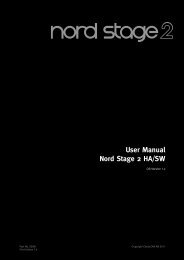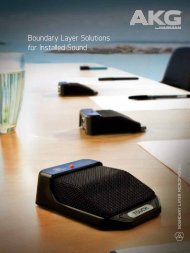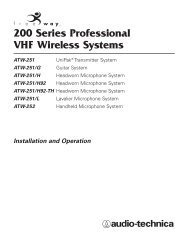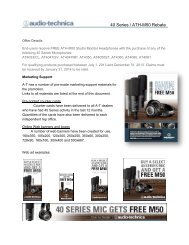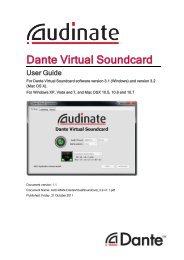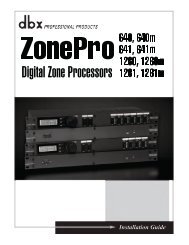Owner's Manual EN Page 2 The above warning is located on the top ...
Owner's Manual EN Page 2 The above warning is located on the top ...
Owner's Manual EN Page 2 The above warning is located on the top ...
You also want an ePaper? Increase the reach of your titles
YUMPU automatically turns print PDFs into web optimized ePapers that Google loves.
Panel Operati<strong>on</strong><br />
D<str<strong>on</strong>g>is</str<strong>on</strong>g>playing word clock<br />
Word clock changes in accordance with input routing settings.<br />
You can view <strong>the</strong> current word clock status <strong>on</strong> <strong>the</strong> d<str<strong>on</strong>g>is</str<strong>on</strong>g>play.<br />
One of <strong>the</strong> following six word clock sources will be d<str<strong>on</strong>g>is</str<strong>on</strong>g>played:<br />
For analog input signals:<br />
<str<strong>on</strong>g>The</str<strong>on</strong>g> internal clock (Fs=96kHz) <str<strong>on</strong>g>is</str<strong>on</strong>g> used.<br />
• INT:96kHz : Internal clock (96kHz)<br />
For digital input signals:<br />
<str<strong>on</strong>g>The</str<strong>on</strong>g> SP2060 synchr<strong>on</strong>izes to an external clock (input at <strong>the</strong><br />
AES/EBU c<strong>on</strong>nector).<br />
• EXT:44.1kHz : External clock (44.1kHz)<br />
• EXT:48kHz : External clock (48kHz)<br />
• EXT:88.2kHz : External clock (88.2kHz)<br />
• EXT:96kHz : External clock (96kHz)<br />
• EXT:UNLOCK : Unlock to external clock<br />
1. Press <strong>the</strong> [UTILITY] key to select <strong>the</strong> Utility<br />
d<str<strong>on</strong>g>is</str<strong>on</strong>g>play.<br />
<str<strong>on</strong>g>The</str<strong>on</strong>g> most recently used Utility d<str<strong>on</strong>g>is</str<strong>on</strong>g>play page will appear.<br />
2. Press <strong>the</strong> [UTILITY], [NEXT] or [BACK] key<br />
repeatedly until <strong>the</strong> W. Clock page appears.<br />
NOTE<br />
W.CLOCK<br />
[INT: 96kHz]<br />
If no signal ex<str<strong>on</strong>g>is</str<strong>on</strong>g>ts at <strong>the</strong> [DIGITAL INPUT] c<strong>on</strong>nector while<br />
digital input <str<strong>on</strong>g>is</str<strong>on</strong>g> selected, or if <strong>the</strong> SP2060 cannot somehow lock to<br />
<strong>the</strong> incoming signal, an error message appears.<br />
Checking <strong>the</strong> backup battery<br />
Follow <strong>the</strong> steps below to check <strong>the</strong> internal backup battery<br />
status:<br />
1. Press <strong>the</strong> [UTILITY] key to select <strong>the</strong> Utility<br />
d<str<strong>on</strong>g>is</str<strong>on</strong>g>play.<br />
<str<strong>on</strong>g>The</str<strong>on</strong>g> most recently used Utility d<str<strong>on</strong>g>is</str<strong>on</strong>g>play will appear.<br />
2. Press <strong>the</strong> [UTILITY], [NEXT] or [BACK] key<br />
repeatedly until <strong>the</strong> Battery page appears.<br />
<str<strong>on</strong>g>The</str<strong>on</strong>g> remaining battery charge <str<strong>on</strong>g>is</str<strong>on</strong>g> d<str<strong>on</strong>g>is</str<strong>on</strong>g>played as follows:<br />
[OK ] Plenty of charge<br />
[Low Battery]<br />
[No Battery ]<br />
CAUTION<br />
HINT<br />
BATTERY<br />
[OK ]<br />
Charge <str<strong>on</strong>g>is</str<strong>on</strong>g> getting low.<br />
Memory data may be lost. Or, no battery<br />
<str<strong>on</strong>g>is</str<strong>on</strong>g> installed.<br />
“Low Battery” or “No Battery” will appear when <strong>the</strong><br />
battery charge <str<strong>on</strong>g>is</str<strong>on</strong>g> getting low. In th<str<strong>on</strong>g>is</str<strong>on</strong>g> case, save <strong>the</strong> data to<br />
an external device (such as a computer) immediately, <strong>the</strong>n<br />
ask <strong>the</strong> Yamaha dealer to replace <strong>the</strong> backup battery.<br />
If <strong>the</strong>re <str<strong>on</strong>g>is</str<strong>on</strong>g> any <str<strong>on</strong>g>is</str<strong>on</strong>g>sue with <strong>the</strong> backup battery, <strong>the</strong> SP2060 d<str<strong>on</strong>g>is</str<strong>on</strong>g>plays<br />
“Low Battery,” “Critical Battery,” or “No Battery” when you turn<br />
<strong>on</strong> <strong>the</strong> power to <strong>the</strong> unit.<br />
D<str<strong>on</strong>g>is</str<strong>on</strong>g>playing <strong>the</strong> firmware versi<strong>on</strong><br />
Follow <strong>the</strong> steps below to view <strong>the</strong> current firmware versi<strong>on</strong><br />
number:<br />
1. Press <strong>the</strong> [UTILITY] key to select <strong>the</strong> Utility<br />
d<str<strong>on</strong>g>is</str<strong>on</strong>g>play.<br />
<str<strong>on</strong>g>The</str<strong>on</strong>g> most recently used Utility d<str<strong>on</strong>g>is</str<strong>on</strong>g>play page will appear.<br />
2. Press <strong>the</strong> [UTILITY], [NEXT] or [BACK] key<br />
repeatedly until <strong>the</strong> Versi<strong>on</strong> page appears.<br />
<str<strong>on</strong>g>The</str<strong>on</strong>g> page indicates <strong>the</strong> current firmware versi<strong>on</strong> number.<br />
VERSION<br />
[V1.00]<br />
Foreword<br />
Introducti<strong>on</strong><br />
to <strong>the</strong> SP2060<br />
<str<strong>on</strong>g>The</str<strong>on</strong>g> C<strong>on</strong>trols<br />
and C<strong>on</strong>nectors<br />
Network Settings Panel Operati<strong>on</strong><br />
References<br />
You can update <strong>the</strong> SP2060 firmware via DME Designer.<br />
Refer to <strong>the</strong> DME Designer Owner’s <str<strong>on</strong>g>Manual</str<strong>on</strong>g> for details.<br />
You can also download <strong>the</strong> latest firmware from <strong>the</strong> following<br />
Yamaha website.<br />
http://www.yamahaproaudio.com/<br />
SP2060 Owner’s <str<strong>on</strong>g>Manual</str<strong>on</strong>g> 37