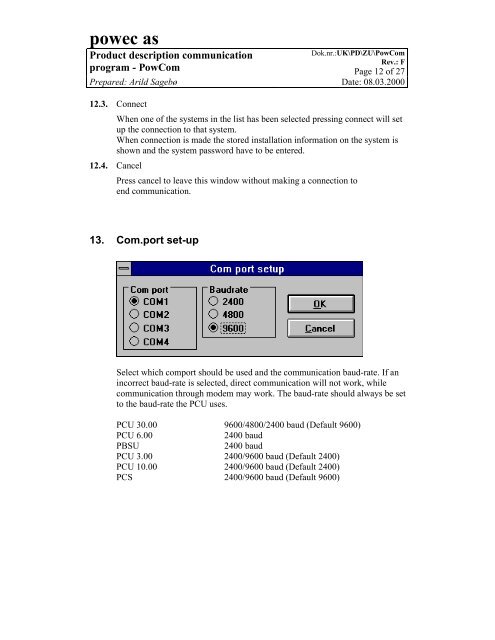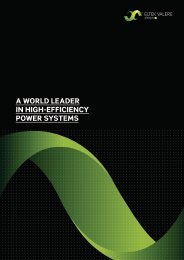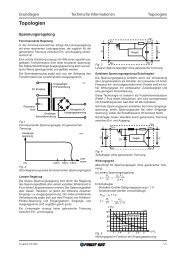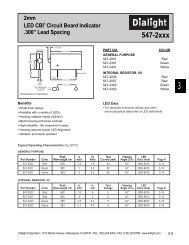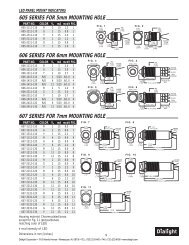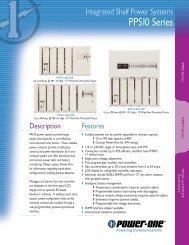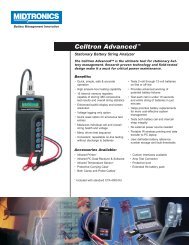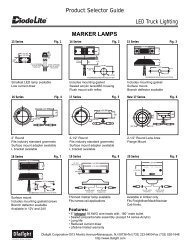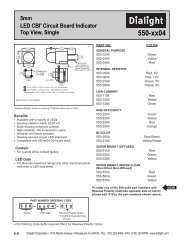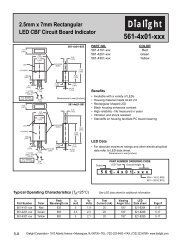powec as - Armspower.com
powec as - Armspower.com
powec as - Armspower.com
You also want an ePaper? Increase the reach of your titles
YUMPU automatically turns print PDFs into web optimized ePapers that Google loves.
<strong>powec</strong> <strong>as</strong><br />
Product description <strong>com</strong>munication<br />
Dok.nr.:UK\PD\ZU\PowCom<br />
Rev.: F<br />
program - PowCom Page 12 of 27<br />
Prepared: Arild Sagebø Date: 08.03.2000<br />
12.3. Connect<br />
When one of the systems in the list h<strong>as</strong> been selected pressing connect will set<br />
up the connection to that system.<br />
When connection is made the stored installation information on the system is<br />
shown and the system p<strong>as</strong>sword have to be entered.<br />
12.4. Cancel<br />
Press cancel to leave this window without making a connection to<br />
end <strong>com</strong>munication.<br />
13. Com.port set-up<br />
Select which <strong>com</strong>port should be used and the <strong>com</strong>munication baud-rate. If an<br />
incorrect baud-rate is selected, direct <strong>com</strong>munication will not work, while<br />
<strong>com</strong>munication through modem may work. The baud-rate should always be set<br />
to the baud-rate the PCU uses.<br />
PCU 30.00 9600/4800/2400 baud (Default 9600)<br />
PCU 6.00<br />
2400 baud<br />
PBSU<br />
2400 baud<br />
PCU 3.00 2400/9600 baud (Default 2400)<br />
PCU 10.00 2400/9600 baud (Default 2400)<br />
PCS 2400/9600 baud (Default 9600)