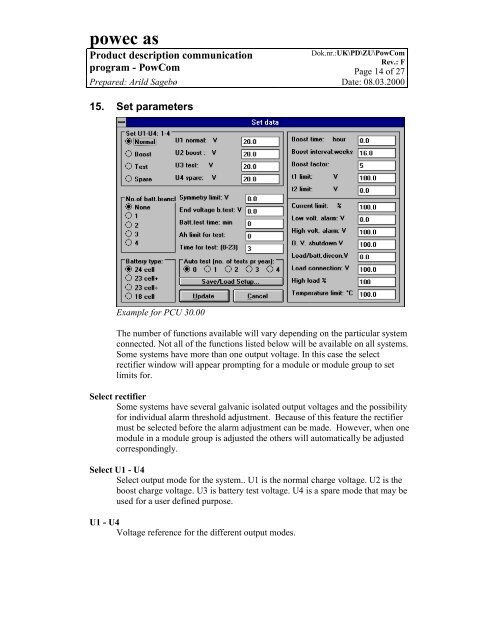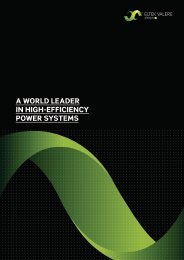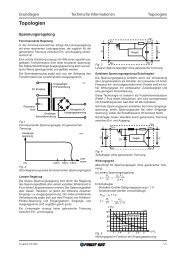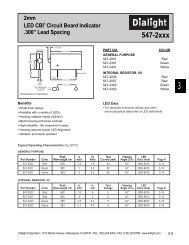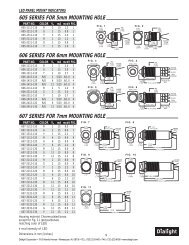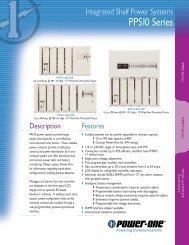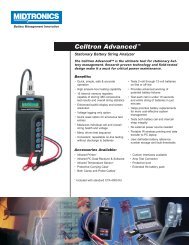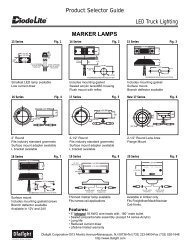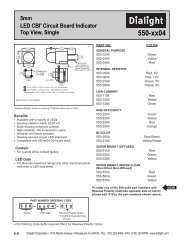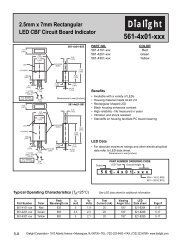powec as - Armspower.com
powec as - Armspower.com
powec as - Armspower.com
Create successful ePaper yourself
Turn your PDF publications into a flip-book with our unique Google optimized e-Paper software.
<strong>powec</strong> <strong>as</strong><br />
Product description <strong>com</strong>munication<br />
Dok.nr.:UK\PD\ZU\PowCom<br />
Rev.: F<br />
program - PowCom Page 14 of 27<br />
Prepared: Arild Sagebø Date: 08.03.2000<br />
15. Set parameters<br />
Example for PCU 30.00<br />
The number of functions available will vary depending on the particular system<br />
connected. Not all of the functions listed below will be available on all systems.<br />
Some systems have more than one output voltage. In this c<strong>as</strong>e the select<br />
rectifier window will appear prompting for a module or module group to set<br />
limits for.<br />
Select rectifier<br />
Some systems have several galvanic isolated output voltages and the possibility<br />
for individual alarm threshold adjustment. Because of this feature the rectifier<br />
must be selected before the alarm adjustment can be made. However, when one<br />
module in a module group is adjusted the others will automatically be adjusted<br />
correspondingly.<br />
Select U1 - U4<br />
Select output mode for the system.. U1 is the normal charge voltage. U2 is the<br />
boost charge voltage. U3 is battery test voltage. U4 is a spare mode that may be<br />
used for a user defined purpose.<br />
U1 - U4<br />
Voltage reference for the different output modes.