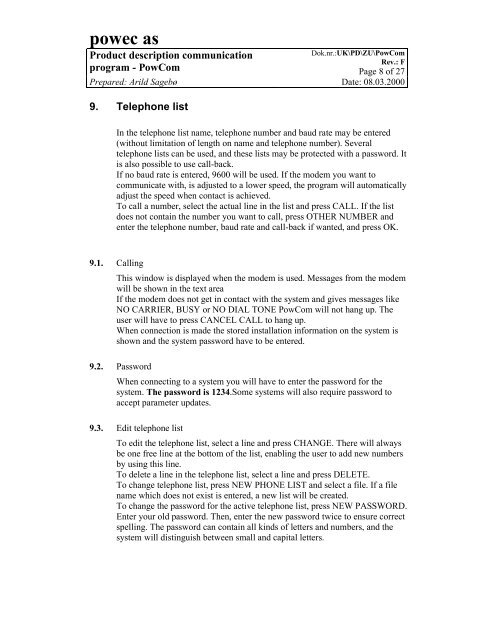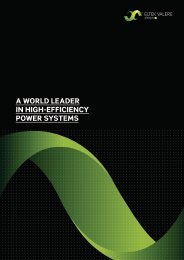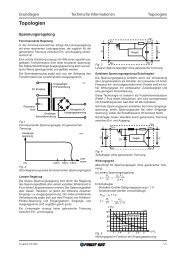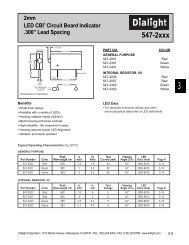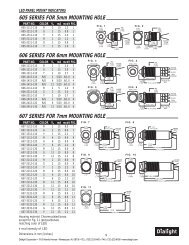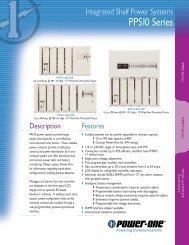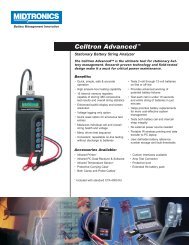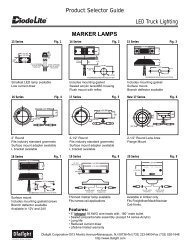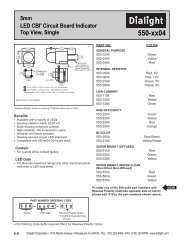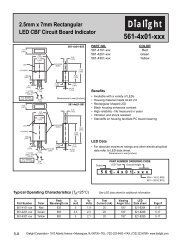powec as - Armspower.com
powec as - Armspower.com
powec as - Armspower.com
Create successful ePaper yourself
Turn your PDF publications into a flip-book with our unique Google optimized e-Paper software.
<strong>powec</strong> <strong>as</strong><br />
Product description <strong>com</strong>munication<br />
Dok.nr.:UK\PD\ZU\PowCom<br />
Rev.: F<br />
program - PowCom Page 8 of 27<br />
Prepared: Arild Sagebø Date: 08.03.2000<br />
9. Telephone list<br />
In the telephone list name, telephone number and baud rate may be entered<br />
(without limitation of length on name and telephone number). Several<br />
telephone lists can be used, and these lists may be protected with a p<strong>as</strong>sword. It<br />
is also possible to use call-back.<br />
If no baud rate is entered, 9600 will be used. If the modem you want to<br />
<strong>com</strong>municate with, is adjusted to a lower speed, the program will automatically<br />
adjust the speed when contact is achieved.<br />
To call a number, select the actual line in the list and press CALL. If the list<br />
does not contain the number you want to call, press OTHER NUMBER and<br />
enter the telephone number, baud rate and call-back if wanted, and press OK.<br />
9.1. Calling<br />
This window is displayed when the modem is used. Messages from the modem<br />
will be shown in the text area<br />
If the modem does not get in contact with the system and gives messages like<br />
NO CARRIER, BUSY or NO DIAL TONE PowCom will not hang up. The<br />
user will have to press CANCEL CALL to hang up.<br />
When connection is made the stored installation information on the system is<br />
shown and the system p<strong>as</strong>sword have to be entered.<br />
9.2. P<strong>as</strong>sword<br />
When connecting to a system you will have to enter the p<strong>as</strong>sword for the<br />
system. The p<strong>as</strong>sword is 1234.Some systems will also require p<strong>as</strong>sword to<br />
accept parameter updates.<br />
9.3. Edit telephone list<br />
To edit the telephone list, select a line and press CHANGE. There will always<br />
be one free line at the bottom of the list, enabling the user to add new numbers<br />
by using this line.<br />
To delete a line in the telephone list, select a line and press DELETE.<br />
To change telephone list, press NEW PHONE LIST and select a file. If a file<br />
name which does not exist is entered, a new list will be created.<br />
To change the p<strong>as</strong>sword for the active telephone list, press NEW PASSWORD.<br />
Enter your old p<strong>as</strong>sword. Then, enter the new p<strong>as</strong>sword twice to ensure correct<br />
spelling. The p<strong>as</strong>sword can contain all kinds of letters and numbers, and the<br />
system will distinguish between small and capital letters.