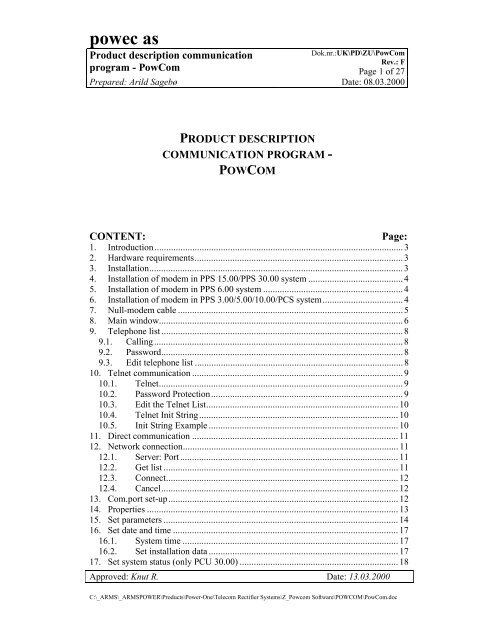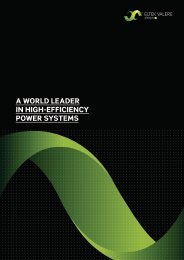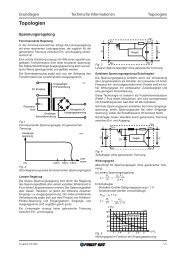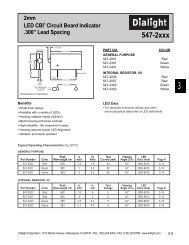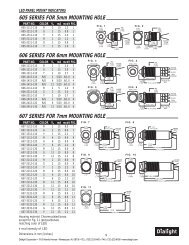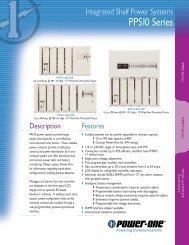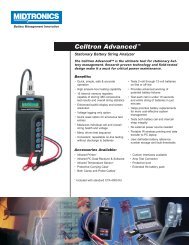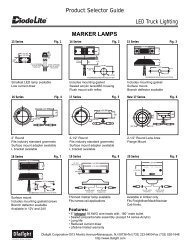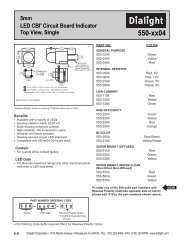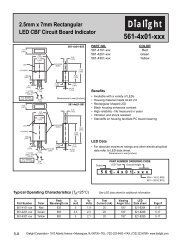powec as - Armspower.com
powec as - Armspower.com
powec as - Armspower.com
You also want an ePaper? Increase the reach of your titles
YUMPU automatically turns print PDFs into web optimized ePapers that Google loves.
<strong>powec</strong> <strong>as</strong><br />
Product description <strong>com</strong>munication<br />
Dok.nr.:UK\PD\ZU\PowCom<br />
Rev.: F<br />
program - PowCom Page 1 of 27<br />
Prepared: Arild Sagebø Date: 08.03.2000<br />
PRODUCT DESCRIPTION<br />
COMMUNICATION PROGRAM -<br />
POWCOM<br />
CONTENT:<br />
Page:<br />
1. Introduction......................................................................................................... 3<br />
2. Hardware requirements........................................................................................ 3<br />
3. Installation........................................................................................................... 3<br />
4. Installation of modem in PPS 15.00/PPS 30.00 system ........................................ 4<br />
5. Installation of modem in PPS 6.00 system ........................................................... 4<br />
6. Installation of modem in PPS 3.00/5.00/10.00/PCS system.................................. 4<br />
7. Null-modem cable ............................................................................................... 5<br />
8. Main window....................................................................................................... 6<br />
9. Telephone list ...................................................................................................... 8<br />
9.1. Calling......................................................................................................... 8<br />
9.2. P<strong>as</strong>sword...................................................................................................... 8<br />
9.3. Edit telephone list ........................................................................................ 8<br />
10. Telnet <strong>com</strong>munication ......................................................................................... 9<br />
10.1. Telnet....................................................................................................... 9<br />
10.2. P<strong>as</strong>sword Protection................................................................................. 9<br />
10.3. Edit the Telnet List................................................................................. 10<br />
10.4. Telnet Init String.................................................................................... 10<br />
10.5. Init String Example ................................................................................ 10<br />
11. Direct <strong>com</strong>munication ....................................................................................... 11<br />
12. Network connection........................................................................................... 11<br />
12.1. Server: Port............................................................................................ 11<br />
12.2. Get list ................................................................................................... 11<br />
12.3. Connect.................................................................................................. 12<br />
12.4. Cancel.................................................................................................... 12<br />
13. Com.port set-up................................................................................................. 12<br />
14. Properties .......................................................................................................... 13<br />
15. Set parameters ................................................................................................... 14<br />
16. Set date and time ............................................................................................... 17<br />
16.1. System time ........................................................................................... 17<br />
16.2. Set installation data ................................................................................ 17<br />
17. Set system status (only PCU 30.00) ................................................................... 18<br />
Approved: Knut R. Date: 13.03.2000<br />
C:\_ARMS\_ARMSPOWER\Products\Power-One\Tele<strong>com</strong> Rectifier Systems\Z_Pow<strong>com</strong> Software\POWCOM\PowCom.doc
<strong>powec</strong> <strong>as</strong><br />
Product description <strong>com</strong>munication<br />
Dok.nr.:UK\PD\ZU\PowCom<br />
Rev.: F<br />
program - PowCom Page 2 of 27<br />
Prepared: Arild Sagebø Date: 08.03.2000<br />
18. Transfer test data ............................................................................................... 19<br />
19. Get all tests........................................................................................................ 19<br />
20. Get battery log (PCS only)................................................................................. 19<br />
21. Change p<strong>as</strong>sword............................................................................................... 20<br />
22. Alarm history..................................................................................................... 20<br />
23. Alarms/information ........................................................................................... 20<br />
24. Module data...................................................................................................... 21<br />
25. Alarm dial back ................................................................................................. 21<br />
26. Set network address........................................................................................... 22<br />
27. Inventory (PCS only)......................................................................................... 22<br />
28. Log data ............................................................................................................ 23<br />
29. View parameter file ........................................................................................... 23<br />
30. View test data.................................................................................................... 24<br />
31. PCS configuration updater (PCS only)............................................................... 26<br />
32. Button bar.......................................................................................................... 26<br />
33. Glossary ............................................................................................................ 27<br />
Approved: Knut R. Date: 13.03.2000<br />
C:\_ARMS\_ARMSPOWER\Products\Power-One\Tele<strong>com</strong> Rectifier Systems\Z_Pow<strong>com</strong> Software\POWCOM\PowCom.doc
<strong>powec</strong> <strong>as</strong><br />
Product description <strong>com</strong>munication<br />
Dok.nr.:UK\PD\ZU\PowCom<br />
Rev.: F<br />
program - PowCom Page 3 of 27<br />
Prepared: Arild Sagebø Date: 08.03.2000<br />
1. Introduction<br />
1.1. PowCom for Windows is a program for <strong>com</strong>munication and control of Powec<br />
power supply and supervision systems. A function for viewing the battery test<br />
data is available in the program. Discharge curves can be displayed and the<br />
program even contains a datab<strong>as</strong>e function for saving the battery tests.<br />
PowCom can <strong>com</strong>municate with a large number of rectifier systems. The<br />
amount of functions available may vary. This means that some of the functions<br />
described may not be available on a particular system<br />
Context sensitive help is available at any time. By pressing F1 the help system<br />
will open the help page for the active window or menu item.<br />
2. Hardware requirements<br />
2.1. The program require a PC with Microsoft Windows v3.1 or higher. One serial<br />
port h<strong>as</strong> to be available. Modem/null-modem cable must be connected to a<br />
serial port.<br />
2.2. The modem must be Hayes <strong>com</strong>patible and <strong>com</strong>municate on one of the<br />
following baud rates: 2400, 4800 or 9600. The baud rate must be at le<strong>as</strong>t <strong>as</strong><br />
high <strong>as</strong> the one in the PPS system.<br />
2.3. PowCom will automatically adjust itself to the baud rate in the PPS system if it<br />
is lower than the one in PowCom. Therefore, it is possible to call a system<br />
which h<strong>as</strong> a modem with the baud rate of 2400, with a 9600 baud modem.<br />
However, the PPS system cannot be adjusted to a lower baud rate. Therefore, it<br />
is impossible to call a system which h<strong>as</strong> a modem with a baud rate of 9600 and<br />
which is adjusted to 9600 baud, with a 2400 baud modem.<br />
3. Installation<br />
1. Make sure no other programs are running.<br />
In particular do not run the Microsoft Office Icon bar while installing.<br />
2. From Windows run Setup.exe from Disk 1<br />
3. If you get any warnings click the Ignore button<br />
In most c<strong>as</strong>es warnings are caused by DLL’s in the WINDOWS/SYSTEM<br />
directory being newer than the version on the install disk. This is normally<br />
not a problem.
<strong>powec</strong> <strong>as</strong><br />
Product description <strong>com</strong>munication<br />
Dok.nr.:UK\PD\ZU\PowCom<br />
Rev.: F<br />
program - PowCom Page 4 of 27<br />
Prepared: Arild Sagebø Date: 08.03.2000<br />
4. Installation of modem in PPS 15.00/PPS 30.00 system<br />
4.1. Connect the modem to 9-pins serial port on PCU 30.00, (PL2). A cable for PC<br />
with 9-pins serial port can be used.<br />
4.2. Enter the PCU 30.00 menu system; MENU-CONFIG-LIMITS-TEST DATA-<br />
OTHER-MODEM. Select baud rate 2400, 4800 or 9600 depending on the<br />
modem.<br />
4.3. Connect modem and turn it on. Press MODEM INI. (NOTE! Never press<br />
MODEM INI while modem is on line and <strong>com</strong>munication is ongoing.) The<br />
modem switches to "Auto-answer modem" and is ready for receiving data.<br />
4.4. Call up the system. If the operation fails, repeat the installation.<br />
5. Installation of modem in PPS 6.00 system<br />
5.1. Connect modem to 9-pins serial-port on PPR 6.C00D/E, (PL232). A cable for<br />
PC with 9-pins serial-port can be used.<br />
5.2. PCU 6.00D/E always <strong>com</strong>municate with 2400 baud rate.<br />
5.3. When PCU 6.00D/E is activated, a <strong>com</strong>munication line is transmitted to the<br />
modem. Pull out and in the PCU 6.00D/E (to initiate the modem). The modem<br />
switches to "Auto-answer modem" and is ready for receiving data.<br />
5.4. If the operation fails, repeat the procedure.<br />
5.5. Parameters is stored in the modem, but may be changed if the modem is<br />
connected to other equipment.<br />
5.6. Initiation is not necessary if the modem is shortly disconnected, or power<br />
supply disappears.<br />
6. Installation of modem in PPS 3.00/5.00/10.00/PCS system<br />
6.1. Connect modem to 9-pins serial-port on the front of the control module. A<br />
cable for PC with 9-pins serial-port can be used. The control module always<br />
<strong>com</strong>municate with 2400 baud rate.<br />
6.2. Connect modem and turn it on. Enter the menu ‘MISCELLANEOUS’ and press<br />
‘INITMODEM’.
<strong>powec</strong> <strong>as</strong><br />
Product description <strong>com</strong>munication<br />
Dok.nr.:UK\PD\ZU\PowCom<br />
Rev.: F<br />
program - PowCom Page 5 of 27<br />
Prepared: Arild Sagebø Date: 08.03.2000<br />
6.3. The modem switches to ‘Auto-answer modem’ and is ready for receiving data.<br />
6.4. If the operate fails, repeat the procedure.<br />
6.5. Parameters are stored in the modem, but may be changed if the modem is<br />
connected to other equipment.<br />
6.6. Initiation is not necessary if the modem is shortly disconnected, or power<br />
supply disappears.<br />
7. Null-modem cable<br />
7.1. If a null-modem cable is used to <strong>com</strong>municate directly to a control unit without<br />
using modem, select Communication/ Direct <strong>com</strong>munication. The baud rate<br />
for both PowCom and the control unit should be the same. If the baud rate for<br />
PowCom and the control unit is different, it is impossible to get contact.<br />
7.2. The cable shall be connected to 9-pins plugs <strong>as</strong> following:<br />
2<br />
3<br />
5<br />
2<br />
3<br />
5
<strong>powec</strong> <strong>as</strong><br />
Product description <strong>com</strong>munication<br />
Dok.nr.:UK\PD\ZU\PowCom<br />
Rev.: F<br />
program - PowCom Page 6 of 27<br />
Prepared: Arild Sagebø Date: 08.03.2000<br />
8. Main window<br />
Example. Main window for PCU 30.00.<br />
When PowCom is connected to a system the main window will display various<br />
information about the system, like voltage, current, etc. The information may<br />
vary depending on the particular system, so not all the information listed here<br />
will be available on all systems.<br />
8.1. System voltage<br />
Displays the voltage of the system.<br />
8.2. System voltage 2<br />
Is usually the same <strong>as</strong> system voltage. However, if the system contains a DC-<br />
DC converter, two different voltages can be me<strong>as</strong>ured.<br />
8.3. Load current<br />
Displays the current to the load.<br />
8.4. Battery current<br />
Displays the current to the battery (if the current is negative the battery is<br />
discharged).<br />
8.5. Rectifier current<br />
Displays the current to the rectifier.
<strong>powec</strong> <strong>as</strong><br />
Product description <strong>com</strong>munication<br />
Dok.nr.:UK\PD\ZU\PowCom<br />
Rev.: F<br />
program - PowCom Page 7 of 27<br />
Prepared: Arild Sagebø Date: 08.03.2000<br />
8.6. Distribution current<br />
Displays the current in the different distribution modules<br />
8.7. Fuse alarm<br />
Indicated with green if everything is OK. Alarms will be indicated with red.<br />
8.8. Modules<br />
Grey square indicate module not installed. Green square indicate module OK.<br />
Red square indicate module alarm.<br />
8.9. Alarm relay<br />
Displays the alarm condition. The indication squares are red in c<strong>as</strong>e of alarm,<br />
otherwise green. By clicking with the mouse on one of the indication squares, a<br />
window with the alarm texts will be displayed. On some systems a yellow<br />
square will be displayed, if there are any messages on the systems that do not<br />
lead to alarms. The information texts will be displayed in the alarm text<br />
window together with the alarms.<br />
8.10. Temperature<br />
Displays the temperature if temperature me<strong>as</strong>urement is installed in the system.<br />
Otherwise it will print: No me<strong>as</strong>urement.<br />
8.11. Show symmetry voltage<br />
A window with me<strong>as</strong>urement of symmetry voltages will be toggled by this<br />
button.<br />
8.12. Symmetry voltage<br />
Displays a list of me<strong>as</strong>urements of symmetry voltages. If the battery/batteries<br />
contain 18 cells, one of the me<strong>as</strong>urements for each battery will be 0.00V.<br />
8.13. Status indication<br />
A text field indicating the charging status of the system. (NORMAL, BOOST,<br />
TEST, SPARE, etc.
<strong>powec</strong> <strong>as</strong><br />
Product description <strong>com</strong>munication<br />
Dok.nr.:UK\PD\ZU\PowCom<br />
Rev.: F<br />
program - PowCom Page 8 of 27<br />
Prepared: Arild Sagebø Date: 08.03.2000<br />
9. Telephone list<br />
In the telephone list name, telephone number and baud rate may be entered<br />
(without limitation of length on name and telephone number). Several<br />
telephone lists can be used, and these lists may be protected with a p<strong>as</strong>sword. It<br />
is also possible to use call-back.<br />
If no baud rate is entered, 9600 will be used. If the modem you want to<br />
<strong>com</strong>municate with, is adjusted to a lower speed, the program will automatically<br />
adjust the speed when contact is achieved.<br />
To call a number, select the actual line in the list and press CALL. If the list<br />
does not contain the number you want to call, press OTHER NUMBER and<br />
enter the telephone number, baud rate and call-back if wanted, and press OK.<br />
9.1. Calling<br />
This window is displayed when the modem is used. Messages from the modem<br />
will be shown in the text area<br />
If the modem does not get in contact with the system and gives messages like<br />
NO CARRIER, BUSY or NO DIAL TONE PowCom will not hang up. The<br />
user will have to press CANCEL CALL to hang up.<br />
When connection is made the stored installation information on the system is<br />
shown and the system p<strong>as</strong>sword have to be entered.<br />
9.2. P<strong>as</strong>sword<br />
When connecting to a system you will have to enter the p<strong>as</strong>sword for the<br />
system. The p<strong>as</strong>sword is 1234.Some systems will also require p<strong>as</strong>sword to<br />
accept parameter updates.<br />
9.3. Edit telephone list<br />
To edit the telephone list, select a line and press CHANGE. There will always<br />
be one free line at the bottom of the list, enabling the user to add new numbers<br />
by using this line.<br />
To delete a line in the telephone list, select a line and press DELETE.<br />
To change telephone list, press NEW PHONE LIST and select a file. If a file<br />
name which does not exist is entered, a new list will be created.<br />
To change the p<strong>as</strong>sword for the active telephone list, press NEW PASSWORD.<br />
Enter your old p<strong>as</strong>sword. Then, enter the new p<strong>as</strong>sword twice to ensure correct<br />
spelling. The p<strong>as</strong>sword can contain all kinds of letters and numbers, and the<br />
system will distinguish between small and capital letters.
<strong>powec</strong> <strong>as</strong><br />
Product description <strong>com</strong>munication<br />
Dok.nr.:UK\PD\ZU\PowCom<br />
Rev.: F<br />
program - PowCom Page 9 of 27<br />
Prepared: Arild Sagebø Date: 08.03.2000<br />
9.3.1. Modem initialisation<br />
To change the init. string for the modem, press MODEM SET-UP and enter the<br />
string.<br />
Some hints: Switch data <strong>com</strong>pression off, select direct <strong>as</strong>ynchronous<br />
<strong>com</strong>munication, set the terminal speed to follow the line speed, select no hand<br />
shake. For some modems this is adjusted from the factory. However, for high<br />
speed modems the user usually h<strong>as</strong> to switch data <strong>com</strong>pression off (v42/MNP)<br />
Examples of suitable init. strings for some modems:<br />
US Robotics Sportster 14400<br />
L<strong>as</strong>at Unique 14400<br />
UCOM F<strong>as</strong>tlink 14400<br />
HIDEM 14400 fax<br />
HANDY 144 CC<br />
XLINK 28800<br />
AT&K0<br />
AT&Q0&K0<br />
AT&Q0<br />
AT%C0\N1<br />
AT&F&C1&Q0&K0<br />
AT%C0\N1 (Rockwell chip set)<br />
10. Telnet <strong>com</strong>munication<br />
The Telnet option will enable PowCom to <strong>com</strong>municate through a Telnet<br />
session over a TCP/IP network. PowCom needs an IP address and a port<br />
number to a Telnet device that can direct raw data to a serial RS232 port.<br />
Note:<br />
The telnet device h<strong>as</strong> to support a raw 8-bit data through port without telnet<br />
character processing. Often a special TCP/IP port number is used for this type<br />
of connection.<br />
The Omnitronix SNMP Link SL60 is an example of such a device that supports<br />
raw data through a serial port when using TCP/IP port number 2000.<br />
The serial cable between the control module and the telnet device should be a<br />
null-modem cable.<br />
10.1. Telnet<br />
The address list for system names, IP addresses, Port numbers and initialisation<br />
strings will appear when Telnet <strong>com</strong>munication from the pull down menu is<br />
chosen.<br />
10.2. P<strong>as</strong>sword Protection<br />
To change the p<strong>as</strong>sword for the active telnet list, press NEW PASSWORD.<br />
Enter your old p<strong>as</strong>sword. Then, enter the new p<strong>as</strong>sword twice to ensure correct
<strong>powec</strong> <strong>as</strong><br />
Product description <strong>com</strong>munication<br />
Dok.nr.:UK\PD\ZU\PowCom<br />
Rev.: F<br />
program - PowCom Page 10 of 27<br />
Prepared: Arild Sagebø Date: 08.03.2000<br />
spelling. The p<strong>as</strong>sword can contain all kind of letters and numbers, and the<br />
system will distinguish between small and capital letters.<br />
10.3. Edit the Telnet List<br />
To edit the telnet list, select a line and press CHANGE. There will always be<br />
one free line at the bottom of the list, enabling the user to add new numbers by<br />
using this line.<br />
To delete a line in the telnet list, select a line and press DELETE.<br />
To change telnet list, press NEW TELNET LIST and select a file. If a file name<br />
which does not exist is entered, a new list will be created.<br />
10.4. Telnet Init String<br />
The telnet init string is a string that is sent to the telnet device when the<br />
connection is made. This string h<strong>as</strong> to contain the correct <strong>com</strong>mands to set the<br />
telnet device up to port all data to an RS232 serial port. The <strong>com</strong>mands<br />
available are:<br />
<br />
<br />
{text} Makes the init sequence wait until "text" is received from the telnet<br />
device<br />
\e Inserts an escape character (Chr(27))<br />
\r Inserts a carriage return character (Chr(13))<br />
\l Inserts a line feed character (Chr(10))<br />
, Sends the string preceding the <strong>com</strong>ma<br />
<br />
\f Turns off doubling of Char(255)<br />
10.5. Init String Example<br />
The init string for SNMP Link SL60 should look something like this:<br />
\e\e\e{Exit}1{p<strong>as</strong>sword}ACCESS1\r\l
<strong>powec</strong> <strong>as</strong><br />
Product description <strong>com</strong>munication<br />
Dok.nr.:UK\PD\ZU\PowCom<br />
Rev.: F<br />
program - PowCom Page 11 of 27<br />
Prepared: Arild Sagebø Date: 08.03.2000<br />
This string will initialise <strong>com</strong>munication with the SNMP Link I/O port 1. The<br />
Baud rate of both the PCU/PCS and the SNMP Link box h<strong>as</strong> to be identical, i.e.<br />
9600 baud (8,N,1).<br />
11. Direct <strong>com</strong>munication<br />
Is used when the system is connected directly to the PC through a null-modem<br />
cable. It is very important that <strong>com</strong>port and baud-rate is correctly set before<br />
selecting "Direct <strong>com</strong>munication".<br />
When connection is made the stored installation information on the system is<br />
shown and the system p<strong>as</strong>sword have to be entered.<br />
12. Network connection<br />
The purpose of this window is to establish a connection to a TCP/IP server that<br />
act <strong>as</strong> a link to a network of rectifier systems connected to that server. To be<br />
able to use this a server program must be running on this <strong>com</strong>puter or on<br />
another <strong>com</strong>puter reachable in the TCP/IP network. TCP/IP must be installed<br />
on the <strong>com</strong>puter.<br />
12.1. Server: Port<br />
Enter the address and port number of the PowCom server here on the format<br />
address:port. If a name-server is available symbolic names can be used for the<br />
address, otherwise the standard TCP/IP notation is used.<br />
Example: 199.200.110.101:4999<br />
4999 in the example is the port number. PowCom only accept a port number<br />
higher than 1000 to avoid conflict with standards used in TCP/IP. The port<br />
number must be the same <strong>as</strong> the one the server use.<br />
12.2. Get list<br />
When an address and port number h<strong>as</strong> been entered, pressing this button will<br />
bring up a list of systems connected to the server.
<strong>powec</strong> <strong>as</strong><br />
Product description <strong>com</strong>munication<br />
Dok.nr.:UK\PD\ZU\PowCom<br />
Rev.: F<br />
program - PowCom Page 12 of 27<br />
Prepared: Arild Sagebø Date: 08.03.2000<br />
12.3. Connect<br />
When one of the systems in the list h<strong>as</strong> been selected pressing connect will set<br />
up the connection to that system.<br />
When connection is made the stored installation information on the system is<br />
shown and the system p<strong>as</strong>sword have to be entered.<br />
12.4. Cancel<br />
Press cancel to leave this window without making a connection to<br />
end <strong>com</strong>munication.<br />
13. Com.port set-up<br />
Select which <strong>com</strong>port should be used and the <strong>com</strong>munication baud-rate. If an<br />
incorrect baud-rate is selected, direct <strong>com</strong>munication will not work, while<br />
<strong>com</strong>munication through modem may work. The baud-rate should always be set<br />
to the baud-rate the PCU uses.<br />
PCU 30.00 9600/4800/2400 baud (Default 9600)<br />
PCU 6.00<br />
2400 baud<br />
PBSU<br />
2400 baud<br />
PCU 3.00 2400/9600 baud (Default 2400)<br />
PCU 10.00 2400/9600 baud (Default 2400)<br />
PCS 2400/9600 baud (Default 9600)
<strong>powec</strong> <strong>as</strong><br />
Product description <strong>com</strong>munication<br />
Dok.nr.:UK\PD\ZU\PowCom<br />
Rev.: F<br />
program - PowCom Page 13 of 27<br />
Prepared: Arild Sagebø Date: 08.03.2000<br />
14. Properties<br />
Message timeout<br />
Message timeout is the time PowCom will wait for a reply before sending a<br />
new request. The default value is 1.0. In most c<strong>as</strong>es this is ok, but when<br />
<strong>com</strong>municating via mobile phones, or over very long distances, or via radio<br />
modems or other equipment that cause a delay in the data flow it may be<br />
necessary to incre<strong>as</strong>e this time. In most c<strong>as</strong>es 2.0 will be enough.<br />
If this timeout is incre<strong>as</strong>ed it will take longer for PowCom to discover a broken<br />
connection. Values under 1.0 is not legal.<br />
Dial up timeout<br />
This is the time PowCom will wait for a modem to set up connection with<br />
another modem. The default is 60 seconds. In most c<strong>as</strong>es this is enough, but it<br />
may need to be incre<strong>as</strong>ed if the remote modem h<strong>as</strong> been set up to wait for many<br />
rings before answering.
<strong>powec</strong> <strong>as</strong><br />
Product description <strong>com</strong>munication<br />
Dok.nr.:UK\PD\ZU\PowCom<br />
Rev.: F<br />
program - PowCom Page 14 of 27<br />
Prepared: Arild Sagebø Date: 08.03.2000<br />
15. Set parameters<br />
Example for PCU 30.00<br />
The number of functions available will vary depending on the particular system<br />
connected. Not all of the functions listed below will be available on all systems.<br />
Some systems have more than one output voltage. In this c<strong>as</strong>e the select<br />
rectifier window will appear prompting for a module or module group to set<br />
limits for.<br />
Select rectifier<br />
Some systems have several galvanic isolated output voltages and the possibility<br />
for individual alarm threshold adjustment. Because of this feature the rectifier<br />
must be selected before the alarm adjustment can be made. However, when one<br />
module in a module group is adjusted the others will automatically be adjusted<br />
correspondingly.<br />
Select U1 - U4<br />
Select output mode for the system.. U1 is the normal charge voltage. U2 is the<br />
boost charge voltage. U3 is battery test voltage. U4 is a spare mode that may be<br />
used for a user defined purpose.<br />
U1 - U4<br />
Voltage reference for the different output modes.
<strong>powec</strong> <strong>as</strong><br />
Product description <strong>com</strong>munication<br />
Dok.nr.:UK\PD\ZU\PowCom<br />
Rev.: F<br />
program - PowCom Page 15 of 27<br />
Prepared: Arild Sagebø Date: 08.03.2000<br />
Current limit<br />
Gives the possibility to select a maximum current for the system. As battery<br />
current in amps. (PCS/PCU5/10), or <strong>as</strong> rectifier current in percent of maximum<br />
capacity(PCU30).<br />
Low voltage alarm<br />
Adjusts the lower limit for voltage before the system gives alarm.<br />
High voltage alarm<br />
Adjusts the upper limit for voltage before the system gives alarm.<br />
Load/battery disconnection<br />
If the voltage falls below this limit during mains failure, the load/battery will be<br />
disconnected.<br />
Partial load disconnect<br />
Disconnection of lower prioritised load in order to extend backup time for<br />
important load. Disconnection is time controlled or voltage controlled.<br />
Load/battery connect<br />
If the battery is disconnected, it will be connected again if the voltage is above<br />
this limit and the mains returned. NOTE: Some systems do not include this<br />
function.<br />
Temperature limit<br />
Sets the upper limit for temperature before the system gives alarm<br />
Symmetry limit<br />
If the voltage in one block differs more than this limit, from the average block<br />
voltage, the systems will give alarm.<br />
End voltage battery test<br />
Lower limit for system voltage during test. If the voltage fall below this limit,<br />
the test will be stopped. An alarm will also be given.<br />
Battery test time<br />
Sets the maximum number of minutes a test may l<strong>as</strong>t. If this limit is reached the<br />
test will stop.<br />
Ah. limit for test<br />
Sets the energy that may be discharged from the battery during test. If this limit<br />
is reached the test will stop
<strong>powec</strong> <strong>as</strong><br />
Product description <strong>com</strong>munication<br />
Dok.nr.:UK\PD\ZU\PowCom<br />
Rev.: F<br />
program - PowCom Page 16 of 27<br />
Prepared: Arild Sagebø Date: 08.03.2000<br />
Number of batteries<br />
Sets the number of branches on the battery that are equipped with symmetry<br />
me<strong>as</strong>uring.<br />
Boost time<br />
Sets the duration of boost charging.<br />
Boost interval<br />
Sets the number of weeks between each boost.<br />
Boost factor<br />
Used to set the duration of boost after mains failure. See T1 LIMIT and T2<br />
LIMIT.<br />
T1 limit<br />
When the voltage reaches below this limit, the system starts counting time.<br />
When the voltage reaches over this limit again, the counting stops. The counted<br />
time is used in a function with the boost factor when the voltage reaches over<br />
T2 LIMIT.<br />
T2 limit<br />
When the system reaches over this limit the boost will start. The duration will<br />
be the time from T1 LIMIT multiplied with the boost factor.<br />
Over voltage shutdown<br />
If the voltage reaches over this limit, the rectifier which delivers the highest<br />
current will be switched off<br />
High load<br />
Entered in percent of the maximum power from the system. If the load current<br />
get higher this limit, the system will give alarm to signal that there may not be<br />
enough capacity to charge the battery.<br />
Test time<br />
Sets the time of day (0-23) when automatic test should start. E.g. 4 - the test<br />
starts at 04.00.<br />
Automatic test<br />
Sets how many times each year automatic test shall be performed.<br />
Battery type<br />
Sets the type of battery which connected. Indicates how many blocks each<br />
branch is divided into for symmetry me<strong>as</strong>urements
<strong>powec</strong> <strong>as</strong><br />
Product description <strong>com</strong>munication<br />
Dok.nr.:UK\PD\ZU\PowCom<br />
Rev.: F<br />
program - PowCom Page 17 of 27<br />
Prepared: Arild Sagebø Date: 08.03.2000<br />
Temperature <strong>com</strong>pensating<br />
Activates the temperature <strong>com</strong>pensation. The charging voltage will be adjusted<br />
continuously according to the <strong>com</strong>pensation factor.<br />
Compensation factor<br />
The factor with which the charging voltage will be changed when the<br />
temperature <strong>com</strong>pensation is active. The adjusted charging voltage refers to 20<br />
degrees C. If the temperature rises with 10 degrees, the voltage will be reduced<br />
according to the adjusted <strong>com</strong>pensation factor. If the temperature goes down<br />
the voltage will be adjusted correspondingly. The adjustment is done<br />
continuously, which means that if the temperature is changed with 1 degree, the<br />
voltage will be changed with 1/10 of the <strong>com</strong>pensation factor.<br />
16. Set date and time<br />
Adjustment of the internal clock in the PCU.<br />
16.1. System time<br />
Adjusts the time according to the time in the <strong>com</strong>puter.<br />
16.2. Set installation data<br />
Change system information. This information will be displayed when<br />
connecting to the system. The information will not have an influence on the<br />
function of the system, but is necessary to identify the system. The values will<br />
be of interest to service personnel. The installation date should be set when the<br />
system is installed <strong>as</strong> it is used to calculate dates for battery tests.
<strong>powec</strong> <strong>as</strong><br />
Product description <strong>com</strong>munication<br />
Dok.nr.:UK\PD\ZU\PowCom<br />
Rev.: F<br />
program - PowCom Page 18 of 27<br />
Prepared: Arild Sagebø Date: 08.03.2000<br />
17. Set system status (only PCU 30.00)<br />
17.1. Control module active<br />
Controls if the control module is allowed to regulate the output voltage of the<br />
rectifier modules. Should be active during normal operation. Will automatically<br />
be set "not active" at e.g. change of EPROM. The procedure is to adjust all<br />
parameters for voltage, alarms, levels etc. and then activate the control module.<br />
17.2. Automatic boost charging<br />
Sets the automatic boost charging (boost) active. Must only be activated if the<br />
batteries shall be boost charged.<br />
17.3. Temperature <strong>com</strong>pensating<br />
Activates the temperature <strong>com</strong>pensation. The charging voltage will be adjusted<br />
continuously according to the <strong>com</strong>pensation factor.<br />
17.4. Compensation factor<br />
Is the factor with which the charging voltage will be changed when the<br />
temperature <strong>com</strong>pensation is active. The adjusted charging voltage refers to 20<br />
degrees C. If the temperature rises with 10 degrees, the voltage will be reduced<br />
according to the adjusted <strong>com</strong>pensation factor. If the temperature goes down<br />
the voltage will be adjusted correspondingly. The adjustment is done<br />
continuously, which means that if the temperature is changed with 1 degree, the<br />
voltage will be changed with 1/10 of the <strong>com</strong>pensation factor.<br />
17.5. Modules<br />
Set the modules which are installed in the system. 1-31 are rectifier modules<br />
and 33 is the alarm unit (PAU). Tick off the installed rectifier modules. PAU<br />
(33) shall always be activated.<br />
17.6. Automatic test (only PCU with lower software versions than 3.20)<br />
States if an automatic test shall be executed once a year. PCU 30 with V3.20 or<br />
higher have several options for automatic test.
<strong>powec</strong> <strong>as</strong><br />
Product description <strong>com</strong>munication<br />
Dok.nr.:UK\PD\ZU\PowCom<br />
Rev.: F<br />
program - PowCom Page 19 of 27<br />
Prepared: Arild Sagebø Date: 08.03.2000<br />
18. Transfer test data<br />
The 10 l<strong>as</strong>t tests are stored in the PCU. The one closest in time is number 0,<br />
while the oldest is number 9. In this window you can fetch an optional test and<br />
see the data for the test (e.g. number of me<strong>as</strong>urements, end voltage, max.<br />
symmetry voltage). If you find the test interesting, the data can be stored in a<br />
file and be studied in the VIEW TEST DATA window or a spreadsheet.<br />
Click Preview to get a preview of the curve.<br />
PCS only: If there w<strong>as</strong> any batteries with symmetry me<strong>as</strong>uring during the test<br />
the symmetry voltages may be downloaded by clicking the Symmetries button.<br />
If the button is grey no data is available. Symmetries may be stored <strong>as</strong> normal<br />
battery test files. The files for each battery is saved separately, with a filename,<br />
block numbers 1-4 is added to the name to produce the full name. That means<br />
that the filename for each battery should not be more than 7 characters.<br />
19. Get all tests<br />
Gets all tests stored in the PCU and saves them on disk. You can enter the name<br />
of a file or use the first seven letters in the type description, and 0, 1, 2,.. will<br />
automatically be added to the file names of the belonging tests. The test data<br />
can thereafter be studied in the VIEW TEST DATA window or a spreadsheet.<br />
If you do not know what is included in the different tests, this is mush quicker<br />
than getting one and one test from TRANSFER TEST DATA. If the filename<br />
you enter generates a filename which already exists, the old file will<br />
automatically be deleted.<br />
20. Get battery log (PCS only)<br />
Selecting this will open the above window which download the battery log data<br />
that h<strong>as</strong> been stored in the PCS the first of every month. Press Download to<br />
collect the data from the PCS, this will take a while, and is indicated by a<br />
progress bar. Click Save to save the log <strong>as</strong> a tabulator separated file that can be<br />
imported in Excel, and other programs.
<strong>powec</strong> <strong>as</strong><br />
Product description <strong>com</strong>munication<br />
Dok.nr.:UK\PD\ZU\PowCom<br />
Rev.: F<br />
program - PowCom Page 20 of 27<br />
Prepared: Arild Sagebø Date: 08.03.2000<br />
21. Change p<strong>as</strong>sword<br />
First enter your old p<strong>as</strong>sword and press OK. If this is correct, you can enter<br />
your new p<strong>as</strong>sword. Finally you will have to repeat your new p<strong>as</strong>sword to avoid<br />
mistakes.<br />
22. Alarm history<br />
This windows shows a list of the l<strong>as</strong>t (up to) 40 alarms. By selecting a certain<br />
time in the list, the alarms that where active at that time are shown together<br />
with what change of alarm status occurred.<br />
23. Alarms/information<br />
The list shows all alarms that are active at the moment.
<strong>powec</strong> <strong>as</strong><br />
Product description <strong>com</strong>munication<br />
Dok.nr.:UK\PD\ZU\PowCom<br />
Rev.: F<br />
program - PowCom Page 21 of 27<br />
Prepared: Arild Sagebø Date: 08.03.2000<br />
24. Module data<br />
This window shows data about the active module. The layout of this window<br />
depends on the connected system. However, a scrollbar will always be<br />
displayed in the upper part of the window. This scrollbar is used to select the<br />
module. The number at the right side of the scrollbar, shows the selected<br />
module. The number which is stated <strong>as</strong> module no. (below the scrollbar) shows<br />
the module for which the data is displayed. If you select another module with<br />
the scrollbar, the data for this module will be displayed after approximately 1<br />
second.<br />
25. Alarm dial back<br />
If needed the PCU/PCS can be set up to dial back to a certain number in c<strong>as</strong>e of<br />
an alarm. Tick off the alarms that should trigger a dial back. Enter the phone<br />
number, and enable dial back. Dial back require a modem connected to the<br />
PCU/PCS. Three modes of dial back is available. Server on change, is used
<strong>powec</strong> <strong>as</strong><br />
Product description <strong>com</strong>munication<br />
Dok.nr.:UK\PD\ZU\PowCom<br />
Rev.: F<br />
program - PowCom Page 22 of 27<br />
Prepared: Arild Sagebø Date: 08.03.2000<br />
together with the PowCom phone server and the telephone number must be the<br />
number to that server. Note that this mode will dial repeatingly until contact h<strong>as</strong><br />
been made with the server, so do not use this in any other context. Pager on<br />
change will dial once each time the alam status change, ie also when alarms og<br />
away. Pager on new alarm will dial once when new alarms occur. To send a<br />
number to a pager set the phone number to NNNNNNNN@XXXXX , where<br />
NNNNNNNN is the number to the pager and XXXXX is the number that will<br />
be shown on the pager.<br />
26. Set network address<br />
New versions of the PCU software allow several control units to be connected<br />
to one serial port controlled by a PowCom network server. For this to work<br />
each of the PCU's must be given a unique address. The address must be<br />
between 2 and 255.<br />
27. Inventory (PCS only)<br />
Will display a list of all modules and units in a system controlled by the PCS.<br />
Selecting a module or unit and selecting View Unit/Module Info will show<br />
more information about the selected item. The Reconfigure button is used when<br />
modules or units are permanently removed from the system to tell the PCS that<br />
all items that is not <strong>com</strong>municating h<strong>as</strong> actually been removed from the system.<br />
Make absolutely shure that there is no items not <strong>com</strong>municating because of a<br />
failure before doing this.
<strong>powec</strong> <strong>as</strong><br />
Product description <strong>com</strong>munication<br />
Dok.nr.:UK\PD\ZU\PowCom<br />
Rev.: F<br />
program - PowCom Page 23 of 27<br />
Prepared: Arild Sagebø Date: 08.03.2000<br />
28. Log data<br />
If other data than battery tests are required from the system, this function can be<br />
used to log current, voltage etc. However, to use this function PowCom must be<br />
on-line with the system during the log period.<br />
The files generated by the logger, cannot be displayed in the VIEW TEST<br />
DATA window, but can be imported to a spreadsheet.<br />
29. View parameter file<br />
Files saved by the save <strong>com</strong>mand in the SET PARAMETERS window may be<br />
viewed and edited offline by selecting this <strong>com</strong>mand. This way a parameter file<br />
may be altered and restored to the system at a later stage. The <strong>com</strong>mand open a<br />
standard set parameter window for the system type of the system the original<br />
file w<strong>as</strong> created by.
<strong>powec</strong> <strong>as</strong><br />
Product description <strong>com</strong>munication<br />
Dok.nr.:UK\PD\ZU\PowCom<br />
Rev.: F<br />
program - PowCom Page 24 of 27<br />
Prepared: Arild Sagebø Date: 08.03.2000<br />
30. View test data<br />
This window displays test data graphically. Up to four charts can be displayed<br />
at the same time. Select the file you want to see from the file list. Ctrl.. together<br />
with the left push button on the mouse can be used to display several charts at<br />
the same time.<br />
You can select the value of the axis by using the <strong>com</strong>bo boxes marked with X-<br />
axis and Y-axis. The most interesting is voltage <strong>as</strong> a function of Ah-discharged.<br />
This chart is useful for <strong>com</strong>paring data for different tests to see if the battery<br />
voltage falls f<strong>as</strong>ter during discharging than when the battery w<strong>as</strong> new.<br />
To delete files use "drag-drop". Click on a file and drag it to the dustbin icon.<br />
The dustbin will open, and the file can be dropped into the dustbin.<br />
The test data files which looks interesting can be saved by using the built in<br />
datab<strong>as</strong>e function. Pull the actual file to the datab<strong>as</strong>e icon and drop them in the<br />
same way <strong>as</strong> when deleting files.<br />
To open a file in the datab<strong>as</strong>e, double-click on the datab<strong>as</strong>e icon. Thereafter<br />
select the files in the same way <strong>as</strong> in the file list.
<strong>powec</strong> <strong>as</strong><br />
Product description <strong>com</strong>munication<br />
Dok.nr.:UK\PD\ZU\PowCom<br />
Rev.: F<br />
program - PowCom Page 25 of 27<br />
Prepared: Arild Sagebø Date: 08.03.2000<br />
To cancel the marking of all files in a list: Select only one file, push the Ctrl.<br />
button and click the left push button on the mouse over the selected file.<br />
The list boxes which covers the graphic area can be moved by clicking the right<br />
push button of the mouse and drag the window, or hidden by deselecting<br />
LEGEND.<br />
Print.<br />
By pushing the button marked PRINT a pop-up menu with the following<br />
options will be displayed:<br />
Full page.<br />
Printing the charts in the window in a full page version. The data for each chart<br />
is printed at the top of the sheet.<br />
Half page<br />
Printing the charts in the window on a half page. The data for each chart is<br />
printed at the top of the sheet.<br />
U, A, Ah<br />
Only available when one chart is selected. Prints voltage, current and ampere<br />
hours <strong>as</strong> a function of time in three different curves on one sheet.<br />
Me<strong>as</strong>urements<br />
Prints the values of the test <strong>as</strong> text.<br />
Printer set-up<br />
Standard printer set-up picture for selecting printer and e.g. landscape and<br />
portrait.<br />
Copying to Clipboard<br />
Copies the chart to the clipboard enabling the user to p<strong>as</strong>te it into a document in<br />
another program, e.g. Word. To p<strong>as</strong>te the chart into a Word document, select<br />
PASTE SPECIAL in Word and select PICTURE from the list. The chart will be<br />
p<strong>as</strong>ted in the Word document and can be scaled in Word. To p<strong>as</strong>te the<br />
information texts about the different charts select PASTE SPECIAL once more<br />
and select UNFORMATTED TEXT.
<strong>powec</strong> <strong>as</strong><br />
Product description <strong>com</strong>munication<br />
Dok.nr.:UK\PD\ZU\PowCom<br />
Rev.: F<br />
program - PowCom Page 26 of 27<br />
Prepared: Arild Sagebø Date: 08.03.2000<br />
31. PCS configuration updater (PCS only)<br />
If the configuration of the PCS need to be updated you can get a file from<br />
Powec that can be used to do that. First select the file, then click on the Transfer<br />
data to PCS button, and then the Store config in fl<strong>as</strong>h button. Only a file made<br />
specially for the current configuration can be used .<br />
32. Button bar<br />
Opens the window for selection of baud-rate and serial port.<br />
Opens the phone list for <strong>com</strong>munication via modem.<br />
Starts direct <strong>com</strong>munication.<br />
Opens network connection window.<br />
Opens Set parameters window. (Only when <strong>com</strong>munication is established.)<br />
Opens View test data window.
<strong>powec</strong> <strong>as</strong><br />
Product description <strong>com</strong>munication<br />
Dok.nr.:UK\PD\ZU\PowCom<br />
Rev.: F<br />
program - PowCom Page 27 of 27<br />
Prepared: Arild Sagebø Date: 08.03.2000<br />
33. Glossary<br />
B<br />
baud-rate: speed. Can be 2400, 4800 or 9600 depending of type of modem and set-up<br />
C<br />
call-back: modems can be adjusted in a way that when the modem h<strong>as</strong> been called and<br />
when the correct p<strong>as</strong>sword is stated, the modem hangs up and call back a programmed<br />
number. This is not a function which is available for all types of modems and some types<br />
of modem will not work together if this function is used. See the user manual for the<br />
modem for more information. If this function is used, it is possible to transfer a p<strong>as</strong>sword<br />
and thereafter wait for the modem to return your call.<br />
clipboard: clipboard in Windows. Whatever is put here, can be p<strong>as</strong>ted into documents in<br />
other programmes.<br />
<strong>com</strong>bo-boxes: <strong>com</strong>bo-box is a text area which shows a text together with a push button.<br />
When pushing this button a list will pop up below the text window, enabling the user to<br />
choose another option<br />
D<br />
drag-drop: on an object and drag it over another object: Choose a file. While pressing the<br />
left push button on the mouse, drag it over another object and rele<strong>as</strong>e the push button<br />
again.
<strong>powec</strong> <strong>as</strong><br />
Technical Specification<br />
Doc.No:026892-.doc<br />
Prepared by: Marius Tannum Date: 24. October 2000<br />
Preliminary Specification of the<br />
Powec Network Interface<br />
1. GENERAL .............................................................................................................................................................................. 2<br />
2. FUNCTIONAL SPECIFICATION...................................................................................................................................... 2<br />
2.1 CONFIGURATION OF THE POWEC NETWORK INTERFACE..................................................................................2<br />
2.2 SUPERVISION USING POWCOM AND THE ALARM CENTRAL..............................................................................3<br />
2.3 SUPERVISION USING THE SNMP PROTOCOL.........................................................................................................3<br />
3. ELECTRICAL SPECIFICATION....................................................................................................................................... 3<br />
4. MECHANICAL AND ENVIRONMENTAL SPECIFICATIONS................................................................................... 4<br />
5. PICTURES ............................................................................................................................................................................. 4<br />
This specification is preliminary and may be changed without notice<br />
Date: 26.04.012<br />
4.04.01<br />
PRELIMINARY DRAFT
<strong>powec</strong> <strong>as</strong><br />
Technical Specification<br />
Doc.No:026892-.doc<br />
Page: 2 of 5<br />
Prepared by: Marius Tannum Date: 24. October 2000<br />
1. General<br />
The PowCom Network Interface is an embedded network server specifically suited to serve the<br />
Powec Power Supply systems (PPS5, PPS10 and PPS25). All the information gathered by either a<br />
Powec Control Unit (PCU) or the Powec Control System (PCS) will be available and accessible on<br />
a TCP/IP network.<br />
Two methods for remote monitoring will be available in the first rele<strong>as</strong>e of the PowCom Network<br />
Interface:<br />
q<br />
q<br />
Monitoring by using the PowCom Alarm Central and PowCom.<br />
Monitoring over SNMP protocol (limited to SNMP Get and SNMP Trap).<br />
2. Functional Specification<br />
The Powec Network interface connects to the 9-pin D-sub connector in front of the PCU/PCS<br />
using a null-modem cable. Ethernet is connected to the interface by using a standard patch cable with<br />
RJ45 plug.<br />
When the unit is turned on it will automatically start to look for a PCU or a PCS connected to the<br />
RS232 interface. The control module will be available on the TCP/IP network <strong>as</strong> soon <strong>as</strong> the RS232<br />
<strong>com</strong>munication h<strong>as</strong> been established between the PCU/PCS and the Powec Network Interface.<br />
A modem can be connected to a separate COM port on the Powec Network Interface. The modem<br />
will function <strong>as</strong> backup <strong>com</strong>munication in c<strong>as</strong>e of a failure on the TCP/IP network. The Powec<br />
Network Interface will break the <strong>com</strong>munication with the PCU and let the modem <strong>com</strong>municate<br />
directly to the PCU if activity is detected on the modem COM port. The <strong>com</strong>munication is switched<br />
back to the Powec Network Interface when the modem stops to send data to the PCU.<br />
2.1 Configuration of the Powec Network Interface<br />
Initially network information such <strong>as</strong> IP address, Netm<strong>as</strong>k and Hostname h<strong>as</strong> to be specified. The<br />
unit will primarily be set up with a static IP address, but a DHCP client can be provided if<br />
dynamically allocated IP addresses are needed. The network interface can be set up with the correct<br />
network information by using a small Windows program on a laptop <strong>com</strong>puter. The <strong>com</strong>puter<br />
<strong>com</strong>municates with the Powec Network Interface over the RS232 port. The set-up program can<br />
also check the network connection to the Powec Network Server by opening a connection over the<br />
<strong>com</strong>puter network to the specified IP address.
<strong>powec</strong> <strong>as</strong><br />
Technical Specification<br />
Doc.No:026892-.doc<br />
Page: 3 of 5<br />
Prepared by: Marius Tannum Date: 24. October 2000<br />
New software version for the Powec Network Interface can be uploaded to the interface by using a<br />
FTP program. System diagnostics and troubleshooting can be done by connecting to the Powec<br />
Network Interface with telnet.<br />
2.2 Supervision using PowCom and the Alarm Central<br />
Supervision of the power supply system can be done anywhere from a <strong>com</strong>puter connected to the<br />
<strong>com</strong>puter network. The PowCom Alarm Central program can connect to many Powec Network<br />
Interfaces and can show the connected systems in a hierarchy of windows. Each system will have an<br />
icon that change colour and will give a sound alarm if the alarm status for that system changes.<br />
Detailed information for a specific system such <strong>as</strong> battery discharge curves, alarm history, symmetry<br />
voltages and currents will be given by clicking on the icon and thereby opening a network connection<br />
to that system with the PowCom program.<br />
2.3 Supervision using the SNMP protocol<br />
The first rele<strong>as</strong>e of the Powec Network Interface will have support for SNMPv1 ”get” and<br />
SNMPv1 ”Trap” by using the Simple Network Management Protocol (SNMP). This protocol is<br />
widely used for monitoring networked equipment where an SNMP Manager (i.e. HP OpenViewe)<br />
polls information from SNMP Agents in the network. The Powec Network Interface h<strong>as</strong> an<br />
embedded SNMP Agent that will answer to SNMP ”get” requests for voltages, currents, system<br />
information and alarm information. The embedded SNMP Agent will also send notifications called<br />
SNMP Traps to the SNMP Manager if an alarm occurs. Traps will also be sent from each of the<br />
two external contact closure inputs. Six IP addresses for Trap Reciepients can be set both by the<br />
Configuration program and by SNMP Set <strong>com</strong>mand.<br />
To get in-depth information about the power supply system and to be able to set parameters the<br />
PowCom program must be used. The ability to set parameters with an SNMP manager will most<br />
likely be added in future rele<strong>as</strong>es of the Powec Network Server.<br />
3. Electrical Specification<br />
Ethernet:<br />
q Supports IEEE 802.3 Ethernet Standard.<br />
q Full Duplex Switched Ethernet.<br />
q 10BASE-T Driver/Receiver with line transformer and EMI filter.<br />
Serial Port:<br />
q 1 RS232 Port: Industry-standard 16550A-<strong>com</strong>patible UART.<br />
q 1 RS232 Port for Modem.<br />
I/O:<br />
q Two contact closure inputs to monitor external signals (i.e. door switches).<br />
Processor:
<strong>powec</strong> <strong>as</strong><br />
Technical Specification<br />
Doc.No:026892-.doc<br />
Page: 4 of 5<br />
Prepared by: Marius Tannum Date: 24. October 2000<br />
q<br />
AMD Élan TM SC400 80486 <strong>com</strong>patible 33 MHz CPU.<br />
Power:<br />
q Power Consumption less than 2W.<br />
q Supply Voltages of either +24V DC, –48V or 60V DC.<br />
4. Mechanical and Environmental Specifications<br />
q<br />
q<br />
q<br />
Size 128x83x34 mm.<br />
Operation temperature (c<strong>as</strong>e): -10 to 50°C.<br />
Storage temperature: -40 to 85°C.<br />
5. Pictures<br />
Picture 1 – Front View.
<strong>powec</strong> <strong>as</strong><br />
Technical Specification<br />
Doc.No:026892-.doc<br />
Page: 5 of 5<br />
Prepared by: Marius Tannum Date: 24. October 2000<br />
Picture 2 – Back View.