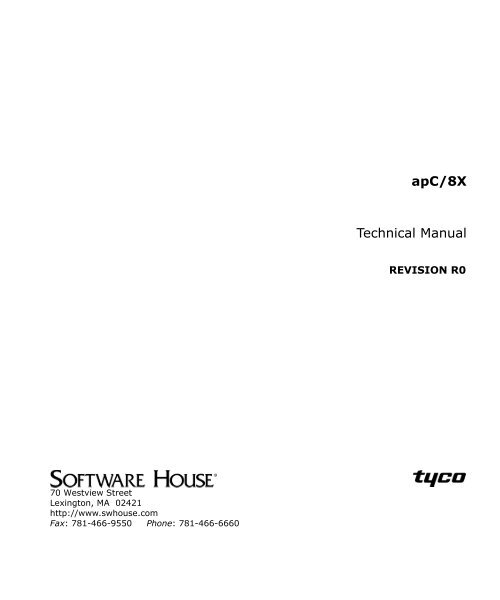Câ¢CURE® 800/8000 9.4 apC/8X Technical Manual - Tyco Security ...
Câ¢CURE® 800/8000 9.4 apC/8X Technical Manual - Tyco Security ...
Câ¢CURE® 800/8000 9.4 apC/8X Technical Manual - Tyco Security ...
You also want an ePaper? Increase the reach of your titles
YUMPU automatically turns print PDFs into web optimized ePapers that Google loves.
<strong>apC</strong>/<strong>8X</strong><br />
<strong>Technical</strong> <strong>Manual</strong><br />
REVISION R0<br />
70 Westview Street<br />
Lexington, MA 02421<br />
http://www.swhouse.com<br />
Fax: 781-466-9550 Phone: 781-466-6660
C•CURE ® and Software House ® are registered trademarks of <strong>Tyco</strong> International Ltd. and its<br />
Respective Companies.<br />
Certain Product names mentioned herein may be trade names and/or registered trademarks<br />
of other companies. Information about other products furnished by Software House is<br />
believed to be accurate. However, no responsibility is assumed by Software House for the use<br />
of these products, or for an infringement of rights of the other companies that may result from<br />
their use.<br />
C•CURE <strong>800</strong>/<strong>800</strong>0 Version: <strong>9.4</strong><br />
Document Number: UM-010<br />
Revision: R0<br />
Release Date: August 2008<br />
Firmware Version 8.7ZB<br />
This manual is proprietary information of Software House. Unauthorized reproduction of any<br />
portion of this manual is prohibited. The material in this manual is for information purposes<br />
only. It is subject to change without notice. Software House assumes no responsibility for<br />
incorrect information this manual may contain.<br />
Copyright © 2008 by <strong>Tyco</strong> International Ltd. and its Respective Companies.<br />
All rights reserved.
Table of Contents<br />
Preface<br />
Installation Overview. . . . . . . . . . . . . . . . . . . . . . . . . . . . . . . . . . . x<br />
How to Use this <strong>Manual</strong> . . . . . . . . . . . . . . . . . . . . . . . . . . . . . . . .xi<br />
UL Listing . . . . . . . . . . . . . . . . . . . . . . . . . . . . . . . . . . . . . . . . . .xiii<br />
FCC Class A Digital Device Limitations . . . . . . . . . . . . . . . . . .xiii<br />
FCC Class B Notes . . . . . . . . . . . . . . . . . . . . . . . . . . . . . . . . . . .xiv<br />
Canadian Radio Emissions Requirements . . . . . . . . . . . . . . . . . . xv<br />
CE Compliance . . . . . . . . . . . . . . . . . . . . . . . . . . . . . . . . . . . . . . xv<br />
Important Safety Information . . . . . . . . . . . . . . . . . . . . . . . . . . .xvi<br />
Power Supply Information. . . . . . . . . . . . . . . . . . . . . . . . . . . . . xvii<br />
Conventions . . . . . . . . . . . . . . . . . . . . . . . . . . . . . . . . . . . . . . . .xviii<br />
Chapter 1<br />
Overview<br />
<strong>apC</strong>/<strong>8X</strong> Basics . . . . . . . . . . . . . . . . . . . . . . . . . . . . . . . . . . . . . . .1-2<br />
<strong>apC</strong>/<strong>8X</strong> Panel . . . . . . . . . . . . . . . . . . . . . . . . . . . . . . . . . . . . . . . . . . 1-3<br />
Software-Controlled Options. . . . . . . . . . . . . . . . . . . . . . . . . . . . . . 1-4<br />
Supervised Inputs. . . . . . . . . . . . . . . . . . . . . . . . . . . . . . . . . . . . . . . 1-4<br />
<strong>apC</strong>/<strong>8X</strong> Optional Modules. . . . . . . . . . . . . . . . . . . . . . . . . . . . . . . . 1-5<br />
I/32 Supervised Input Module. . . . . . . . . . . . . . . . . . . . . . . . . . . 1-5<br />
I/8 Input Bus Module. . . . . . . . . . . . . . . . . . . . . . . . . . . . . . . . . . 1-5<br />
R/8 Output Bus Module . . . . . . . . . . . . . . . . . . . . . . . . . . . . . . . 1-5<br />
R/48 Relay Module . . . . . . . . . . . . . . . . . . . . . . . . . . . . . . . . . . . 1-6<br />
Standard Star Coupler . . . . . . . . . . . . . . . . . . . . . . . . . . . . . . . . . 1-6<br />
Mini Star Coupler . . . . . . . . . . . . . . . . . . . . . . . . . . . . . . . . . . . . 1-6<br />
<strong>apC</strong>/<strong>8X</strong> Installation and Configuration Guide<br />
iii
Contents<br />
Wiegand/Proximity Star Coupler . . . . . . . . . . . . . . . . . . . . . . . . 1-6<br />
apS Battery Backup . . . . . . . . . . . . . . . . . . . . . . . . . . . . . . . . . . . . . 1-7<br />
Card Readers . . . . . . . . . . . . . . . . . . . . . . . . . . . . . . . . . . . . . . .1-11<br />
Magnetic Stripe Readers . . . . . . . . . . . . . . . . . . . . . . . . . . . . . . . . 1-11<br />
Wiegand Technology Readers . . . . . . . . . . . . . . . . . . . . . . . . . . . . 1-11<br />
Proximity Readers . . . . . . . . . . . . . . . . . . . . . . . . . . . . . . . . . . . . . 1-12<br />
Smart Card Readers . . . . . . . . . . . . . . . . . . . . . . . . . . . . . . . . . . . . 1-12<br />
Paired Readers . . . . . . . . . . . . . . . . . . . . . . . . . . . . . . . . . . . . . . . . 1-12<br />
Chapter 2<br />
<strong>apC</strong>/<strong>8X</strong> Physical Requirements<br />
Connecting External Devices to the <strong>apC</strong>/<strong>8X</strong> . . . . . . . . . . . . . . . .2-2<br />
External Device Types and Connections . . . . . . . . . . . . . . . . . . . . . 2-2<br />
<strong>apC</strong>/<strong>8X</strong> Ports to Connect External Devices. . . . . . . . . . . . . . . . . . . 2-3<br />
Equipment Wiring Requirements . . . . . . . . . . . . . . . . . . . . . . . .2-4<br />
<strong>apC</strong>/<strong>8X</strong> Event and Card Storage . . . . . . . . . . . . . . . . . . . . . . . . .2-6<br />
Calculating Number of Cards Supported in Memory . . . . . . . . . . . 2-6<br />
Calculating <strong>apC</strong>/<strong>8X</strong> Memory Requirements . . . . . . . . . . . . . . . . . . 2-7<br />
<strong>apC</strong>/<strong>8X</strong> Power Supply Current Ratings . . . . . . . . . . . . . . . . . . . .2-8<br />
Calculating Power Supply Limits . . . . . . . . . . . . . . . . . . . . . . . . . . 2-9<br />
<strong>apC</strong>/<strong>8X</strong> Power Output Ratings. . . . . . . . . . . . . . . . . . . . . . . . . . . . 2-11<br />
Chapter 3<br />
Mounting the <strong>apC</strong>/<strong>8X</strong><br />
<strong>apC</strong>/<strong>8X</strong> Hardware Components . . . . . . . . . . . . . . . . . . . . . . . . . .3-2<br />
Mounting the <strong>apC</strong>/<strong>8X</strong> Cabinet . . . . . . . . . . . . . . . . . . . . . . . . . . .3-3<br />
Connecting the <strong>apC</strong>/<strong>8X</strong> Input Voltage. . . . . . . . . . . . . . . . . . . . .3-4<br />
Connecting a Power Failure Input . . . . . . . . . . . . . . . . . . . . . . . .3-6<br />
Connecting the Advanced Power System (apS) . . . . . . . . . . . . .3-7<br />
Chapter 4<br />
Connecting the <strong>apC</strong>/<strong>8X</strong> to a Host<br />
Connecting to a Host Computer. . . . . . . . . . . . . . . . . . . . . . . . . .4-2<br />
iv<br />
<strong>apC</strong>/<strong>8X</strong> Installation and Configuration Guide
Contents<br />
Connecting via RS-232, RS-485, and Modems . . . . . . . . . . . . . 4-3<br />
RS-232 Connection . . . . . . . . . . . . . . . . . . . . . . . . . . . . . . . . . . . . . 4-3<br />
RS-485 Connection . . . . . . . . . . . . . . . . . . . . . . . . . . . . . . . . . . . . . 4-4<br />
Connecting <strong>apC</strong>/<strong>8X</strong> panels in an RS-485 chain . . . . . . . . . . . . . 4-4<br />
RS-232 to RS-485 Converter. . . . . . . . . . . . . . . . . . . . . . . . . . . . . . 4-4<br />
Line Drivers for Directly Connected <strong>apC</strong>/<strong>8X</strong>s . . . . . . . . . . . . . . . . 4-6<br />
Modems for Dialup Mode <strong>apC</strong>/<strong>8X</strong>s . . . . . . . . . . . . . . . . . . . . . . . . 4-7<br />
Chapter 5<br />
<strong>apC</strong>/<strong>8X</strong> Panel Setup<br />
Setting Up the <strong>apC</strong>/<strong>8X</strong> Main Panel . . . . . . . . . . . . . . . . . . . . . . 5-2<br />
Layout of <strong>apC</strong>/<strong>8X</strong> Panel . . . . . . . . . . . . . . . . . . . . . . . . . . . . . . . . . 5-2<br />
Summary of <strong>apC</strong>/<strong>8X</strong> Switches and Functions. . . . . . . . . . . . . . . . . 5-4<br />
<strong>apC</strong>/<strong>8X</strong> Switch Settings. . . . . . . . . . . . . . . . . . . . . . . . . . . . . . . . . . 5-7<br />
S1:1 . . . . . . . . . . . . . . . . . . . . . . . . . . . . . . . . . . . . . . . . . . . . . . . 5-7<br />
S1:2 . . . . . . . . . . . . . . . . . . . . . . . . . . . . . . . . . . . . . . . . . . . . . . . 5-7<br />
S1:3 . . . . . . . . . . . . . . . . . . . . . . . . . . . . . . . . . . . . . . . . . . . . . . . 5-7<br />
S1:4 . . . . . . . . . . . . . . . . . . . . . . . . . . . . . . . . . . . . . . . . . . . . . . . 5-8<br />
S1:5–S1:7 . . . . . . . . . . . . . . . . . . . . . . . . . . . . . . . . . . . . . . . . . . 5-8<br />
S1:8 . . . . . . . . . . . . . . . . . . . . . . . . . . . . . . . . . . . . . . . . . . . . . . . 5-9<br />
S2:1–S2:6 . . . . . . . . . . . . . . . . . . . . . . . . . . . . . . . . . . . . . . . . . . 5-9<br />
S2:7 . . . . . . . . . . . . . . . . . . . . . . . . . . . . . . . . . . . . . . . . . . . . . . . 5-9<br />
S2:8 . . . . . . . . . . . . . . . . . . . . . . . . . . . . . . . . . . . . . . . . . . . . . . . 5-9<br />
S3:1 . . . . . . . . . . . . . . . . . . . . . . . . . . . . . . . . . . . . . . . . . . . . . . . 5-9<br />
S3:2 . . . . . . . . . . . . . . . . . . . . . . . . . . . . . . . . . . . . . . . . . . . . . . 5-10<br />
S3:3–S3:8 . . . . . . . . . . . . . . . . . . . . . . . . . . . . . . . . . . . . . . . . . 5-10<br />
S4 and S5. . . . . . . . . . . . . . . . . . . . . . . . . . . . . . . . . . . . . . . . . . 5-10<br />
S6:1–S6:8 . . . . . . . . . . . . . . . . . . . . . . . . . . . . . . . . . . . . . . . . . 5-10<br />
S7. . . . . . . . . . . . . . . . . . . . . . . . . . . . . . . . . . . . . . . . . . . . . . . . 5-10<br />
S8. . . . . . . . . . . . . . . . . . . . . . . . . . . . . . . . . . . . . . . . . . . . . . . . 5-10<br />
S9:1 . . . . . . . . . . . . . . . . . . . . . . . . . . . . . . . . . . . . . . . . . . . . . . 5-10<br />
S9:2–9:4 . . . . . . . . . . . . . . . . . . . . . . . . . . . . . . . . . . . . . . . . . . 5-11<br />
S10:1–S10:4 . . . . . . . . . . . . . . . . . . . . . . . . . . . . . . . . . . . . . . . 5-11<br />
S11:1–S11:8 . . . . . . . . . . . . . . . . . . . . . . . . . . . . . . . . . . . . . . . 5-11<br />
<strong>apC</strong>/<strong>8X</strong> Installation and Configuration Guide<br />
v
Contents<br />
S12:1– 12:4 . . . . . . . . . . . . . . . . . . . . . . . . . . . . . . . . . . . . . . . . 5-12<br />
<strong>apC</strong>/<strong>8X</strong> LEDs. . . . . . . . . . . . . . . . . . . . . . . . . . . . . . . . . . . . . . .5-13<br />
Communications LEDs . . . . . . . . . . . . . . . . . . . . . . . . . . . . . . . . . 5-13<br />
LED Bar . . . . . . . . . . . . . . . . . . . . . . . . . . . . . . . . . . . . . . . . . . . . . 5-15<br />
LEDs on the <strong>apC</strong>/<strong>8X</strong> Cabinet Door . . . . . . . . . . . . . . . . . . . . . . . . 5-16<br />
Appendix A<br />
Equipment Specifications<br />
Operating Environment . . . . . . . . . . . . . . . . . . . . . . . . . . . . . . . A-2<br />
Equipment Dimensions and Weights . . . . . . . . . . . . . . . . . . . . A-2<br />
Appendix B<br />
Wiring Card Readers<br />
Tools . . . . . . . . . . . . . . . . . . . . . . . . . . . . . . . . . . . . . . . . . . . . . . . .B-2<br />
Card Reader Configurations . . . . . . . . . . . . . . . . . . . . . . . . . . . B-3<br />
Wiring Configurations . . . . . . . . . . . . . . . . . . . . . . . . . . . . . . . . . . .B-4<br />
Connecting a Daisy Chain Line. . . . . . . . . . . . . . . . . . . . . . . . . .B-4<br />
Reader Wiring Configurations. . . . . . . . . . . . . . . . . . . . . . . . . . B-8<br />
Daisy Chain Configuration . . . . . . . . . . . . . . . . . . . . . . . . . . . . . . .B-8<br />
Standard Star Coupler/Mini Star Coupler . . . . . . . . . . . . . . . . . . . .B-9<br />
Wiegand/Proximity Star Coupler (WPSC) . . . . . . . . . . . . . . . . . .B-10<br />
WPSC Reader Power . . . . . . . . . . . . . . . . . . . . . . . . . . . . . . . . . . .B-10<br />
Using Readers with a Wiegand/Proximity Star Coupler . . . . . . . .B-12<br />
WPSC LED Control. . . . . . . . . . . . . . . . . . . . . . . . . . . . . . . . . . . .B-13<br />
Setting Up a Reader . . . . . . . . . . . . . . . . . . . . . . . . . . . . . . . . . B-14<br />
Setting Reader Signaling for an RM-4 or RM-4E Module . . . . . .B-14<br />
Setting the Reader Address for RM-4 or RM-4E Modules . . . . . .B-16<br />
Installing the Auxiliary Relay Module (ARM-1) . . . . . . . . . . B-17<br />
Wiring for Relay Outputs. . . . . . . . . . . . . . . . . . . . . . . . . . . . . B-20<br />
Wiring Inputs to the RM . . . . . . . . . . . . . . . . . . . . . . . . . . . . . B-22<br />
<strong>apC</strong>/<strong>8X</strong> or <strong>apC</strong> Inputs . . . . . . . . . . . . . . . . . . . . . . . . . . . . . . . .B-23<br />
vi<br />
<strong>apC</strong>/<strong>8X</strong> Installation and Configuration Guide
Contents<br />
Appendix C<br />
Testing the <strong>apC</strong>/<strong>8X</strong> Installation<br />
Testing RM Readers. . . . . . . . . . . . . . . . . . . . . . . . . . . . . . . . . . C-2<br />
RM LEDs. . . . . . . . . . . . . . . . . . . . . . . . . . . . . . . . . . . . . . . . . . . . . C-5<br />
Non-Software House Readers . . . . . . . . . . . . . . . . . . . . . . . . . . . . . C-6<br />
Testing the <strong>apC</strong>/<strong>8X</strong> Main Circuit Board . . . . . . . . . . . . . . . . . . C-7<br />
The <strong>apC</strong>Test Program . . . . . . . . . . . . . . . . . . . . . . . . . . . . . . . . C-8<br />
Setting up the <strong>apC</strong> Test Program. . . . . . . . . . . . . . . . . . . . . . . . . . . C-8<br />
Main Menu . . . . . . . . . . . . . . . . . . . . . . . . . . . . . . . . . . . . . . . . . C-9<br />
Configuration Display and Setup Menu . . . . . . . . . . . . . . . . . . C-10<br />
<strong>apC</strong> Configuration Display . . . . . . . . . . . . . . . . . . . . . . . . . . . . C-11<br />
Configuration Sub-menu for MRM. . . . . . . . . . . . . . . . . . . . . . C-12<br />
Configuring the Clock. . . . . . . . . . . . . . . . . . . . . . . . . . . . . . . . C-12<br />
Diagnostic Test Program - Main Menu . . . . . . . . . . . . . . . . . . . . . C-13<br />
Test Swipe Menu. . . . . . . . . . . . . . . . . . . . . . . . . . . . . . . . . . . . C-15<br />
Test LED . . . . . . . . . . . . . . . . . . . . . . . . . . . . . . . . . . . . . . . . . . C-16<br />
Test CtlPts . . . . . . . . . . . . . . . . . . . . . . . . . . . . . . . . . . . . . . . . . C-16<br />
Test Mptsts . . . . . . . . . . . . . . . . . . . . . . . . . . . . . . . . . . . . . . . . C-16<br />
Monitor Menu . . . . . . . . . . . . . . . . . . . . . . . . . . . . . . . . . . . . . . . . C-17<br />
Setup Menu . . . . . . . . . . . . . . . . . . . . . . . . . . . . . . . . . . . . . . . . . . C-18<br />
About Menu. . . . . . . . . . . . . . . . . . . . . . . . . . . . . . . . . . . . . . . . . . C-18<br />
Quit Menu . . . . . . . . . . . . . . . . . . . . . . . . . . . . . . . . . . . . . . . . . . . C-18<br />
Appendix D<br />
Calculating Maximum Wiring Lengths<br />
Voltage Requirements . . . . . . . . . . . . . . . . . . . . . . . . . . . . . . . . D-2<br />
Determining Wiring Ranges . . . . . . . . . . . . . . . . . . . . . . . . . . . . . .D-3<br />
Wire Types and Resistance . . . . . . . . . . . . . . . . . . . . . . . . . . . . .D-3<br />
Current Draw for Readers . . . . . . . . . . . . . . . . . . . . . . . . . . . . . .D-3<br />
Diagram of <strong>apC</strong><strong>8X</strong> and Readers . . . . . . . . . . . . . . . . . . . . . . . . .D-4<br />
Sample Wire Range Calculations for RM4 Readers. . . . . . . . . .D-5<br />
Sample Wire Range Calculations for RM-4E Readers . . . . . . . .D-7<br />
Appendix E<br />
Dialup Modem Settings<br />
<strong>apC</strong>/<strong>8X</strong> Installation and Configuration Guide<br />
vii
Contents<br />
Configuring OEM Modems . . . . . . . . . . . . . . . . . . . . . . . . . . . . E-2<br />
Configuring Modems for Use with Dialup Lines . . . . . . . . . . . . . . E-2<br />
Host Computer Settings . . . . . . . . . . . . . . . . . . . . . . . . . . . . . . . E-4<br />
OEM to Host Computer Cable Connection. . . . . . . . . . . . . . . . . E-4<br />
Configuring Non-OEM Modems with Software . . . . . . . . . . . . E-5<br />
Configuring Modems for Use with Leased Lines . . . . . . . . . . . E-6<br />
MT2834BL Series (OEM) . . . . . . . . . . . . . . . . . . . . . . . . . . . . . E-7<br />
MT1932BL Series (non OEM) . . . . . . . . . . . . . . . . . . . . . . . . . . E-7<br />
OEM HyperTerminal Edits for 4-Wire Leased Lines . . . . . . . . . . E-10<br />
Appendix F<br />
Packing and Shipping <strong>apC</strong>/<strong>8X</strong> Boards<br />
Process for Returning Boards . . . . . . . . . . . . . . . . . . . . . . . . . . F-2<br />
For Authorized Dealers and Distributors only. . . . . . . . . . . . . . . . . F-2<br />
Request an RMA Number . . . . . . . . . . . . . . . . . . . . . . . . . . . . . . . . F-2<br />
Information for Material Support Center. . . . . . . . . . . . . . . . . . . . . F-2<br />
Pack Boards and Attach Shipping Labels . . . . . . . . . . . . . . . . . . . . F-3<br />
Use RMA Number for Reference . . . . . . . . . . . . . . . . . . . . . . . . . . F-3<br />
Appendix G<br />
Templates and <strong>Technical</strong> Drawings<br />
Index<br />
viii<br />
<strong>apC</strong>/<strong>8X</strong> Installation and Configuration Guide
Preface<br />
The <strong>apC</strong> ® /<strong>8X</strong> Installation and Configuration Guide is for new and<br />
experienced technicians who need to install or configure the <strong>apC</strong>/<strong>8X</strong><br />
Advanced Processing Controller hardware.<br />
In This Preface<br />
Installation Overview................................................................................x<br />
How to Use this <strong>Manual</strong> ......................................................................... xi<br />
UL Listing............................................................................................. xiii<br />
FCC Class A Digital Device Limitations ............................................. xiii<br />
FCC Class B Notes ............................................................................... xiv<br />
Canadian Radio Emissions Requirements ..............................................xv<br />
CE Compliance.......................................................................................xv<br />
Important Safety Information ............................................................... xvi<br />
Power Supply Information................................................................... xvii<br />
Conventions ........................................................................................ xviii<br />
<strong>apC</strong>/<strong>8X</strong> Installation and Configuration Guide<br />
ix
Installation Overview<br />
Installation Overview<br />
Although you do not have to perform the <strong>apC</strong>/<strong>8X</strong> installation in a particular<br />
order; use the following checklist as a guide for the steps to install the <strong>apC</strong>/<strong>8X</strong><br />
controller<br />
Review the <strong>apC</strong>/<strong>8X</strong> physical requirements, including external devices,<br />
wiring requirements, memory, and power supply ratings. (Chapter 2)<br />
Check the <strong>apC</strong>/<strong>8X</strong> hardware components and mount the <strong>apC</strong>/<strong>8X</strong><br />
cabinet. (Chapter 3)<br />
Connect the <strong>apC</strong>/<strong>8X</strong> unit to a host computer via RS-232, RS-485, or<br />
modem connections. (Chapter 4)<br />
Set up and configure the <strong>apC</strong>/<strong>8X</strong> panel. (Chapter 5)<br />
Wire the readers. (Appendix B)<br />
Test the installation. (Appendix C)<br />
Warning: Before handling and installing any component, follow<br />
these precautions:<br />
– Discharge your body’s static electricity charge by touching a<br />
grounded surface.<br />
– Wear a ground strap and work on a grounded static protection mat.<br />
– Do not slide a component over any surface.<br />
– Limit your movements during the installation process to reduce<br />
static electricity.<br />
x<br />
<strong>apC</strong>/<strong>8X</strong> Installation and Configuration Guide
Preface<br />
How to Use this <strong>Manual</strong><br />
This manual contains these chapters and appendixes. Turn to the chapter or<br />
appendix in this manual that contains the information you need.<br />
Chapter 1: Overview<br />
Provides an overview of the <strong>apC</strong>/<strong>8X</strong> panel and describes the optional modules<br />
and card readers.<br />
Chapter 2: <strong>apC</strong>/<strong>8X</strong> Physical Requirements<br />
Lists minimum requirements for the <strong>apC</strong>/<strong>8X</strong>, including external devices,<br />
wiring requirements, memory, power supply ratings and <strong>apC</strong>/<strong>8X</strong> event and<br />
card storage.<br />
Chapter 3: Mounting the <strong>apC</strong>/<strong>8X</strong><br />
Lists the hardware supplied with the <strong>apC</strong>/<strong>8X</strong> and describes how to mount the<br />
unit.<br />
Chapter 4: Connecting the <strong>apC</strong>/<strong>8X</strong> to a Host<br />
Explains how to connect the <strong>apC</strong>/<strong>8X</strong> unit to a host computer via RS-232,<br />
RS-485, or modem connections.<br />
Chapter 5: <strong>apC</strong>/<strong>8X</strong> Panel Setup<br />
Describes how to set up and configure the <strong>apC</strong>/<strong>8X</strong> main board.<br />
Appendix A: Equipment Specifications<br />
Lists the <strong>apC</strong>/<strong>8X</strong> operating specifications, and dimension and weight<br />
specifications.<br />
Appendix B: Wiring Card Readers<br />
Provides information on card reader wiring configurations and wiring<br />
equipment to the <strong>apC</strong>/<strong>8X</strong>.<br />
<strong>apC</strong>/<strong>8X</strong> Installation and Configuration Guide<br />
xi
How to Use this <strong>Manual</strong><br />
Appendix C: Testing the <strong>apC</strong>/<strong>8X</strong> Installation<br />
Explains how to test the <strong>apC</strong>/<strong>8X</strong> installation, including the <strong>apC</strong>/<strong>8X</strong> main<br />
board and associated RM readers.<br />
Appendix D: Calculating Maximum Wiring Lengths<br />
Contains the procedures for calculating maximum wire lengths for the<br />
<strong>apC</strong>/<strong>8X</strong> installation.<br />
Appendix E: Dialup Modem Settings<br />
Contains information about configuring <strong>apC</strong>/<strong>8X</strong> modem connections.<br />
Appendix F: Packing and Shipping <strong>apC</strong>/<strong>8X</strong> Boards<br />
Describes what to do if your <strong>apC</strong>/<strong>8X</strong> needs to be returned or repaired.<br />
Appendix G: Templates and <strong>Technical</strong> Drawings<br />
Contains the template for the <strong>apC</strong>/<strong>8X</strong> main board and other optional boards.<br />
These templates show the locations of jumpers, switches, and major<br />
components.<br />
xii<br />
<strong>apC</strong>/<strong>8X</strong> Installation and Configuration Guide
Preface<br />
UL Listing<br />
The <strong>apC</strong>/<strong>8X</strong> controller is UL 294 and UL 1076 Listed. If the <strong>apC</strong>/<strong>8X</strong> has a<br />
Lien Industries power supply installed, the unit is inherently power limited so<br />
no additional overcurrent protection is needed. If the <strong>apC</strong>/<strong>8X</strong> has a Wall<br />
Industries (Sinpro) power supply installed, the unit is not inherently<br />
power-limited and requires the supplied DC harness with 5A in-line fuses.<br />
This unit must be installed in a secure location.<br />
NOTE<br />
Wiring methods shall be in accordance with the National Electric Code<br />
(ANSI/NFPA 70), local codes, and the authorities having jurisdiction.<br />
All interconnecting products or devices must be UL Listed.<br />
Use shielded, twisted pair cable for input and output circuits that<br />
extend from the unit. Ground the shield at one end only, usually at the<br />
circuit end.<br />
FCC Class A Digital Device Limitations<br />
The <strong>apC</strong>/<strong>8X</strong> controller has been tested and found to comply with the limits<br />
for a Class A digital device, pursuant to Part 15 of the FCC Rules. These<br />
limits are designed to provide reasonable protection against harmful<br />
interference when the device is operated in a commercial environment. This<br />
equipment generates, uses, and can radiate radio frequency energy and, if not<br />
installed and used in accordance with the instruction manual, may cause<br />
harmful interference to radio communications. Operation of this equipment<br />
in a residential area is likely to cause harmful interference in which case the<br />
user will be required to correct the interference at his own expense.<br />
Caution: Equipment changes or modifications not expressly<br />
approved by Software House, the party responsible for FCC<br />
compliance, could void the user’s authority to operate the<br />
equipment, and could create a hazardous condition.<br />
<strong>apC</strong>/<strong>8X</strong> Installation and Configuration Guide<br />
xiii
FCC Class B Notes<br />
FCC Class B Notes<br />
When using properly grounded and shielded cabling for monitor point and<br />
control point wiring, the <strong>apC</strong>/<strong>8X</strong> meets the requirements for an FCC Class B<br />
device, and the following notice applies.<br />
Note:<br />
This equipment has been tested and found to comply with the<br />
limits for a Class B digital device, pursuant to Part 15 of the FCC<br />
rules. These limits are designed to provide reasonable protection<br />
against harmful interference in a residential installation. The<br />
equipment generates, uses, and can radiate radio frequency<br />
energy and, if not installed and used in accordance with the<br />
instructions, may cause harmful interference to radio<br />
communications. However, there is no guarantee that<br />
interference will not occur in a particular installation. If this<br />
equipment does cause harmful interference to radio or television<br />
reception, which can be determined by turning the equipment off<br />
and on, the user is encouraged to try to correct the interference<br />
by one or more of the following measures:<br />
– Reorient or relocate the receiving antenna.<br />
– Increase the separation between the equipment and receiver.<br />
– Connect the equipment into an outlet on a circuit different from<br />
that to which the receiver is connected.<br />
– Consult the dealer or an experienced radio/TV technician for<br />
help.<br />
xiv<br />
<strong>apC</strong>/<strong>8X</strong> Installation and Configuration Guide
Preface<br />
Canadian Radio Emissions Requirements<br />
This digital apparatus does not exceed the Class A limits for radio noise<br />
emissions from digital apparatus set out in the Radio Interference Regulations<br />
of the Canadian Department of Communications.<br />
Le present appareil numerique n’emet pas de bruits radioelectriques<br />
depassant les limites applicables aux appareils numeriques de la class A<br />
prescrites dans le Reglement sur le brouillage radiolelectrique edicte par le<br />
ministere des Communications du Canada.<br />
CE Compliance<br />
For CE installations, you must have a readily accessible disconnect device<br />
incorporated in the fixed power wiring to the <strong>apC</strong>/<strong>8X</strong>.<br />
<strong>apC</strong>/<strong>8X</strong> Installation and Configuration Guide<br />
xv
Important Safety Information<br />
Important Safety Information<br />
Operating problems are often caused by failure to ground system components<br />
properly. Be sure to follow all instructions for grounding described in this<br />
manual.<br />
Caution: Changes to the <strong>apC</strong>/<strong>8X</strong> not expressly approved by the<br />
party responsible for compliance could void your authority to<br />
operate the equipment.<br />
The following precautions apply to all procedures described in this manual.<br />
1. To meet the life safety requirements, a fail-safe mechanism override<br />
must be installed at each card reader exit to allow people to leave the<br />
secure area in case of electromechanical device failure.<br />
2. The <strong>apC</strong>/<strong>8X</strong> device described in this manual could cause electrical<br />
shock. Installation and maintenance should be performed only by<br />
qualified personnel. Make sure power is removed before the system is<br />
serviced.<br />
3. The <strong>apC</strong>/<strong>8X</strong> and printed circuit boards in the reader devices are<br />
susceptible to damage by static electricity. When handling these<br />
devices:<br />
• Make sure your work area is safeguarded.<br />
• Transport all components in static-shielded containers.<br />
xvi<br />
<strong>apC</strong>/<strong>8X</strong> Installation and Configuration Guide
Preface<br />
Power Supply Information<br />
The apc/<strong>8X</strong> controller is provided without an uninterruptible power supply<br />
(UPS). The Advanced Power Supply (apS) is a UL603-Listed Burglar Alarm<br />
Power Supply. This unit will provide nominal 12 VDC output at 3.5 Amps in<br />
excess of four hours when using the supplied, single 17 AH battery. An<br />
additional 17 AH battery can be installed to provide 8 hours of battery-backed<br />
power.<br />
In order to maintain UL regulatory approval for this product, either the apS<br />
or another Class-2 (Power Limited) UL 603 or UL 294 Listed Power Supply<br />
must be used with a battery appropriate for the required standby time.<br />
<strong>apC</strong>/<strong>8X</strong> Installation and Configuration Guide<br />
xvii
Conventions<br />
Conventions<br />
This manual uses the following text formats and symbols.<br />
Convention<br />
Meaning<br />
Bold<br />
Regular italic font<br />
T I P<br />
This font indicates screen elements, and also<br />
indicates when you should take a direct action in a<br />
procedure.<br />
Bold font describes one of the following items:<br />
• A command or character to type, or<br />
• A button or option on the screen to press, or<br />
• A key on your keyboard to press, or<br />
• A screen element or name<br />
Indicates a new term.<br />
Indicates an alternate method of performing a task.<br />
Note<br />
Indicates a note. Notes call attention to any item of<br />
information that may be of special importance.<br />
Indicates a caution. A caution contains information<br />
essential to avoid damage to the system. A caution<br />
can pertain to hardware or software.<br />
Indicates a warning. A warning contains information<br />
that advises users that failure to avoid a specific<br />
action could result in physical harm to the user or to<br />
the hardware.<br />
Indicates a danger. A danger contains information<br />
that users must know to avoid death or serious injury.<br />
xviii<br />
<strong>apC</strong>/<strong>8X</strong> Installation and Configuration Guide
1<br />
Overview<br />
The Software House <strong>apC</strong>/<strong>8X</strong> advanced processing Controller is an intelligent<br />
access control field panel that serves as the basic building block for the<br />
Software House C•CURE <strong>800</strong>/<strong>800</strong>0 Systems application.<br />
The <strong>apC</strong>/<strong>8X</strong> is a distributed access control decision maker for the host<br />
computer. Local access control decisions are made by the <strong>apC</strong>/<strong>8X</strong> and<br />
transaction information is communicated to the host computer.<br />
Each <strong>apC</strong>/<strong>8X</strong> panel supports Wiegand, proximity, magnetic stripe, and<br />
biometric reader technologies.<br />
In This Chapter<br />
<strong>apC</strong>/<strong>8X</strong> Basics....................................................................................... 1-2<br />
<strong>apC</strong>/<strong>8X</strong> Installation and Configuration Guide 1-1
<strong>apC</strong>/<strong>8X</strong> Basics<br />
<strong>apC</strong>/<strong>8X</strong> Basics<br />
The <strong>apC</strong>/<strong>8X</strong> controller is housed in a 16 AWG metal wall-mounted cabinet,<br />
which has tamper switches on the front and rear and can be used in a variety<br />
of configurations.<br />
The standard <strong>apC</strong>/<strong>8X</strong> panel has eight inputs, eight outputs, and one RS-485<br />
reader port that can support a maximum of eight readers.<br />
In the basic <strong>apC</strong>/<strong>8X</strong> installation, the eight card readers are wired in a daisy<br />
chain configuration. Installing a Star Coupler or Mini Star Coupler enables<br />
you to wire the <strong>apC</strong>/<strong>8X</strong>’s eight card readers in a star configuration, daisy<br />
chain configuration, or a combination of configurations.<br />
Note:<br />
As many as 16 <strong>apC</strong>/<strong>8X</strong> units can be connected in a<br />
communications chain. However, for best results, the<br />
recommended maximum number of <strong>apC</strong>/<strong>8X</strong> units per chain is<br />
nine. On a network connection, the recommended maximum<br />
number of <strong>apC</strong>/<strong>8X</strong> units is six.<br />
The static RAM of the panel consumes minimal power for storing memory<br />
and data. The panel is capable of serial RS-232 bus/daisy chain RS-485 or<br />
dual-line communications with an optional board. (Optional boards are<br />
described in “<strong>apC</strong>/<strong>8X</strong> Optional Modules,” on page 1-5.)<br />
1-2 <strong>apC</strong>/<strong>8X</strong> Installation and Configuration Guide
Overview<br />
<strong>apC</strong>/<strong>8X</strong> Panel<br />
The <strong>apC</strong>/<strong>8X</strong> panel is compatible with the Software House C•CURE <strong>800</strong>/<strong>800</strong>0<br />
system.Figure 1.1 shows the photograph of an <strong>apC</strong>/<strong>8X</strong> panel.<br />
Figure 1.1: <strong>apC</strong>/<strong>8X</strong> Panel<br />
<strong>apC</strong>/<strong>8X</strong> Installation and Configuration Guide 1-3
<strong>apC</strong>/<strong>8X</strong> Basics<br />
Software-Controlled Options<br />
Supervised Inputs<br />
The <strong>apC</strong>/<strong>8X</strong> device offers software-controlled features such as timed<br />
activation/deactivation commands, 32-bit card numbers, elevator access,<br />
dialup mode operation, and antipassback control.<br />
A single <strong>apC</strong>/<strong>8X</strong> device can use multiple card technologies, site codes, and<br />
facility codes. The <strong>apC</strong>/<strong>8X</strong> full-year real time calendar/clock allows<br />
activation and deactivation of cards on specified days.<br />
All <strong>apC</strong>/<strong>8X</strong> models have supervised inputs. A supervised input reports on the<br />
status of the wiring between the <strong>apC</strong>/<strong>8X</strong> and the alarm device. If the wiring<br />
is cut, the system reports an open circuit. If someone tries to jumper across<br />
the wiring (prevent the device from reporting), the system reports a shorted<br />
circuit.<br />
Supervised inputs can report a total of five conditions to the <strong>apC</strong>/<strong>8X</strong>:<br />
• Short<br />
• Open Loop<br />
• Normal<br />
• Alert<br />
• Line Fault<br />
Note:<br />
An unsupervised input does not monitor the wiring.<br />
Unsupervised inputs can report only two conditions to the<br />
<strong>apC</strong>/<strong>8X</strong>: Normal or Alert. With a star coupler, the <strong>apC</strong>/<strong>8X</strong> has<br />
eight unsupervised “normally closed” inputs available.<br />
1-4 <strong>apC</strong>/<strong>8X</strong> Installation and Configuration Guide
Overview<br />
<strong>apC</strong>/<strong>8X</strong> Optional Modules<br />
The <strong>apC</strong>/<strong>8X</strong> panel supports the following optional boards:<br />
• I/32 Supervised Input Module (1 module)<br />
• I/8 Input Bus Module (8 modules)<br />
• R/8 Output Bus Module (8 modules)<br />
• R/48 Relay Module (2 modules)<br />
• Standard star coupler (1 module)<br />
• Mini star coupler (1 module)<br />
• Wiegand/proximity star coupler (lower and upper modules)<br />
Note:<br />
The Mini star coupler has not been evaluated by UL.<br />
I/32 Supervised Input Module<br />
The I/32 Supervised Input Module (part #132-521) is a separate board,<br />
mounted directly on the <strong>apC</strong>/<strong>8X</strong> motherboard. If one or two R/48 modules are<br />
also used, then the <strong>apC</strong>-I/32 mounts on the outermost <strong>apC</strong>-R/48.<br />
The I/32 adds 32 supervised Class A two-wire inputs to an <strong>apC</strong>/<strong>8X</strong>.<br />
A 1K-ohm resistor is factory-installed on all inputs. These resistors must be<br />
cut off when you use the associated input. Tolerance on states is ± 5%. The<br />
I/32 does not function until the host computer configures the <strong>apC</strong>/<strong>8X</strong>.<br />
I/8 Input Bus Module<br />
The I/8 Input Module (part #AS0073-00) provides eight additional<br />
supervised alarm inputs. You can install up to eight Input Modules on an<br />
<strong>apC</strong>/<strong>8X</strong> anywhere along an RM Reader Bus to provide up to 64 additional<br />
inputs.<br />
R/8 Output Bus Module<br />
The R/8 Output Module (part #AS0074-000) connects to the <strong>apC</strong>/<strong>8X</strong> reader<br />
bus. The Output Module provides eight auxiliary relay outputs. You can<br />
connect a total of eight Output Modules to the <strong>apC</strong>/<strong>8X</strong> anywhere along an RM<br />
reader bus to provide up to 64 auxiliary relay outputs.<br />
<strong>apC</strong>/<strong>8X</strong> Installation and Configuration Guide 1-5
<strong>apC</strong>/<strong>8X</strong> Basics<br />
R/48 Relay Module<br />
The R/48 Relay Module (part #132-429) provides 48 additional outputs for<br />
elevator, lights, HVAC, or control of other security related devices such as<br />
closed circuit TV switches and alarm dialers. You can install two R/48<br />
Modules on one <strong>apC</strong>/<strong>8X</strong>.<br />
Standard Star Coupler<br />
The standard star coupler provides another way to connect readers to the<br />
<strong>apC</strong>/<strong>8X</strong>, since the main <strong>apC</strong>/<strong>8X</strong> board has only one port for connecting daisy<br />
chain readers. Star couplers enable you to wire readers in a star (each reader<br />
is individually wired to the <strong>apC</strong>/<strong>8X</strong>) or daisy-chain configuration.<br />
The <strong>apC</strong>/<strong>8X</strong> is limited to eight total readers, whether or not the readers are<br />
connected to the main board or the star coupler.<br />
The star coupler provides eight unsupervised inputs and eight dry contact<br />
relay outputs numbered from 9 through 16.<br />
Mini Star Coupler<br />
The mini star coupler provides an economical way to wire readers in a star<br />
configuration. However, the module contains no additional inputs or outputs.<br />
Note:<br />
The Mini star coupler has not been evaluated by UL.<br />
Wiegand/Proximity Star Coupler<br />
The Wiegand/Proximity star coupler (WPSC) is a two board set that lets you<br />
connect Wiegand, Wiegand-compatible, and proximity readers with Wiegand<br />
output directly to the <strong>apC</strong>/<strong>8X</strong> device without using Reader Modules (RMs).<br />
Both boards in the set provide four reader connections and four inputs for a<br />
total of eight reader connections and eight supervised inputs.<br />
The supervised inputs on the WPSC are not available for use unless readers<br />
are configured on the board. Each reader port has an associated input that can<br />
be used only when the reader is configured.<br />
NOTE<br />
If a WPSC Star Coupler with revision 1.9 firmware or earlier is used, the<br />
reader addressed as number 8 must be an RM reader.<br />
1-6 <strong>apC</strong>/<strong>8X</strong> Installation and Configuration Guide
Overview<br />
apS Battery Backup<br />
The Advanced Power System (apS) provides operational power battery<br />
backup and powerfail capability for the <strong>apC</strong>/<strong>8X</strong>. The apS includes powerfail<br />
and low battery indicator outputs that connect to <strong>apC</strong>/<strong>8X</strong> inputs. Contact<br />
Software House for additional information about apS functions.<br />
I/8 Connects to Reader Bus (8 per <strong>apC</strong>/<strong>8X</strong>) R/8 Connects to Reader Bus (8 per <strong>apC</strong>/<strong>8X</strong>)<br />
Figure 1.2: <strong>apC</strong>/<strong>8X</strong> Add on Boards - I8 and R8<br />
<strong>apC</strong>/<strong>8X</strong> Installation and Configuration Guide 1-7
<strong>apC</strong>/<strong>8X</strong> Basics<br />
I/32 Mounts on <strong>apC</strong> (one per <strong>apC</strong>) R48 Mounts on <strong>apC</strong> (two per <strong>apC</strong>)<br />
Figure 1.3: <strong>apC</strong> Add on Boards - I/32 and R/48<br />
1-8 <strong>apC</strong>/<strong>8X</strong> Installation and Configuration Guide
Overview<br />
Standard Star Coupler<br />
8 RM Ports<br />
(8 inputs*, 8 outputs)<br />
(*only non-supervised inputs)<br />
Mini-Star Coupler<br />
8 RM Ports<br />
(No inputs or outputs)<br />
Figure 1.4: <strong>apC</strong>/<strong>8X</strong> Add-on Boards - Star Couplers<br />
<strong>apC</strong>/<strong>8X</strong> Installation and Configuration Guide 1-9
<strong>apC</strong>/<strong>8X</strong> Basics<br />
Figure 1.5: Wiegand/Prox Star Coupler - Upper and Lower Boards<br />
1-10 <strong>apC</strong>/<strong>8X</strong> Installation and Configuration Guide
Overview<br />
Card Readers<br />
A card reader is comprised of a read head or reader electronics and an RM<br />
circuit board. These boards fit into the reader housing and contain the<br />
electronics for accepting magnetic stripe or Wiegand signaling technologies.<br />
By setting a switch on the RM board, you can determine which signaling<br />
technology will be accepted.<br />
The <strong>apC</strong>/<strong>8X</strong> interfaces with the following RM modules:<br />
• RM-4<br />
• RM-4E<br />
Note:<br />
UL has not evaluated the RM-4E module.<br />
Magnetic Stripe Readers<br />
The magnetic stripe reader is enclosed in an all weather housing with a slot<br />
through which a magnetically coded card is passed, or “swiped.” The<br />
RM-4/4E module decodes the data on the card and transmits it to the <strong>apC</strong>/<strong>8X</strong><br />
for processing.<br />
Wiegand Technology Readers<br />
There are three types of Wiegand technology card readers:<br />
• Swipe reader – through which a card is passed<br />
• Insertion reader – into which a card is inserted and removed<br />
• Key reader – into which a key shaped card is inserted and removed<br />
A charging/sensing coil inside a Wiegand reader creates a magnetic field.<br />
When the wires inside the card interact with the magnetic field, they create<br />
low voltage impulses in the coil. Depending on the arrangement of the wires<br />
in the card, the voltage is either positive or negative. The module translates<br />
the impulses and transmits the information to the <strong>apC</strong>/<strong>8X</strong> for processing.<br />
Most swipe, insertion, and key Wiegand Readers have a single red LED that<br />
indicates the status of the door. Some models are available with a bi-color<br />
LED to allow greater flexibility in reporting the door status. Software House<br />
RM Wiegand readers have a three-LED display.<br />
<strong>apC</strong>/<strong>8X</strong> Installation and Configuration Guide 1-11
Card Readers<br />
Proximity Readers<br />
Proximity readers transmit a radio frequency signal. A proximity card is a<br />
radio frequency transponder or tag, which consists of an antenna coil and an<br />
integrated circuit chip encoded with a unique identification number. When a<br />
card is passed near the reader, it energizes the card’s antenna, causing it to<br />
send its identification number to the reader. The card and reader do not make<br />
physical contact.<br />
Proximity read heads provide Wiegand signaling to the <strong>apC</strong>/<strong>8X</strong>. LED<br />
indicators for proximity readers vary according to manufacturer.<br />
Smart Card Readers<br />
Smart Card contactless readers are available that support the following card<br />
technologies:<br />
• ISO 14443A Serial number<br />
• ISO 14443B Serial number<br />
• MIFARE® Serial number<br />
• DESFire® Serial number<br />
• ISO 15693 Serial number<br />
• iCLASS® Serial number<br />
• MIFARE® Sectors<br />
Some readers are configurable and others are fixed length. Some readers are<br />
dual technology that can also read standard HID 125 KHz cards, as well as<br />
the 13.56 MHz smart cards.<br />
Note:<br />
UL has not evaluated Smart Card readers.<br />
Paired Readers<br />
You can pair any two readers if they are configured with the same door<br />
contact at the host computer. Paired readers coordinate door strike control and<br />
door contact shunting between themselves.<br />
Note that request-to-exit does not function if a door is configured with two<br />
readers for anti-passback.<br />
1-12 <strong>apC</strong>/<strong>8X</strong> Installation and Configuration Guide
2<br />
<strong>apC</strong>/<strong>8X</strong> Physical<br />
Requirements<br />
This chapter describes physical requirements for the <strong>apC</strong>/<strong>8X</strong>:<br />
In This Chapter<br />
Connecting External Devices to the <strong>apC</strong>/<strong>8X</strong> ........................................ 2-2<br />
Equipment Wiring Requirements ......................................................... 2-4<br />
<strong>apC</strong>/<strong>8X</strong> Event and Card Storage........................................................... 2-6<br />
<strong>apC</strong>/<strong>8X</strong> Power Supply Current Ratings................................................ 2-8<br />
<strong>apC</strong>/<strong>8X</strong> Installation and Configuration Guide 2-1
Connecting External Devices to the <strong>apC</strong>/<strong>8X</strong><br />
Connecting External Devices to the <strong>apC</strong>/<strong>8X</strong><br />
External devices connect to the <strong>apC</strong>/<strong>8X</strong> via numbered ports located on the left<br />
and right sides of the board.<br />
• Table 2.1.lists the device types and connectors.<br />
• Figure 2.1 shows the groups of ports reserved for connecting specified<br />
types of devices.<br />
External Device Types and Connections<br />
Table 2.1 lists external device connectors on the <strong>apC</strong>/<strong>8X</strong> panel.<br />
Table 2.1: External Device Connections<br />
Devices Connector Comments<br />
Inputs (2 pins per input) P9-P16 Supervised as NC or NO.<br />
Card readers (four pins per reader) P43 Reader bus.<br />
Relay outputs (3 pins per output) P1-P8 Common, NC, and NO<br />
Main Fail (2 pins per input) P21 Indicates that the apS has experienced a power failure. This is<br />
reported only if the <strong>apC</strong>/<strong>8X</strong> panel is configured in C•CURE<br />
<strong>800</strong> to report the failure.<br />
Either jumper across the pins to disable the sensor or connect<br />
the AC Fail relay (the C and NC pins) from the apS.<br />
Aux port (5 pins) P36 Used for <strong>apC</strong> Test utility<br />
Host port (5 pins) P30 or P32 Only use the P32 (bottom) connector. If you are connecting<br />
an RS-485 daisy chain, double-connect on the pins (input and<br />
output wires connected on the same pins).<br />
Main Battery Low (2 pins) P27 The apS will report main battery low only if the apS battery<br />
low output is connected to an input on the <strong>apC</strong>/<strong>8X</strong> and is<br />
configured in C•CURE <strong>800</strong> to report the failure.<br />
2-2 <strong>apC</strong>/<strong>8X</strong> Installation and Configuration Guide
<strong>apC</strong>/<strong>8X</strong> Physical Requirements<br />
<strong>apC</strong>/<strong>8X</strong> Ports to Connect External Devices<br />
Figure 2.1 shows the groups of ports for connecting specified device types.<br />
S4<br />
S7<br />
P18<br />
P19 P20<br />
P9<br />
S1 S2 S3 S5<br />
DS1<br />
P1<br />
P10<br />
P2<br />
8 Supervised Inputs<br />
P11<br />
P12<br />
P13<br />
P14<br />
P15<br />
S10<br />
P3<br />
P4<br />
P5<br />
P6<br />
8 Relay Outputs<br />
P16<br />
P7<br />
P22<br />
J17<br />
P8<br />
ROM HI<br />
P27<br />
Not used<br />
Main Battery Low<br />
S12<br />
S9<br />
Not used<br />
P29<br />
ROM LO<br />
P21<br />
Main Fail<br />
Reader Bus<br />
P43<br />
P36<br />
Aux Port<br />
P25<br />
S6<br />
P30<br />
P32<br />
Host Ports<br />
RS232 or 485<br />
P35<br />
AUX<br />
RDR<br />
IN OUT DTR<br />
S11<br />
P34<br />
Figure 2.1: Ports to Connect External Devices to <strong>apC</strong>/<strong>8X</strong> Main Board<br />
<strong>apC</strong>/<strong>8X</strong> Installation and Configuration Guide 2-3
Equipment Wiring Requirements<br />
Equipment Wiring Requirements<br />
Table 2.2: Equipment Wiring Specifications<br />
Table 2.2 lists the wiring requirements for the <strong>apC</strong>/<strong>8X</strong> device and its<br />
components. Consult the Belden specifications for information on<br />
capacitance and resistance.<br />
Signal From To Belden# Gauge # Prs Shielded<br />
Max<br />
Length<br />
RS-232 Comm Host <strong>apC</strong>/<strong>8X</strong> 9855 22 2 Yes 50 ft.<br />
RS-232 Comm<br />
5-wire<br />
Host <strong>apC</strong>/<strong>8X</strong> 8303 22 3 Yes 50 ft.<br />
RS-485 Comm Host <strong>apC</strong>/<strong>8X</strong> 9842** 24 2 Yes 4000 ft.<br />
Comm <strong>apC</strong>/<strong>8X</strong> RM Module 9841 ** 24 1 Yes 4000 ft.<br />
Power <strong>apC</strong>/<strong>8X</strong> RM Module 8442/8461 22/18 1 No Varies<br />
Appendix D<br />
Control Output Strike 8461 18 1 No Varies with<br />
strike draw<br />
Appendix D<br />
Supervised<br />
Input (UL)*<br />
Supervised/<br />
Unsupervised<br />
Input<br />
Input Switch 9462 22 1 Yes 2000 ft.<br />
Input Switch 8442/8461 22/18 1 No 2000 ft.<br />
Request-to-exit Input Switch 8442/8461 22/18 1 No 2000 ft.<br />
Door Contact Input Contact 8442/8461 22/18 1 No 2000 ft.<br />
Relay Control<br />
RM-4,<br />
RM-4DS<br />
ARM-1 9462 22 1 Yes 25 ft.<br />
Reader RM Module Wiegand<br />
Signaling<br />
Read Head<br />
9942<br />
9260<br />
Alpha wire<br />
5386 C<br />
22<br />
20<br />
18<br />
3 Yes 200 ft.<br />
300 ft.<br />
500 ft.<br />
Reader RM Module Magnetic<br />
Signaling<br />
Read Head<br />
22 No 10 ft.<br />
2-4 <strong>apC</strong>/<strong>8X</strong> Installation and Configuration Guide
<strong>apC</strong>/<strong>8X</strong> Physical Requirements<br />
Table 2.2: Equipment Wiring Specifications<br />
Signal From To Belden# Gauge # Prs Shielded<br />
Max<br />
Length<br />
Reader<br />
Wiegand Prox<br />
Star Coupler<br />
Indala 9536/9537 24 3 Yes 500 ft.<br />
Sensor 9941 22 5-wire Yes 500 ft.<br />
Hughes/IDI 8723 22 2 Yes 500 ft.<br />
Note: * To comply with UL requirements, use shielded, minimum 22<br />
AWG stranded, twisted pair cable for monitor points, DSMs, and<br />
REXs. Use Belden 9462 or equivalent.<br />
Note:<br />
** For plenum or underground applications:<br />
• Use Manhattan M63995 for 2 pair only, 150 ohm, 8.8 pf/ft to Belden<br />
89182 for 1 pair 22 AWG, 100 ohm 12.95 pf/ft. Control, Supervised<br />
Input cables must be shielded for FCC Class B operation.<br />
You can also substitute the following plenum-rated cables:<br />
• Manhattan (PN#M63995) for 2-pair only, 24 AWG, 120 ohm, 12.5 pf/ft,<br />
with foil shield. For the <strong>apC</strong>/<strong>8X</strong>-to-RM connection, use only one of the<br />
pairs.<br />
• Belden 89729 for 2-pair, 24 AWG, 150 ohm, 8.8 pf/ft. Use Belden 89182<br />
for 1-pair 22 AWG, 100 ohm, 12.95 pf/ft., with foil shield. These two<br />
cables are also rated for underground burial.<br />
<strong>apC</strong>/<strong>8X</strong> Installation and Configuration Guide 2-5
<strong>apC</strong>/<strong>8X</strong> Event and Card Storage<br />
<strong>apC</strong>/<strong>8X</strong> Event and Card Storage<br />
Event storage space in the <strong>apC</strong>/<strong>8X</strong> memory is automatically adjusted<br />
according to the space required for storing cardholder information. Increasing<br />
the number of stored records decreases the number of events (transactions)<br />
that the memory can hold. Adding optional software features, such as elevator<br />
control (10 bytes), anti-passback (4 bytes) activation and expiration dates (4<br />
bytes each), and 32-bit card records reduces cardholder counts and event<br />
storage space.<br />
Calculating Number of Cards Supported in Memory<br />
Use the following formula to estimate the number of cards that can be<br />
supported for a given memory size.<br />
number of cards =<br />
(memory size - 64) x (1024 - (events x 10))<br />
card_record_size<br />
where:<br />
memory size is the total <strong>apC</strong>/<strong>8X</strong> RAM in kilobytes.<br />
Card_record_size is the number of bytes comprising a record. A typical<br />
card_record_size for C•CURE <strong>800</strong>/<strong>800</strong>0 system can be estimated as follows:<br />
Table 2.3: Card_Record_Size Estimate<br />
Item<br />
Bytes<br />
Card number 4<br />
Issue + PIN 4<br />
Activation date 4<br />
Expiration date 4<br />
Clearances 10<br />
Total 26<br />
Events are the average number of events that an <strong>apC</strong>/<strong>8X</strong> must store between<br />
uploads to the host. A typical value is 1000.<br />
2-6 <strong>apC</strong>/<strong>8X</strong> Installation and Configuration Guide
<strong>apC</strong>/<strong>8X</strong> Physical Requirements<br />
Table 2.4 lists the <strong>apC</strong>/<strong>8X</strong> memory requirements corresponding to the<br />
supported number of cardholder records.<br />
The values in this table are approximate. Your exact memory requirements<br />
depend on the number of cards and optional features in your system. The<br />
calculations assume an event record memory of 10KB, or 1000 events. The<br />
more options you add, the fewer the number of cards the <strong>apC</strong>/<strong>8X</strong> can support.<br />
Table 2.4: <strong>apC</strong>/<strong>8X</strong> Memory Requirements<br />
If SRAM Is<br />
Number of Cardholder<br />
Records with No Elevator<br />
Number of Cardholder<br />
Records with One Elevator<br />
256K 7,177 5,184<br />
512K 17,260 12,465<br />
1M 37,425 27,029<br />
2M 77,754 56,156<br />
4M 158,414 114,410<br />
Calculating <strong>apC</strong>/<strong>8X</strong> Memory Requirements<br />
Use the following formula to determine the exact memory requirements in<br />
kilobytes for a given number of cardholder records and events if the data from<br />
the above table is not sufficient<br />
memory_size = 64 +<br />
card record size x num cards + (events x 10)<br />
1024<br />
Suppose your site has the following requirements:<br />
• 30,000 26-byte cardholder records must be maintained in memory<br />
• The <strong>apC</strong>/<strong>8X</strong> must buffer 1,000 offline events<br />
• The <strong>apC</strong>/<strong>8X</strong> is configured for local anti-passback and elevator control<br />
Substituting these values in the formula:<br />
memory_size = 64 +<br />
26 x 30000 + (1000 x 10)<br />
1024<br />
The result from the above calculation is 835.48, so you would need to<br />
purchase an <strong>apC</strong>/<strong>8X</strong> with 1MB of memory.<br />
<strong>apC</strong>/<strong>8X</strong> Installation and Configuration Guide 2-7
<strong>apC</strong>/<strong>8X</strong> Power Supply Current Ratings<br />
<strong>apC</strong>/<strong>8X</strong> Power Supply Current Ratings<br />
Power supply current ratings depend on the type of power supply unit:.<br />
• With a Lien Industries power supply (SP40W1P-147), the <strong>apC</strong>/<strong>8X</strong> has a<br />
rating of 120-240 VAC, 50-60 Hz, 2 A, and the output is rated for a<br />
maximum continuous load at 12 VDC of 3.5 A. However, Software<br />
House recommends that you do not exceed a total current load of 2.8 A.<br />
• With a Wall Industries (Sinpro) power supply (SBU120-105), the<br />
<strong>apC</strong>/<strong>8X</strong> has a rating of 100-240 VAC, 47-63 Hz, 1.7 A, and the output is<br />
rated for a maximum continuous load at 12 VDC of 4.75 A.<br />
Table 2.5: Power Supply Ratings for <strong>apC</strong>/<strong>8X</strong> and Components<br />
Power Supply<br />
Lien Industries<br />
Wall Industries<br />
(Sinpro)<br />
Maximum Input 2 A @120-240 VAC 1.7 A @100-240 VAC<br />
Line Frequency 50-60 Hz 47-63 Hz<br />
Maximum Recommended<br />
Current Draw<br />
2.8 A @12 VDC 4.75 A @12 VDC<br />
Table 2.6 lists typical currents for the <strong>apC</strong>/<strong>8X</strong> and its components.<br />
Table 2.6: Current Drawn By <strong>apC</strong>/<strong>8X</strong> and Components<br />
Component<br />
Current in Milliamperes<br />
<strong>apC</strong>/<strong>8X</strong> main board<br />
RM-4 personality board a<br />
Star coupler<br />
Mini star coupler b<br />
<strong>apC</strong> R/48 option board<br />
<strong>apC</strong> I/32 option board<br />
<strong>apC</strong>/I32 LED<br />
Active relay (any board)<br />
Wiegand/proximity star coupler (lower board)<br />
175mA<br />
75mA<br />
300 mA max (60 mA + 30 mA per relay)<br />
40mA<br />
1500 mA max (60 mA + 30 mA per relay)<br />
310mA<br />
140mA<br />
30mA<br />
60mA<br />
2-8 <strong>apC</strong>/<strong>8X</strong> Installation and Configuration Guide
<strong>apC</strong>/<strong>8X</strong> Physical Requirements<br />
Table 2.6: Current Drawn By <strong>apC</strong>/<strong>8X</strong> and Components<br />
Component<br />
Current in Milliamperes<br />
Wiegand/proximity star coupler (upper board)<br />
70mA<br />
R/8 option board 300 mA max (60 mA + 30 mA per relay)<br />
I/8 option board 120mA<br />
a. Use of the RM-4/RM-4E/RM-4DS board in the <strong>apC</strong>/<strong>8X</strong> enclosure has not been evaluated by UL.<br />
b. This unit has not been evaluated by UL.<br />
Calculating Power Supply Limits<br />
Suppose you are powering eight readers on an <strong>apC</strong>/<strong>8X</strong> using a star coupler.<br />
The reader you are using requires 180mA of current. Use the following<br />
formula to calculate the maximum current draw.<br />
(8 * 180 mA) + 175 mA + 60 mA = 1,675 mA = 1.675 A<br />
RM<br />
<strong>apC</strong>/<strong>8X</strong> Star Coupler<br />
If your combination of <strong>apC</strong>/<strong>8X</strong> accessories requires more current than the<br />
recommended maximum, you must power some of your readers locally.<br />
Software House recommends that you use linear supplies for this auxiliary<br />
reader power.<br />
When you use the <strong>apC</strong>/<strong>8X</strong> internal power supply to power readers, observe<br />
the limitations listed in Table 2.7.<br />
<strong>apC</strong>/<strong>8X</strong> Installation and Configuration Guide 2-9
<strong>apC</strong>/<strong>8X</strong> Power Supply Current Ratings<br />
Table 2.7: Power Supply Limitations a<br />
Reader Type<br />
Part Number<br />
Current in<br />
Milliamperes<br />
Indala ASR-110, ASR-112 150 mA<br />
ASR-103, ASR-105<br />
ASR-101<br />
PR-10, PR-12, PR-5<br />
ASR-120, ASR-122<br />
PR-20, PR-22<br />
150 mA<br />
150 mA<br />
130 mA<br />
350 mA<br />
350 mA<br />
Sensor Eng. WR1 or WR2 30 mA<br />
HID MiniProx 60 mA<br />
ProxPro<br />
MaxiProx<br />
iCLASS with keypad<br />
100 mA<br />
200 mA<br />
45 mA<br />
Barantec Everswitch 35 mA<br />
Software House Smart<br />
Card Readers<br />
Software House<br />
Reader<br />
SWH-1100, SWH-1100,<br />
SWH-2100, SWH-3000,<br />
SWH-3100, SWH-4100,<br />
SWH-4200, SWH-5000,<br />
SWH-5100, SWH-5200<br />
RM2L-4K<br />
125 mA<br />
210mA<br />
Bioscrypt V Smart iCLASS 5W or 415 mA<br />
V Station iCLASS<br />
12W or 1 A b<br />
Biocentric Solutions CombiSmart 10W or 830 mA<br />
a. Not all readers have been evaluated by UL. For a complete list of<br />
approved readers, call Software House customer support.<br />
b. Separate power supply recommended.<br />
2-10 <strong>apC</strong>/<strong>8X</strong> Installation and Configuration Guide
<strong>apC</strong>/<strong>8X</strong> Physical Requirements<br />
<strong>apC</strong>/<strong>8X</strong> Power Output Ratings<br />
<strong>apC</strong>/<strong>8X</strong> power output ratings are as follows:<br />
• Aux Power (5V) = 300 mA<br />
• Aux Power (12V) = 200 mA<br />
• Reader Port = 350 mA<br />
• Expansion Power = 2.8 A<br />
<strong>apC</strong>/<strong>8X</strong> Installation and Configuration Guide 2-11
<strong>apC</strong>/<strong>8X</strong> Power Supply Current Ratings<br />
2-12 <strong>apC</strong>/<strong>8X</strong> Installation and Configuration Guide
3<br />
Mounting the<br />
<strong>apC</strong>/<strong>8X</strong><br />
This chapter lists the <strong>apC</strong>/<strong>8X</strong> hardware components, and explains how to<br />
mount the <strong>apC</strong>/<strong>8X</strong> cabinet, connect a relay output for monitoring the primary<br />
AC line, and connect the Advanced Power System (apS).<br />
In This Chapter<br />
<strong>apC</strong>/<strong>8X</strong> Hardware Components............................................................ 3-2<br />
Mounting the <strong>apC</strong>/<strong>8X</strong> Cabinet.............................................................. 3-3<br />
Connecting the <strong>apC</strong>/<strong>8X</strong> Input Voltage .................................................. 3-4<br />
Connecting a Power Failure Input ........................................................ 3-6<br />
Connecting the Advanced Power System (apS) ................................... 3-7<br />
<strong>apC</strong>/<strong>8X</strong> Installation and Configuration Guide 3-1
<strong>apC</strong>/<strong>8X</strong> Hardware Components<br />
<strong>apC</strong>/<strong>8X</strong> Hardware Components<br />
The <strong>apC</strong>/<strong>8X</strong> panel ships with the following components.<br />
Table 3.1: <strong>apC</strong>/<strong>8X</strong> Hardware Components<br />
Qty<br />
Description<br />
1 PCB, door illuminator (pre-installed)<br />
2 push button tamper switches (pre-installed)<br />
1 chassis ground cable assembly (pre-installed)<br />
1 door illuminator cable assembly (pre-installed)<br />
1 <strong>apC</strong>/<strong>8X</strong> cabinet enclosure<br />
1 <strong>apC</strong>/<strong>8X</strong> board (pre-installed)<br />
1 installation map label (pre installed on <strong>apC</strong>/<strong>8X</strong> cabinet door)<br />
1 <strong>apC</strong>/<strong>8X</strong> label (pre-installed)<br />
1 power limit label (pre-installed)<br />
1 FCC/UL/CE label (pre-installed)<br />
1 power supply assembly (optional - Product numbers ending<br />
in NPS do not include power supply or cable.)<br />
Caution: Before handling and installing any component, follow<br />
these precautions:<br />
– Discharge your body’s static electricity charge by touching a<br />
grounded surface<br />
– Wear a grounding strap and work on a grounded<br />
static protection mat.<br />
– Do not slide a component over any surface.<br />
– Limit your movements during the installation process to reduce<br />
static electricity.<br />
3-2 <strong>apC</strong>/<strong>8X</strong> Installation and Configuration Guide
Mounting the <strong>apC</strong>/<strong>8X</strong><br />
Mounting the <strong>apC</strong>/<strong>8X</strong> Cabinet<br />
Before beginning an installation, make sure the installation location provides<br />
enough space for the <strong>apC</strong>/<strong>8X</strong> cabinet, the card readers, and the necessary<br />
electrical conduit. Appendix A lists the hardware dimensions for the <strong>apC</strong>/<strong>8X</strong><br />
cabinet and readers.<br />
Figure 3.1 gives the dimensions for mounting the <strong>apC</strong>/<strong>8X</strong> cabinet.<br />
LEFT SIDE<br />
1.12<br />
KNOCKOUT<br />
4 PL<br />
21.00<br />
17.75<br />
14.25<br />
3.00<br />
2.00<br />
1.50<br />
4.00<br />
0.87 KNOCKOUT<br />
2.00<br />
BOTTOM VIEW<br />
INSIDE VIEW<br />
DOOR REMOVED<br />
SEE DETAIL A<br />
24.25<br />
22.87<br />
0.28 2 PL<br />
1.0<br />
15.25<br />
16.25<br />
1.50<br />
11.25<br />
13.25<br />
8.125<br />
2.50<br />
1.75<br />
1.12 KNOCKOUT 3 PL<br />
0.87 KNOCKOUT<br />
TOP VIEW<br />
RIGHT SIDE<br />
1.12<br />
KNOCKOUT<br />
2 PL<br />
21.00<br />
14.25<br />
0.87<br />
KNOCKOUT<br />
2 PL<br />
9.00<br />
3.00<br />
2.00<br />
R 0.15<br />
0.62<br />
R 0.31<br />
DETAIL A<br />
Figure 3.1: <strong>apC</strong>/<strong>8X</strong> Mounting Specifications<br />
<strong>apC</strong>/<strong>8X</strong> Installation and Configuration Guide 3-3
Connecting the <strong>apC</strong>/<strong>8X</strong> Input Voltage<br />
Connecting the <strong>apC</strong>/<strong>8X</strong> Input Voltage<br />
The Lien Industries or Wall Industries (Sinpro) power supply for the <strong>apC</strong>/<strong>8X</strong><br />
is already installed in the cabinet when shipped. See Figure 3.2 and Figure 3.3<br />
for power supply diagrams.<br />
You can connect the <strong>apC</strong>/<strong>8X</strong> unit to two types of power supplies.<br />
• Lien Industries power supply (SP40W1P-147)<br />
• Wall Industries (Sinpro) power supply (SBU120-105).<br />
The Lien Industries power supply automatically accepts an input voltage of<br />
120-240 VAC, 50to 60 Hz, 2A input. The Wall Industries (Sinpro) power<br />
supply accepts an input voltage of 100-240 VAC, 47 to 63 Hz, 1.7 A input.<br />
Connecting the <strong>apC</strong>/<strong>8X</strong> to a Lien Industries or Wall Industries (Sinpro)<br />
power supply<br />
1. Connect the <strong>apC</strong>/<strong>8X</strong> panel to a fused or similarly protected AC main.<br />
2. Connect the earth ground from the AC main to the ground stud at the<br />
right of the power supply. The earth ground should be the first wire<br />
attached to the stud.<br />
3. Secure the earth ground with the supplied lock washer and nut.<br />
You can place other ground connections on top of this nut.<br />
4. Attach the hot wire (black or brown) to the top screw.<br />
5. Attach the neutral wire (white or blue) to the center screw.<br />
6. Use wire tie downs to ensure proper spacing between SELV circuits<br />
and primary wiring, and from chassis/metal.<br />
Caution: Cable harnesses for the Wall Industries (Sinpro)<br />
SBU120-105 power supply unit contain in-line fuses and are not<br />
interchangeable with cable harnesses for the Lien Industries power<br />
supply. See Figure and Figure 3.3 for diagrams of the power<br />
supplies.<br />
3-4 <strong>apC</strong>/<strong>8X</strong> Installation and Configuration Guide
Mounting the <strong>apC</strong>/<strong>8X</strong><br />
Junction Block<br />
Line or Hot<br />
(black or brown)<br />
Neutral (white<br />
or blue)<br />
In-line fuse<br />
Conduit/Knockout<br />
Ground (green or<br />
green/yellow)<br />
12 VDC Power Supply<br />
Figure 3.2: Wall Industries (Sinpro) Power Supply<br />
Junction Block<br />
Line or Hot<br />
(black or brown)<br />
Neutral (white<br />
or blue)<br />
In-line fuse<br />
Conduit/Knockout<br />
Ground (green or<br />
green/yellow)<br />
12 VDC Power Supply<br />
Figure 3.3: Lien Industries Power Supply<br />
Caution: Differences exist in the AC input connector pin outs for a<br />
Lien Industries power supply and a Wall Industries (Sinpro) power<br />
supply. See Figure 3.4 for the correct pin outs, as shown from the top<br />
of the power supply.<br />
<strong>apC</strong>/<strong>8X</strong> Installation and Configuration Guide 3-5
Connecting a Power Failure Input<br />
Line<br />
Neutral<br />
Ground<br />
Lien Industries<br />
Wall Industries (Sinpro)<br />
Ground<br />
Neutral<br />
Line<br />
Figure 3.4: Top View of Power Supply Units with Pin Out<br />
Connecting a Power Failure Input<br />
Many uninterruptible and battery backup power supplies provide a relay<br />
output for monitoring the primary AC line. The apS connector P21 MAIN<br />
FAIL provides a normally-closed power failure input.<br />
If you use a apS or battery backup power supply with the <strong>apC</strong>/<strong>8X</strong>, connect the<br />
relay common and normally closed outputs of the AC Fault Output to P21.<br />
This input reports all AC faults to the host computer; you do not have to<br />
configure it to do so. To bypass the apS input, place a piece of hookup wire<br />
or a wire jumper across its terminals.<br />
Note:<br />
On new modules, the hookup wire may already be in place.<br />
3-6 <strong>apC</strong>/<strong>8X</strong> Installation and Configuration Guide
Mounting the <strong>apC</strong>/<strong>8X</strong><br />
Connecting the Advanced Power System (apS)<br />
The apS is an optional 1 power supply unit that provides uninterrupted power<br />
backup for the <strong>apC</strong>/<strong>8X</strong>. It has knockouts that line up directly to those on the<br />
<strong>apC</strong>/<strong>8X</strong>, and compatible terminal blocks and cable harnesses that keep wiring<br />
to a minimum (see Figure 3.5).<br />
+<br />
-<br />
+ -<br />
Battery<br />
Fuse<br />
AC Fault<br />
Output<br />
Low Battery<br />
Fault Output<br />
AC Input<br />
AC Input<br />
Fuse<br />
LED<br />
120 V AC<br />
50/60 Hz<br />
<strong>apC</strong>/<strong>8X</strong><br />
12 volt 17 ah 12 volt 17 ah<br />
Battery<br />
Battery<br />
apS Main Board<br />
Figure 3.5: apS Connection to <strong>apC</strong>/<strong>8X</strong><br />
Note:<br />
Battery cables are not power limited and should be isolated from<br />
all other cabling by a minimum of 1/4”. Route the battery cables<br />
away from all other wires.<br />
The apS provides two relay outputs for connecting inputs to the <strong>apC</strong>/<strong>8X</strong>.<br />
• One relay is connected to the MAIN FAIL input on the <strong>apC</strong>/<strong>8X</strong> and<br />
indicates when AC power is lost.<br />
• The second output is connected to the MAIN BATT input on the <strong>apC</strong>/<strong>8X</strong><br />
and indicates low battery voltage or impending loss of backup power.<br />
LEDs on the cabinet door of the apS indicate AC power loss and the state of<br />
the battery charge as relative battery voltage level.<br />
The apS low battery fault and power fault outputs can be looped together and<br />
attached to the apS fail on the <strong>apC</strong>/<strong>8X</strong> or tied to separate monitor points on<br />
the <strong>apC</strong>/<strong>8X</strong>.<br />
1. The apS is optional only in UL294 access control applications. The apS, or some other<br />
UL-Listed Class 2 power-limited UL603 or UL294 power source (with the necessary<br />
standby capability) is required for UL1076 applications.<br />
<strong>apC</strong>/<strong>8X</strong> Installation and Configuration Guide 3-7
Connecting the Advanced Power System (apS)<br />
Caution: If the <strong>apC</strong>/<strong>8X</strong> has a built in power supply it must be<br />
disconnected before attaching the apS.<br />
The apS comes with 17 Amp hours of backup capacity. You can order an<br />
additional battery to increase this capacity to 34 Amp hours. The length of<br />
time that an apS can power an <strong>apC</strong>/<strong>8X</strong> and readers depends on several factors:<br />
• configuration you are using<br />
• number of card readers connected to the <strong>apC</strong>/<strong>8X</strong> panels<br />
• number of batteries in the apS<br />
3-8 <strong>apC</strong>/<strong>8X</strong> Installation and Configuration Guide
4<br />
Connecting the<br />
<strong>apC</strong>/<strong>8X</strong> to a Host<br />
This chapter describes how to connect the <strong>apC</strong>/<strong>8X</strong> to a host.<br />
In This Chapter<br />
Connecting to a Host Computer............................................................ 4-2<br />
Connecting via RS-232, RS-485, and Modems.................................... 4-3<br />
<strong>apC</strong>/<strong>8X</strong> Installation and Configuration Guide 4-1
Connecting to a Host Computer<br />
Connecting to a Host Computer<br />
The host port P32 connects the <strong>apC</strong>/<strong>8X</strong> to a host computer (see Figure 4.1).<br />
• A single <strong>apC</strong>/<strong>8X</strong> can connect to the host via an RS-232 serial<br />
connection.<br />
• Multiple <strong>apC</strong>/<strong>8X</strong>s communicate via an RS-485 chain, but the <strong>apC</strong>/<strong>8X</strong><br />
chain must communicate with the host through an RS-232 to RS-485<br />
converter.<br />
<strong>apC</strong>/<strong>8X</strong><br />
Host<br />
port<br />
P32<br />
1<br />
2<br />
3<br />
4<br />
5<br />
RS-232<br />
TX<br />
RX<br />
GND<br />
RX<br />
TX<br />
GND<br />
Host PC<br />
Twisted, shielded 22 AWG (.325 mm)<br />
Belden 9855 or equivalent<br />
Maximum 50 feet (15 meters) without modems or line drivers<br />
Figure 4.1: RS-232 Three-wire Connection between <strong>apC</strong>/<strong>8X</strong> and Host<br />
You can use modems, line drivers, or other communications devices to<br />
increase the distance between the host and the <strong>apC</strong>/<strong>8X</strong>.<br />
The following sections describe these connections:<br />
• RS-232<br />
• RS-485<br />
• Modems for dialup <strong>apC</strong>/<strong>8X</strong>s<br />
• Modems for directly connected <strong>apC</strong>/<strong>8X</strong>s<br />
4-2 <strong>apC</strong>/<strong>8X</strong> Installation and Configuration Guide
Connecting the <strong>apC</strong>/<strong>8X</strong> to a Host<br />
Connecting via RS-232, RS-485, and Modems<br />
This section describes how to connect the <strong>apC</strong>/<strong>8X</strong> unit to the host via RS-232<br />
or RS-485 serial communications, and Modems.<br />
For information about setting switches on the <strong>apC</strong>/<strong>8X</strong> panel, see Chapter 5,<br />
“<strong>apC</strong>/<strong>8X</strong> Panel Setup.”<br />
RS-232 Connection<br />
1. Use twisted, shielded 22 AWG (0.325 mm) cable, Belden type 9855 or<br />
equivalent.<br />
2. Connect the cable shield to the <strong>apC</strong>/<strong>8X</strong> chassis ground.<br />
The <strong>apC</strong>/<strong>8X</strong> can be no further than 50 ft. (15 m) from the host, unless<br />
you extend this distance with a modem, line driver, or other<br />
communications device. Table 4.1 shows how to connect the <strong>apC</strong>/<strong>8X</strong><br />
directly to the host.<br />
Table 4.1: <strong>apC</strong>/<strong>8X</strong> Connection to Host PC<br />
<strong>apC</strong>/<strong>8X</strong><br />
Host<br />
Pin Signal DB-25 Pin DB-9 Pin Signal<br />
P32-1 Data transmit (TX) 3 2 Data receive (RX)<br />
P32-4 Data receive (RX) 2 3 Data transmit (TX)<br />
P32-5 Ground 7 5 Ground (GND)<br />
<strong>apC</strong>/<strong>8X</strong> Installation and Configuration Guide 4-3
Connecting via RS-232, RS-485, and Modems<br />
RS-485 Connection<br />
Use the RS-485 serial protocol to connect <strong>apC</strong>/<strong>8X</strong> panels in a chain. It is<br />
possible to connect 16 panels on one chain. However, panel activity may<br />
affect performance, so Software House recommends limiting the maximum<br />
number of panels in a busy chain to 12.<br />
Connecting <strong>apC</strong>/<strong>8X</strong> panels in an RS-485 chain<br />
If the <strong>apC</strong>/<strong>8X</strong> is not the last panel in the chain (no termination):<br />
1. Set S6-1 through S6-8 to Off, On, Off, On, Off, Off, Off, Off<br />
2. Set S11-1 through S11-8 to Off, On, Off, On, Off, On, Off, On<br />
Continue at step 3.<br />
If the <strong>apC</strong>/<strong>8X</strong> is the last panel in the chain (with termination):<br />
1. Set S6-1 through S6-8 to Off, On, Off, On, On, On, Off, Off<br />
2. Set S11-1 through S11-8 to Off, On, Off, On, Off, On, Off, On<br />
3. Use twisted, shielded 24 AWG (0.288 mm) cable, Belden type 9842 or<br />
equivalent between the <strong>apC</strong>/<strong>8X</strong>s and the host computer.<br />
4. Tie the shield wires together where the two cables meet, but do not<br />
connect the shield at the <strong>apC</strong>/<strong>8X</strong>.<br />
5. Ground the shield wires at the converter board. A converter board is a<br />
small circuit board with attached connectors into which you plug the<br />
connectors from the host and the <strong>apC</strong>/<strong>8X</strong> chain.<br />
If the converter does not have an available point to connect the shield<br />
to chassis ground, connect the shield at the chassis ground connection<br />
on only one <strong>apC</strong>/<strong>8X</strong>. A daisy chain line can have a total length of 4,000<br />
ft. (1,219 m).<br />
RS-232 to RS-485 Converter<br />
You must use an RS-232 to RS-485 converter to convert the communication<br />
chain to RS-232 at the host. Software House recommends a Black Box model<br />
IC108A or equivalent. Additional information on the converter can be found<br />
on the manufacturer’s web site, http://www.blackbox.com/.<br />
4-4 <strong>apC</strong>/<strong>8X</strong> Installation and Configuration Guide
Connecting the <strong>apC</strong>/<strong>8X</strong> to a Host<br />
Plug connectors from the <strong>apC</strong>/<strong>8X</strong> and the host into the converter. The pin<br />
connections for the <strong>apC</strong>/<strong>8X</strong>, converter, and host are listed in Table 4.2 and<br />
Table 4.3.<br />
Note:<br />
Each side (host side and <strong>apC</strong>/<strong>8X</strong> side) of the converter can be<br />
configured as DTE or DCE. If configured as DTE, pin<br />
connections must be a crossover. If configured as DCE, pin<br />
connections must be straight through.<br />
Table 4.2 and Table 4.3 assume that each side of the converter is configured<br />
as DTE, so crossover connections are shown. If you configure either side of<br />
the converter as DCE, use straight through pin connections on that side. For<br />
example, Pin 1 of P32 on the <strong>apC</strong>/<strong>8X</strong> should be connected to Pin 4 of the<br />
converter.<br />
Table 4.2: <strong>apC</strong>/<strong>8X</strong> Pin to Converter Pin Connections<br />
<strong>apC</strong>/<strong>8X</strong> P32<br />
RS-485 Converter<br />
Signal Pin # Signal Pin#<br />
TX- 1 RX- 6<br />
TX+ 2 RX+ 24<br />
RX+ 3 TX+ 22<br />
RX- 4 TX- 4<br />
GND 5<br />
<strong>apC</strong>/<strong>8X</strong> Installation and Configuration Guide 4-5
Connecting via RS-232, RS-485, and Modems<br />
Table 4.3: Converter to Host Connections<br />
Converter RS-232 Host RS-232<br />
Signal<br />
DB-25 Pin<br />
#<br />
Signal<br />
DB-25 Pin<br />
#<br />
DB-9 Pin<br />
#<br />
RX 2 TX 2 3<br />
TX 3 RX 3 2<br />
GND 7 GND 7 5<br />
Note:<br />
The RS232 to RS485 converter has not been evaluated by UL for<br />
use with the <strong>apC</strong>/<strong>8X</strong>.<br />
Line Drivers for Directly Connected <strong>apC</strong>/<strong>8X</strong>s<br />
You can use a short haul modem or line driver to extend the distance the<br />
<strong>apC</strong>/<strong>8X</strong> can be located from the host. For information about connecting a<br />
modem to the host, see the appropriate documentation for your modem.<br />
Note:<br />
Short haul modems and line drivers have not been evaluated by<br />
UL for use with the <strong>apC</strong>/<strong>8X</strong>.<br />
4-6 <strong>apC</strong>/<strong>8X</strong> Installation and Configuration Guide
Connecting the <strong>apC</strong>/<strong>8X</strong> to a Host<br />
Modems for Dialup Mode <strong>apC</strong>/<strong>8X</strong>s<br />
Use dialup mode to connect a host to an <strong>apC</strong>/<strong>8X</strong> at a remote location using<br />
standard, voice-grade telephone lines instead of hard wired or leased<br />
telephone lines. For many applications, dialup mode can be more convenient<br />
and cost-effective than other communications modes.<br />
In dialup mode, the <strong>apC</strong>/<strong>8X</strong> modem must use DTR. Connect modems using<br />
standard straight through cables.<br />
Caution: Connect DTR to the <strong>apC</strong>/<strong>8X</strong> only if you are connecting<br />
the <strong>apC</strong>/<strong>8X</strong> to a modem. Using DTR with an <strong>apC</strong>/<strong>8X</strong> connected<br />
directly to the host can result in hardware malfunction.<br />
Table 4.4 lists the pins used for dialup mode. See “Configuring Modems for<br />
Use with Dialup Lines,” on page E-2 for information about DIP switch<br />
settings.<br />
Table 4.4: <strong>apC</strong>/<strong>8X</strong> to Dialup Modem Connections<br />
<strong>apC</strong>/<strong>8X</strong><br />
Modem<br />
P32 Pin # DB-25 Pin # Signal<br />
1 2 Data transmit (TX)<br />
2 20 DTR (connected for dialup only)<br />
(3) (5) Required for some modems, Turn S1:3 to Off for<br />
5-wire connection.<br />
4 3 Data receive (RX)<br />
5 7 Ground (GND)<br />
Note:<br />
The use of modems in conjunction with the <strong>apC</strong>/<strong>8X</strong> has not been<br />
evaluated by UL.<br />
<strong>apC</strong>/<strong>8X</strong> Installation and Configuration Guide 4-7
Connecting via RS-232, RS-485, and Modems<br />
4-8 <strong>apC</strong>/<strong>8X</strong> Installation and Configuration Guide
5<br />
<strong>apC</strong>/<strong>8X</strong> Panel Setup<br />
In This Chapter<br />
Setting Up the <strong>apC</strong>/<strong>8X</strong> Main Panel....................................................... 5-2<br />
Setting <strong>apC</strong>/<strong>8X</strong> LEDs ......................................................................... 5-13<br />
<strong>apC</strong>/<strong>8X</strong> Installation and Configuration Guide 5-1
Setting Up the <strong>apC</strong>/<strong>8X</strong> Main Panel<br />
Setting Up the <strong>apC</strong>/<strong>8X</strong> Main Panel<br />
Setting up the <strong>apC</strong>/<strong>8X</strong> main panel involves setting the panel’s address<br />
switches and DIP switches.<br />
Layout of <strong>apC</strong>/<strong>8X</strong> Panel<br />
Figure 5.1 shows the layout of the <strong>apC</strong>/<strong>8X</strong> main board and the location of the<br />
components to configure the panel.<br />
5-2 <strong>apC</strong>/<strong>8X</strong> Installation and Configuration Guide
<strong>apC</strong>/<strong>8X</strong> Panel Setup<br />
S4<br />
S7<br />
P18<br />
P19 P20<br />
P9<br />
S1 S2 S3 S5<br />
DS1<br />
P1<br />
P10<br />
P2<br />
P11<br />
P3<br />
P12<br />
P13<br />
P14<br />
P15<br />
P16<br />
S10<br />
P4<br />
P5<br />
P6<br />
P7<br />
Legend:<br />
S = Switches<br />
P = Plug<br />
J = Jack<br />
DS1 = LED Bar<br />
ROM = FLASH<br />
P22<br />
J17<br />
P8<br />
ROM HI<br />
P27<br />
S12<br />
S9<br />
P29<br />
ROM LO<br />
P21<br />
P36<br />
P43<br />
S6<br />
P30<br />
P25<br />
P32<br />
P35<br />
AUX<br />
RDR<br />
IN OUT DTR<br />
S11<br />
P34<br />
Figure 5.1: <strong>apC</strong>/<strong>8X</strong> Address Switches, DIP Switches, and LEDs<br />
<strong>apC</strong>/<strong>8X</strong> Installation and Configuration Guide 5-3
Setting Up the <strong>apC</strong>/<strong>8X</strong> Main Panel<br />
Summary of <strong>apC</strong>/<strong>8X</strong> Switches and Functions<br />
This section describes the <strong>apC</strong>/<strong>8X</strong> switches and their functions. The <strong>apC</strong>/<strong>8X</strong><br />
panel contains two types of switches.<br />
• DIP Switches - This type of switch has two positions: ON (closed) and<br />
OFF (open). For most common installations, all switches should be in<br />
the OFF position.<br />
• Rotary switches - S4 and S5 are rotary address switches. To set a rotary<br />
switch, use a screwdriver to turn the arrow to the correct number.<br />
Table 5.1 summarizes the <strong>apC</strong>/<strong>8X</strong> switch settings and their functions. The<br />
default position is OFF, which is used for most installations. Refer to the<br />
section “<strong>apC</strong>/<strong>8X</strong> Switch Settings” for additional information.<br />
Table 5.1: <strong>apC</strong>/<strong>8X</strong> DIP Switch Settings<br />
Switch<br />
Setting<br />
(* = Default)<br />
System Feature<br />
S1 S1:1 ON<br />
OFF*<br />
S1:2 ON<br />
OFF*<br />
S1:3 ON<br />
OFF*<br />
S1:4 ON<br />
OFF*<br />
Database cleared on power up and/or reset<br />
Database not cleared on power up and/or reset<br />
No LEDs for online magnetic stripe reader<br />
Amber LED for online reader<br />
5-wire RS-232 format used for <strong>apC</strong>/<strong>8X</strong><br />
Normal operation: 3-wire RS-232 or RS-485 format used<br />
for <strong>apC</strong>/<strong>8X</strong> or 4-wire connection used for dialup mode<br />
<strong>apC</strong>/<strong>8X</strong><br />
Dialup mode communication is enabled<br />
Dialup mode communication is disabled<br />
S1:5-7 See page 5-8. Set host baud rate<br />
5,6,7 = 0 = 9600 baud<br />
S1:8 ON<br />
OFF*<br />
Host parity none, 8 bits, 1 stop bit, no flow<br />
Host parity even, 8 bits, 1 stop bit (normal operation), no<br />
flow<br />
5-4 <strong>apC</strong>/<strong>8X</strong> Installation and Configuration Guide
<strong>apC</strong>/<strong>8X</strong> Panel Setup<br />
Table 5.1: <strong>apC</strong>/<strong>8X</strong> DIP Switch Settings<br />
Switch<br />
Setting<br />
(* = Default)<br />
System Feature<br />
S2 S2:1 a ON<br />
OFF*<br />
S2:2 a ON<br />
OFF*<br />
S2:3 a ON<br />
OFF*<br />
S2:6 b ON<br />
OFF*<br />
S2:7 ON<br />
OFF*<br />
S2:8 ON<br />
OFF*<br />
S3 S3:1 b ON<br />
OFF*<br />
S3:2 ON<br />
OFF*<br />
S3:3 b ON<br />
OFF*<br />
S3:4 b ON<br />
OFF*<br />
S3:5 b ON<br />
OFF*<br />
S3:6 b ON<br />
OFF*<br />
S3:7 ON<br />
OFF*<br />
S3:8 b ON<br />
OFF*<br />
Relay link on when door forced open<br />
No link when door forced open<br />
Relay link on when door held<br />
No link when door held<br />
Relay link on when <strong>apC</strong>/<strong>8X</strong> is offline<br />
No link when <strong>apC</strong>/<strong>8X</strong> is offline<br />
Reader keypad for PIN entry, if enabled<br />
Keypad for elevator floor selection, if enabled<br />
<strong>apC</strong>/<strong>8X</strong> ignores card misreads<br />
<strong>apC</strong>/<strong>8X</strong> reports misreads<br />
AUX port for local printout<br />
AUX port for <strong>apC</strong>/<strong>8X</strong> test program<br />
Card entry through keypad enabled<br />
Card entry through keypad not enabled<br />
Optional LED access pattern enabled at reader<br />
Normal LED access pattern enabled at reader<br />
Card numbers less than or equal to 65535 (16 bit)<br />
Card numbers greater than 65535 (32 bit)<br />
Activate/deactivate dates are stored<br />
Activate/deactivate dates are not stored<br />
Space reserved in card record for local anti-passback<br />
No space reserved in card record for local anti-passback<br />
Space reserved in card record for elevator control<br />
No space reserved in card record for local elevator control<br />
Magnetic stripe encryption used<br />
No Magnetic stripe encryption used<br />
Reverse card swipe signals duress<br />
Duress alarm disabled<br />
<strong>apC</strong>/<strong>8X</strong> Installation and Configuration Guide 5-5
Setting Up the <strong>apC</strong>/<strong>8X</strong> Main Panel<br />
Table 5.1: <strong>apC</strong>/<strong>8X</strong> DIP Switch Settings<br />
Switch<br />
Setting<br />
(* = Default)<br />
System Feature<br />
S4 S4 2-digit address of<br />
apc/<strong>8X</strong><br />
S5 S5 2-digit address of<br />
apc/<strong>8X</strong><br />
S6 S6:1 - S6:8 See Table 5.4,<br />
Table 5.5, and<br />
Table 5.6.<br />
Set address rotary switches S4 and S5 to 2-digit hex<br />
address for each <strong>apC</strong>/<strong>8X</strong><br />
Set address rotary switches S4 and S5 to 2-digit hex<br />
address for each <strong>apC</strong>/<strong>8X</strong>.<br />
Use S6 in combination with S11 for RS-232 and<br />
RS-485 serial connections with the host.<br />
S7 S7 Push button Push to reset<br />
S8<br />
Not populated<br />
S9 S9:1 ON* Factory-preset to On to select the M68306A processor.<br />
Do not change.<br />
S9:2 - S9:4 OFF* S9:2 - S9:4 are not used. Set to Off.<br />
S10 S10:1 ON* Factory preset to On. Do not change.<br />
S10:2 OFF* Factory preset to Off. Do not change.<br />
S10:3 OFF*<br />
ON<br />
Enable cabinet tamper.<br />
Inhibit cabinet tamper.<br />
S10:4 OFF Not used.<br />
S11 S11:1 - S11:8 See Table 5.4,<br />
Table 5.5, and<br />
Table 5.6.<br />
Use S11 in combination with S6 for RS-232 and<br />
RS-485 serial connections with the host.<br />
S12 12:1<br />
ON*<br />
OFF<br />
Factory preset based on size and type of memory chip.<br />
On is 512 K memory chips. Do not change.<br />
Off is 128K memory chips. Do not change.<br />
12:2 OFF Factory preset. Do not change.<br />
12:3 ON Factory preset. Do not change.<br />
12:4 OFF Not used.<br />
a This switch setting is obsolete and is typically not used.<br />
b This switch is overridden by C•CURE <strong>800</strong>/<strong>800</strong> software.<br />
5-6 <strong>apC</strong>/<strong>8X</strong> Installation and Configuration Guide
<strong>apC</strong>/<strong>8X</strong> Panel Setup<br />
<strong>apC</strong>/<strong>8X</strong> Switch Settings<br />
This section describes details of the <strong>apC</strong>/<strong>8X</strong> switch settings.<br />
S1:1<br />
If S1:1 is set to ON, the database is cleared whenever the <strong>apC</strong>/<strong>8X</strong> is reset (S7)<br />
or when power is applied. This switch is used only during your initial<br />
database setup. For normal operation, set the switch to OFF.<br />
Note:<br />
If you install a new <strong>apC</strong>/<strong>8X</strong> or an <strong>apC</strong>/<strong>8X</strong> that has been<br />
connected to another system, or change the software, power up<br />
the <strong>apC</strong>/<strong>8X</strong> panel with S1:1 ON to clear the <strong>apC</strong>/<strong>8X</strong> memory.<br />
Then turn S1:1 OFF.<br />
S1:2<br />
When S1:2 is set to ON, an online but inactive magnetic stripe reader has no<br />
LEDs lit. Set the switch to OFF to light the amber LED for online readers and<br />
distinguish them from offline readers.<br />
S1:3<br />
For dialup operation, set switch S1:3 to OFF. Use the following table to<br />
determine the appropriate settings for switch S1:3.<br />
Table 5.2: S1:3 Switch Settings<br />
<strong>apC</strong>/<strong>8X</strong> Comm Format<br />
RS-485<br />
Standard, 3-wire RS232<br />
Dialup<br />
4-wire dialup connection<br />
5-wire RS-232 protocol<br />
Setting<br />
OFF (Normal operation)<br />
OFF (Normal operation)<br />
OFF (Normal operation)<br />
OFF (Normal operation)<br />
ON<br />
<strong>apC</strong>/<strong>8X</strong> Installation and Configuration Guide 5-7
Setting Up the <strong>apC</strong>/<strong>8X</strong> Main Panel<br />
S1:4<br />
S1: 4 enables <strong>apC</strong>/<strong>8X</strong> dialup communication mode. Set S1:4 to ON to operate<br />
in dialup mode. (Note: for dialup operation, switch S1:3 must also be set to<br />
OFF.) Set S1:4 to OFF to disable dialup communication.<br />
Note:<br />
If you change any S1:n switch settings, we recommend that you<br />
set S1:1 to ON and press the reset button (S7). Then set S1:1 to<br />
OFF.<br />
S1:5–S1:7<br />
Switches S1:5 through S1:7 set the baud rate at which the <strong>apC</strong>/<strong>8X</strong><br />
communicates with the host computer. Set the baud rate to the highest rate<br />
compatible with the host. (The maximum baud rate supported for RS-485 is<br />
9600.) If the devices are physically far apart or if communications errors<br />
occur, lower the baud rate.<br />
All <strong>apC</strong>/<strong>8X</strong>s in a chain must run at the same rate. If you are using a modem,<br />
set these switches to match the baud rate of the modem. Baud rates and their<br />
corresponding switch settings are as follows:<br />
Table 5.3: Baud Rates for Switches S1:5 through S1:7<br />
Baud Rate S1:5 S1:6 S1:7<br />
19200 a<br />
ON OFF OFF<br />
1200 OFF ON OFF<br />
2400 ON ON OFF<br />
4<strong>800</strong> OFF OFF ON<br />
9600* (default) OFF OFF OFF<br />
2400 X.25 ON OFF ON<br />
4<strong>800</strong> X.25 OFF ON ON<br />
9600 X.25 ON ON ON<br />
a. For RS-232 only. Not supported for RS-485 chains.<br />
5-8 <strong>apC</strong>/<strong>8X</strong> Installation and Configuration Guide
<strong>apC</strong>/<strong>8X</strong> Panel Setup<br />
S1:8<br />
Switch 1:8 sets the parity for communications with the computer or modem.<br />
Set it to ON for no parity; set to OFF for even parity.<br />
Use even parity (OFF) with directly connected <strong>apC</strong>/<strong>8X</strong>s. For modem<br />
communications, including <strong>apC</strong>/<strong>8X</strong> dialup mode, match the <strong>apC</strong>/<strong>8X</strong> parity to<br />
the host parity. With either setting, the <strong>apC</strong>/<strong>8X</strong> communicates 8-bit characters<br />
with one stop bit.<br />
Note:<br />
The <strong>apC</strong>/<strong>8X</strong> and the host will not communicate if their parity<br />
settings are the not same. The same is true with the parity settings<br />
of the <strong>apC</strong>/<strong>8X</strong> and modem; the parity settings must be the same<br />
or the devices will not communicate with each other.<br />
S2:1–S2:6<br />
These switches are not used with C•CURE <strong>800</strong>/<strong>800</strong>0. Setting them has no<br />
effect on C•CURE <strong>800</strong>/<strong>800</strong>0 systems.<br />
S2:7<br />
Card misreads occur when the card has the wrong parity or the wrong number<br />
of bits. When switch S2:7 is set to ON, the <strong>apC</strong>/<strong>8X</strong> takes no action when it<br />
misreads a card. When switch S2:7 is set to OFF, the <strong>apC</strong>/<strong>8X</strong> sends an access<br />
denied for misread report when it misreads a Wiegand or magnetic stripe<br />
card.<br />
S2:8<br />
Set switch S2:8 to ON to print access messages and monitor point changes on<br />
a local printer connected to <strong>apC</strong>/<strong>8X</strong> diagnostic port P36. Set the switch OFF<br />
to connect to the <strong>apC</strong>/<strong>8X</strong> test program through port P36.<br />
S3:1<br />
This switch is not used with C•CURE <strong>800</strong>/<strong>800</strong>0. Setting it has no effect on<br />
C•CURE <strong>800</strong>/<strong>800</strong>0 systems.<br />
<strong>apC</strong>/<strong>8X</strong> Installation and Configuration Guide 5-9
Setting Up the <strong>apC</strong>/<strong>8X</strong> Main Panel<br />
S3:2<br />
Set switch S3:2 to OFF to use the default access LED pattern on all readers.<br />
Set this switch to ON to cause the green LED to light solid (no flash) for an<br />
access grant or door unlock. An access deny causes the red LED to flash<br />
rapidly for two seconds.<br />
S3:3–S3:8<br />
These switches are NOT used with C•CURE <strong>800</strong>/<strong>800</strong>0. Setting them has no<br />
effect on C•CURE <strong>800</strong>/<strong>800</strong>0 systems.<br />
S4 and S5<br />
Use rotary switches S4 and S5 to set the <strong>apC</strong>/<strong>8X</strong>’s unique 2-digit hex address.<br />
Each <strong>apC</strong>/<strong>8X</strong> on an RS-485 chain must have a unique address.<br />
S6:1–S6:8<br />
Use switches S6 and switch S11 to establish RS-232 and RS-485 serial<br />
connections with the host.<br />
Refer to Table 5.4, Table 5.5, and Table 5.6 for specific switch settings.<br />
Note:<br />
Set switches S6:5 and S:6-6 to ON when the <strong>apC</strong>/<strong>8X</strong> is the last<br />
unit in an RS-485 daisy chain (unit is terminated).<br />
S7<br />
Switch 7 is a momentary push button that resets the <strong>apC</strong>/<strong>8X</strong>. During reset, the<br />
<strong>apC</strong>/<strong>8X</strong> performs a self-test and sends the test results to the control system. If<br />
S1:1 is set, the database is also cleared.<br />
S8<br />
Not populated.<br />
S9:1<br />
S9:1 should always be ON. This switch is factory preset to ON to select the<br />
M68306A processor.<br />
5-10 <strong>apC</strong>/<strong>8X</strong> Installation and Configuration Guide
<strong>apC</strong>/<strong>8X</strong> Panel Setup<br />
S9:2–9:4<br />
These switches are not used with C•CURE <strong>800</strong>/<strong>800</strong>0. Turn S9:2 through S9:4<br />
to OFF.<br />
S10:1–S10:4<br />
S10:1 and 10:2 are factory preset for normal operations. Do not change these<br />
settings. S10:1 must be set to ON. S10:2 must be set to OFF.<br />
Turn S10:3 to OFF to enable cabinet tamper. Turn S10:3 to ON to inhibit<br />
cabinet tamper. S10:4 is not used; set S10:4 to OFF.<br />
S11:1–S11:8<br />
Use S11 in combination with S6 switch settings to communicate with the host<br />
via RS-232 or RS-485 serial protocol.<br />
Refer to Table 5.4, Table 5.5, and Table 5.6 for specific switch settings that<br />
set the interface on P30 and P32 to RS-232 and RS-485.<br />
Table 5.4: Switch Settings for RS-232 Host Connection (Direct or Modem)<br />
RS-232 1 2 3 4 5 6 7 8<br />
S6 Off On On Off Off Off Off Off<br />
S11 On Off On Off On Off On Off<br />
Table 5.5: Switch Settings for RS-485 Host Connection (No Termination: Not E of L)<br />
RS-485<br />
(No<br />
Termination)<br />
1 2 3 4 5 6 7 8<br />
S6 Off On Off On Off Off Off Off<br />
S11 Off On Off On Off On Off On<br />
<strong>apC</strong>/<strong>8X</strong> Installation and Configuration Guide 5-11
Setting Up the <strong>apC</strong>/<strong>8X</strong> Main Panel<br />
Table 5.6: Switch Settings for RS-485 Host Connection (With Termination: End of Line)<br />
RS-485<br />
(With<br />
Termination)<br />
1 2 3 4 5 6 7 8<br />
S6 Off On Off On On On Off Off<br />
S11 Off On Off On Off On Off On<br />
.<br />
S12:1– 12:4<br />
Switch S12:1 is factory preset for memory chips. Do not change this setting.<br />
ON = 512K memory chips<br />
OFF = 128K memory chips<br />
Switch S12:2 is factory preset for normal operations. Do not change this<br />
setting. S12:2 must be set to OFF.<br />
Switch S12:3 is factory preset for normal operations. Do not change this<br />
setting. S12:3 must be set to ON.<br />
Switch S12:4 is not used with C•CURE <strong>800</strong>/<strong>800</strong>0 software. S12:1 must be set<br />
to OFF.<br />
5-12 <strong>apC</strong>/<strong>8X</strong> Installation and Configuration Guide
<strong>apC</strong>/<strong>8X</strong> Panel Setup<br />
<strong>apC</strong>/<strong>8X</strong> LEDs<br />
The <strong>apC</strong>/<strong>8X</strong> has several types of LEDs:<br />
• Communications LEDs indicate when data is transmitted and received<br />
from the AUX port, host computer, or reader. These LEDs are located<br />
on the bottom right-half of the <strong>apC</strong>/<strong>8X</strong> (see Figure 5.2).<br />
• LED bar at the top of the <strong>apC</strong>/<strong>8X</strong> indicates the various system status<br />
conditions.<br />
• LEDs on the <strong>apC</strong>/<strong>8X</strong>’s cabinet door indicate that the <strong>apC</strong>/<strong>8X</strong> power is<br />
ON.<br />
• Status LEDs on the upper right-half of the <strong>apC</strong>/<strong>8X</strong> indicate that the<br />
relays are activated.<br />
Communications LEDs<br />
The communications LEDs are located on the bottom right half of the <strong>apC</strong>/8,<br />
as shown in Figure 5.2.<br />
<strong>apC</strong>/<strong>8X</strong> Installation and Configuration Guide 5-13
<strong>apC</strong>/<strong>8X</strong> LEDs<br />
S7<br />
S4<br />
P18 P19 P20<br />
P9<br />
S1 S2 S3 S5<br />
DS1<br />
P1<br />
P10<br />
P2<br />
P11<br />
P3<br />
P12<br />
P4<br />
P13<br />
S10<br />
P5<br />
P14<br />
P15<br />
P6<br />
P16<br />
P7<br />
P22<br />
J17<br />
P8<br />
ROM HI<br />
P27<br />
S12<br />
S9<br />
P29<br />
ROM LO<br />
P21<br />
P36<br />
P43<br />
S6<br />
P30<br />
P25<br />
P32<br />
P35<br />
AUX<br />
RDR<br />
IN OUT DTR<br />
S11<br />
P34<br />
Host<br />
IN OUT DTR<br />
4 6 7<br />
Aux<br />
5<br />
2<br />
RDR<br />
1 3<br />
Figure 5.2: Location of <strong>apC</strong>/<strong>8X</strong> LEDs<br />
5-14 <strong>apC</strong>/<strong>8X</strong> Installation and Configuration Guide
<strong>apC</strong>/<strong>8X</strong> Panel Setup<br />
Table 5.7 describes the communications LEDs at the bottom of the <strong>apC</strong>/<strong>8X</strong>.<br />
Table 5.7: <strong>apC</strong>/<strong>8X</strong> Communications LEDs<br />
LED<br />
Aux port LED 5<br />
LED 2<br />
Reader port LED 1<br />
LED 3<br />
Host port LED 4<br />
LED 6<br />
LED 7<br />
Indication<br />
ON = Aux port receiving data (In)<br />
ON = Aux port transmitting Data (Out)<br />
ON = Receiving data from reader bus (In)<br />
ON = Transmitting data to reader bus (Out)<br />
ON = Receiving data from host (In)<br />
ON = Transmitting data to host (Out)<br />
ON = Active DTR<br />
LED Bar<br />
The LED bar at the top of board (next to S4 and S5) indicates the various<br />
status conditions.<br />
Table 5.8 lists the color of the 10 LEDs in the bar, their state, and their<br />
meaning.<br />
Table 5.8: <strong>apC</strong>/<strong>8X</strong> LED Bar<br />
LED If On.... If Off... If Flashing...<br />
Red1 Reset/Fault Normal operation<br />
Red2 Reader error; a configured reader is offline Normal operation<br />
Red3 Reserved for system use Normal operation<br />
Yellow1<br />
DTR enabled but <strong>apC</strong><strong>8X</strong> on hook with a modem<br />
that is not reporting as if it is on-line<br />
DTR disabled<br />
DTR on and <strong>apC</strong>/<strong>8X</strong> off the<br />
hook with modem<br />
Yellow2<br />
0.5 second flash when card is swiped (online<br />
reader only)<br />
Normal operation<br />
Yellow3<br />
0.5 second flash when monitor point changes<br />
(online monitor point only)<br />
Normal operation<br />
Yellow4 Offline from host Normal operation Message received from host<br />
Green1 0.5 second flash while scanning monitor points Hardware<br />
problem<br />
<strong>apC</strong>/<strong>8X</strong> Installation and Configuration Guide 5-15
<strong>apC</strong>/<strong>8X</strong> LEDs<br />
Table 5.8: <strong>apC</strong>/<strong>8X</strong> LED Bar (Continued)<br />
LED If On.... If Off... If Flashing...<br />
Green2<br />
1 second flash during normal operation (program<br />
heartbeat)<br />
Hardware<br />
problem<br />
Green3 Power on Power off<br />
Note:<br />
When power is applied to the <strong>apC</strong>/<strong>8X</strong> or if the <strong>apC</strong>/<strong>8X</strong> is reset,<br />
the LED bar goes through a diagnostic self test. The LEDs<br />
should return to normal operation within 10 seconds.<br />
LEDs on the <strong>apC</strong>/<strong>8X</strong> Cabinet Door<br />
Three LEDs on the <strong>apC</strong>/<strong>8X</strong> cabinet door indicate the various states of the<br />
<strong>apC</strong>/<strong>8X</strong> (see Table 5.9).<br />
Table 5.9: <strong>apC</strong>/<strong>8X</strong> Door LED<br />
LED Indicates State<br />
Green1 Power Power is on the <strong>apC</strong>/<strong>8X</strong><br />
Yellow2 Host <strong>apC</strong>/<strong>8X</strong> is on-line with the host<br />
Red3 Fault Reset condition seen at initial power up or<br />
when you push the reset switch (S7).<br />
If the LED cycles between Fault and Host,<br />
there is a problem with the unit. (Same as<br />
Red1 on the LED bar).<br />
5-16 <strong>apC</strong>/<strong>8X</strong> Installation and Configuration Guide
A<br />
Equipment<br />
Specifications<br />
In This Appendix<br />
Operating Environment........................................................................ A-2<br />
Equipment Dimensions and Weights................................................... A-2<br />
<strong>apC</strong>/<strong>8X</strong> Installation and Configuration Guide A-1
Operating Environment<br />
Operating Environment<br />
• Power consumption: 10-20 watts, nominal<br />
• Temperature range: 32° F to 120° F (0° C to 49° C)<br />
Equipment Dimensions and Weights<br />
Table A.1: Equipment Dimensions and Weight<br />
Unit Height Depth Width Weight<br />
<strong>apC</strong>/<strong>8X</strong> w/ cabinet<br />
w/circuit board<br />
24 in.<br />
(61 cm)<br />
4 in. (10.2 cm) 16.55 in. (42.3 cm) 19 lb. w/o power<br />
supply (8.62 kg)<br />
20 lb. w/ power<br />
supply (9.07 kg)<br />
<strong>apC</strong>/<strong>8X</strong> circuit board 16.01 in. (40.7<br />
cm)<br />
0.6 in. (1.5 cm) 8.6 in.<br />
(21.8 cm)<br />
1 lb. 2 oz.<br />
(510 grams)<br />
<strong>apC</strong> I/32<br />
7.6 in.<br />
(19.3 cm)<br />
0.7 in.<br />
(1.8 cm)<br />
9.7 in.<br />
(24.9 cm)<br />
13 oz.<br />
(369 grams)<br />
<strong>apC</strong> R/48<br />
15.5 in.<br />
(39.37 cm)<br />
0.75 in.<br />
(1.9 cm)<br />
8.1 in.<br />
(20.57 cm)<br />
27 oz.<br />
(765 grams)<br />
ARM-1 1.7 in. (4.3 cm) 0.53 in. (1.3 cm) 0.75 in. (1.91 cm) 1 oz. (28 grams)<br />
Standard star coupler<br />
16 in.<br />
(40.6 cm)<br />
0.6 in.<br />
(1.5 cm)<br />
3.0 in.<br />
(7.65 cm)<br />
10 oz.<br />
(283 grams)<br />
Wiegand/proximity star<br />
coupler, upper board<br />
9.6 in.<br />
(24.5 cm)<br />
0.6 in.<br />
(1.5 cm)<br />
3.0 in.<br />
(7.65 cm)<br />
7 oz.<br />
(198 kg)<br />
Wiegand/proximity star<br />
coupler, lower board<br />
16 in.<br />
(40.6 cm)<br />
0.86 in.<br />
(2.18 cm)<br />
3.0 in.<br />
(7.65 cm)<br />
10 oz.<br />
(283 grams)<br />
Note:<br />
UL has not evaluated the ARM-1.<br />
A-2 <strong>apC</strong>/<strong>8X</strong> Installation and Configuration Guide
B<br />
Wiring Card<br />
Readers<br />
This appendix gives detailed information for mounting and wiring a card<br />
reader for use with an RM4 or RM-4E board. The appendix also describes<br />
how to install the Auxiliary Relay Module (ARM-1).<br />
In This Chapter<br />
Wiring Inputs to the RM B-22..............................................................B-1<br />
Reader Wiring Configurations..............................................................B-8<br />
Setting Up a Reader ............................................................................B-14<br />
Installing the Auxiliary Relay Module (ARM-1) ...............................B-17<br />
Wiring for Relay Outputs....................................................................B-20<br />
Wiring Inputs to the RM .....................................................................B-22<br />
<strong>apC</strong>/<strong>8X</strong> <strong>Technical</strong> <strong>Manual</strong> B-1
Tools<br />
The only special tool required for wiring is a security screwdriver (part<br />
#132-183), used to install the security screws in the RM series reader<br />
Note:<br />
An RM series reader must be wall mounted. The mounting plate<br />
for RM readers is designed to mount on a standard double-gang<br />
switch box.<br />
Cautions: Before you begin installation, read the instructions in this<br />
chapter. Be sure to follow these precautions when handling any<br />
equipment:<br />
• Discharge your body’s static electricity charge by touching a<br />
grounded surface.<br />
• Wear a grounding wrist strap and work on a grounded static<br />
protection mat.<br />
• Do not slide a component over any surface.<br />
• Limit your movements during the installation process to reduce<br />
static electricity.<br />
B-2 <strong>apC</strong>/<strong>8X</strong> <strong>Technical</strong> <strong>Manual</strong>
Wiring Card Readers<br />
Card Reader Configurations<br />
The <strong>apC</strong>/<strong>8X</strong> supports several types of card readers. The following readers<br />
connect to the <strong>apC</strong>/<strong>8X</strong> reader ports via the RM4 or RM-4E module.<br />
• Devices that produce Wiegand output, including:<br />
• Wiegand swipe card readers<br />
• Biometric devices<br />
• Bar code readers<br />
• Proximity readers that produce Wiegand output, including:<br />
• Indala<br />
• HID<br />
• Standard magnetic stripe readers<br />
• Magnetic stripe Mullion readers<br />
For a standard <strong>apC</strong>/<strong>8X</strong>, readers are connected in daisy chain configuration<br />
only. For an <strong>apC</strong>/<strong>8X</strong> with a star or mini star coupler, readers can be connected<br />
in:<br />
• Daisy chain. Multiple readers can be connected in a daisy chain<br />
configuration on an RS-485 bus that connects to a single port on the<br />
<strong>apC</strong>/<strong>8X</strong> or Star Coupler.<br />
• Star configuration. A star configuration means you can connect readers<br />
to multiple ports (for example, one reader to port 1, one reader to port 2,<br />
etc.) A star configuration does not allow you to wire multiple readers to<br />
the same lug.<br />
• Daisy chain and star combination. Combining daisy chain and star<br />
allows you to connect one reader to one port, another reader to a second<br />
port, and several readers daisy chained on an RS-485 bus connected to a<br />
third port.<br />
<strong>apC</strong>/<strong>8X</strong> <strong>Technical</strong> <strong>Manual</strong> B-3
Card Reader Configurations<br />
Figure B.1 shows sample wiring configurations for magnetic, proximity, and<br />
Wiegand card readers.<br />
<strong>apC</strong>/<strong>8X</strong> to Magnetic Reader <strong>apC</strong>/<strong>8X</strong> to Proximity Reader <strong>apC</strong>/<strong>8X</strong> to Wiegand Reader<br />
<strong>apC</strong>/<strong>8X</strong><br />
RM4<br />
Reader<br />
<strong>apC</strong>/<strong>8X</strong><br />
RM-4<br />
Proximity<br />
Reader<br />
<strong>apC</strong>/<strong>8X</strong><br />
RM-4<br />
Wiegand<br />
Reader<br />
Locking<br />
Device<br />
ARM<br />
Power Supply<br />
Locking<br />
Device<br />
ARM<br />
Power Supply<br />
Locking<br />
Device<br />
ARM<br />
Power Supply<br />
Figure B.1: Wiring Configurations for sample Reader Types<br />
Wiring Configurations<br />
You can wire RM series readers in a daisy chain, star or mixed daisy<br />
chain/star configuration.<br />
• A daisy chain line uses an RS-485 bus to connect up to eight readers and<br />
up to eight I8 Input Modules and up to eight R8 Output Modules to the<br />
<strong>apC</strong>/<strong>8X</strong> reader port or a Star coupler port.<br />
• The star configuration is another way to connect readers to an <strong>apC</strong>/<strong>8X</strong>.<br />
A two-wire, RS-485 communications line connects each single reader to<br />
its own port on the <strong>apC</strong>/<strong>8X</strong> Star Coupler.<br />
• The daisy chain/star combination is useful in a system that spans several<br />
buildings hundreds of feet apart.<br />
Connecting a Daisy Chain Line<br />
When setting up a daisy chain configuration, observe all restrictions for the<br />
maximum distance a reader can be from its’ associated <strong>apC</strong>/<strong>8X</strong> panel. See<br />
Appendix D for information about calculating the maximum distance a reader<br />
can be from an <strong>apC</strong>/<strong>8X</strong>.<br />
See Figure B.2 for information on connecting the readers and <strong>apC</strong>/<strong>8X</strong> in a<br />
daisy chain configuration.<br />
B-4 <strong>apC</strong>/<strong>8X</strong> <strong>Technical</strong> <strong>Manual</strong>
Wiring Card Readers<br />
<strong>apC</strong>/<strong>8X</strong><br />
Reader<br />
Port<br />
1<br />
2<br />
3<br />
4<br />
+12V<br />
+TXD/+RXD<br />
-TXD/-RXD<br />
GND<br />
Two-wire RS-485 with<br />
shield and drain wire<br />
Reader<br />
1<br />
Reader<br />
2<br />
Reader<br />
3<br />
Reader<br />
4<br />
Reader<br />
5<br />
Reader<br />
6<br />
Last reader must be terminated using<br />
SW3-5 (RM-4) or SW5-5 (RM-4E)<br />
Figure B.2: Connecting the <strong>apC</strong>/<strong>8X</strong> and Readers in a Daisy Chain Configuration<br />
Note:<br />
The last reader in the chain is the one located electrically furthest<br />
from the <strong>apC</strong>/<strong>8X</strong>. In Figure B.2, the last reader in the chain is<br />
Reader 6. Make sure that SW3-5 (RM-4) or SW5-5 (RM-4E) is<br />
closed (On) on Reader 6.<br />
For all RM readers, except the last one in the chain: Make sure switch SW3-5<br />
(RM-4) or SW5-5 (RM-4E) is open (Off).<br />
See Appendix G for detailed wiring diagrams.<br />
<strong>apC</strong>/<strong>8X</strong> <strong>Technical</strong> <strong>Manual</strong> B-5
Card Reader Configurations<br />
Star Configuration<br />
Figure B.3 illustrates an <strong>apC</strong>/<strong>8X</strong> with two readers connected in a star<br />
configuration. This configuration is only for <strong>apC</strong>/<strong>8X</strong>s using a star or mini star<br />
coupler. Connect the drain wire to the <strong>apC</strong>/<strong>8X</strong> cabinet, leaving it floating at<br />
the reader.<br />
<strong>apC</strong>/<strong>8X</strong><br />
Reader Port 1<br />
+12V<br />
+TXD/+RXD<br />
-TXD/-RXD<br />
GND<br />
Two-wire RS-485 with<br />
shield and drain wire (Belden 9841)<br />
Reader 1<br />
Reader Port 2<br />
+12V<br />
+TXD/+RXD<br />
-TXD/-RXD<br />
GND<br />
Reader 2<br />
.<br />
.<br />
Two-wire RS-485 with<br />
shield and drain wire<br />
Belden 8442/8461<br />
.<br />
Figure B.3: Connecting the <strong>apC</strong>/<strong>8X</strong> and Readers in a Star Configuration<br />
B-6 <strong>apC</strong>/<strong>8X</strong> <strong>Technical</strong> <strong>Manual</strong>
Wiring Card Readers<br />
Daisy Chain/Star Configuration<br />
Figure B.4 illustrates how to connect the reader to the <strong>apC</strong>/<strong>8X</strong> in a daisy<br />
chain/star configuration.<br />
Reader Port<br />
+12V<br />
+TXD/+RXD<br />
-TXD/-RXD<br />
GND<br />
Two-wire RS-485 with<br />
shield and drain wire<br />
Star Coupler or Mini Star Coupler<br />
Reader Port<br />
+12V<br />
+TXD/+RXD<br />
-TXD/-RXD<br />
GND<br />
+12V<br />
Two-wire RS-485 with<br />
shield and drain wire<br />
Reader<br />
4<br />
Two-wire RS-485 with<br />
shield and drain wire<br />
Reader<br />
1<br />
Reader<br />
5<br />
Reader<br />
2<br />
Reader<br />
6<br />
Reader<br />
3<br />
Terminate<br />
Reader<br />
7<br />
Terminate<br />
Reader Port<br />
+TXD/+RXD<br />
-TXD/-RXD<br />
GND<br />
Reader<br />
8<br />
Terminate<br />
Figure B.4: Connecting the <strong>apC</strong>/<strong>8X</strong> and Readers in a Daisy Chain/Star Configuration<br />
<strong>apC</strong>/<strong>8X</strong> <strong>Technical</strong> <strong>Manual</strong> B-7
Reader Wiring Configurations<br />
Reader Wiring Configurations<br />
This section describes three ways to connect readers to the <strong>apC</strong>/<strong>8X</strong> reader<br />
ports:<br />
• To the <strong>apC</strong>/<strong>8X</strong> in a daisy chain configuration<br />
• To the standard or mini star coupler<br />
• To the Wiegand/proximity star coupler<br />
Daisy Chain Configuration<br />
You can connect readers to the <strong>apC</strong>/<strong>8X</strong> in a daisy chain configuration.<br />
To connect readers in a daisy chain configuration<br />
1. Use an RS-485 line to connect the P1:1 connector of the first reader in<br />
the chain to Pin 1 of the <strong>apC</strong>/<strong>8X</strong>’s P43.<br />
2. Connect the remaining pins in sequence. Figure B.5 shows the<br />
connections for a daisy chain line configuration.<br />
Terminate<br />
Reader<br />
P1 on<br />
reader 2<br />
1 2 3 4<br />
Belden 8442/8461<br />
RS-485 Line<br />
+12V<br />
1<br />
+TXD/+RXD<br />
-TXD/-RXD<br />
GND<br />
2<br />
3<br />
4<br />
Belden 9841<br />
Reader Port<br />
P43 on <strong>apC</strong>/<strong>8X</strong><br />
P1 on<br />
reader 1<br />
1 2 3 4<br />
Figure B.5: Connecting Devices to the <strong>apC</strong>/<strong>8X</strong> in a Daisy Chain Configuration<br />
3. Ground data wire shields at the host (not at the reader).<br />
B-8 <strong>apC</strong>/<strong>8X</strong> <strong>Technical</strong> <strong>Manual</strong>
Wiring Card Readers<br />
Standard Star Coupler/Mini Star Coupler<br />
Each reader port on the star coupler is a group of four pins labelled P16<br />
through P9. The four wires from each reader connect to an <strong>apC</strong>/<strong>8X</strong> star<br />
coupler via the supplied connector.<br />
Figure B.6 indicates the pin and contact numbers for connecting readers in a<br />
star configuration.<br />
1<br />
2<br />
3<br />
4<br />
RS-485 Line<br />
+12 V<br />
+TXD/RXD+<br />
-TXD/RXD-<br />
GND<br />
1<br />
2<br />
3<br />
4<br />
Reader:<br />
P1 on RM/MRM<br />
P9-16 on <strong>apC</strong>/<strong>8X</strong><br />
Star Coupler<br />
Figure B.6: Connecting Devices to <strong>apC</strong>/<strong>8X</strong> Star Coupler in a Star Configuration<br />
Note:<br />
Ground data wire shields at the host, not at the reader<br />
For star configurations, the <strong>apC</strong>/<strong>8X</strong> reader port number does not have to<br />
match the reader address. For daisy chain configurations, you can use any star<br />
coupler reader port. The reader address is determined by the address switch<br />
on the RM-4 or RM-4E.<br />
<strong>apC</strong>/<strong>8X</strong> <strong>Technical</strong> <strong>Manual</strong> B-9
Reader Wiring Configurations<br />
Wiegand/Proximity Star Coupler (WPSC)<br />
An eight-position DIP switch located on the lower Wiegand/proximity star<br />
coupler board lets you enable or disable individual readers on both boards.<br />
You should enable only those readers connected to the WPSC and disable any<br />
reader ports not physically wired to readers. This speeds operation, since the<br />
system polls all reader chips that are switched ON.<br />
When you test the configuration, you can take any reader offline by moving<br />
the appropriate switch to the OFF position and leaving the power on. Ensure<br />
that the reader is reported online when you return the switch to ON by:<br />
• Resetting the WPSC using the reset switch (SW2) on the lower board, or<br />
• Resetting the <strong>apC</strong>/<strong>8X</strong> using the reset switch (SW7) on the <strong>apC</strong>/<strong>8X</strong> or<br />
<strong>apC</strong>.<br />
WPSC Reader<br />
Power<br />
You can select three sources of reader power through jumper W3. All three<br />
power sources are protected from externally caused shorts to GND by a<br />
varistor.<br />
• When using readers that require +5V, place W3 in the C position.<br />
• When using readers that require +12V, place W3 in the A position.<br />
• For other voltage requirements or when the <strong>apC</strong> power supply ratings<br />
may be exceeded, you can place W3 in the B position and use an<br />
external power supply connected to P9. (P9-1 is GND and P9-2 is the<br />
positive power connection.)<br />
See Figure B.7 for reader power information.<br />
B-10 <strong>apC</strong>/<strong>8X</strong> <strong>Technical</strong> <strong>Manual</strong>
Wiring Card Readers<br />
Figure B.7: W3 Reader Power Jumper Settings<br />
Up to eight Wiegand signaling readers can be directly wired to the WPSC<br />
using the <strong>apC</strong> internal power supply. If you exceed the rating of the <strong>apC</strong><br />
power supply, you will need to power the readers locally.<br />
• Case A powers all readers with +12 VDC from the <strong>apC</strong> supply.<br />
• Case C powers all readers with +5 VDC from the <strong>apC</strong> supply.<br />
• Case B powers all readers from an external supply through P9.<br />
Note:<br />
The external power supply must be a UL Listed Access<br />
Control (or Burglar Alarm), Class 2, power source.<br />
Caution: To avoid damage to connected readers, make sure that the<br />
P3 power jumper is set correctly for your reader voltage before you<br />
apply power to the <strong>apC</strong>/<strong>8X</strong>.<br />
<strong>apC</strong>/<strong>8X</strong> <strong>Technical</strong> <strong>Manual</strong> B-11
Reader Wiring Configurations<br />
Using Readers with a Wiegand/Proximity Star Coupler<br />
You can combine RM series readers with WPSC read heads by connecting the<br />
RM readers to the <strong>apC</strong>/<strong>8X</strong> reader port P43. You must disable the<br />
corresponding reader addresses on the WPSC.<br />
Figure B.8 shows the reader port connections and wiring for the WPSC.<br />
Wire type - Belden 9536/7 or<br />
equivalent, 24 AWG<br />
6/7 Conductor 500’ Max<br />
INDALA<br />
ASR-110<br />
ASR-112<br />
w/ Dual LED<br />
Control Lines<br />
Brown<br />
Orange<br />
Red<br />
Green<br />
White<br />
Black<br />
SHIELD<br />
LEDA<br />
LEDB<br />
Reader Power<br />
D0<br />
D1<br />
GND<br />
Figure B.8: Wiegand/Proximity Star Coupler Reader Port Connections<br />
B-12 <strong>apC</strong>/<strong>8X</strong> <strong>Technical</strong> <strong>Manual</strong>
Wiring Card Readers<br />
WPSC LED Control<br />
Bi-color LED control is supported on the WPSC, using either two wire or one<br />
wire control.<br />
• When using two wire control, jumper W2-3 to W2-1. In this case pin 2<br />
of the reader connector is the Green drive. Use pin 1 (Red drive) and pin<br />
2 (Green drive) on the Reader n connector.<br />
• For single wire control, jumper W2-4 to W2-2. In this case pin 2 of the<br />
reader connector is the Yellow drive. Use pin 2 (Yellow drive) on the<br />
reader connector.<br />
Figure B.9: W2 LED Control<br />
<strong>apC</strong>/<strong>8X</strong> <strong>Technical</strong> <strong>Manual</strong> B-13
Setting Up a Reader<br />
Setting Up a Reader<br />
Setting Reader Signaling for an RM-4 or RM-4E Module<br />
Set the reader type using DIP switch SW3-1 on the RM-4 or SW 5-1 on the<br />
RM-4E.<br />
• If you are setting up a magstripe reader, set SW3-1 (or SW5-1) to the<br />
Open (Off) position.<br />
• If you are connecting a Wiegand or proximity reader, set SW3-1 (or<br />
SW5-1) to Closed (On).<br />
• If you are setting up the last reader on a daisy chain line, set SW3-5 (or<br />
SW5-5) to Closed (On).<br />
The following tables illustrate configuration settings including the reader<br />
type.<br />
Table B.1: SW3 DIP Switch on RM-4<br />
SW3 # Function Off (Open) On (Closed)<br />
SW3-1 Reader type Magnetic Wiegand<br />
SW3-2 LCD LCD Present No LCD<br />
SW3-3 LED Option Normal External Bi-color<br />
SW3-4 Tamper Normal Bypass<br />
SW3-5 (see caution) EOL-Termination Not last Last unit in bus<br />
SW3-6 LED Option Normal One Wire (A,B,C)<br />
SW3-7 Beeper Control Enable RM-4<br />
Beeper<br />
Disable RM-4 Beeper<br />
SW3-8<br />
Beep on Read<br />
Control<br />
No Beep on Read<br />
Beep on Read<br />
B-14 <strong>apC</strong>/<strong>8X</strong> <strong>Technical</strong> <strong>Manual</strong>
Wiring Card Readers<br />
The SW 5 DIP switch on the RM-4E is similar to the SW 3 DIP switch<br />
on the RM-4.<br />
Table B.2: SW 5 DIP Switch on RM-4E and SW 3 DIP Switch on RM-4<br />
SW 5 DIP<br />
Switch on<br />
RM-4E<br />
Function<br />
Value<br />
Equivalent DIP<br />
Switch on RM-4<br />
SW 5-1 Reader Type Off = Magnetic (ABA) signaling,<br />
On = Wiegand signaling,<br />
SW 5-2 LED Control Off = Normal,<br />
On = One-Wire (A,B,C)<br />
SW 5-3 LED Control Off = Normal,<br />
On = External Bi-color<br />
SW 5-4 Tamper Off = Normal Tamper,<br />
On = Inhibit Tamper<br />
SW 5-5 RS-485 Termination Off = Not last in line,<br />
On = Last in line<br />
SW 3-1<br />
SW 3-6<br />
SW 3-3<br />
SW 3-4<br />
SW 3-5<br />
SW 5-6 Input 1 and Input 2<br />
LED Control<br />
Off = Do not display LEDs,<br />
On = Display LEDs<br />
N/A<br />
SW 5-7 Not Used Not Used N/A<br />
SW 5-8 Not Used Not Used N/A<br />
Note: On = Closed, Off = Open<br />
Note:<br />
For changes to take effect, power the RM reader off and on.<br />
<strong>apC</strong>/<strong>8X</strong> <strong>Technical</strong> <strong>Manual</strong> B-15
Setting Up a Reader<br />
Setting the Reader Address for RM-4 or RM-4E Modules<br />
The SW1 switch determines the communication address for the readers.<br />
Note:<br />
On the RM-4 and RM-4E modules, the address switch is a<br />
16-position rotary switch.<br />
Each reader connected to an <strong>apC</strong>/<strong>8X</strong> must use 1 through 8 as its address. If<br />
SW1 is set to 0 or if SW1 is set between two address numbers, the red LED<br />
on the reader flashes rapidly when the reader is turned on.<br />
Setting SW1 to 9 starts a test program when the reader is turned on. This test<br />
is explained in Appendix C.<br />
Each reader must have a unique address on each <strong>apC</strong>/<strong>8X</strong>. Assign address<br />
numbers to the readers using any convenient sequence, such as the order in<br />
which the readers are wired to the <strong>apC</strong>. For example, set the reader connected<br />
to the first <strong>apC</strong>/<strong>8X</strong> port or the first reader on the daisy chain to address 1, the<br />
reader connected to the second port or the next reader on the daisy chain to<br />
address 2.<br />
Use a screwdriver to turn the arrow on the switch to the desired address. The<br />
system reads the address switch setting after several seconds.<br />
B-16 <strong>apC</strong>/<strong>8X</strong> <strong>Technical</strong> <strong>Manual</strong>
Wiring Card Readers<br />
Installing the Auxiliary Relay Module (ARM-1)<br />
Note:<br />
The ARM-1 has not been evaluated by UL.<br />
If you are not installing the ARM-1, continue to the next section, “Wiring<br />
Inputs to the RM,” on page B-22.<br />
Note:<br />
Note:<br />
All strike relays MUST have a diode or MOV connected as<br />
described in this section. Figure B.5 shows the diode used for a<br />
DC door strike, and Figure B.6 shows the MOV used for an AC<br />
door strike. Do not exceed the contact ratings of the relay.<br />
The ARM-1 (#131-912) uses a logic-driven signal from the<br />
RM-4 or RM-4E to drive a 12/24V relay for the door strike.<br />
To install an ARM-1<br />
Note:<br />
The ARM-1 must be installed within a protected area.<br />
1. The ARM-1 is 1.7" by 0.75” (4.3 by 1.91 cm) in size. It is mounted<br />
inside the protected area no more than 25 ft. (7.6 m) from the RM.<br />
2. Pull in a twisted, shielded pair of 22 AWG (0.357 mm) Belden #9462<br />
between the ARM-1 and the RM board. The maximum length for this<br />
cable is 25 ft. (7.6 m).<br />
3. Pull in a twisted pair of wires between the ARM-1 and the associated<br />
relay controlled device.<br />
4. With the shielded wire, connect Pin 1 of P5 on the RM-4 module to Pin<br />
1 of P2 on the ARM-1. Then connect Pin 2 of P5 on the RM-4 module<br />
to pin 2 of P2 on the ARM1.<br />
If you are using a second ARM with your RM, then connect P5-1 on<br />
the RM module to P2-1 of the ARM, and P5-3 to P2-2 of the second<br />
ARM (Figure B.10). See Figure B.12 for the layout of connector P5.<br />
Wire the ARM-1 to the RM-4 as follows:<br />
• ARM #1 P2-1 to P5-1<br />
P2-2 to P5-2<br />
• ARM # 2 P2-1 to P5-1<br />
P2-2 to P5-3<br />
<strong>apC</strong>/<strong>8X</strong> <strong>Technical</strong> <strong>Manual</strong> B-17
Installing the Auxiliary Relay Module (ARM-1)<br />
ARM-1<br />
1<br />
2<br />
1 2 3 4 5 6 7<br />
1 NO<br />
2 NC<br />
3 COM<br />
Top View of<br />
ARM-1<br />
P5<br />
ARM-2<br />
1<br />
2<br />
1 NO<br />
2 NC<br />
3 COM<br />
Figure B.10: Connecting Two ARMs to an RM-4 or RM-4E<br />
5. Connect the second twisted pair to the relay contact terminal connector<br />
(C and NO or NC) as required for the controlled device. Connect the<br />
other end of the cable to the controlled device itself.<br />
6. If the power supply is DC, install a diode (Motorola or other<br />
manufacturer part #1N4933) across the door lock to suppress noise.<br />
The cathode must be on the positive side of the strike. The ARM-1<br />
wiring for an installation with DC power is shown in Figure B.11.<br />
B-18 <strong>apC</strong>/<strong>8X</strong> <strong>Technical</strong> <strong>Manual</strong>
Wiring Card Readers<br />
Twisted, shielded 22 AWG (.357mm) Belden<br />
#9462, Maximum distance: 25 ft. (7.6 meters)<br />
ARM-1<br />
P2<br />
1<br />
2<br />
P1<br />
1<br />
2<br />
3<br />
(normally open)<br />
or<br />
(normally closed)<br />
(com) -<br />
Local<br />
power<br />
supply<br />
+<br />
DC<br />
door<br />
lock<br />
Diode - 1N4933 or equivalent<br />
Shield tied to chassis ground point on the RM board<br />
1 7<br />
P5<br />
Contacts rated for:<br />
Voltage Resistive<br />
125V 0.4A<br />
30VDC 2.0A<br />
Inductive<br />
0.2A<br />
1.0A<br />
Figure B.11: ARM-1 Wiring for DC Door Lock<br />
If the power supply is AC, install a varistor (World Products, Inc. part<br />
#SNR-D56K2 or equivalent) across the door strike to suppress noise.<br />
Figure B.12 shows the ARM-1 wiring for an installation with AC power.<br />
Twisted, shielded 22 AWG (.357mm) Belden<br />
#9462, Maximum distance: 25 ft. (7.6 meters)<br />
1 2<br />
P5<br />
1<br />
ARM-1<br />
P2<br />
1<br />
2<br />
(normally open)<br />
or<br />
(normally closed)<br />
AC<br />
door<br />
lock<br />
2<br />
AC<br />
3 (com)<br />
transformer<br />
P1<br />
MOV - World Products Inc.<br />
SNR-D56K2 or equivalent<br />
Shield tied to chassis ground point on the RM board<br />
Contacts rated for:<br />
Voltage Resistive<br />
125V 0.4A<br />
30VDC 2.0A<br />
Inductive<br />
0.2A<br />
1.0A<br />
Figure B.12: ARM-1 Wiring for AC Door Lock<br />
<strong>apC</strong>/<strong>8X</strong> <strong>Technical</strong> <strong>Manual</strong> B-19
Wiring for Relay Outputs<br />
Wiring for Relay Outputs<br />
To the <strong>apC</strong>/<strong>8X</strong>, an output is a virtual concept; that is, an output does not have<br />
to actually exist, but must be defined to the <strong>apC</strong>/<strong>8X</strong>. Relays on the <strong>apC</strong>/<strong>8X</strong><br />
are a physical representation of an output.<br />
• Pins for eight <strong>apC</strong>/<strong>8X</strong> relays are arranged in groups of three on the right<br />
side of the main board.<br />
• On the standard star coupler, the eight relays are organized along the left<br />
side and the top.<br />
• The Wiegand/proximity star coupler and the Mini Star Coupler do not<br />
include outputs.<br />
Relay pins are on both the left and right sides of the R/48 module. The pin<br />
orientations differ depending on which side of the <strong>apC</strong>/<strong>8X</strong> or <strong>apC</strong> module the<br />
relay is on. The pins are labelled COM, NC, and NO for common, normally<br />
closed, and normally open. They are arranged so you can move a relay<br />
connector from one side of the board to the other without rewiring the<br />
connector. Use twisted, 18 AWG (0.902 mm) Belden #8461 or twisted 22<br />
AWG (0.357 mm) Belden #8442 for wiring all relay outputs. For FCC Class<br />
B installations, you must use shielded wiring for relay outputs.<br />
Caution: Do not use <strong>apC</strong>/<strong>8X</strong> relays to switch power for a magnetic<br />
lock, which exceeds the ratings of the relay contacts shown in<br />
Figure B.13. Use a secondary switching relay instead. All door lock<br />
relays must have a diode or MOV connected.<br />
If you are using a relay for a DC locking mechanism or for driving a<br />
secondary relay, you must install a diode (Motorola diode type #1N4933 or<br />
equivalent) across the lock or relay to suppress noise.<br />
When using a relay for an AC door lock or for driving a secondary relay, you<br />
must install a MOV (World Products, Inc. part #SNR-D56K2 or equivalent)<br />
across the strike or relay to suppress noise. Figure B.13 illustrates the diode<br />
and MOV installations for door locks.<br />
B-20 <strong>apC</strong>/<strong>8X</strong> <strong>Technical</strong> <strong>Manual</strong>
Wiring Card Readers<br />
Relays 1 through 8 are on the main board; 9 through 16 are on the star coupler.<br />
Relays 17 through 24 are on the MRM, RM-4, or RM-4E; the card readers<br />
activate these relays. See Figure B.15 on page B-23 for details of wiring the<br />
relay outputs.<br />
(normally open)<br />
DC<br />
door lock<br />
(normally closed)<br />
or<br />
secondary<br />
- Local DC + 12 V<br />
relay<br />
(common)<br />
power<br />
Diode - 1N4933 or equivalent<br />
(normally open)<br />
(normally closed)<br />
(common)<br />
MOV - World Products Inc.<br />
SNR-D56K2 or equivalent<br />
Legend<br />
All relays except those on the <strong>apC</strong>/<strong>8X</strong> main board:<br />
Contacts rated for:<br />
Voltage Resistive Inductive<br />
30VDC 2.0A 1.0A<br />
Relays on the <strong>apC</strong>/<strong>8X</strong> main board:<br />
Contacts rated for:<br />
Voltage Resistive<br />
30VDC/AC* 5A<br />
AC<br />
Transformer<br />
Inductive<br />
2.5A<br />
*The output contacts are protected by 36V MOVs,<br />
limiting the connected voltage to 30V.<br />
AC<br />
door lock<br />
or<br />
secondary<br />
relay<br />
Figure B.13: Connecting the Door Locking Mechanism to a Relay<br />
Note:<br />
Normally closed = fail-safe strike<br />
Normally open = fail-secure strike.<br />
<strong>apC</strong>/<strong>8X</strong> <strong>Technical</strong> <strong>Manual</strong> B-21
Wiring Inputs to the RM<br />
Wiring Inputs to the RM<br />
Caution: Improper grounding can result in reader failure or<br />
equipment damage. Follow all instructions for grounding to ensure<br />
successful operation of your readers.<br />
All input switches can be located up to 2,000 ft. (609.6 m) from the main<br />
<strong>apC</strong>/<strong>8X</strong> or <strong>apC</strong> module.<br />
Supervised inputs can be either normally open or normally closed.<br />
Figure B.14 shows the wiring for supervised inputs.<br />
• Use twisted 18 AWG (0.902 mm) Belden #8461 or twisted 22 AWG<br />
(0.357 mm) Belden #8442 to connect the input switches to the input<br />
pins. Place a piece of wire across the screw terminals of any unused<br />
active unsupervised inputs.<br />
Twisted pair 18 AWG (.902mm) Belden #8461<br />
or 22AWG (.357mm) Belden #8442<br />
Supervised<br />
Input<br />
Supervised<br />
Input<br />
Normally Open (Door contact or Exit)<br />
Contact open<br />
Contact closed<br />
Short circuit<br />
Open circuit<br />
= 1KΩ<br />
= 500Ω<br />
< 400Ω<br />
> 21KΩ<br />
= Secure<br />
= Alarm<br />
= Line Fault<br />
= Line Fault<br />
Normally Closed (Door contact or Exit)<br />
Contact closed<br />
Contact open<br />
Short circuit<br />
Open circuit<br />
= 1KΩ<br />
= 2KΩ<br />
< 400Ω<br />
> 21KΩ<br />
= Secure<br />
= Alarm<br />
= Line Fault<br />
= Line Fault<br />
Figure B.14: Wiring for Supervised Inputs<br />
Other types of inputs are:<br />
• Unsupervised inputs, which are normally closed<br />
• AC power fail input, which is normally closed<br />
• Front and rear tamper switches, which are normally closed<br />
B-22 <strong>apC</strong>/<strong>8X</strong> <strong>Technical</strong> <strong>Manual</strong>
Wiring Card Readers<br />
Every input device, including door contacts, exit request inputs, or standard<br />
monitoring equipment, has a unique input number determined by the <strong>apC</strong>/<strong>8X</strong><br />
pins to which it connects. Input pins are located on the card reader modules,<br />
the I/32 optional module, and the RM Input Module.<br />
Note:<br />
FCC Class B Installations require shielded wire.<br />
<strong>apC</strong>/<strong>8X</strong> or <strong>apC</strong> Inputs<br />
IN1 through IN8, corresponding to P9 through P16, are eight supervised<br />
inputs. The star coupler adds unsupervised inputs IN9 through IN16.<br />
Each Wiegand/proximity star coupler module (upper and lower) provides one<br />
supervised input for each reader. Combining these eight supervised inputs<br />
with the eight supervised inputs on the <strong>apC</strong>/<strong>8X</strong> main board provides a total of<br />
two supervised inputs for each reader. Output relays are not provided on the<br />
WPSC module set. Instead, use the eight on-board <strong>apC</strong>/<strong>8X</strong> relays or R/8<br />
modules.<br />
To wire the RM-4 or RM-4E to the <strong>apC</strong>/<strong>8X</strong> or <strong>apC</strong>.<br />
1. From the exit push-button and door monitor, pull in a twisted pair,<br />
18AWG (0.902 mm) Belden #8461 or 22AWG (0.357 mm) Belden<br />
#8442.<br />
Twisted pair 18AWG (.902mm) Belden #8461<br />
or 22AWG (.357mm) Belden #8442<br />
Max 2000 ft.<br />
Normally Closed (Door contact or Exit)<br />
Contact closed<br />
Contact open<br />
Short circuit<br />
Open circuit<br />
= 1KΩ<br />
= 2KΩ<br />
< 400Ω<br />
> 21KΩ<br />
= Secure<br />
= Alarm<br />
= Line Fault<br />
= Line Fault<br />
P5<br />
Normally Open (Door contact or Exit)<br />
Contact open<br />
Contact closed<br />
Short circuit<br />
Open circuit<br />
= 1KΩ<br />
= 500Ω<br />
< 400Ω<br />
> 21KΩ<br />
= Secure<br />
= Alarm<br />
= Line Fault<br />
= Line Fault<br />
Note: If the exit button or door contact is not<br />
used, place a 1K ohm resistor across the inputs.<br />
Figure B.15: Request to Exit and Door Contact Wiring<br />
<strong>apC</strong>/<strong>8X</strong> <strong>Technical</strong> <strong>Manual</strong> B-23
Wiring Inputs to the RM<br />
Caution: See Appendix D to determine the maximum wire length<br />
for readers without an independent power source.<br />
2. If ARMs are used, pull the positive and negative terminal wires. Each<br />
should be a shielded twisted pair Belden #9462 with a maximum length<br />
of 25 ft. (7.6 m).<br />
3. Wiring standard Software House readers<br />
Remove the reader backplate and feed the wires through the hole in the<br />
backplate.<br />
Wiring Mullion and Non-Software House Readers<br />
On the RM, plug the reader’s sensor wire connector into J3.<br />
The maximum length of these wires is 10 ft. for magnetic readers and<br />
500 ft. for Wiegand readers. Do not run these lines near high voltage<br />
lines or motorized equipment (such as elevators or compressors)<br />
Note:<br />
Reader data lines and power lines must be separate pairs. Tie the<br />
drain wire for the data pair to the earth ground at the <strong>apC</strong>/<strong>8X</strong> end<br />
only.<br />
4. Connect the data wires to the pins on the RM board as follows:<br />
• Connect the <strong>apC</strong> +TXD/+RXD data wire to pin 2 of P1<br />
• Connect the <strong>apC</strong> -TXD/-RXD data wire to pin 3 of P1<br />
• Do not connect the drain wire at the RM<br />
5. Connect the power wires to the pins on the RM board as follows. See<br />
Appendix D for information about calculating maximum wire lengths.<br />
• Connect the +12V power line to pin 1 of P1.<br />
• Connect the ground wire to pin 4 of P1.<br />
6. If the door monitor input is not used, place a 1K-ohm resistor across the<br />
unused contacts. To use the door monitor input, connect the door<br />
monitor wires to the pins on the RM board.<br />
For an RM:<br />
• Connect one lead to pin 4 of P5.<br />
• Connect the other lead to pin 5 of P5<br />
B-24 <strong>apC</strong>/<strong>8X</strong> <strong>Technical</strong> <strong>Manual</strong>
Wiring Card Readers<br />
7. If you are not using the exit push-button input, place a 1K-ohm resistor<br />
across the unused contacts. To use the door monitor input, connect the<br />
exit push-button wires to the pins on the RM board.<br />
For an RM:<br />
• Connect one lead to pin 6 of P5.<br />
• Connect the other lead to pin 7 of P5.<br />
8. Connect the reader leads as follows:<br />
For an RM:<br />
• Connect the keypad leads to pins 1-8 of J2. Not all readers use the<br />
keypad (J2) terminal<br />
• Connect the data leads to pins 1-6 of J3<br />
• Connect the LED leads to pins 1-4 of J4. Not all readers use the LED<br />
(J4) terminals.<br />
<strong>apC</strong>/<strong>8X</strong> <strong>Technical</strong> <strong>Manual</strong> B-25
Wiring Inputs to the RM<br />
B-26 <strong>apC</strong>/<strong>8X</strong> <strong>Technical</strong> <strong>Manual</strong>
C<br />
Testing the <strong>apC</strong>/<strong>8X</strong><br />
Installation<br />
This chapter describes installation test procedures for <strong>apC</strong>/<strong>8X</strong> components<br />
and associated RM readers.<br />
In This Chapter<br />
Testing RM Readers..............................................................................C-2<br />
Testing the <strong>apC</strong>/<strong>8X</strong> Main Circuit Board ...............................................C-7<br />
The <strong>apC</strong>Test Program ...........................................................................C-8<br />
<strong>apC</strong>/<strong>8X</strong> Installation and Configuration Guide C-1
Testing RM Readers<br />
Testing RM Readers<br />
This section describes the test procedures for the Software House RM<br />
readers. To test a reader for normal operation, put the reader into test mode by<br />
setting the address switch to 9, power up the reader, and follow the steps<br />
below.<br />
The readers can also be bench tested without being connected to an <strong>apC</strong>/<strong>8X</strong>.<br />
When you complete the test, reset the address switch to its original setting.<br />
The LEDs on the reader indicate whether each step in the test procedure is<br />
successful. This section describes each step in the test and the expected LED<br />
response.<br />
Note:<br />
If the reader has no keypad, the test procedure consists of steps<br />
15 and 16 only.<br />
To put the RM reader into test mode:<br />
1. Set the reader address switch to 9. (Note the original setting.)<br />
2. Power the reader by connecting +12 V to P1-1 and GND to P1-4.<br />
3. All LEDs light up briefly and turn off.<br />
To test the keyboard and LEDs of the RM reader:<br />
1. Press the 1 key. The red LED lights up.<br />
2. Press the 1 key again. The red LED flashes slowly.<br />
3. Press the 1 key again. The red LED flashes rapidly.<br />
4. Press the 1 key again. The red LED goes out.<br />
5. Press the 2 key. The amber LED lights up.<br />
6. Press the 2 key again. The amber LED flashes slowly.<br />
7. Press the 2 key again. The amber LED flashes rapidly.<br />
8. Press the 2 key again. The amber LED goes out.<br />
9. Press the 3 key. The green LED lights up.<br />
C-2 <strong>apC</strong>/<strong>8X</strong> Installation and Configuration Guide
Testing the <strong>apC</strong>/<strong>8X</strong> Installation<br />
10. Press the 3 key again. The green LED flashes slowly.<br />
11. Press the 3 key again. The green LED flashes rapidly.<br />
12. Press the 3 key again. The green LED goes out.<br />
To test the outputs of the RM reader:<br />
13. Press the 4 key. If an ARM-1 is connected to output 1 or 2, the relay(s)<br />
should activate. Press the 4 key again to deactivate the relay(s).<br />
Note:<br />
Pressing the 4 key activates both relay outputs on an RM reader.<br />
To test the read head of the RM reader:<br />
14. Press the 5 key to activate the card swipe test. The LEDs make no<br />
response when the key is pressed.<br />
15. Present a card. If it is a magnetic stripe reader, swipe in the forward<br />
direction. The green LED lights up for two seconds. If the red LED<br />
lights up, there is an error in the card read.<br />
16. This step only applies to magnetic stripe read heads. Swipe the card in<br />
the reverse direction. The amber LED lights up. If an error is read, the<br />
red LED lights up.<br />
<strong>apC</strong>/<strong>8X</strong> Installation and Configuration Guide C-3
Testing RM Readers<br />
To test the inputs of the RM reader:<br />
17. Press the 6 key to test supervised input number 1.<br />
18. Use resistors across the inputs to simulate the conditions listed in the<br />
following table and check the LED responses.<br />
Table C.1: LED Indications<br />
LED Response<br />
Green LED lights<br />
Amber LED lights<br />
Red LED lights<br />
Red LED flashes slowly<br />
Red LED flashes rapidly<br />
Condition<br />
Input is in secure condition (1K)<br />
Input is in alarm condition (500Ω)/ (2KΩ)<br />
Line fault<br />
Input is open (open)<br />
Input is shorted (shorted)<br />
19. Press the 7 key to test supervised input number 2. The LED responses<br />
indicate the conditions listed in the previous table.<br />
To test the tamper switch of the RM reader:<br />
20. Set SW3-4 (Tamper Override) to OFF (Open)<br />
21. Press the 8 key to test the tamper switch. If the tamper switch is<br />
depressed, the red LED is off. When the switch is released, the red LED<br />
lights up.<br />
Turn off Test Mode:<br />
22. When the RM reader completes the tests, turn off Test Mode by<br />
returning the address switch to its original address setting.<br />
C-4 <strong>apC</strong>/<strong>8X</strong> Installation and Configuration Guide
Testing the <strong>apC</strong>/<strong>8X</strong> Installation<br />
RM LEDs<br />
Each RM reader has three LEDs: red, green, and amber. Table C.2 describes<br />
the various conditions indicated by the RM LEDs.<br />
Table C.2: RM Reader LED Indications<br />
Red LED Amber Green Indication<br />
Brief flash Brief flash Brief flash Power up<br />
Off Off Off Online (Alternate indication)*<br />
Off On Off Online (Normal indication)*<br />
On Off Off Offline or reader tamper<br />
Solid for 1 sec. Off Off Access denied (Normal indication)*<br />
Fast flash for 2 sec. Off Off Access denied (Alternate indication)*<br />
Off Off On Access granted or door unlocked<br />
(Alternate indication)*<br />
Off Off Fast flash Access granted (Normal indication)*<br />
Off Off Slow flash Door unlocked (Normal indication)*<br />
Off Slow flash Off Enter second card (escorted access only)<br />
Off Fast flash Off Enter PIN<br />
Off Fast flash Off Enter floor # (systems configured for<br />
elevator control only)<br />
Flash w/ each key<br />
press<br />
Off Flash w/ each key press Keypad input<br />
Slow flash Off Off Reader not configured<br />
Fast flash Fast flash Fast flash Alarm: door forced/held open<br />
On On On Error condition: Remove power to prevent<br />
damage to RM<br />
Note:<br />
*To set Reader LEDs to Normal (default) or Alternate<br />
indications, select Diagnostics System (Diag) utility> Dialup ><br />
ReaderLEDSettings > Entry Value = 0 (normal) or 3 (alternate).<br />
<strong>apC</strong>/<strong>8X</strong> Installation and Configuration Guide C-5
Testing RM Readers<br />
Non-Software House Readers<br />
Present a card. The red LED on the reader lights up.<br />
Note:<br />
Non-Software House readers have not been evaluated by UL for<br />
use with the <strong>apC</strong>, <strong>apC</strong>/<strong>8X</strong>, or <strong>apC</strong>/L control panels.<br />
If you have questions regarding testing non-Software House readers, contact<br />
Software House customer support for assistance.<br />
C-6 <strong>apC</strong>/<strong>8X</strong> Installation and Configuration Guide
Testing the <strong>apC</strong>/<strong>8X</strong> Installation<br />
Testing the <strong>apC</strong>/<strong>8X</strong> Main Circuit Board<br />
The <strong>apC</strong>/<strong>8X</strong> should be disconnected from the host when you test it. LEDs on<br />
the <strong>apC</strong>/<strong>8X</strong> main circuit board indicate whether the board is functioning<br />
properly.<br />
To test the main circuit board:<br />
1. Remove power from the <strong>apC</strong>/<strong>8X</strong> and disconnect the reader wiring.<br />
2. Apply power to the <strong>apC</strong>/<strong>8X</strong>.<br />
3. About one second after turning on power, the top RED LED on the<br />
LED BAR turns ON for approximately one-half second.<br />
4. RED1 goes OFF, and the other nine LEDs turn ON.<br />
5. After a delay of approximately 5 seconds, the LED BAR cycles from<br />
RED2 through YELLOW2. If larger memory options are installed, the<br />
other LEDs turn on, indicating a memory test.<br />
6. GREEN3 remains ON, GREEN2 flashes every second, GREEN1<br />
flashes every 1/2 second, and YELLOW4 remains ON.<br />
7. Reader Data LED1 at the bottom of main board should flash rapidly<br />
about every three seconds. This indicates that the <strong>apC</strong>/<strong>8X</strong> is attempting<br />
to poll a reader.<br />
If the test procedure does not complete all of the preceding steps,<br />
contact Software House customer support.<br />
Note:<br />
When the <strong>apC</strong> is configured and connected to the host, the<br />
YELLOW4 will blink rapidly.<br />
<strong>apC</strong>/<strong>8X</strong> Installation and Configuration Guide C-7
The <strong>apC</strong>Test Program<br />
The <strong>apC</strong>Test Program<br />
The <strong>apC</strong> test program lets you perform a full test of the <strong>apC</strong> panel and the<br />
readers connected to it. You can test an <strong>apC</strong> either as a stand-alone device or<br />
as a device that is online with the host.<br />
The <strong>apC</strong> test program is very useful in determining what is actually encoded<br />
on an access card using the Swipe test.<br />
Note: When <strong>apC</strong> test is executed on an online panel, the control point tests<br />
are not supported.<br />
Setting up the <strong>apC</strong> Test Program<br />
Connect an RS-232 crossover cable from a COM port of the PC that is<br />
running <strong>apC</strong> Test and the AUX port, P36 of the <strong>apC</strong> or <strong>apC</strong>/8x or P11 of the<br />
<strong>apC</strong>/L.<br />
If the C•CURE <strong>800</strong> driver is running on that PC, set the COM port to offline<br />
from within the Administration application. Be sure to set the PC COM port<br />
to 9600 baud, 8 data bits, 1 stop bit, even parity, and no flow control.<br />
<strong>apC</strong> Test<br />
Conf Test Monitor Setup About Quit<br />
<strong>apC</strong><br />
MRM<br />
CLK<br />
Leds<br />
CtlPts<br />
Swipe<br />
Mptsts<br />
Figure C.1: Main Menu<br />
C-8 <strong>apC</strong>/<strong>8X</strong> Installation and Configuration Guide
Testing the <strong>apC</strong>/<strong>8X</strong> Installation<br />
Main Menu<br />
The following function keys are available from the Main Menu, as indicated<br />
in Table C.3<br />
Table C.3: Main Menu Function Keys<br />
Function Key<br />
F1<br />
F2<br />
F3<br />
F4<br />
F8<br />
F9<br />
F10<br />
Action<br />
View help text for the program.<br />
View configuration information about the<br />
connected <strong>apC</strong>.<br />
Run diagnostic tests on the connected <strong>apC</strong>.<br />
Monitor operation of the connected <strong>apC</strong>.<br />
Configure the <strong>apC</strong>test program.<br />
View information about the <strong>apC</strong>test program.<br />
Leave the <strong>apC</strong>test program and return to DOS.<br />
Figure C.2: Main Command Screen<br />
<strong>apC</strong>/<strong>8X</strong> Installation and Configuration Guide C-9
The <strong>apC</strong>Test Program<br />
The following figures show examples of using <strong>apC</strong> Test to get configuration<br />
information about the <strong>apC</strong> and to execute the Swipe test.<br />
1. Select F2 (Conf)<br />
2. From the sub-menu, select F3 (<strong>apC</strong> Configuration)<br />
Table C.4: Function Keys Available from Configuration Sub-menu<br />
Function Key<br />
F1<br />
F2<br />
F3<br />
F4<br />
F5<br />
Action<br />
View help about the Main Configuration screen.<br />
Return to the Main Command screen.<br />
View <strong>apC</strong> configuration information.<br />
View RM/MRM configuration information.<br />
Set the date and time for the <strong>apC</strong>.<br />
Configuration Display and Setup Menu<br />
Figure C.3: Configuration Display and Setup Sub-Menu<br />
C-10 <strong>apC</strong>/<strong>8X</strong> Installation and Configuration Guide
Testing the <strong>apC</strong>/<strong>8X</strong> Installation<br />
<strong>apC</strong> Configuration Display<br />
Figure C.4: <strong>apC</strong> Configuration Display<br />
Table C.5 shows the meaning of the variables.<br />
1. Select F3 to refresh the data; it is not dynamic.<br />
2. Select F2 to return to the Configuration menu.<br />
Table C.5: Configuration Variables and States<br />
Configuration Variable<br />
Firmware version<br />
RAM Size<br />
ROM Checksums<br />
Cabinet tamper Status<br />
Power fault status<br />
Host communication status<br />
Address switches<br />
State<br />
8.7ZB<br />
Number of RAM chips and their size<br />
Not used with Flash ROM<br />
Secure or alert<br />
Secure or alert<br />
Online or Offline<br />
SW4 and SW5<br />
<strong>apC</strong>/<strong>8X</strong> Installation and Configuration Guide C-11
The <strong>apC</strong>Test Program<br />
Table C.5: Configuration Variables and States<br />
Configuration Variable<br />
State<br />
DIP switches Switches are shown as 8 7 6 5 4 3 2 1<br />
f=off and o=on<br />
Configuration Sub-menu for MRM<br />
If MRM is selected from the Configuration menu, the sub-menu will allow<br />
you to select any one of the eight readers that may be connected to the <strong>apC</strong>.<br />
For each online reader, the following configuration data appears:<br />
• Reader address<br />
• Port address (if connected to a Star coupler)<br />
• Reader firmware version<br />
• Reported read head type<br />
• Reader tamper status<br />
• State of RM inputs 1 and 2<br />
Configuring the Clock<br />
If you select CLK (Clock) from the Configuration menu, the sub-menu allows<br />
you to change the date and time on the <strong>apC</strong>:<br />
3. Select F2 to return to the Main menu.<br />
C-12 <strong>apC</strong>/<strong>8X</strong> Installation and Configuration Guide
Testing the <strong>apC</strong>/<strong>8X</strong> Installation<br />
Diagnostic Test Program - Main Menu<br />
Figure C.5: Main Command Menu<br />
4. Select F3 from the Main Command menu to display the Diagnostic Test<br />
Program menu.<br />
The Diagnostic Test menu allows you to test Control points and Monitor<br />
points, and to use the Swipe Test to display card reads. The Swipe test is<br />
useful for determining what data is actually recorded on an access card.<br />
Table C.6: Function Keys for Diagnostic Test Menu<br />
Function Key<br />
F1<br />
F2<br />
F3<br />
F4<br />
Action<br />
View help about setting the Test<br />
Functions screen.<br />
Return to the Main Command screen.<br />
Test the <strong>apC</strong>'s LED bar.<br />
Test the <strong>apC</strong>'s control points, or put the<br />
control points into on/off cycle mode<br />
<strong>apC</strong>/<strong>8X</strong> Installation and Configuration Guide C-13
The <strong>apC</strong>Test Program<br />
Table C.6: Function Keys for Diagnostic Test Menu<br />
Function Key<br />
F5<br />
F6<br />
Action<br />
Test a reader by swiping a card<br />
through it.<br />
Display the status of the <strong>apC</strong>'s monitor<br />
points.<br />
Figure C.6: Test Functions Menu<br />
5. Select Swipe (F5) from the Test Functions menu.<br />
C-14 <strong>apC</strong>/<strong>8X</strong> Installation and Configuration Guide
Testing the <strong>apC</strong>/<strong>8X</strong> Installation<br />
Test Swipe Menu<br />
Figure C.7: Reader Swipe Test<br />
The swipe test will display card reads from any reader connected to the <strong>apC</strong>.<br />
Figure C.7 shows sample output from several different card swipes.<br />
The sample swipe test output indicates the reader, number of bits recorded on<br />
the card, and the value of the bits.<br />
The display will either be Wiegand (binary) or Magnetic (4 bit BCD).<br />
• If the display is Wiegand, all bits are shown including parity at each end.<br />
• If the display is Magnetic, the first (Hex B) and last (Hex F) characters<br />
are not displayed.<br />
<strong>apC</strong>/<strong>8X</strong> Installation and Configuration Guide C-15
The <strong>apC</strong>Test Program<br />
The first line displayed in Figure C.7 shows a Wiegand 26 card with Facility<br />
Code 204 and a card number of 27445.<br />
0 11001100 011010110011010 0<br />
Even<br />
parity<br />
Facility Code = 204 Card Number = 27445<br />
Odd<br />
parity<br />
Figure C.8: Wiegand 26 Sample Card Data<br />
Test LED<br />
The Test LED operation is no longer supported.<br />
Test CtlPts<br />
The Test CtlPts (Control Points) menu allows you to activate relays<br />
associated with the <strong>apC</strong>. You can activate individual relays or all at once. You<br />
can cycle through all of them one at a time at a frequency that is configured.<br />
• Use F3 and F4 to select control points<br />
• Use F5 (Set), F6 (Reset), or F7 (Cycle) to control the control points<br />
• Use F8 to control the cycle duration<br />
Note:<br />
When you exit from the control points menu, the control points<br />
will remain in the state in which you set them. When you exit the<br />
<strong>apC</strong> Test utility, the control points return to a non activated state.<br />
Test Mptsts<br />
The Monitor Point test will display the state of selected monitor points<br />
dynamically.<br />
• Use F3 to display monitor points 1-16<br />
• Use F4 to display monitor points 17-32<br />
• Use F5 to display monitor points 33-48<br />
• Use F6 to display monitor points 49-64<br />
C-16 <strong>apC</strong>/<strong>8X</strong> Installation and Configuration Guide
Testing the <strong>apC</strong>/<strong>8X</strong> Installation<br />
Monitor Menu<br />
The monitor menu will display access reports and card swipes that are also<br />
sent to the host computer.<br />
Table C.7: Monitor Menu Function Keys and Actions<br />
Function<br />
Key<br />
F1<br />
F2<br />
F3<br />
F4<br />
F5<br />
F6<br />
F7<br />
Action<br />
Display Monitor Help<br />
Return to the Main Menu<br />
AccRpt - Display access message sent to the host<br />
Swipe - Display card swipes<br />
NoAcc - Do not display access messages to the host<br />
NoSwipe - Do not display card swipes<br />
Mpts - Display selected messages about monitor point changes<br />
If F7 is selected, the sub-menu allows you to control the monitor point<br />
message content.<br />
Table C.8:<br />
F1<br />
F2<br />
F3<br />
F4<br />
F5<br />
F6<br />
F7<br />
F8<br />
Display Help<br />
Return to Monitor menu<br />
Display all MPT state changes<br />
Display equipment related reports: cabinet tamper, power fault, or<br />
host offline<br />
Display access alarm reports: tamper, reader offline, etc.<br />
Display supervised input monitor point state change reports<br />
Do not display monitor point state change reports<br />
Initialize all monitor points to secure<br />
<strong>apC</strong>/<strong>8X</strong> Installation and Configuration Guide C-17
The <strong>apC</strong>Test Program<br />
Setup Menu<br />
Allows you to use either COM1 or COM2 to connect to <strong>apC</strong> Test.<br />
About Menu<br />
Displays the date that <strong>apC</strong> Test was built.<br />
Quit Menu<br />
Exits <strong>apC</strong> Test and returns to the Command Prompt.<br />
C-18 <strong>apC</strong>/<strong>8X</strong> Installation and Configuration Guide
D<br />
Calculating<br />
Maximum Wiring<br />
Lengths<br />
In This Appendix<br />
Voltage Requirements .......................................................................... D-2<br />
Determining Wiring Ranges ................................................................ D-3<br />
<strong>apC</strong>/<strong>8X</strong> Installation and Configuration Guide D-1
Voltage Requirements<br />
Voltage Requirements<br />
The <strong>apC</strong>/<strong>8X</strong> supplies 12 volts at its connectors; however, the amount of<br />
power that actually reaches each RM board in a chain is less than 12 volts.<br />
• The RM-4 requires at least 7.5 volts to operate properly.<br />
• The RM-4E requires at least 11 volts to operate properly.<br />
The total voltage is lowered by each reader and by the resistance of the wire.<br />
Whether the RM board chain needs a local power supply depends on all the<br />
following factors:<br />
• Number of devices on the bus<br />
• Current draw of each device<br />
• Distance between the devices in the chain<br />
• Distance between the devices and the <strong>apC</strong>/<strong>8X</strong><br />
• Wire gauge used to connect the readers and the <strong>apC</strong>/<strong>8X</strong><br />
Refer to sections that follow to calculate the power in a chain. Be sure you<br />
read and understand the instructions and examples in each section before<br />
beginning to calculate the maximum wiring lengths for your application.<br />
D-2 <strong>apC</strong>/<strong>8X</strong> Installation and Configuration Guide
Calculating Maximum Wiring Lengths<br />
Determining Wiring Ranges<br />
To calculate wiring ranges, you need to know:<br />
• Wire type used to connect the RMs to the <strong>apC</strong>/<strong>8X</strong><br />
• Resistance (ohms per foot) based on the wire type<br />
• Number and type of readers on the chain.<br />
• Distances between each element (reader) in the chain<br />
Wire Types and Resistance<br />
The following table lists the resistance (ohms per foot) for common wire<br />
types.<br />
Table D.1: Wire Types and Resistance<br />
Wire Type<br />
Resistance (ohms per foot)<br />
18 AWG 0.00879<br />
22 AWG 0.002340<br />
24 AWG 0.03600<br />
Current Draw for Readers<br />
Table D.2 lists the typical and maximum current draw for RM4 and RM4E<br />
reader modules. When readers with LCD displays and/or keypads are<br />
connected to the reader modules the maximum current draw increases.<br />
Table D.2: Wire Types and Resistance<br />
Reader Module Typical Current Draw Maximum Current Draw<br />
RM4 75 mA (round up to 100 mA or .1A) 300 mA<br />
RM4E 175 mA (round up to 200 mA or .2A) 400 mA<br />
Note:<br />
UL has not evaluated readers connected to RM-4E reader<br />
modules.<br />
<strong>apC</strong>/<strong>8X</strong> Installation and Configuration Guide D-3
Voltage Requirements<br />
Diagram of <strong>apC</strong><strong>8X</strong> and Readers<br />
Figure D.1 shows a sample diagram of an <strong>apC</strong>/<strong>8X</strong> and RM4/4E readers on the<br />
chain. As shown in the diagram, the three readers are laid out as follows.<br />
• Reader A is 50 ft. from the <strong>apC</strong>/<strong>8X</strong><br />
• Reader B is 500 ft. from Reader A.<br />
• Reader C is 250 ft. from Reader B.<br />
<strong>apC</strong><br />
Panel<br />
12 VDC<br />
RM Port<br />
RM4/4E<br />
Reader<br />
A<br />
RM4/4E<br />
Reader<br />
B<br />
50 ft. 500 ft. 250 ft.<br />
RM4/4E<br />
Reader<br />
C<br />
Terminate<br />
Figure D.1: Sample Diagram <strong>apC</strong>/<strong>8X</strong> and Readers<br />
D-4 <strong>apC</strong>/<strong>8X</strong> Installation and Configuration Guide
Calculating Maximum Wiring Lengths<br />
Sample Wire Range Calculations for RM4 Readers<br />
The following sample calculations are based on the RM4 100 mA current<br />
draw from Table D.2. Adjust the calculations according to the actual current<br />
draw of the readers being used.<br />
From Table C-1, the RM4 Reader draws 75 mA (rounded up to 100 mA or .1<br />
A).<br />
From Table C-2, the resistance with 18 AWG wire is 0.00879 ohms per foot.<br />
From Figure D.1, the diagram shows that you are going to connect three<br />
RM4s to the <strong>apC</strong>/<strong>8X</strong>. The RM4s are laid out as follows.<br />
• RM A is 50 ft. from the <strong>apC</strong>/<strong>8X</strong><br />
• RM B is 500 ft. from RM A.<br />
• RM C is 250 ft. from RM B.<br />
Perform wire range calculations, as follows:<br />
1. Calculate the voltage drop for each reader in the chain by multiplying<br />
the distance between each device by current and resistance.<br />
2. Add the voltage drop for each reader to get the total voltage drop.<br />
3. Subtract the total voltage drop from the original <strong>apC</strong>/<strong>8X</strong> supply.<br />
4. Is remaining voltage sufficient to operate the readers<br />
1a. Calculate Voltage Drop for RM A<br />
Multiply 50 ft. * .1 A * .00879 = .04395 volts dropped for RM A<br />
1b. Calculate Voltage Drop for RM B<br />
Multiply (50 ft. + 500 ft.) *.1 A * .00879 = .48345 volts dropped<br />
Multiply (550 ft.) *.1 A * .00879 = .48345 volts dropped for RM B<br />
1c. Calculate Voltage Drop For RM C<br />
Multiply (50 ft. + 500 ft. + 250 ft.) *.1 A * .00879 = .7032 Volts dropped<br />
<strong>apC</strong>/<strong>8X</strong> Installation and Configuration Guide D-5
Voltage Requirements<br />
Multiply (<strong>800</strong> ft.) *.1 A * .00879 = .7032 volts dropped for RM C<br />
2. Add Voltage Drop for each Reader = Total Volts Dropped<br />
Add .04395 (A) + .48345 (B) + .7032 (C) = 1.2306 Total Volts Dropped<br />
3. Subtract Total Volts Dropped from Original Supply<br />
12.0 VDC (original) - 1.2306 (volts dropped) = 10.7694 VDC remaining<br />
4. Is remaining voltage sufficient to operate the readers<br />
• The RM-4 requires at least 7.5 volts to operate properly.<br />
• All RM-4 readers in the chain must have at least 7.5 volts.<br />
• 10.7604 volts is sufficient to power the RM-4 reader chain.<br />
Note: Although the maximum wire length for an RS-485 connection is 4000<br />
ft., the power to operate an RM-4 must be equal to or greater than 7.5 volts.<br />
Therefore, the minimum power requirements may impact the “maximum”<br />
wire length. For example:<br />
• 1 RM at 4000 ft. = 3.516 volt drop using 18 gauge.<br />
12 VDC - 3.512 = 8.488 volts (OK - Sufficient power for an RM-4).<br />
• 1 RM at 4000 ft. = 9.36 volt drop using 22 gauge<br />
12 VDC - 9.36 = 2.64 volts (Not OK - Insufficient power for an RM-4).<br />
• 1 RM at 1932 ft. = 4.5 volt drop using 22 gauge.<br />
12 VDC - 4.5 = 7.5 volts (OK - Sufficient power for an RM-4)<br />
D-6 <strong>apC</strong>/<strong>8X</strong> Installation and Configuration Guide
Calculating Maximum Wiring Lengths<br />
Sample Wire Range Calculations for RM-4E Readers<br />
The following sample calculations are based on the RM-4E 200 mA current<br />
draw from Table D.2. Adjust the calculations according to the actual current<br />
draw of the readers being used.<br />
Note:<br />
UL has not evaluated readers connected to RM-4E reader<br />
modules.<br />
From Table C-1, the RM-4E Reader draws 1.75 mA (round up to 200 mA or<br />
.2 A).<br />
From Table C-2, the resistance with 18 AWG wire is 0.00879 ohms per foot.<br />
From Figure D.1, the diagram shows that you are going to connect three<br />
RM-4Es to the <strong>apC</strong>/<strong>8X</strong>. The RM-4Es are laid out as follows.<br />
• RM A is 50 ft. from the <strong>apC</strong>/<strong>8X</strong><br />
• RM B is 500 ft. from the first<br />
• RM C is 250 ft. from the second<br />
Perform calculations, as follows:<br />
1. Calculate the voltage drop for each reader in the chain.<br />
2. Add the voltage drop for each reader to get the total voltage drop.<br />
3. Subtract the total voltage drop from the original <strong>apC</strong>/<strong>8X</strong> supply.<br />
4. Is the remaining voltage sufficient to operate the readers<br />
1a. Calculate Voltage Drop for RM A<br />
Multiply 50 ft. * .2 A * .00879 = .0879 volts dropped for RM A<br />
1b. Calculate Voltage Drop For RM B<br />
Multiply (50 ft. + 500 ft.) *.2 A * .00879 = .9669 volts dropped<br />
Multiply (550 ft.) *.2 A * .00879 = .9669 volts dropped for RM B<br />
<strong>apC</strong>/<strong>8X</strong> Installation and Configuration Guide D-7
Voltage Requirements<br />
1c. Calculate Voltage Drop For RM C<br />
Multiply (50 ft. + 500 ft. + 250 ft.) *.2 A * .00879 = 1.4064 Volts dropped<br />
Multiply (<strong>800</strong> ft.) *.2 A * .00879 = 1.4064 volts dropped for RM C<br />
2. Add Voltage Drop for each Reader = Total Volts Dropped<br />
Add .0879 (A) + .9669 (B) + 1.4064 (C) = 2.4612 Total Volts Dropped<br />
3. Subtract Total Volts Dropped from Original Supply<br />
12.0 VDC (original) - 2.4612 (volts dropped) = 9.5388 VDC remaining<br />
4. Is remaining voltage sufficient to operate the readers<br />
• The RM-4E requires at least 11 volts to operate properly.<br />
• All RM-4E readers in the chain must have at least 11 volts.<br />
• 9.5388 volts is insufficient to operate the RM-E reader chain.<br />
If there is insufficient power, perform one of the following steps to ensure<br />
proper operation of the RM-4E module:<br />
• Shorten the wire lengths<br />
• Use a heavier wire<br />
• Use a local power supply<br />
Note: Although the maximum wire length for an RS-485 connection is 4000<br />
ft., the power to operate an RM-4E must be greater than 11.0 volts. Therefore,<br />
the minimum power requirements may impact the “maximum” wire length.<br />
For example:<br />
• 1 RM-4E at 4000 ft. = 7.032 volt drop using 18 gauge<br />
12 VDC - 7.032 = 4.968 volts. (Not OK - Insufficient power for an<br />
RM-4E).<br />
• 1 RM-4E at 213 ft. = 1.0 volt drop using 22 gauge (OK - Sufficient<br />
power for an RM-4E).<br />
D-8 <strong>apC</strong>/<strong>8X</strong> Installation and Configuration Guide
Calculating Maximum Wiring Lengths<br />
Table D.3: Wiring Length Worksheet for 18 AWG - Multiply Across and Add Total Voltage Drop Column<br />
Reader<br />
#<br />
Current<br />
(amps<br />
drawn)<br />
Wire resistance<br />
per foot<br />
(18 AWG)<br />
Wire length from <strong>apC</strong>/<strong>8X</strong><br />
or previous reader<br />
Total voltage drop for this reader<br />
H 0 .00879 ____________= ____________<br />
G 0 .00879 ____________= ____________<br />
F 0 .00879 ____________ = ____________<br />
E 0 .00879 ____________ = ____________<br />
D 0 .00879 ____________ = ____________<br />
C 0 .00879 ____________ = ____________<br />
B 0 .00879 ____________ = ____________<br />
A 0 .00879 ___________ = ____________<br />
Note: A is closest reader to <strong>apC</strong>/<strong>8X</strong><br />
Total Voltage Drop<br />
<strong>apC</strong>/<strong>8X</strong> Installation and Configuration Guide D-9
Voltage Requirements<br />
D-10 <strong>apC</strong>/<strong>8X</strong> Installation and Configuration Guide
E<br />
Dialup Modem<br />
Settings<br />
Note:<br />
The <strong>apC</strong>/<strong>8X</strong> has not been evaluated by UL for use with dialup<br />
modem communication.<br />
An <strong>apC</strong>/<strong>8X</strong> in dialup mode at a remote location connects to the host using<br />
standard, voice-grade telephone lines instead of hard wired or leased<br />
telephone lines. In many applications, dialup mode is more cost-effective and<br />
convenient than other communications modes.<br />
Software House has identified a special OEM modem for dialup and<br />
lease-line applications. This modem has been manufactured to Software<br />
House access control device specifications to guarantee optimal performance<br />
when used with the C•CURE <strong>800</strong>/<strong>800</strong>0 in either dialup or lease-line<br />
configurations.<br />
Note: Software House does not guarantee operation or offer technical support<br />
for any modem other than our OEM modem.<br />
When using the OEM modem for dialup mode, make sure the modem is<br />
operating with the “Echo Off” command and enable Data Terminal Ready<br />
(DTR).<br />
<strong>apC</strong>/<strong>8X</strong> Installation and Configuration Guide E-1
Configuring OEM Modems<br />
Configuring OEM Modems<br />
OEM modems work for dialup and leased line communications on C•CURE<br />
<strong>800</strong>/<strong>800</strong>0 hosts.<br />
Configuring Modems for Use with Dialup Lines<br />
Table E.1: <strong>apC</strong>/<strong>8X</strong> Switch Settings for Dialup Modem<br />
Switch Status Description<br />
1 ON Clears memory on the panel, after communications, should<br />
switch to OFF.<br />
2 OFF Amber LEDs on readers.<br />
3 OFF Must be Off<br />
4 ON Enable dialup.<br />
5 OFF 9600 baud.<br />
6 OFF 9600 baud.<br />
7 OFF 9600 baud.<br />
8 ON Sets parity to NONE.<br />
Table E.2: OEM Modem Switch Settings for Dialup<br />
Switch Host <strong>apC</strong>/<strong>8X</strong><br />
#1 UP DOWN<br />
#2 UP UP<br />
#3 DOWN DOWN<br />
#4 UP UP<br />
#5 DOWN DOWN<br />
#6 UP UP<br />
#7 DOWN DOWN<br />
#8 DOWN DOWN<br />
E-2 <strong>apC</strong>/<strong>8X</strong> Installation and Configuration Guide
Dialup Modem Settings<br />
Table E.2: OEM Modem Switch Settings for Dialup<br />
Switch Host <strong>apC</strong>/<strong>8X</strong><br />
#9 DOWN DOWN<br />
#10 UP UP<br />
#11 UP UP<br />
#12 DOWN DOWN<br />
#13 DOWN DOWN<br />
#14 DOWN DOWN<br />
#15 UP UP<br />
#16 DOWN DOWN<br />
Host<br />
<strong>apC</strong>/<strong>8X</strong><br />
KEY<br />
Down<br />
Up<br />
Figure E.1: Host and <strong>apC</strong>/<strong>8X</strong> Switch Settings<br />
<strong>apC</strong>/<strong>8X</strong> Installation and Configuration Guide E-3
Configuring OEM Modems<br />
Host Computer Settings<br />
The host computer should have these settings:<br />
• Baud rate: 9600<br />
• Bits: 8<br />
• Parity: None<br />
• Stop Bit: 1<br />
• Flow Control: None<br />
Note:<br />
Do not add or configure a modem from the Windows Control<br />
Panel. Use the Control Panel only to specify port settings.<br />
1<br />
2<br />
3<br />
4<br />
5<br />
<strong>apC</strong><br />
TXD<br />
DTR<br />
RXD<br />
GND<br />
OEM<br />
Modem<br />
14<br />
15<br />
16<br />
17<br />
18<br />
19<br />
20<br />
21<br />
22<br />
23<br />
24<br />
25<br />
1<br />
2<br />
3<br />
4<br />
5<br />
6<br />
7<br />
8<br />
9<br />
10<br />
11<br />
12<br />
13<br />
Figure E.2: <strong>apC</strong>/<strong>8X</strong>-to-Modem Wiring Diagram<br />
OEM to Host Computer Cable Connection<br />
Use an off-the-shelf straight-through modem cable (DB9-DB25 or<br />
DB25-DB25).<br />
E-4 <strong>apC</strong>/<strong>8X</strong> Installation and Configuration Guide
Dialup Modem Settings<br />
Configuring Non-OEM Modems with Software<br />
The <strong>apC</strong>/<strong>8X</strong> automatically sets up modems that are configured using software<br />
commands, based on the modem’s default settings. However, the default<br />
settings of some modems do not turn command echo off and enable DTR.<br />
This causes unpredictable behavior when the <strong>apC</strong>/<strong>8X</strong> is used in dialup mode.<br />
To ensure proper operation with modems normally configured with software<br />
commands, you must program the modems manually at a terminal with the<br />
following Hayes Modem programming commands.<br />
Table E.3: Hayes Modem Programming Commands<br />
Use this command<br />
AT&F <br />
ATEO <br />
AT&D2 <br />
AT&W <br />
For<br />
Recall factory defaults<br />
Command echo off<br />
Enable DTR<br />
Save as the first user-defined configuration<br />
Note:<br />
If your modem does not accept the Hayes Modem commands,<br />
consult the modem documentation for the equivalent commands.<br />
Perform this procedure only once after installation, since the user-defined<br />
configuration will be restored with each power-up. Consult your modem<br />
documentation for more information about configuring your particular<br />
modem.<br />
<strong>apC</strong>/<strong>8X</strong> Installation and Configuration Guide E-5
Configuring Modems for Use with Leased Lines<br />
Configuring Modems for Use with Leased Lines<br />
For use with a leased line, the <strong>apC</strong>/<strong>8X</strong> panel must be set for a direct<br />
connection instead of dial up. Set SW3-1 to ON, SW3-2 to OFF, and power<br />
on the <strong>apC</strong>/<strong>8X</strong>.<br />
It is important to understand the decibel (dB) attenuation specifications of the<br />
leased line to be used. Depending on the proximity of the modem to the<br />
source of the leased line, there may be a requirement to attenuate or de-tune<br />
the signal strength. For details about attenuation requirements or “buildout,”<br />
contact the provider /carrier.<br />
Buildout is the amount of signal attenuation or resistance applied to the<br />
Leased Line. The shorter the distance between equipment, the stronger the<br />
signal and the greater the need for signal attenuation. The further the distance<br />
between equipment, the less attenuation is needed so a stronger signal can be<br />
received.<br />
Figure E.3 shows some common scenarios. In most cases, if the modem is<br />
close to the source, it will have to attenuated by -15 db. If the modem is a long<br />
distance from the source, it will be attenuated by -9 db. These settings are<br />
available on the OEM MT2834BL modem using SW3.<br />
Certain carriers have a weaker signal and must be attenuated at a different<br />
rate. In these cases, if the modem is a long distance away, the signal should<br />
not be attenuated at all. If the modem is very close to the source then it should<br />
be attenuated at -10 db rather than -15 db. The MultiTech MT1932BL<br />
provides these settings using SW3.<br />
Note:<br />
The MT1932BL does not have the OEM firmware of the<br />
MT2834BL, and should only be used for leased line connections,<br />
not for dialup.<br />
E-6 <strong>apC</strong>/<strong>8X</strong> Installation and Configuration Guide
Dialup Modem Settings<br />
Figure E.3: Lease Line Scenarios<br />
MT2834BL Series (OEM)<br />
DIP-Switch #3 adjusts dB attenuation levels required by most lease line<br />
carriers. Set DIP-Switch #3 to the DOWN position to enable -9 dB<br />
attenuation. Set DIP-Switch #3 to the UP position to enable -15 dB<br />
attenuation.<br />
-9dB attenuation = Switch #3 DOWN (Factory Default Setting)<br />
-15dB attenuation = Switch #3 UP<br />
MT1932BL Series (non OEM)<br />
DIP-Switch #3 adjusts dB attenuation levels required by some lease line<br />
carriers. Set DIP-Switch #3 to the DOWN position to enable 0 dB attenuation.<br />
Set DIP-Switch #3 to the UP position to enable -10 dB attenuation.<br />
0dB attenuation = Switch #3 DOWN (Factory Default Setting)<br />
-10dB attenuation = Switch #3 UP<br />
<strong>apC</strong>/<strong>8X</strong> Installation and Configuration Guide E-7
Configuring Modems for Use with Leased Lines<br />
Table E.4: OEM Modem Switch Settings for 2-Wire Leased Lines<br />
Switch Host <strong>apC</strong><br />
#1 DOWN DOWN<br />
#2 UP UP<br />
#3 DOWN DOWN<br />
#4 UP UP<br />
#5 DOWN UP<br />
#6 UP UP<br />
#7 DOWN DOWN<br />
#8 DOWN DOWN<br />
#9 DOWN DOWN<br />
#10 DOWN DOWN<br />
#11 DOWN DOWN<br />
#12 DOWN DOWN<br />
#13 UP UP<br />
#14 UP UP<br />
#15 UP UP<br />
#16 UP UP<br />
Host<br />
<strong>apC</strong><br />
KEY<br />
Down<br />
Up<br />
Figure E.4: Host and <strong>apC</strong>/<strong>8X</strong> Switch Settings for 2-Wire Leased Lines<br />
E-8 <strong>apC</strong>/<strong>8X</strong> Installation and Configuration Guide
Dialup Modem Settings<br />
Table E.5: OEM Modem Switch Settings for 4-Wire Leased Lines<br />
Switch Host <strong>apC</strong><br />
#1 DOWN DOWN<br />
#2 UP UP<br />
#3 DOWN DOWN<br />
#4 UP UP<br />
#5 DOWN UP<br />
#6 UP UP<br />
#7 DOWN DOWN<br />
#8 DOWN DOWN<br />
#9 DOWN DOWN<br />
#10 DOWN DOWN<br />
#11 DOWN DOWN<br />
#12 DOWN DOWN<br />
#13 UP UP<br />
#14 UP UP<br />
#15 UP UP<br />
#16 DOWN DOWN<br />
Host<br />
<strong>apC</strong><br />
KEY<br />
Down<br />
Up<br />
Figure E.5: Host and <strong>apC</strong>/<strong>8X</strong> Switch Settings for 4-Wire Leased Lines<br />
<strong>apC</strong>/<strong>8X</strong> Installation and Configuration Guide E-9
Configuring Modems for Use with Leased Lines<br />
OEM HyperTerminal Edits for 4-Wire Leased Lines<br />
From a HyperTerminal session, type the following commands:<br />
Note:<br />
You must switch DIP Switch #10 to the UP position for your<br />
HyperTerminal session to work properly. Ensure that after you<br />
make these changes, you return DIP Switch #10 back to the<br />
DOWN position.<br />
It is normal to not see the commands as you type them. The only<br />
response you will see in your session is after you press<br />
following the list s-register command.<br />
ALT6 Lists the S-registers.<br />
S0 S2 S3 S4 S5 S6 S7 S8 S9 S10 S11 S13 S18 S19 S24 S25 S30<br />
000 043 013 010 008 004 055 004 006 007 080 037 030 001 020 000 000<br />
ATS18=0 Sets the ATS18 Register to 000<br />
ATS19=0 Sets the ATS19 Register to 000<br />
AT&W Stores the changes you just made to the<br />
Registers<br />
ATL6 Verify your 18 and 19 Registers are now<br />
"000"<br />
S0 S2 S3 S4 S5 S6 S7 S8 S9 S10 S11 S13 S18 S19 S24 S25 S30<br />
000 043 013 010 008 004 055 004 006 007 080 037 000 000 020 000 000<br />
E-10 <strong>apC</strong>/<strong>8X</strong> Installation and Configuration Guide
F<br />
Packing and<br />
Shipping <strong>apC</strong>/<strong>8X</strong><br />
Boards<br />
This appendix contains instructions for Authorized Dealers and Distributors<br />
to pack and ship <strong>apC</strong>/<strong>8X</strong> boards for repair, advance replacement, or credit.<br />
In this Appendix:<br />
• Request an RMA number<br />
• Information for Material Support Center.<br />
• Complete and RMA form and pack boards.<br />
• Use RMA number for reference.<br />
<strong>apC</strong>/<strong>8X</strong> Installation and Configuration Guide F-1
Process for Returning Boards<br />
Process for Returning Boards<br />
For Authorized Dealers and Distributors only.<br />
If you are an authorized dealer or distributor, follow this process to pack and<br />
ship <strong>apC</strong>/<strong>8X</strong> boards for repair, advance replacement, or credit only. Do not<br />
include enclosures.<br />
Request an RMA Number<br />
1. Before packing and shipping <strong>apC</strong>/<strong>8X</strong> boards, request a Return<br />
Merchandise Authorization (RMA) number. Packages that are not<br />
marked with an RMA number may be refused and returned to sender.<br />
2. To request an RMA number, contact the Software House Material<br />
Support Center.<br />
Telephone: <strong>800</strong>-507-6268, Option 1<br />
Information for Material Support Center<br />
3. When you call the Material Support Center, please have available:<br />
• Company name (Authorized Dealers or Distributors only), Account<br />
number, Phone number, FAX number, Contact name (Person<br />
requesting the return).<br />
• Reason for the request – Repair, Advance Replacement, or Credit.<br />
• Model number, Serial number, original Purchase Order number or<br />
Sales order, Description, Quantity, Problem reported.<br />
• PO number to cover any non-warranty repairs, even if the unit is<br />
under warranty.<br />
• Bill To address, Ship To address, and Shipping Method.<br />
4. Complete a Return Merchandise Authorization form and fax it to<br />
Material Support Center who will provide an RMA number and<br />
shipping labels.<br />
F-2 <strong>apC</strong>/<strong>8X</strong> Installation and Configuration Guide
Packing and Shipping <strong>apC</strong>/<strong>8X</strong> Boards<br />
Pack Boards and Attach Shipping Labels<br />
5. After receiving the RMA number and shipping labels, pack the<br />
board(s) carefully to avoid damage in transit. Make sure the outside of<br />
each package is clearly marked with the RMA number assigned to you<br />
by the Material Support Center.<br />
Use RMA Number for Reference<br />
6. Reference the RMA number in all communications about the returned<br />
equipment.<br />
Caution: The printed circuit boards inside the <strong>apC</strong>/<strong>8X</strong> unit can be<br />
damaged by static electricity. When handling boards:<br />
– Make sure your work area is static safeguarded.<br />
– Transport all <strong>apC</strong>/<strong>8X</strong> components in static shield containers.<br />
<strong>apC</strong>/<strong>8X</strong> Installation and Configuration Guide F-3
Process for Returning Boards<br />
F-4 <strong>apC</strong>/<strong>8X</strong> Installation and Configuration Guide
G<br />
Templates and<br />
<strong>Technical</strong> Drawings<br />
This appendix contains the following templates:<br />
<strong>apC</strong>/<strong>8X</strong> Template ................................................................................. G-2<br />
<strong>apC</strong> I/32 Supervised Input Module...................................................... G-3<br />
<strong>apC</strong> R/48 Relay Module ...................................................................... G-4<br />
<strong>apC</strong> Star Coupler.................................................................................. G-5<br />
Wiegand/Proximity Star Coupler (Upper Board) ................................ G-6<br />
Wiegand/Proximity Star Coupler (Lower Board)................................ G-7<br />
Input Bus Module ................................................................................ G-8<br />
Output Bus Module.............................................................................. G-9<br />
<strong>apC</strong>/<strong>8X</strong> Housing ................................................................................ G-10<br />
apS Housing....................................................................................... G-11<br />
Indala Two Wire LED Control Wiring .............................................. G-12<br />
Indala Single Wire LED Control Wiring ........................................... G-13<br />
<strong>apC</strong>/<strong>8X</strong> Installation and Configuration Guide G-1
S4<br />
S7<br />
P18<br />
P19 P20<br />
P9<br />
S1 S2 S3 S5<br />
DS1<br />
P1<br />
P10<br />
P2<br />
P11<br />
P3<br />
P12<br />
P4<br />
P13<br />
S10<br />
P5<br />
P14<br />
P15<br />
P6<br />
P16<br />
P7<br />
P22<br />
J17<br />
P8<br />
ROM HI<br />
P27<br />
S12<br />
S9<br />
P29<br />
ROM LO<br />
P21<br />
P36<br />
P43<br />
S6<br />
P30<br />
P32<br />
P25<br />
P35<br />
AUX<br />
RDR<br />
IN OUT DTR<br />
S11<br />
P34<br />
Figure G.1: <strong>apC</strong>/<strong>8X</strong> Template<br />
G-2 <strong>apC</strong>/<strong>8X</strong> Installation and Configuration Guide
Templates and <strong>Technical</strong> Drawings<br />
R1<br />
R129<br />
201<br />
202<br />
203<br />
204<br />
205<br />
206<br />
207<br />
208<br />
209<br />
210<br />
211<br />
212<br />
213<br />
214<br />
215<br />
216<br />
217<br />
218<br />
219<br />
220<br />
221<br />
222<br />
223<br />
224<br />
225<br />
226<br />
227<br />
228<br />
229<br />
230<br />
231<br />
232<br />
33<br />
CONNECTS LOGIC GROUND<br />
TO CHASSIS GROUND<br />
R9<br />
R17<br />
49<br />
W1<br />
R137<br />
IN # RESISTOR<br />
R145<br />
ON-BOARD 1K TERMINATION<br />
RESISTORS. TO BE REMOVED WHEN<br />
33 R1<br />
WIRING TO EXTERNAL SENSORS AND 34 R9<br />
SWITCHES.<br />
35 R17<br />
36 R25<br />
R153<br />
R25<br />
R161<br />
R33<br />
37 R33<br />
38 R41<br />
P34<br />
39 R49<br />
40 R57<br />
MATES WITH P1 OF<br />
APCI32 LED BOARD<br />
41 R65<br />
R41<br />
42 R78<br />
R49<br />
43 R81<br />
R169<br />
44 R89<br />
R177<br />
45 R97<br />
46 R105<br />
C34<br />
47 R113<br />
U23<br />
48 R121<br />
49 R129<br />
R185<br />
R57<br />
R193<br />
R65<br />
50 R137<br />
51 R145<br />
52 R153<br />
53 R161<br />
C35<br />
54 R169<br />
R78<br />
55 R177<br />
56 R185<br />
R201<br />
U15<br />
57 R193<br />
58 R201<br />
U5<br />
U14<br />
59 R256 RP3<br />
MATES TO P49 OF<br />
RP1<br />
APCR48 OR P17<br />
60 R216<br />
OF APC<br />
61 R224<br />
62 R232<br />
63 R240<br />
64 R248<br />
P33<br />
48<br />
R81<br />
R256<br />
64<br />
C38<br />
RP4<br />
R89<br />
R97<br />
U22<br />
R216<br />
R224<br />
233<br />
234<br />
235<br />
236<br />
237<br />
238<br />
239<br />
240<br />
241<br />
242<br />
243<br />
244<br />
245<br />
246<br />
247<br />
248<br />
249<br />
250<br />
251<br />
252<br />
253<br />
254<br />
255<br />
256<br />
257<br />
258<br />
259<br />
260<br />
261<br />
262<br />
263<br />
264<br />
R105<br />
R113<br />
C105<br />
+<br />
RP2<br />
R232<br />
R240<br />
<strong>apC</strong>I32<br />
P/N 0015-000<br />
Made in USA<br />
R121<br />
+<br />
C55<br />
U21<br />
R248<br />
Figure G.2: <strong>apC</strong> I/32 Supervised Input Module<br />
<strong>apC</strong>/<strong>8X</strong> Installation and Configuration Guide G-3
no 25/73<br />
nc<br />
c<br />
no 26/74<br />
nc<br />
c<br />
no<br />
nc<br />
c<br />
no<br />
nc<br />
c<br />
no<br />
nc<br />
c<br />
no<br />
nc<br />
c<br />
no<br />
nc<br />
c<br />
no<br />
nc<br />
c<br />
no<br />
nc<br />
c<br />
no<br />
nc<br />
c<br />
no<br />
nc<br />
c<br />
no<br />
nc<br />
c<br />
no<br />
nc<br />
c<br />
no<br />
nc<br />
c<br />
no<br />
nc<br />
c<br />
no<br />
nc<br />
c<br />
no<br />
nc<br />
c<br />
no<br />
nc<br />
c<br />
no<br />
nc<br />
c<br />
no<br />
nc<br />
c<br />
no<br />
nc<br />
c<br />
no<br />
nc<br />
c<br />
no<br />
nc<br />
c<br />
no 48/96<br />
nc<br />
c<br />
P1<br />
P2<br />
P3<br />
P4<br />
P5<br />
P6<br />
P7<br />
P8<br />
P9<br />
P10<br />
P11<br />
P12<br />
P13<br />
P14<br />
P15<br />
P16<br />
P17<br />
P18<br />
P19<br />
P20<br />
P21<br />
P22<br />
P23<br />
P24<br />
K1<br />
K2<br />
K3<br />
K4<br />
K5<br />
K6<br />
K7<br />
K8<br />
K9<br />
K10<br />
K11<br />
K12<br />
K13<br />
K14<br />
K15<br />
K16<br />
K17<br />
K18<br />
K19<br />
K20<br />
K21<br />
K22<br />
K23<br />
K24<br />
CR1<br />
CR2<br />
CR3<br />
CR4<br />
CR5<br />
CR6<br />
CR7<br />
CR8<br />
CR9<br />
CR10<br />
CR11<br />
CR12<br />
CR13<br />
CR14<br />
CR15<br />
CR16<br />
CR17<br />
CR18<br />
CR19<br />
CR20<br />
CR21<br />
CR22<br />
CR23<br />
CR24<br />
<strong>apC</strong>R 48<br />
Made in ISA<br />
P/N AS-0016-000<br />
Comp Side<br />
C99<br />
U1<br />
Bottom Mates w/<strong>apC</strong> P17<br />
or <strong>apC</strong>R48 P49<br />
Top Mates W/<strong>apC</strong>I32 P33<br />
or <strong>apC</strong>R48 P49<br />
W1-A = First <strong>apC</strong>R48<br />
WI-B = Second <strong>apC</strong>R48<br />
C102<br />
C106<br />
C103<br />
C100<br />
C105<br />
C104<br />
P49<br />
U3<br />
U2<br />
U4<br />
U7<br />
U5<br />
U6<br />
P50<br />
W1<br />
A B<br />
C107<br />
APCR48<br />
48 RELAY OUTPUT BOARD<br />
CR48<br />
CR47<br />
CR46<br />
CR45<br />
CR44<br />
CR43<br />
CR42<br />
CR41<br />
CR40<br />
CR39<br />
CR38<br />
CR37<br />
CR36<br />
+ CR36<br />
CR35<br />
CR33<br />
CR32<br />
CR31<br />
CR30<br />
CR29<br />
CR28<br />
CR27<br />
CR26<br />
CR25<br />
K48<br />
K47<br />
K46<br />
K45<br />
K45<br />
K44<br />
K43<br />
K42<br />
K41<br />
K40<br />
K39<br />
K38<br />
K37<br />
K36<br />
K35<br />
K34<br />
K33<br />
K32<br />
K31<br />
K30<br />
K29<br />
K28<br />
K27<br />
K26<br />
K25<br />
P48<br />
P47<br />
P46<br />
P45<br />
P44<br />
P43<br />
P42<br />
P41<br />
P40<br />
P39<br />
P38<br />
P37<br />
P36<br />
P35<br />
P34<br />
P33<br />
P32<br />
P31<br />
P30<br />
P29<br />
P28<br />
P27<br />
P26<br />
P25<br />
96/<br />
120<br />
c<br />
nc<br />
no<br />
c<br />
nc<br />
no<br />
c<br />
nc<br />
no<br />
c<br />
nc<br />
no<br />
c<br />
nc<br />
no<br />
c<br />
nc<br />
no<br />
c<br />
nc<br />
no<br />
c<br />
nc<br />
no<br />
c<br />
nc<br />
no<br />
c<br />
nc<br />
no<br />
c<br />
nc<br />
no<br />
c<br />
nc<br />
no<br />
c<br />
nc<br />
no<br />
c<br />
nc<br />
no<br />
c<br />
nc<br />
no<br />
c<br />
nc<br />
no<br />
c<br />
nc<br />
no<br />
c<br />
nc<br />
no<br />
c<br />
nc<br />
no<br />
c<br />
nc<br />
no<br />
c<br />
nc<br />
no<br />
c<br />
nc<br />
no<br />
c<br />
nc<br />
no<br />
73/97 c<br />
nc<br />
no<br />
Figure G.3: <strong>apC</strong> R/48 Relay Module<br />
G-4 <strong>apC</strong>/<strong>8X</strong> Installation and Configuration Guide
Templates and <strong>Technical</strong> Drawings<br />
Figure G.4: <strong>apC</strong> Star Coupler<br />
<strong>apC</strong>/<strong>8X</strong> Installation and Configuration Guide G-5
G-6 <strong>apC</strong>/<strong>8X</strong> Installation and Configuration Guide<br />
Figure G.5: Wiegand/Proximity Star Coupler (Upper Board)
Templates and <strong>Technical</strong> Drawings<br />
Figure G.6: Wiegand/Proximity Star Coupler (Lower Board)<br />
<strong>apC</strong>/<strong>8X</strong> Installation and Configuration Guide G-7
G-8 <strong>apC</strong>/<strong>8X</strong> Installation and Configuration Guide<br />
Figure G.7: Input Bus Module
Templates and <strong>Technical</strong> Drawings<br />
Figure G.8: Output Bus Module<br />
<strong>apC</strong>/<strong>8X</strong> Installation and Configuration Guide G-9
1.12<br />
Knockout<br />
4 PL.<br />
g<br />
1.12<br />
Knockout<br />
2 PL.<br />
See Details<br />
21.00<br />
22.87<br />
24.25<br />
21.0<br />
17.75<br />
14.25<br />
0.87<br />
Knockout<br />
2 PL.<br />
14.25<br />
17.75<br />
0.28 2 PL.<br />
3.00<br />
1.50<br />
3.00<br />
1.5<br />
15.25<br />
16.25<br />
2.00<br />
1.50<br />
13.25<br />
11.25<br />
8.125<br />
2.50<br />
R0.15<br />
4.00<br />
2.00<br />
0.57 Knockout<br />
0.87 Knockout 1.12 Knockout<br />
3 PL<br />
0.62<br />
Detail A<br />
R0.31<br />
Bottom View<br />
Top View<br />
Figure G.9: <strong>apC</strong>/<strong>8X</strong> Housing<br />
G-10 <strong>apC</strong>/<strong>8X</strong> Installation and Configuration Guide
Templates and <strong>Technical</strong> Drawings<br />
2.0<br />
4.0<br />
1.5<br />
14.75<br />
16.25<br />
Top View<br />
See Detail A<br />
2.0<br />
4.0<br />
3.0<br />
14.5<br />
13.5<br />
2.0<br />
4.0<br />
3.0<br />
1.5<br />
1.0<br />
Left Side<br />
15.25<br />
16.25<br />
Front View<br />
Right Side<br />
All Knockouts are<br />
0.87" Diameter.<br />
R0.15<br />
0.62<br />
4.0<br />
R0.31<br />
16.25<br />
Detail A<br />
Bottom View<br />
Figure G.10: apS Housing<br />
<strong>apC</strong>/<strong>8X</strong> Installation and Configuration Guide G-11
INDALA ADVANTAGE SERIES BI-COLOR READER TO RM WIRING<br />
FOR DUAL WIRE LED CONTROL<br />
ARE - 142<br />
REMOTE ELECTRONICS<br />
INDALA A-103 A-105<br />
OR A-120 / 122 ANTENNA<br />
BLUE<br />
GREEN<br />
BROWN<br />
WHITE<br />
BLACK<br />
RED<br />
A<br />
F<br />
TB1<br />
*<br />
P5<br />
P1<br />
1<br />
11 4<br />
1<br />
1<br />
WHITE<br />
GREEN<br />
4<br />
TB2<br />
J3<br />
1<br />
J4<br />
ORANGE<br />
BROWN<br />
BLACK<br />
RED<br />
10<br />
- +<br />
+12VDC<br />
RM4<br />
P / N AS - 0070-000<br />
P5<br />
P1<br />
11 4<br />
1<br />
1<br />
WHITE<br />
GREEN<br />
ASR - 110 OR ASR112<br />
J3<br />
1<br />
J4<br />
BROWN<br />
ORANGE<br />
BLACK<br />
RED<br />
- +<br />
+12VDC<br />
RM4<br />
P / N AS - 007-000<br />
NOTES:<br />
1. RM AND ISOLATED POWER SUPPLY MUST HAVE COMMON GROUND<br />
2. SHIELD SHOULD BE CONTIGIOUS AND TIED TO A PROPER EARTH GROUND AT THE DPC / APC<br />
3. THE LED IS NORMALLY OFF AND SHOWS GREEN FOR A VALID ACCESS AND RED FOR ACCESS DENY<br />
*GROUND CONNECTION MAY BE MADE AT EITHER P1 - 4 OR J3 - 5<br />
Figure G.11: Indala Two Wire LED Control Wiring<br />
G-12 <strong>apC</strong>/<strong>8X</strong> Installation and Configuration Guide
Templates and <strong>Technical</strong> Drawings<br />
INDALA ADVANTAGE SERIES BI-COLOR READER TO RM WIRING<br />
FOR SINGLE WIRE LED CONTROL<br />
ARE - 142<br />
REMOTE ELECTRONICS<br />
INDALA A-103 A-105<br />
OR A-120 / 122 ANTENNA<br />
*<br />
BLUE<br />
GREEN<br />
BROWN<br />
WHITE<br />
BLACK<br />
RED<br />
A<br />
F<br />
TB1<br />
P5<br />
P1<br />
1<br />
11 4<br />
1<br />
1<br />
WHITE<br />
GREEN<br />
TB2<br />
4<br />
J3<br />
1<br />
J4<br />
BROWN<br />
BLACK<br />
RED<br />
10<br />
-<br />
RM4<br />
+<br />
+12VDC<br />
P / N AS - 0070-000<br />
P5<br />
P1<br />
11 4<br />
1<br />
1<br />
WHITE<br />
GREEN<br />
ASR - 110 OR ASR112<br />
J3<br />
1<br />
J4<br />
BROWN<br />
BLACK<br />
RED<br />
-<br />
RM4<br />
+<br />
+12VDC<br />
P / N AS - 007-000<br />
NOTES:<br />
1. RM AND ISOLATED POWER SUPPLY MUST HAVE COMMON GROUND<br />
2. SHIELD SHOULD BE CONTIGIOUS AND TIED TO A PROPER EARTH GROUND AT THE DPC / APC<br />
3. IN THE CONFIGURATION SHOWN, THE LED WILL BE RED AND FLASH GREEN ON A VALID ACCESS<br />
*GROUND CONNECTION MAY BE MADE AT EITHER P1 - 4 OR J3 - 5<br />
Figure G.12: Indala Single Wire LED Control Wiring<br />
<strong>apC</strong>/<strong>8X</strong> Installation and Configuration Guide G-13
G-14 <strong>apC</strong>/<strong>8X</strong> Installation and Configuration Guide
Index<br />
A<br />
Addresses, <strong>apC</strong>/<strong>8X</strong> 5-10<br />
Advanced Power System (apS) 1-7, 3-7<br />
Advanced processing Controller (<strong>apC</strong>/<strong>8X</strong>)<br />
addresses 5-10<br />
baud rate switches 5-7, 5-8<br />
cabling 2-5<br />
card storage 2-6<br />
dialup mode 4-7, E-1<br />
event storage 2-6<br />
external devices and 2-2<br />
hardware 3-2<br />
host connection 4-2<br />
input voltage 3-4<br />
inputs B-23<br />
internal power supply limits 2-8<br />
mounting 3-1 to <br />
output<br />
door forced open 5-9<br />
parity switches 5-9<br />
power failure input 3-6<br />
report on misread card 5-9<br />
software-controlled features 1-4<br />
supervised input conditions 1-4<br />
testing C-7<br />
unsupervised input conditions 1-4<br />
<strong>apC</strong>/<strong>8X</strong><br />
cabinet 3-3<br />
components F-3<br />
event and card storage 2-6<br />
inputs B-23<br />
LEDs 5-13<br />
optional modules 1-5<br />
power supply limitations 2-8<br />
reader ports B-3, B-4<br />
relays B-20<br />
<strong>apC</strong>-I/32<br />
supervised input module 1-5<br />
<strong>apC</strong>-I/8<br />
input bus module 1-5<br />
<strong>apC</strong>-R/48<br />
relay module 1-6<br />
<strong>apC</strong>-R/8 output bus module 1-5<br />
<strong>apC</strong>Test program C-8<br />
Auxiliary Relay Module (ARM-1) B-1, B-17<br />
installing B-17<br />
MOV/diode B-18<br />
B<br />
Battery backup 1-7<br />
power supply 3-6<br />
Baud rates 5-8<br />
Black Box converter 4-5<br />
<strong>apC</strong>/<strong>8X</strong> Installation and Configuration Guide<br />
Index-1
Index<br />
C<br />
Cabinet 3-3<br />
Canadian Radio Emissions Requirements xv<br />
Card Readers 1-11<br />
Card readers 1-7<br />
configurations B-3<br />
magnetic stripe 1-11<br />
proximity 1-12<br />
testing C-2<br />
Wiegand 1-11<br />
wiring B-20<br />
Cards<br />
entry through keypad 5-5<br />
CE compliance xv<br />
Communications LEDs 5-15<br />
Components F-3<br />
Configuring <strong>apC</strong>/<strong>8X</strong> jumpers 4-3<br />
Conventions, documentation xviii<br />
D<br />
Daisy chain B-3<br />
Daisy chain and star combination B-3<br />
Daisy chain configuration B-4, B-8<br />
Dialup mode<br />
configuring 5-8, E-1<br />
modem parity switch 5-9<br />
setting switch for 5-8<br />
Diode B-18<br />
DIP switch settings for modems E-2, E-8, E-9<br />
Documentation conventions xviii<br />
Door forced open, output on 5-9<br />
E<br />
Earth ground 3-4<br />
Equipment wiring requirements 2-4<br />
Event and card storage 2-6<br />
External devices and the <strong>apC</strong>/<strong>8X</strong> 2-2, 3-2<br />
F<br />
Fail-safe mechanism override xvi<br />
FCC Class A xiii<br />
FCC Class B xiv<br />
I<br />
I/8 input module B-4<br />
Input voltage 3-4<br />
Inputs 1-4, B-23<br />
<strong>apC</strong>/<strong>8X</strong> B-23<br />
card numbers through keypad 5-9<br />
numbering B-23<br />
supervised B-22, B-23<br />
typical wiring for B-22<br />
unsupervised 1-4<br />
Insertion reader 1-11<br />
Installation test procedures C-1<br />
Internal power supply limits 2-8<br />
K<br />
Key reader 1-11<br />
Keypad installation<br />
card number through 5-9<br />
Index-2<br />
<strong>apC</strong>/<strong>8X</strong> Installation and Configuration Guide
Index<br />
L<br />
LED bar 5-15<br />
LEDs 5-13<br />
test indications C-2<br />
M<br />
Magnetic stripe reader 1-11<br />
LED indicators C-5<br />
test procedure C-2<br />
Material Support Center F-2<br />
Memory<br />
requirements 2-7<br />
size 2-6<br />
Mini Star Coupler 1-2, 1-6<br />
Misread cards 5-9<br />
Modems<br />
<strong>apC</strong>/<strong>8X</strong> switch settings for dialup E-2<br />
configuring for use with dialup lines E-2<br />
configuring for use with leased lines E-6<br />
dialup E-1<br />
directly connected 4-6<br />
for dialup mode <strong>apC</strong>/<strong>8X</strong>s 4-7<br />
for directly connected <strong>apC</strong>/<strong>8X</strong>s 4-6<br />
hyperterminal edits for 4-wire leased lines<br />
E-10<br />
switch settings<br />
for 2-wire leased lines E-8<br />
for 4-wire leased lines E-9<br />
for dialup E-2<br />
wire diagram E-4<br />
Mounting the <strong>apC</strong>/<strong>8X</strong> cabinet 3-3<br />
MOV B-18<br />
N<br />
Non-warranty repairs F-2<br />
O<br />
Operating environment A-2<br />
Optional modules 1-5<br />
Outputs<br />
AC door strike and B-20<br />
DC locking mechanism and B-20<br />
numbering B-21<br />
relays and B-20<br />
P<br />
Packing an <strong>apC</strong>/<strong>8X</strong> unit F-1, F-2<br />
Packing and shipping instructions F-2<br />
Paired readers 1-12<br />
Parity, <strong>apC</strong>/<strong>8X</strong> 5-9<br />
Plenum-rated cables 2-5<br />
Power failure input 3-6<br />
Power supply<br />
limitations 2-8<br />
Proximity reader 1-12<br />
Push button, reset 5-10<br />
R<br />
R/8 output module B-4<br />
Relays B-20<br />
for magnetic locks B-20<br />
typical wiring for B-20<br />
Replacing the <strong>apC</strong>/<strong>8X</strong> EPROM 4-7<br />
Reset switch 5-10<br />
<strong>apC</strong>/<strong>8X</strong> Installation and Configuration Guide<br />
Index-3
Index<br />
Return Authorization Number F-2<br />
Returning equipment, instructions for F-2<br />
RM<br />
LEDs C-5<br />
personality board B-1<br />
reader B-2<br />
reader bus 1-5<br />
RM-4<br />
wire length D-1 to <br />
Rotary switches 5-10<br />
RS-232<br />
connection 4-3<br />
RS-232C to RS-485 converter 4-4<br />
RS-485 4-4<br />
T<br />
<strong>apC</strong>/<strong>8X</strong> addresses 5-10<br />
baud rate 5-8<br />
dialup modem 5-8<br />
LED 5-10<br />
modem parity 5-9<br />
report on misread card 5-9<br />
reset 5-10, 5-11, 5-12<br />
Tamper switch 1-2<br />
Terminator B-24<br />
Test procedures C-1<br />
Testing readers C-2<br />
S<br />
Setting the <strong>apC</strong>/<strong>8X</strong> switches 5-4<br />
Setting up a reader B-14<br />
Software-controlled options 1-4<br />
SRAM size 2-6<br />
Standard Star Coupler 1-6, B-9<br />
Star configuration B-3<br />
Star Coupler 1-2<br />
mini 1-6<br />
standard 1-6, B-9<br />
unsupervised inputs 1-4<br />
Wiegand/proximity 1-6, B-10<br />
Static RAM 1-2<br />
Static shield containers F-3<br />
Storing cardholder information 2-6<br />
supervised input 1-4<br />
Supervised inputs B-22<br />
Swipe reader 1-11<br />
Switch table for addresses 5-10<br />
Switches<br />
U<br />
UL Listing xiii<br />
Unsupervised inputs 1-4<br />
UPS connector 3-6<br />
V<br />
Varistor B-18<br />
W<br />
Wiegand readers 1-11<br />
dimensions and weights A-2<br />
test procedure C-6<br />
types 1-11<br />
Wiegand/Proximity Star Coupler 1-6, B-10<br />
Wiring readers B-20 to B-25<br />
Index-4<br />
<strong>apC</strong>/<strong>8X</strong> Installation and Configuration Guide