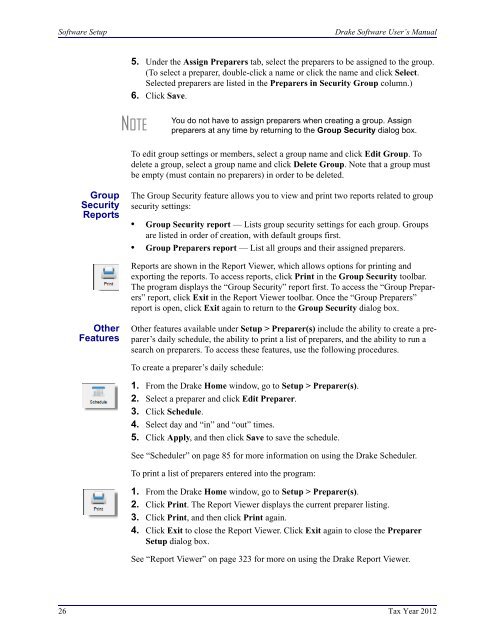02_Installation Setup.fm - Drake Software Support
02_Installation Setup.fm - Drake Software Support
02_Installation Setup.fm - Drake Software Support
You also want an ePaper? Increase the reach of your titles
YUMPU automatically turns print PDFs into web optimized ePapers that Google loves.
<strong>Software</strong> <strong>Setup</strong><br />
<strong>Drake</strong> <strong>Software</strong> User’s Manual<br />
5. Under the Assign Preparers tab, select the preparers to be assigned to the group.<br />
(To select a preparer, double-click a name or click the name and click Select.<br />
Selected preparers are listed in the Preparers in Security Group column.)<br />
6. Click Save.<br />
NOTE<br />
You do not have to assign preparers when creating a group. Assign<br />
preparers at any time by returning to the Group Security dialog box.<br />
To edit group settings or members, select a group name and click Edit Group. To<br />
delete a group, select a group name and click Delete Group. Note that a group must<br />
be empty (must contain no preparers) in order to be deleted.<br />
Group<br />
Security<br />
Reports<br />
The Group Security feature allows you to view and print two reports related to group<br />
security settings:<br />
• Group Security report — Lists group security settings for each group. Groups<br />
are listed in order of creation, with default groups first.<br />
• Group Preparers report — List all groups and their assigned preparers.<br />
Reports are shown in the Report Viewer, which allows options for printing and<br />
exporting the reports. To access reports, click Print in the Group Security toolbar.<br />
The program displays the “Group Security” report first. To access the “Group Preparers”<br />
report, click Exit in the Report Viewer toolbar. Once the “Group Preparers”<br />
report is open, click Exit again to return to the Group Security dialog box.<br />
Other<br />
Features<br />
Other features available under <strong>Setup</strong> > Preparer(s) include the ability to create a preparer’s<br />
daily schedule, the ability to print a list of preparers, and the ability to run a<br />
search on preparers. To access these features, use the following procedures.<br />
To create a preparer’s daily schedule:<br />
1. From the <strong>Drake</strong> Home window, go to <strong>Setup</strong> > Preparer(s).<br />
2. Select a preparer and click Edit Preparer.<br />
3. Click Schedule.<br />
4. Select day and “in” and “out” times.<br />
5. Click Apply, and then click Save to save the schedule.<br />
See “Scheduler” on page 85 for more information on using the <strong>Drake</strong> Scheduler.<br />
To print a list of preparers entered into the program:<br />
1. From the <strong>Drake</strong> Home window, go to <strong>Setup</strong> > Preparer(s).<br />
2. Click Print. The Report Viewer displays the current preparer listing.<br />
3. Click Print, and then click Print again.<br />
4. Click Exit to close the Report Viewer. Click Exit again to close the Preparer<br />
<strong>Setup</strong> dialog box.<br />
See “Report Viewer” on page 323 for more on using the <strong>Drake</strong> Report Viewer.<br />
26 Tax Year 2012