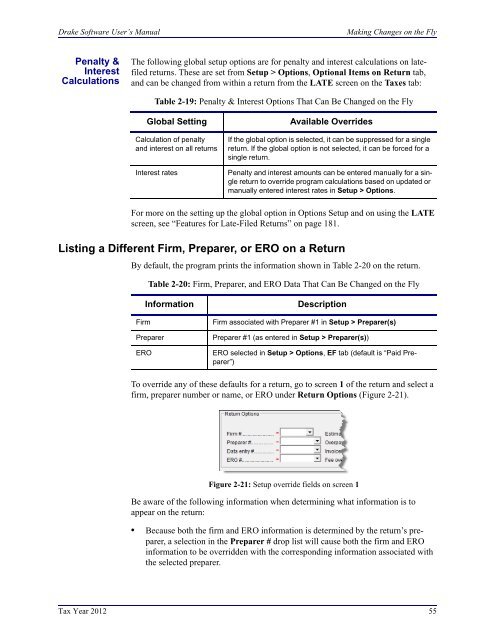02_Installation Setup.fm - Drake Software Support
02_Installation Setup.fm - Drake Software Support
02_Installation Setup.fm - Drake Software Support
You also want an ePaper? Increase the reach of your titles
YUMPU automatically turns print PDFs into web optimized ePapers that Google loves.
<strong>Drake</strong> <strong>Software</strong> User’s Manual<br />
Making Changes on the Fly<br />
Penalty &<br />
Interest<br />
Calculations<br />
The following global setup options are for penalty and interest calculations on latefiled<br />
returns. These are set from <strong>Setup</strong> > Options, Optional Items on Return tab,<br />
and can be changed from within a return from the LATE screen on the Taxes tab:<br />
Table 2-19: Penalty & Interest Options That Can Be Changed on the Fly<br />
Global Setting Available Overrides<br />
Calculation of penalty<br />
and interest on all returns<br />
Interest rates<br />
If the global option is selected, it can be suppressed for a single<br />
return. If the global option is not selected, it can be forced for a<br />
single return.<br />
Penalty and interest amounts can be entered manually for a single<br />
return to override program calculations based on updated or<br />
manually entered interest rates in <strong>Setup</strong> > Options.<br />
For more on the setting up the global option in Options <strong>Setup</strong> and on using the LATE<br />
screen, see “Features for Late-Filed Returns” on page 181.<br />
Listing a Different Firm, Preparer, or ERO on a Return<br />
By default, the program prints the information shown in Table 2-20 on the return.<br />
Table 2-20: Firm, Preparer, and ERO Data That Can Be Changed on the Fly<br />
Information<br />
Firm<br />
Preparer<br />
ERO<br />
Description<br />
Firm associated with Preparer #1 in <strong>Setup</strong> > Preparer(s)<br />
Preparer #1 (as entered in <strong>Setup</strong> > Preparer(s))<br />
ERO selected in <strong>Setup</strong> > Options, EF tab (default is “Paid Preparer”)<br />
To override any of these defaults for a return, go to screen 1 of the return and select a<br />
firm, preparer number or name, or ERO under Return Options (Figure 2-21).<br />
Figure 2-21: <strong>Setup</strong> override fields on screen 1<br />
Be aware of the following information when determining what information is to<br />
appear on the return:<br />
• Because both the firm and ERO information is determined by the return’s preparer,<br />
a selection in the Preparer # drop list will cause both the firm and ERO<br />
information to be overridden with the corresponding information associated with<br />
the selected preparer.<br />
Tax Year 2012 55