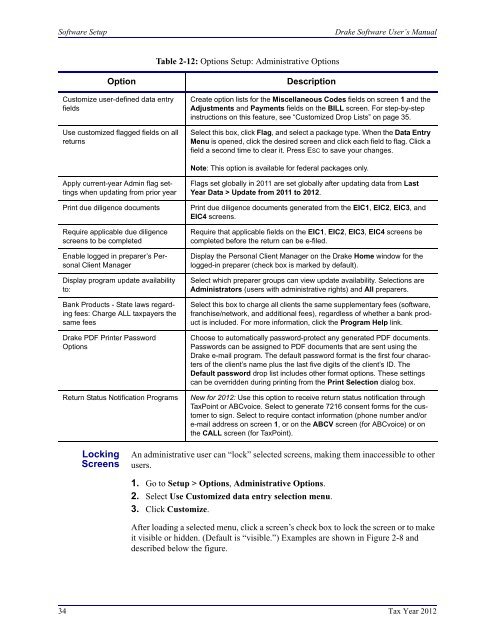02_Installation Setup.fm - Drake Software Support
02_Installation Setup.fm - Drake Software Support
02_Installation Setup.fm - Drake Software Support
You also want an ePaper? Increase the reach of your titles
YUMPU automatically turns print PDFs into web optimized ePapers that Google loves.
<strong>Software</strong> <strong>Setup</strong><br />
<strong>Drake</strong> <strong>Software</strong> User’s Manual<br />
Table 2-12: Options <strong>Setup</strong>: Administrative Options<br />
Option<br />
Customize user-defined data entry<br />
fields<br />
Use customized flagged fields on all<br />
returns<br />
Description<br />
Create option lists for the Miscellaneous Codes fields on screen 1 and the<br />
Adjustments and Payments fields on the BILL screen. For step-by-step<br />
instructions on this feature, see “Customized Drop Lists” on page 35.<br />
Select this box, click Flag, and select a package type. When the Data Entry<br />
Menu is opened, click the desired screen and click each field to flag. Click a<br />
field a second time to clear it. Press ESC to save your changes.<br />
Note: This option is available for federal packages only.<br />
Apply current-year Admin flag settings<br />
when updating from prior year<br />
Print due diligence documents<br />
Require applicable due diligence<br />
screens to be completed<br />
Enable logged in preparer’s Personal<br />
Client Manager<br />
Display program update availability<br />
to:<br />
Bank Products - State laws regarding<br />
fees: Charge ALL taxpayers the<br />
same fees<br />
<strong>Drake</strong> PDF Printer Password<br />
Options<br />
Return Status Notification Programs<br />
Flags set globally in 2011 are set globally after updating data from Last<br />
Year Data > Update from 2011 to 2012.<br />
Print due diligence documents generated from the EIC1, EIC2, EIC3, and<br />
EIC4 screens.<br />
Require that applicable fields on the EIC1, EIC2, EIC3, EIC4 screens be<br />
completed before the return can be e-filed.<br />
Display the Personal Client Manager on the <strong>Drake</strong> Home window for the<br />
logged-in preparer (check box is marked by default).<br />
Select which preparer groups can view update availability. Selections are<br />
Administrators (users with administrative rights) and All preparers.<br />
Select this box to charge all clients the same supplementary fees (software,<br />
franchise/network, and additional fees), regardless of whether a bank product<br />
is included. For more information, click the Program Help link.<br />
Choose to automatically password-protect any generated PDF documents.<br />
Passwords can be assigned to PDF documents that are sent using the<br />
<strong>Drake</strong> e-mail program. The default password format is the first four characters<br />
of the client’s name plus the last five digits of the client’s ID. The<br />
Default password drop list includes other format options. These settings<br />
can be overridden during printing from the Print Selection dialog box.<br />
New for 2012: Use this option to receive return status notification through<br />
TaxPoint or ABCvoice. Select to generate 7216 consent forms for the customer<br />
to sign. Select to require contact information (phone number and/or<br />
e-mail address on screen 1, or on the ABCV screen (for ABCvoice) or on<br />
the CALL screen (for TaxPoint).<br />
Locking<br />
Screens<br />
An administrative user can “lock” selected screens, making them inaccessible to other<br />
users.<br />
1. Go to <strong>Setup</strong> > Options, Administrative Options.<br />
2. Select Use Customized data entry selection menu.<br />
3. Click Customize.<br />
After loading a selected menu, click a screen’s check box to lock the screen or to make<br />
it visible or hidden. (Default is “visible.”) Examples are shown in Figure 2-8 and<br />
described below the figure.<br />
34 Tax Year 2012