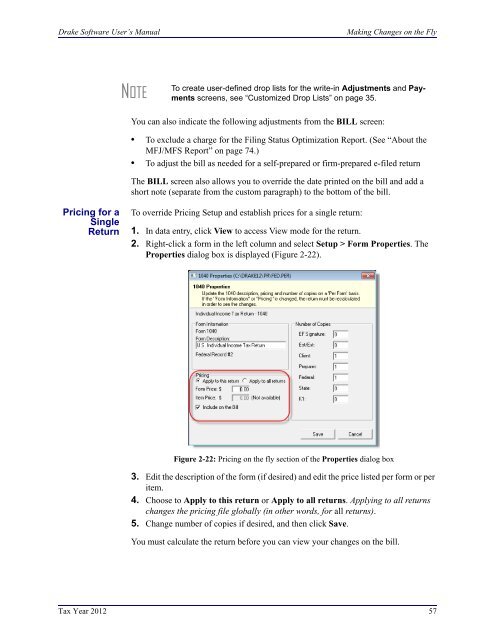02_Installation Setup.fm - Drake Software Support
02_Installation Setup.fm - Drake Software Support
02_Installation Setup.fm - Drake Software Support
Create successful ePaper yourself
Turn your PDF publications into a flip-book with our unique Google optimized e-Paper software.
<strong>Drake</strong> <strong>Software</strong> User’s Manual<br />
Making Changes on the Fly<br />
NOTE<br />
To create user-defined drop lists for the write-in Adjustments and Payments<br />
screens, see “Customized Drop Lists” on page 35.<br />
You can also indicate the following adjustments from the BILL screen:<br />
• To exclude a charge for the Filing Status Optimization Report. (See “About the<br />
MFJ/MFS Report” on page 74.)<br />
• To adjust the bill as needed for a self-prepared or firm-prepared e-filed return<br />
The BILL screen also allows you to override the date printed on the bill and add a<br />
short note (separate from the custom paragraph) to the bottom of the bill.<br />
Pricing for a<br />
Single<br />
Return<br />
To override Pricing <strong>Setup</strong> and establish prices for a single return:<br />
1. In data entry, click View to access View mode for the return.<br />
2. Right-click a form in the left column and select <strong>Setup</strong> > Form Properties. The<br />
Properties dialog box is displayed (Figure 2-22).<br />
Figure 2-22: Pricing on the fly section of the Properties dialog box<br />
3. Edit the description of the form (if desired) and edit the price listed per form or per<br />
item.<br />
4. Choose to Apply to this return or Apply to all returns. Applying to all returns<br />
changes the pricing file globally (in other words, for all returns).<br />
5. Change number of copies if desired, and then click Save.<br />
You must calculate the return before you can view your changes on the bill.<br />
Tax Year 2012 57