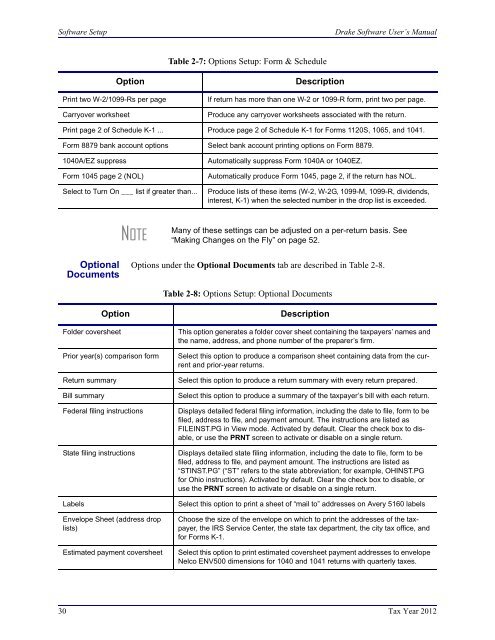02_Installation Setup.fm - Drake Software Support
02_Installation Setup.fm - Drake Software Support
02_Installation Setup.fm - Drake Software Support
Create successful ePaper yourself
Turn your PDF publications into a flip-book with our unique Google optimized e-Paper software.
<strong>Software</strong> <strong>Setup</strong><br />
<strong>Drake</strong> <strong>Software</strong> User’s Manual<br />
Table 2-7: Options <strong>Setup</strong>: Form & Schedule<br />
Print two W-2/1099-Rs per page<br />
Carryover worksheet<br />
Option<br />
Description<br />
If return has more than one W-2 or 1099-R form, print two per page.<br />
Produce any carryover worksheets associated with the return.<br />
Print page 2 of Schedule K-1 ... Produce page 2 of Schedule K-1 for Forms 1120S, 1065, and 1041.<br />
Form 8879 bank account options Select bank account printing options on Form 8879.<br />
1040A/EZ suppress<br />
Form 1045 page 2 (NOL)<br />
Select to Turn On ___ list if greater than...<br />
Automatically suppress Form 1040A or 1040EZ.<br />
Automatically produce Form 1045, page 2, if the return has NOL.<br />
Produce lists of these items (W-2, W-2G, 1099-M, 1099-R, dividends,<br />
interest, K-1) when the selected number in the drop list is exceeded.<br />
NOTE<br />
Many of these settings can be adjusted on a per-return basis. See<br />
“Making Changes on the Fly” on page 52.<br />
Optional<br />
Documents<br />
Options under the Optional Documents tab are described in Table 2-8.<br />
Table 2-8: Options <strong>Setup</strong>: Optional Documents<br />
Option<br />
Folder coversheet<br />
Prior year(s) comparison form<br />
Return summary<br />
Bill summary<br />
Federal filing instructions<br />
State filing instructions<br />
Labels<br />
Envelope Sheet (address drop<br />
lists)<br />
Estimated payment coversheet<br />
Description<br />
This option generates a folder cover sheet containing the taxpayers’ names and<br />
the name, address, and phone number of the preparer’s firm.<br />
Select this option to produce a comparison sheet containing data from the current<br />
and prior-year returns.<br />
Select this option to produce a return summary with every return prepared.<br />
Select this option to produce a summary of the taxpayer’s bill with each return.<br />
Displays detailed federal filing information, including the date to file, form to be<br />
filed, address to file, and payment amount. The instructions are listed as<br />
FILEINST.PG in View mode. Activated by default. Clear the check box to disable,<br />
or use the PRNT screen to activate or disable on a single return.<br />
Displays detailed state filing information, including the date to file, form to be<br />
filed, address to file, and payment amount. The instructions are listed as<br />
“STINST.PG” (“ST” refers to the state abbreviation; for example, OHINST.PG<br />
for Ohio instructions). Activated by default. Clear the check box to disable, or<br />
use the PRNT screen to activate or disable on a single return.<br />
Select this option to print a sheet of “mail to” addresses on Avery 5160 labels<br />
Choose the size of the envelope on which to print the addresses of the taxpayer,<br />
the IRS Service Center, the state tax department, the city tax office, and<br />
for Forms K-1.<br />
Select this option to print estimated coversheet payment addresses to envelope<br />
Nelco ENV500 dimensions for 1040 and 1041 returns with quarterly taxes.<br />
30 Tax Year 2012