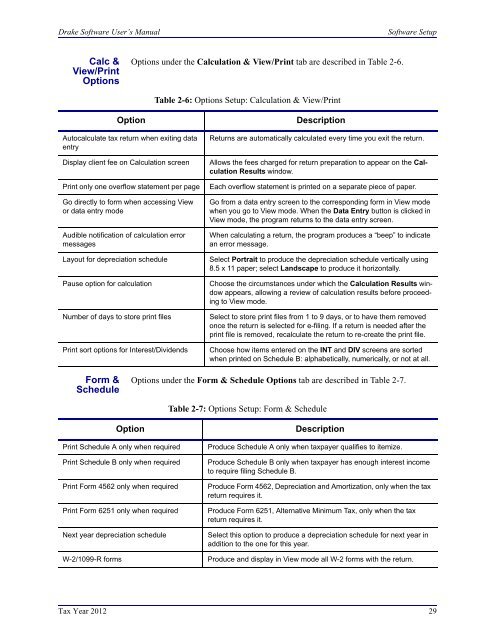02_Installation Setup.fm - Drake Software Support
02_Installation Setup.fm - Drake Software Support
02_Installation Setup.fm - Drake Software Support
You also want an ePaper? Increase the reach of your titles
YUMPU automatically turns print PDFs into web optimized ePapers that Google loves.
<strong>Drake</strong> <strong>Software</strong> User’s Manual<br />
<strong>Software</strong> <strong>Setup</strong><br />
Calc &<br />
View/Print<br />
Options<br />
Options under the Calculation & View/Print tab are described in Table 2-6.<br />
Table 2-6: Options <strong>Setup</strong>: Calculation & View/Print<br />
Option<br />
Autocalculate tax return when exiting data<br />
entry<br />
Display client fee on Calculation screen<br />
Print only one overflow statement per page<br />
Go directly to form when accessing View<br />
or data entry mode<br />
Audible notification of calculation error<br />
messages<br />
Layout for depreciation schedule<br />
Pause option for calculation<br />
Number of days to store print files<br />
Print sort options for Interest/Dividends<br />
Description<br />
Returns are automatically calculated every time you exit the return.<br />
Allows the fees charged for return preparation to appear on the Calculation<br />
Results window.<br />
Each overflow statement is printed on a separate piece of paper.<br />
Go from a data entry screen to the corresponding form in View mode<br />
when you go to View mode. When the Data Entry button is clicked in<br />
View mode, the program returns to the data entry screen.<br />
When calculating a return, the program produces a “beep” to indicate<br />
an error message.<br />
Select Portrait to produce the depreciation schedule vertically using<br />
8.5 x 11 paper; select Landscape to produce it horizontally.<br />
Choose the circumstances under which the Calculation Results window<br />
appears, allowing a review of calculation results before proceeding<br />
to View mode.<br />
Select to store print files from 1 to 9 days, or to have them removed<br />
once the return is selected for e-filing. If a return is needed after the<br />
print file is removed, recalculate the return to re-create the print file.<br />
Choose how items entered on the INT and DIV screens are sorted<br />
when printed on Schedule B: alphabetically, numerically, or not at all.<br />
Form &<br />
Schedule<br />
Options under the Form & Schedule Options tab are described in Table 2-7.<br />
Table 2-7: Options <strong>Setup</strong>: Form & Schedule<br />
Option<br />
Print Schedule A only when required<br />
Print Schedule B only when required<br />
Print Form 4562 only when required<br />
Print Form 6251 only when required<br />
Next year depreciation schedule<br />
W-2/1099-R forms<br />
Description<br />
Produce Schedule A only when taxpayer qualifies to itemize.<br />
Produce Schedule B only when taxpayer has enough interest income<br />
to require filing Schedule B.<br />
Produce Form 4562, Depreciation and Amortization, only when the tax<br />
return requires it.<br />
Produce Form 6251, Alternative Minimum Tax, only when the tax<br />
return requires it.<br />
Select this option to produce a depreciation schedule for next year in<br />
addition to the one for this year.<br />
Produce and display in View mode all W-2 forms with the return.<br />
Tax Year 2012 29