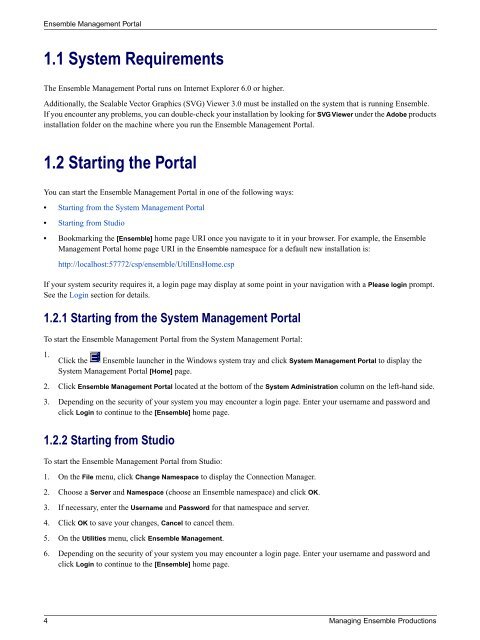Managing Ensemble Productions - InterSystems Documentation
Managing Ensemble Productions - InterSystems Documentation
Managing Ensemble Productions - InterSystems Documentation
You also want an ePaper? Increase the reach of your titles
YUMPU automatically turns print PDFs into web optimized ePapers that Google loves.
<strong>Ensemble</strong> Management Portal<br />
1.1 System Requirements<br />
The <strong>Ensemble</strong> Management Portal runs on Internet Explorer 6.0 or higher.<br />
Additionally, the Scalable Vector Graphics (SVG) Viewer 3.0 must be installed on the system that is running <strong>Ensemble</strong>.<br />
If you encounter any problems, you can double-check your installation by looking for SVG Viewer under the Adobe products<br />
installation folder on the machine where you run the <strong>Ensemble</strong> Management Portal.<br />
1.2 Starting the Portal<br />
You can start the <strong>Ensemble</strong> Management Portal in one of the following ways:<br />
• Starting from the System Management Portal<br />
• Starting from Studio<br />
• Bookmarking the [<strong>Ensemble</strong>] home page URI once you navigate to it in your browser. For example, the <strong>Ensemble</strong><br />
Management Portal home page URI in the <strong>Ensemble</strong> namespace for a default new installation is:<br />
http://localhost:57772/csp/ensemble/UtilEnsHome.csp<br />
If your system security requires it, a login page may display at some point in your navigation with a Please login prompt.<br />
See the Login section for details.<br />
1.2.1 Starting from the System Management Portal<br />
To start the <strong>Ensemble</strong> Management Portal from the System Management Portal:<br />
1.<br />
Click the <strong>Ensemble</strong> launcher in the Windows system tray and click System Management Portal to display the<br />
System Management Portal [Home] page.<br />
2. Click <strong>Ensemble</strong> Management Portal located at the bottom of the System Administration column on the left-hand side.<br />
3. Depending on the security of your system you may encounter a login page. Enter your username and password and<br />
click Login to continue to the [<strong>Ensemble</strong>] home page.<br />
1.2.2 Starting from Studio<br />
To start the <strong>Ensemble</strong> Management Portal from Studio:<br />
1. On the File menu, click Change Namespace to display the Connection Manager.<br />
2. Choose a Server and Namespace (choose an <strong>Ensemble</strong> namespace) and click OK.<br />
3. If necessary, enter the Username and Password for that namespace and server.<br />
4. Click OK to save your changes, Cancel to cancel them.<br />
5. On the Utilities menu, click <strong>Ensemble</strong> Management.<br />
6. Depending on the security of your system you may encounter a login page. Enter your username and password and<br />
click Login to continue to the [<strong>Ensemble</strong>] home page.<br />
4 <strong>Managing</strong> <strong>Ensemble</strong> <strong>Productions</strong>