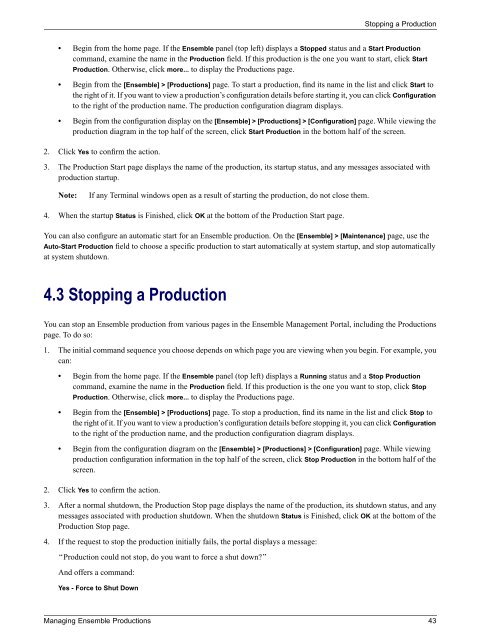Managing Ensemble Productions - InterSystems Documentation
Managing Ensemble Productions - InterSystems Documentation
Managing Ensemble Productions - InterSystems Documentation
You also want an ePaper? Increase the reach of your titles
YUMPU automatically turns print PDFs into web optimized ePapers that Google loves.
Stopping a Production<br />
• Begin from the home page. If the <strong>Ensemble</strong> panel (top left) displays a Stopped status and a Start Production<br />
command, examine the name in the Production field. If this production is the one you want to start, click Start<br />
Production. Otherwise, click more... to display the <strong>Productions</strong> page.<br />
• Begin from the [<strong>Ensemble</strong>] > [<strong>Productions</strong>] page. To start a production, find its name in the list and click Start to<br />
the right of it. If you want to view a production’s configuration details before starting it, you can click Configuration<br />
to the right of the production name. The production configuration diagram displays.<br />
• Begin from the configuration display on the [<strong>Ensemble</strong>] > [<strong>Productions</strong>] > [Configuration] page. While viewing the<br />
production diagram in the top half of the screen, click Start Production in the bottom half of the screen.<br />
2. Click Yes to confirm the action.<br />
3. The Production Start page displays the name of the production, its startup status, and any messages associated with<br />
production startup.<br />
Note:<br />
If any Terminal windows open as a result of starting the production, do not close them.<br />
4. When the startup Status is Finished, click OK at the bottom of the Production Start page.<br />
You can also configure an automatic start for an <strong>Ensemble</strong> production. On the [<strong>Ensemble</strong>] > [Maintenance] page, use the<br />
Auto-Start Production field to choose a specific production to start automatically at system startup, and stop automatically<br />
at system shutdown.<br />
4.3 Stopping a Production<br />
You can stop an <strong>Ensemble</strong> production from various pages in the <strong>Ensemble</strong> Management Portal, including the <strong>Productions</strong><br />
page. To do so:<br />
1. The initial command sequence you choose depends on which page you are viewing when you begin. For example, you<br />
can:<br />
• Begin from the home page. If the <strong>Ensemble</strong> panel (top left) displays a Running status and a Stop Production<br />
command, examine the name in the Production field. If this production is the one you want to stop, click Stop<br />
Production. Otherwise, click more... to display the <strong>Productions</strong> page.<br />
• Begin from the [<strong>Ensemble</strong>] > [<strong>Productions</strong>] page. To stop a production, find its name in the list and click Stop to<br />
the right of it. If you want to view a production’s configuration details before stopping it, you can click Configuration<br />
to the right of the production name, and the production configuration diagram displays.<br />
• Begin from the configuration diagram on the [<strong>Ensemble</strong>] > [<strong>Productions</strong>] > [Configuration] page. While viewing<br />
production configuration information in the top half of the screen, click Stop Production in the bottom half of the<br />
screen.<br />
2. Click Yes to confirm the action.<br />
3. After a normal shutdown, the Production Stop page displays the name of the production, its shutdown status, and any<br />
messages associated with production shutdown. When the shutdown Status is Finished, click OK at the bottom of the<br />
Production Stop page.<br />
4. If the request to stop the production initially fails, the portal displays a message:<br />
“Production could not stop, do you want to force a shut down”<br />
And offers a command:<br />
Yes - Force to Shut Down<br />
<strong>Managing</strong> <strong>Ensemble</strong> <strong>Productions</strong> 43