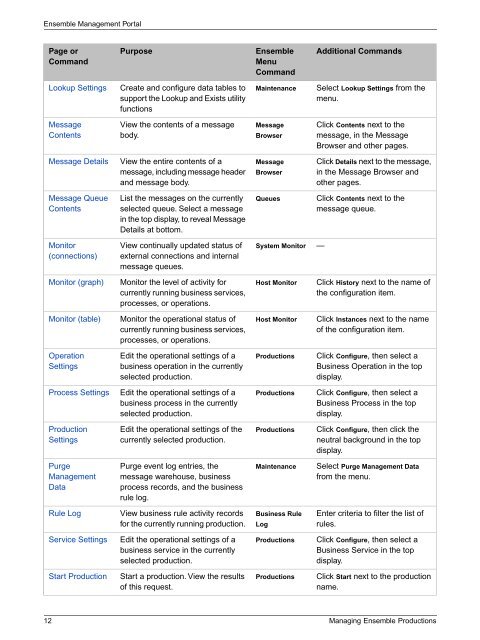Managing Ensemble Productions - InterSystems Documentation
Managing Ensemble Productions - InterSystems Documentation
Managing Ensemble Productions - InterSystems Documentation
You also want an ePaper? Increase the reach of your titles
YUMPU automatically turns print PDFs into web optimized ePapers that Google loves.
<strong>Ensemble</strong> Management Portal<br />
Page or<br />
Command<br />
Purpose<br />
<strong>Ensemble</strong><br />
Menu<br />
Command<br />
Additional Commands<br />
Lookup Settings<br />
Create and configure data tables to<br />
support the Lookup and Exists utility<br />
functions<br />
Maintenance<br />
Select Lookup Settings from the<br />
menu.<br />
Message<br />
Contents<br />
View the contents of a message<br />
body.<br />
Message<br />
Browser<br />
Click Contents next to the<br />
message, in the Message<br />
Browser and other pages.<br />
Message Details<br />
View the entire contents of a<br />
message, including message header<br />
and message body.<br />
Message<br />
Browser<br />
Click Details next to the message,<br />
in the Message Browser and<br />
other pages.<br />
Message Queue<br />
Contents<br />
List the messages on the currently<br />
selected queue. Select a message<br />
in the top display, to reveal Message<br />
Details at bottom.<br />
Queues<br />
Click Contents next to the<br />
message queue.<br />
Monitor<br />
(connections)<br />
View continually updated status of<br />
external connections and internal<br />
message queues.<br />
System Monitor<br />
—<br />
Monitor (graph)<br />
Monitor the level of activity for<br />
currently running business services,<br />
processes, or operations.<br />
Host Monitor<br />
Click History next to the name of<br />
the configuration item.<br />
Monitor (table)<br />
Monitor the operational status of<br />
currently running business services,<br />
processes, or operations.<br />
Host Monitor<br />
Click Instances next to the name<br />
of the configuration item.<br />
Operation<br />
Settings<br />
Edit the operational settings of a<br />
business operation in the currently<br />
selected production.<br />
<strong>Productions</strong><br />
Click Configure, then select a<br />
Business Operation in the top<br />
display.<br />
Process Settings<br />
Edit the operational settings of a<br />
business process in the currently<br />
selected production.<br />
<strong>Productions</strong><br />
Click Configure, then select a<br />
Business Process in the top<br />
display.<br />
Production<br />
Settings<br />
Edit the operational settings of the<br />
currently selected production.<br />
<strong>Productions</strong><br />
Click Configure, then click the<br />
neutral background in the top<br />
display.<br />
Purge<br />
Management<br />
Data<br />
Purge event log entries, the<br />
message warehouse, business<br />
process records, and the business<br />
rule log.<br />
Maintenance<br />
Select Purge Management Data<br />
from the menu.<br />
Rule Log<br />
View business rule activity records<br />
for the currently running production.<br />
Business Rule<br />
Log<br />
Enter criteria to filter the list of<br />
rules.<br />
Service Settings<br />
Edit the operational settings of a<br />
business service in the currently<br />
selected production.<br />
<strong>Productions</strong><br />
Click Configure, then select a<br />
Business Service in the top<br />
display.<br />
Start Production<br />
Start a production. View the results<br />
of this request.<br />
<strong>Productions</strong><br />
Click Start next to the production<br />
name.<br />
12 <strong>Managing</strong> <strong>Ensemble</strong> <strong>Productions</strong>