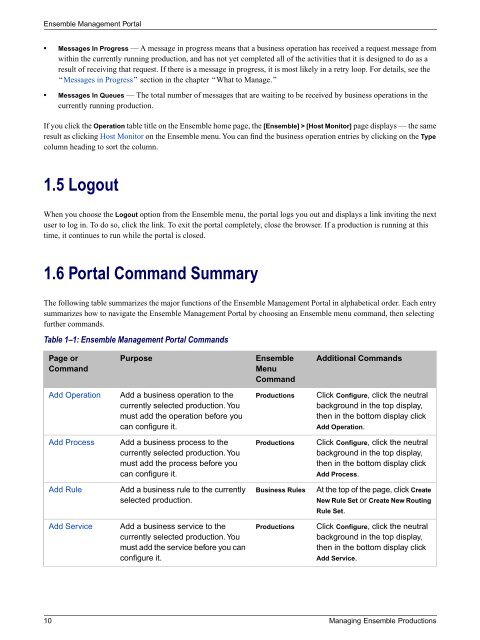Managing Ensemble Productions - InterSystems Documentation
Managing Ensemble Productions - InterSystems Documentation
Managing Ensemble Productions - InterSystems Documentation
Create successful ePaper yourself
Turn your PDF publications into a flip-book with our unique Google optimized e-Paper software.
<strong>Ensemble</strong> Management Portal<br />
• Messages In Progress — A message in progress means that a business operation has received a request message from<br />
within the currently running production, and has not yet completed all of the activities that it is designed to do as a<br />
result of receiving that request. If there is a message in progress, it is most likely in a retry loop. For details, see the<br />
“Messages in Progress” section in the chapter “What to Manage.”<br />
• Messages In Queues — The total number of messages that are waiting to be received by business operations in the<br />
currently running production.<br />
If you click the Operation table title on the <strong>Ensemble</strong> home page, the [<strong>Ensemble</strong>] > [Host Monitor] page displays — the same<br />
result as clicking Host Monitor on the <strong>Ensemble</strong> menu. You can find the business operation entries by clicking on the Type<br />
column heading to sort the column.<br />
1.5 Logout<br />
When you choose the Logout option from the <strong>Ensemble</strong> menu, the portal logs you out and displays a link inviting the next<br />
user to log in. To do so, click the link. To exit the portal completely, close the browser. If a production is running at this<br />
time, it continues to run while the portal is closed.<br />
1.6 Portal Command Summary<br />
The following table summarizes the major functions of the <strong>Ensemble</strong> Management Portal in alphabetical order. Each entry<br />
summarizes how to navigate the <strong>Ensemble</strong> Management Portal by choosing an <strong>Ensemble</strong> menu command, then selecting<br />
further commands.<br />
Table 1–1: <strong>Ensemble</strong> Management Portal Commands<br />
Page or<br />
Command<br />
Purpose<br />
<strong>Ensemble</strong><br />
Menu<br />
Command<br />
Additional Commands<br />
Add Operation<br />
Add a business operation to the<br />
currently selected production. You<br />
must add the operation before you<br />
can configure it.<br />
<strong>Productions</strong><br />
Click Configure, click the neutral<br />
background in the top display,<br />
then in the bottom display click<br />
Add Operation.<br />
Add Process<br />
Add a business process to the<br />
currently selected production. You<br />
must add the process before you<br />
can configure it.<br />
<strong>Productions</strong><br />
Click Configure, click the neutral<br />
background in the top display,<br />
then in the bottom display click<br />
Add Process.<br />
Add Rule<br />
Add a business rule to the currently<br />
selected production.<br />
Business Rules<br />
At the top of the page, click Create<br />
New Rule Set or Create New Routing<br />
Rule Set.<br />
Add Service<br />
Add a business service to the<br />
currently selected production. You<br />
must add the service before you can<br />
configure it.<br />
<strong>Productions</strong><br />
Click Configure, click the neutral<br />
background in the top display,<br />
then in the bottom display click<br />
Add Service.<br />
10 <strong>Managing</strong> <strong>Ensemble</strong> <strong>Productions</strong>