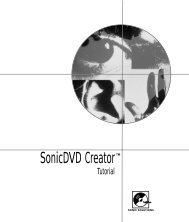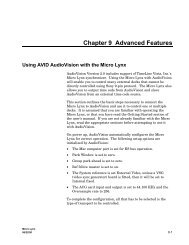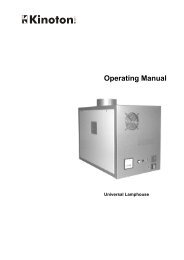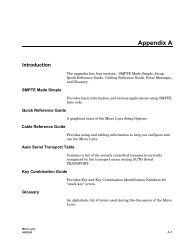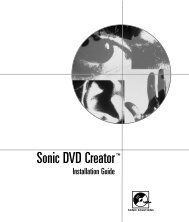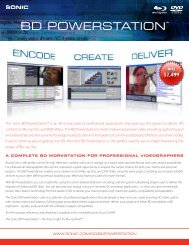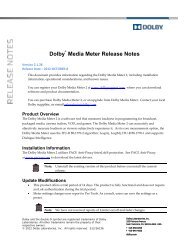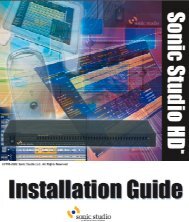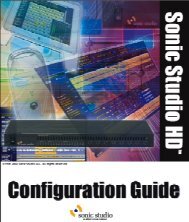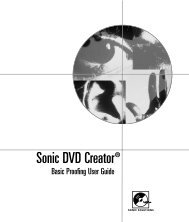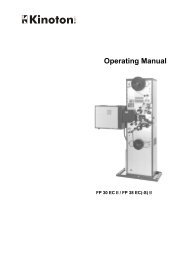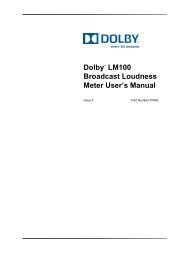HP LTFS Linear Tape File System user guide
HP LTFS Linear Tape File System user guide
HP LTFS Linear Tape File System user guide
Create successful ePaper yourself
Turn your PDF publications into a flip-book with our unique Google optimized e-Paper software.
6 Troubleshooting<br />
General<br />
If problems occur during <strong>HP</strong> <strong>LTFS</strong> operation, entries may be made in the system log (e.g.<br />
/var/log/messages on RHEL systems). Check for entries made with the service name “ltfs”.<br />
Both ltfs and mkltfs have command line options to report further details of the operations<br />
undertaken, which may be of assistance when trying to troubleshoot problems.<br />
If there is a problem with drive interaction, <strong>HP</strong> <strong>LTFS</strong> will attempt to create a snapshot of the drive<br />
internal state at the time of failure. A snapshot may also be taken at unmount time.<br />
• On Linux systems: this will be stored in the system log directory (e.g. /var/log/) and will<br />
take the form ltfs_datestamp_timestamp_driveSerialNum.ltd.<br />
• On Mac OS X systems: the snapshots are stored in the directory ~/Library/Logs/<strong>LTFS</strong>/.<br />
These files are not otherwise used by <strong>HP</strong> <strong>LTFS</strong> and they may safely be removed from the system,<br />
if they are not needed for troubleshooting.<br />
Note that logs may not be created, and warning messages issued, in either of the following cases:<br />
• (a) the ltfs process does not have write permissions for the log directory<br />
Resolution: Run ltfs as root, or use the log_directory option to specify a directory for<br />
which it does have the required permissions.<br />
• (b) the log directory does not exist<br />
Shared libraries<br />
Resolution: Create the log directory indicated, or use the log_directory option to specify<br />
a directory which already exists.<br />
On some systems, trying to execute the ltfs command may result in an error message of the form<br />
libltfs.so.0: cannot open shared object file: No such file or directory.<br />
To resolve this, it is necessary to tell the linker/loader how to locate the required dynamic library<br />
files. There are several ways of doing this:<br />
• Add /usr/local/lib/ to the environment variable LD_LIBRARY_PATH<br />
Or<br />
• (As root) Add /usr/local/lib/ to the file /etc/ld.so.conf, and then execute<br />
/sbin/ldconfig.<br />
Refer to the man pages for ld.so and ldconfig for further details.<br />
Drive connection<br />
The <strong>HP</strong> <strong>LTFS</strong> application requires that the LTO-5 tape drive be powered up and connected to the<br />
system. This can be verified using:<br />
• Linux: cat /proc/scsi/sg/device_strs<br />
• Mac OS X: Use the <strong>System</strong> Profiler tool (Applications -> Utilities) to check specific devices<br />
connected to your SAS controller.<br />
If the LTO-5 drive is not shown then check cabling, power etc. <strong>HP</strong> <strong>LTFS</strong> will not be able to operate<br />
until the drive is detected.<br />
General 15