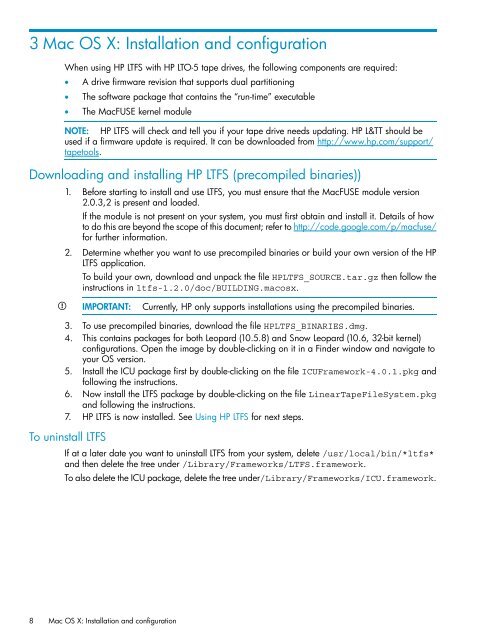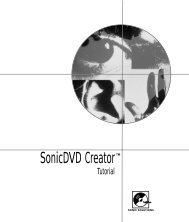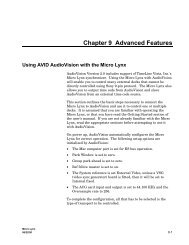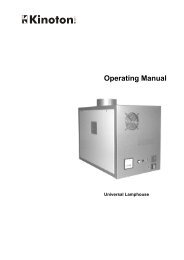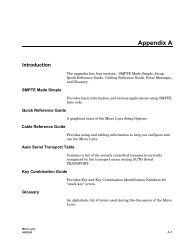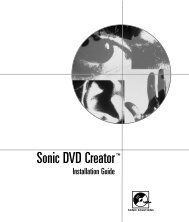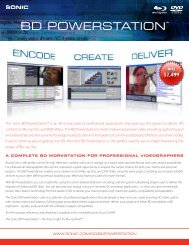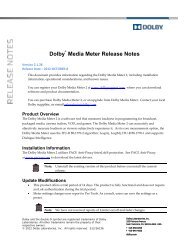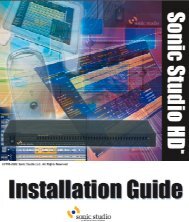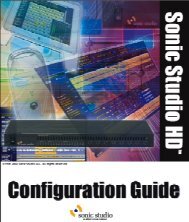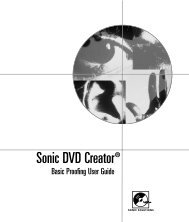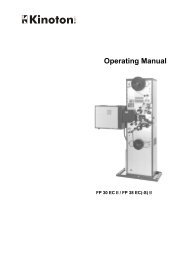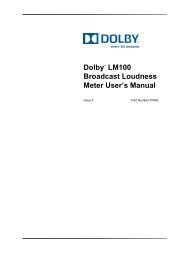HP LTFS Linear Tape File System user guide
HP LTFS Linear Tape File System user guide
HP LTFS Linear Tape File System user guide
You also want an ePaper? Increase the reach of your titles
YUMPU automatically turns print PDFs into web optimized ePapers that Google loves.
3 Mac OS X: Installation and configuration<br />
When using <strong>HP</strong> <strong>LTFS</strong> with <strong>HP</strong> LTO-5 tape drives, the following components are required:<br />
• A drive firmware revision that supports dual partitioning<br />
• The software package that contains the “run-time” executable<br />
• The MacFUSE kernel module<br />
NOTE: <strong>HP</strong> <strong>LTFS</strong> will check and tell you if your tape drive needs updating. <strong>HP</strong> L&TT should be<br />
used if a firmware update is required. It can be downloaded from http://www.hp.com/support/<br />
tapetools.<br />
Downloading and installing <strong>HP</strong> <strong>LTFS</strong> (precompiled binaries))<br />
1. Before starting to install and use <strong>LTFS</strong>, you must ensure that the MacFUSE module version<br />
2.0.3,2 is present and loaded.<br />
If the module is not present on your system, you must first obtain and install it. Details of how<br />
to do this are beyond the scope of this document; refer to http://code.google.com/p/macfuse/<br />
for further information.<br />
2. Determine whether you want to use precompiled binaries or build your own version of the <strong>HP</strong><br />
<strong>LTFS</strong> application.<br />
To build your own, download and unpack the file <strong>HP</strong><strong>LTFS</strong>_SOURCE.tar.gz then follow the<br />
instructions in ltfs-1.2.0/doc/BUILDING.macosx.<br />
IMPORTANT:<br />
Currently, <strong>HP</strong> only supports installations using the precompiled binaries.<br />
3. To use precompiled binaries, download the file <strong>HP</strong><strong>LTFS</strong>_BINARIES.dmg.<br />
4. This contains packages for both Leopard (10.5.8) and Snow Leopard (10.6, 32-bit kernel)<br />
configurations. Open the image by double-clicking on it in a Finder window and navigate to<br />
your OS version.<br />
5. Install the ICU package first by double-clicking on the file ICUFramework-4.0.1.pkg and<br />
following the instructions.<br />
6. Now install the <strong>LTFS</strong> package by double-clicking on the file <strong>Linear</strong><strong>Tape</strong><strong>File</strong><strong>System</strong>.pkg<br />
and following the instructions.<br />
7. <strong>HP</strong> <strong>LTFS</strong> is now installed. See Using <strong>HP</strong> <strong>LTFS</strong> for next steps.<br />
To uninstall <strong>LTFS</strong><br />
If at a later date you want to uninstall <strong>LTFS</strong> from your system, delete /usr/local/bin/*ltfs*<br />
and then delete the tree under /Library/Frameworks/<strong>LTFS</strong>.framework.<br />
To also delete the ICU package, delete the tree under/Library/Frameworks/ICU.framework.<br />
8 Mac OS X: Installation and configuration