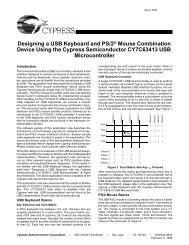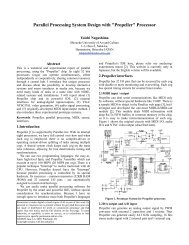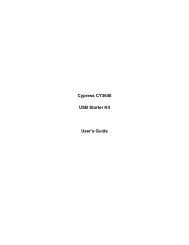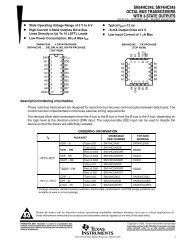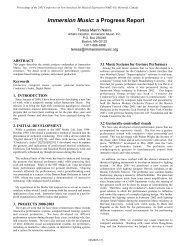Designing a Universal Serial Bus (USB) Device Using the Cypress ...
Designing a Universal Serial Bus (USB) Device Using the Cypress ...
Designing a Universal Serial Bus (USB) Device Using the Cypress ...
Create successful ePaper yourself
Turn your PDF publications into a flip-book with our unique Google optimized e-Paper software.
<strong>Cypress</strong> <strong>USB</strong> Thermometer Application Note<br />
P12<br />
Figure 9<br />
The Centigrade/Fahrenheit Button<br />
The <strong>Cypress</strong> Watchdog Timer<br />
The <strong>Cypress</strong> watchdog timer is not used in our application, but it deserves mention here.<br />
This timer increments once each millisecond. If it reaches a count of eight, <strong>the</strong> <strong>Cypress</strong> <strong>USB</strong><br />
Controller will be reset. It is cleared by any write to <strong>the</strong> Watchdog Timer Register at I/O address<br />
21h.<br />
The timer can be used to help determine if your device has gotten into an inappropriate state from<br />
which it cannot recover. An example would be if it were caught in a loop, unable to get out. After<br />
eight ms, <strong>the</strong> watchdog timer would time out and <strong>the</strong> device would be reset.<br />
The watchdog timer cannot be disabled directly. However, placing a write to <strong>the</strong> Watchdog Timer<br />
Register at I/O address 21h in <strong>the</strong> 1024 µs interrupt-handling loop will constantly clear <strong>the</strong><br />
counter. This is an effective method of disabling <strong>the</strong> watchdog counter, since <strong>the</strong> only<br />
inappropriate event or condition that could cause it to reset <strong>the</strong> controller would be if <strong>the</strong> 1ms<br />
timer interrupt were disabled.<br />
The Windows Application<br />
The Thermometer application queries <strong>the</strong> <strong>USB</strong> <strong>the</strong>rmometer and displays <strong>the</strong> temperature. The<br />
application can display <strong>the</strong> temperature over time for <strong>the</strong> last 64 samples. The sample rate<br />
displayed varies from one sample per second to one sample every 30 hours.<br />
Communicating with <strong>USB</strong> devices<br />
A normal Windows application cannot communicate directly with a <strong>USB</strong> device. All<br />
communications with a device are through a <strong>USB</strong> device driver. This driver will be automatically<br />
loaded when a <strong>USB</strong> device is attached to <strong>the</strong> <strong>USB</strong> bus and automatically unloaded when <strong>the</strong><br />
device is detached.<br />
To communicate with a <strong>USB</strong> device, three Windows APIs are used: OpenFile(),<br />
<strong>Device</strong>IoCommand(), and CloseHandle().<br />
• Starting communication with a <strong>USB</strong> device<br />
In order to communicate with a <strong>USB</strong> device, an application must first open a handle to its<br />
driver. This is done with <strong>the</strong> OpenFile() Windows API.<br />
To use this API, you supply <strong>the</strong> name of <strong>the</strong> driver, and information about how you want to<br />
talk to <strong>the</strong> device (read, write, etc.).<br />
If <strong>the</strong> device has been successfully attached to <strong>the</strong> <strong>USB</strong>, a device driver will have been<br />
automatically loaded, and <strong>the</strong> OpenFile() API will succeed and will return a handle to <strong>the</strong><br />
driver. O<strong>the</strong>rwise, an error return will result.<br />
<strong>Cypress</strong> Semiconductor Ver 1.03<br />
Page 22