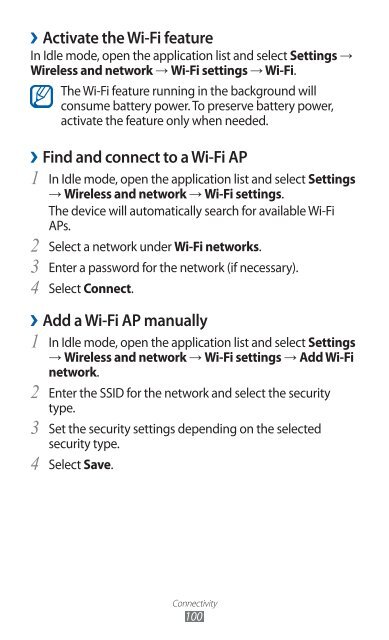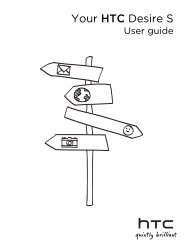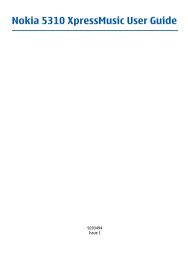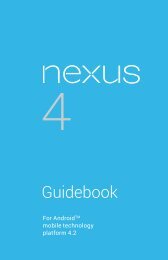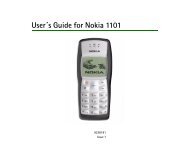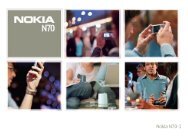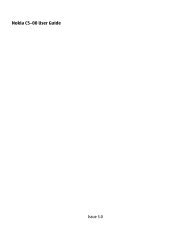GT-S7500 user manual - Samsung Galaxy Ace Plus - Virgin Media
GT-S7500 user manual - Samsung Galaxy Ace Plus - Virgin Media
GT-S7500 user manual - Samsung Galaxy Ace Plus - Virgin Media
You also want an ePaper? Increase the reach of your titles
YUMPU automatically turns print PDFs into web optimized ePapers that Google loves.
››<br />
Activate the Wi-Fi feature<br />
In Idle mode, open the application list and select Settings →<br />
Wireless and network → Wi-Fi settings → Wi-Fi.<br />
The Wi-Fi feature running in the background will<br />
consume battery power. To preserve battery power,<br />
activate the feature only when needed.<br />
››Find and connect to a Wi-Fi AP<br />
1 In Idle mode, open the application list and select Settings<br />
→ Wireless and network → Wi-Fi settings.<br />
The device will automatically search for available Wi-Fi<br />
APs.<br />
2 Select a network under Wi-Fi networks.<br />
3 Enter a password for the network (if necessary).<br />
4 Select Connect.<br />
››Add a Wi-Fi AP <strong>manual</strong>ly<br />
1 In Idle mode, open the application list and select Settings<br />
→ Wireless and network → Wi-Fi settings → Add Wi-Fi<br />
network.<br />
2 Enter the SSID for the network and select the security<br />
type.<br />
3 Set the security settings depending on the selected<br />
security type.<br />
4 Select Save.<br />
Connectivity<br />
100