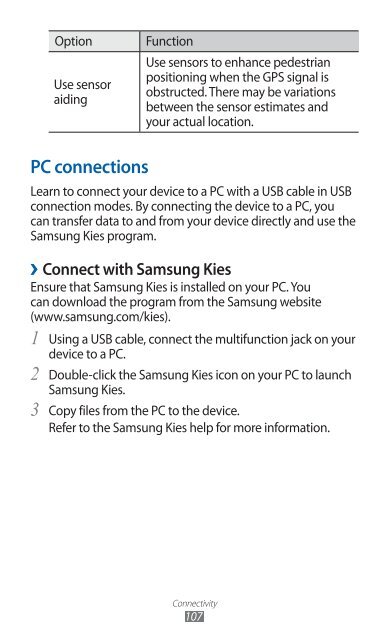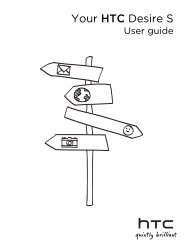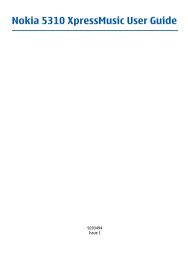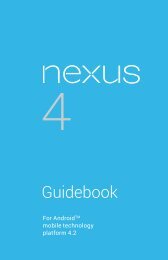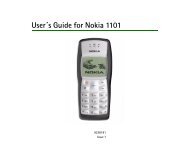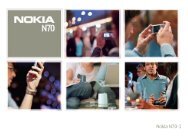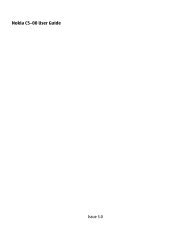GT-S7500 user manual - Samsung Galaxy Ace Plus - Virgin Media
GT-S7500 user manual - Samsung Galaxy Ace Plus - Virgin Media
GT-S7500 user manual - Samsung Galaxy Ace Plus - Virgin Media
Create successful ePaper yourself
Turn your PDF publications into a flip-book with our unique Google optimized e-Paper software.
Option<br />
Use sensor<br />
aiding<br />
Function<br />
Use sensors to enhance pedestrian<br />
positioning when the GPS signal is<br />
obstructed. There may be variations<br />
between the sensor estimates and<br />
your actual location.<br />
PC connections<br />
Learn to connect your device to a PC with a USB cable in USB<br />
connection modes. By connecting the device to a PC, you<br />
can transfer data to and from your device directly and use the<br />
<strong>Samsung</strong> Kies program.<br />
››<br />
Connect with <strong>Samsung</strong> Kies<br />
Ensure that <strong>Samsung</strong> Kies is installed on your PC. You<br />
can download the program from the <strong>Samsung</strong> website<br />
(www.samsung.com/kies).<br />
1<br />
2<br />
3<br />
Using a USB cable, connect the multifunction jack on your<br />
device to a PC.<br />
Double-click the <strong>Samsung</strong> Kies icon on your PC to launch<br />
<strong>Samsung</strong> Kies.<br />
Copy files from the PC to the device.<br />
Refer to the <strong>Samsung</strong> Kies help for more information.<br />
Connectivity<br />
107