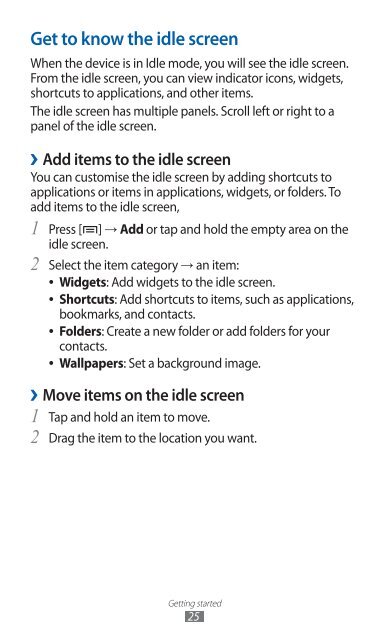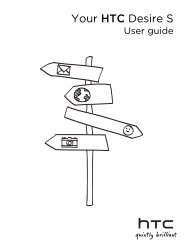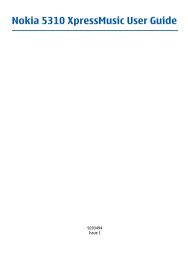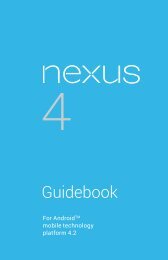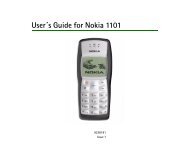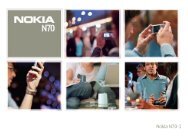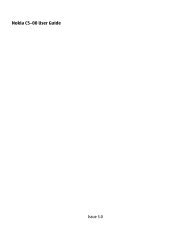GT-S7500 user manual - Samsung Galaxy Ace Plus - Virgin Media
GT-S7500 user manual - Samsung Galaxy Ace Plus - Virgin Media
GT-S7500 user manual - Samsung Galaxy Ace Plus - Virgin Media
You also want an ePaper? Increase the reach of your titles
YUMPU automatically turns print PDFs into web optimized ePapers that Google loves.
Get to know the idle screen<br />
When the device is in Idle mode, you will see the idle screen.<br />
From the idle screen, you can view indicator icons, widgets,<br />
shortcuts to applications, and other items.<br />
The idle screen has multiple panels. Scroll left or right to a<br />
panel of the idle screen.<br />
››<br />
Add items to the idle screen<br />
You can customise the idle screen by adding shortcuts to<br />
applications or items in applications, widgets, or folders. To<br />
add items to the idle screen,<br />
1 Press [ ] → Add or tap and hold the empty area on the<br />
idle screen.<br />
2 Select the item category → an item:<br />
● ● Widgets: Add widgets to the idle screen.<br />
● ● Shortcuts: Add shortcuts to items, such as applications,<br />
bookmarks, and contacts.<br />
● ● Folders: Create a new folder or add folders for your<br />
contacts.<br />
● ● Wallpapers: Set a background image.<br />
››Move items on the idle screen<br />
1 Tap and hold an item to move.<br />
2<br />
Drag the item to the location you want.<br />
Getting started<br />
25