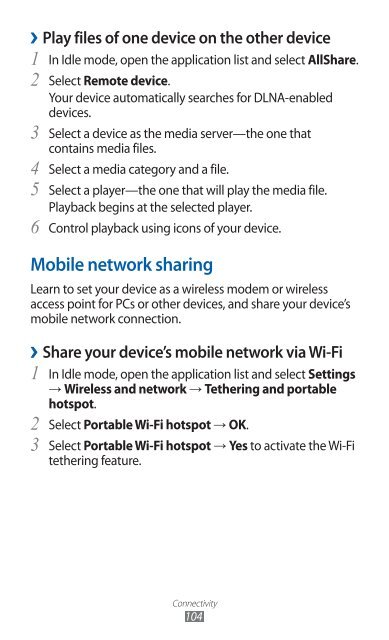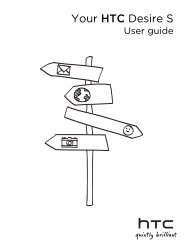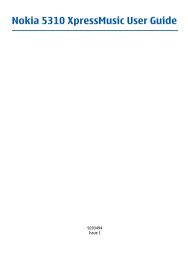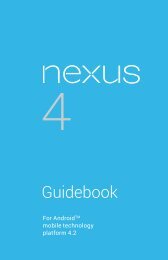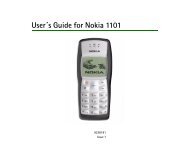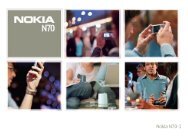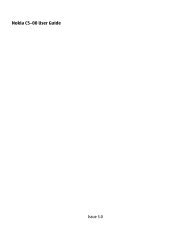GT-S7500 user manual - Samsung Galaxy Ace Plus - Virgin Media
GT-S7500 user manual - Samsung Galaxy Ace Plus - Virgin Media
GT-S7500 user manual - Samsung Galaxy Ace Plus - Virgin Media
Create successful ePaper yourself
Turn your PDF publications into a flip-book with our unique Google optimized e-Paper software.
››Play files of one device on the other device<br />
In Idle mode, open the application list and select<br />
1 AllShare.<br />
2 Select Remote device.<br />
Your device automatically searches for DLNA-enabled<br />
devices.<br />
3<br />
4<br />
5<br />
6<br />
Select a device as the media server—the one that<br />
contains media files.<br />
Select a media category and a file.<br />
Select a player—the one that will play the media file.<br />
Playback begins at the selected player.<br />
Control playback using icons of your device.<br />
Mobile network sharing<br />
Learn to set your device as a wireless modem or wireless<br />
access point for PCs or other devices, and share your device’s<br />
mobile network connection.<br />
››<br />
Share your device’s mobile network via Wi-Fi<br />
1 In Idle mode, open the application list and select Settings<br />
→ Wireless and network → Tethering and portable<br />
hotspot.<br />
2 Select Portable Wi-Fi hotspot → OK.<br />
3 Select Portable Wi-Fi hotspot → Yes to activate the Wi-Fi<br />
tethering feature.<br />
Connectivity<br />
104