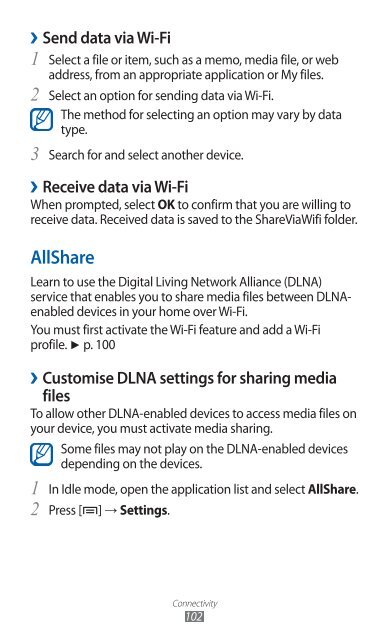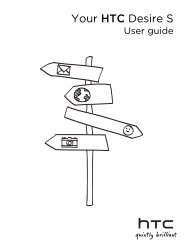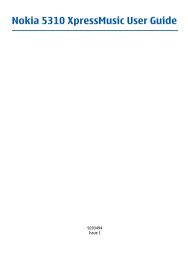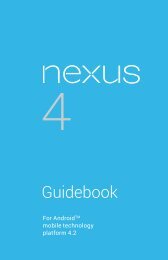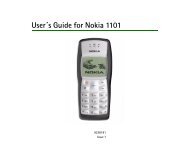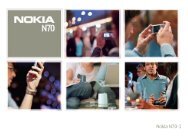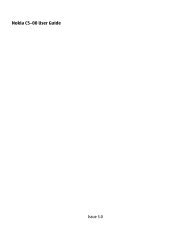GT-S7500 user manual - Samsung Galaxy Ace Plus - Virgin Media
GT-S7500 user manual - Samsung Galaxy Ace Plus - Virgin Media
GT-S7500 user manual - Samsung Galaxy Ace Plus - Virgin Media
Create successful ePaper yourself
Turn your PDF publications into a flip-book with our unique Google optimized e-Paper software.
››Send data via Wi-Fi<br />
1<br />
2<br />
3<br />
Select a file or item, such as a memo, media file, or web<br />
address, from an appropriate application or My files.<br />
Select an option for sending data via Wi-Fi.<br />
The method for selecting an option may vary by data<br />
type.<br />
Search for and select another device.<br />
››Receive data via Wi-Fi<br />
When prompted, select OK to confirm that you are willing to<br />
receive data. Received data is saved to the ShareViaWifi folder.<br />
AllShare<br />
Learn to use the Digital Living Network Alliance (DLNA)<br />
service that enables you to share media files between DLNAenabled<br />
devices in your home over Wi-Fi.<br />
You must first activate the Wi-Fi feature and add a Wi-Fi<br />
profile. ► p. 100<br />
››Customise DLNA settings for sharing media<br />
files<br />
To allow other DLNA-enabled devices to access media files on<br />
your device, you must activate media sharing.<br />
Some files may not play on the DLNA-enabled devices<br />
depending on the devices.<br />
1 In Idle mode, open the application list and select AllShare.<br />
2 Press [ ] → Settings.<br />
Connectivity<br />
102