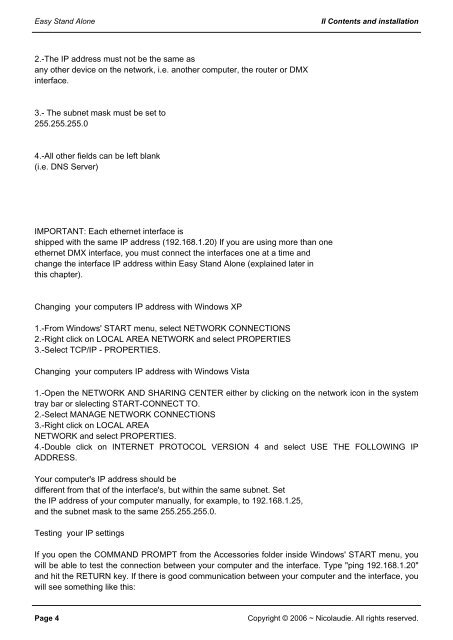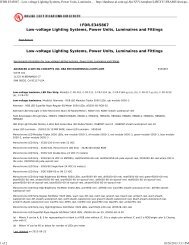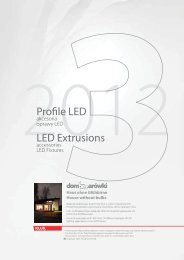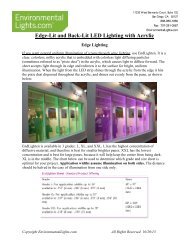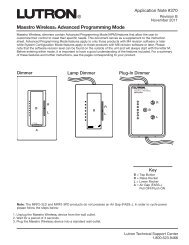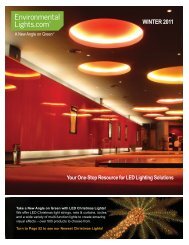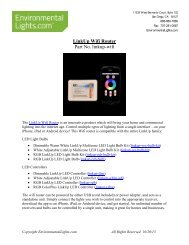Easy Stand Alone (U8) Getting Started Guide - LED Lighting
Easy Stand Alone (U8) Getting Started Guide - LED Lighting
Easy Stand Alone (U8) Getting Started Guide - LED Lighting
Create successful ePaper yourself
Turn your PDF publications into a flip-book with our unique Google optimized e-Paper software.
<strong>Easy</strong> <strong>Stand</strong> <strong>Alone</strong><br />
II Contents and installation<br />
2.-The IP address must not be the same as<br />
any other device on the network, i.e. another computer, the router or DMX<br />
interface.<br />
3.- The subnet mask must be set to<br />
255.255.255.0<br />
4.-All other fields can be left blank<br />
(i.e. DNS Server)<br />
IMPORTANT: Each ethernet interface is<br />
shipped with the same IP address (192.168.1.20) If you are using more than one<br />
ethernet DMX interface, you must connect the interfaces one at a time and<br />
change the interface IP address within <strong>Easy</strong> <strong>Stand</strong> <strong>Alone</strong> (explained later in<br />
this chapter).<br />
Changing your computers IP address with Windows XP<br />
1.-From Windows' START menu, select NETWORK CONNECTIONS<br />
2.-Right click on LOCAL AREA NETWORK and select PROPERTIES<br />
3.-Select TCP/IP - PROPERTIES.<br />
Changing your computers IP address with Windows Vista<br />
1.-Open the NETWORK AND SHARING CENTER either by clicking on the network icon in the system<br />
tray bar or slelecting START-CONNECT TO.<br />
2.-Select MANAGE NETWORK CONNECTIONS<br />
3.-Right click on LOCAL AREA<br />
NETWORK and select PROPERTIES.<br />
4.-Double click on INTERNET PROTOCOL VERSION 4 and select USE THE FOLLOWING IP<br />
ADDRESS.<br />
Your computer's IP address should be<br />
different from that of the interface's, but within the same subnet. Set<br />
the IP address of your computer manually, for example, to 192.168.1.25,<br />
and the subnet mask to the same 255.255.255.0.<br />
Testing your IP settings<br />
If you open the COMMAND PROMPT from the Accessories folder inside Windows' START menu, you<br />
will be able to test the connection between your computer and the interface. Type "ping 192.168.1.20"<br />
and hit the RETURN key. If there is good communication between your computer and the interface, you<br />
will see something like this:<br />
Page 4<br />
Copyright © 2006 ~ Nicolaudie. All rights reserved.