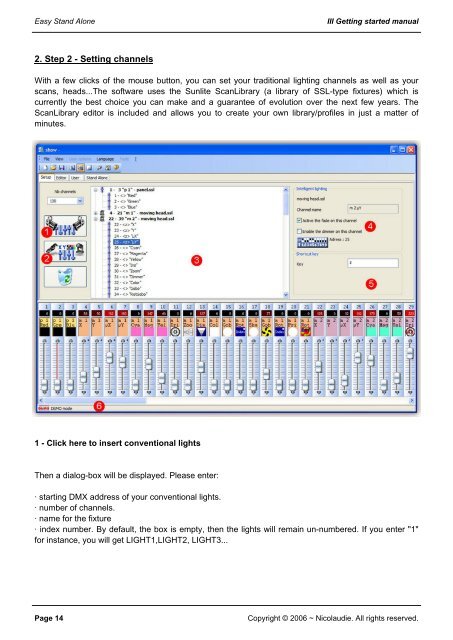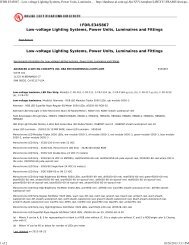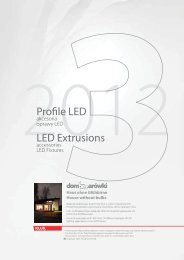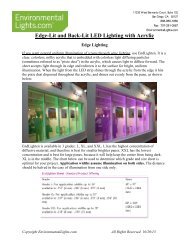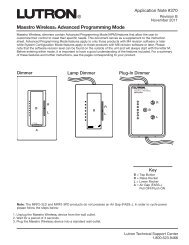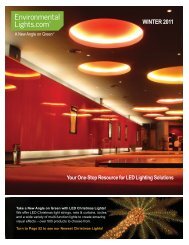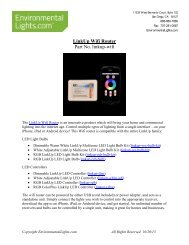Easy Stand Alone (U8) Getting Started Guide - LED Lighting
Easy Stand Alone (U8) Getting Started Guide - LED Lighting
Easy Stand Alone (U8) Getting Started Guide - LED Lighting
Create successful ePaper yourself
Turn your PDF publications into a flip-book with our unique Google optimized e-Paper software.
<strong>Easy</strong> <strong>Stand</strong> <strong>Alone</strong><br />
III <strong>Getting</strong> started manual<br />
2. Step 2 - Setting channels<br />
With a few clicks of the mouse button, you can set your traditional lighting channels as well as your<br />
scans, heads...The software uses the Sunlite ScanLibrary (a library of SSL-type fixtures) which is<br />
currently the best choice you can make and a guarantee of evolution over the next few years. The<br />
ScanLibrary editor is included and allows you to create your own library/profiles in just a matter of<br />
minutes.<br />
1 - Click here to insert conventional lights<br />
Then a dialog-box will be displayed. Please enter:<br />
· starting DMX address of your conventional lights.<br />
· number of channels.<br />
· name for the fixture<br />
· index number. By default, the box is empty, then the lights will remain un-numbered. If you enter "1"<br />
for instance, you will get LIGHT1,LIGHT2, LIGHT3...<br />
Page 14<br />
Copyright © 2006 ~ Nicolaudie. All rights reserved.