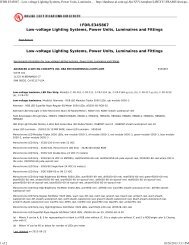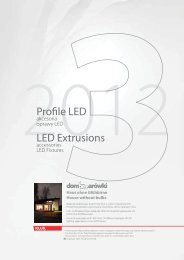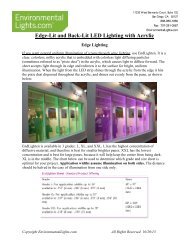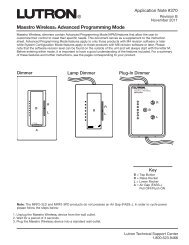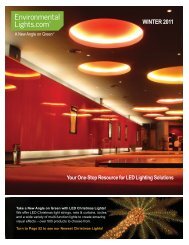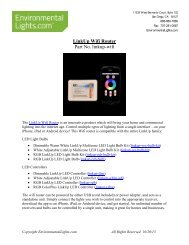Easy Stand Alone (U8) Getting Started Guide - LED Lighting
Easy Stand Alone (U8) Getting Started Guide - LED Lighting
Easy Stand Alone (U8) Getting Started Guide - LED Lighting
You also want an ePaper? Increase the reach of your titles
YUMPU automatically turns print PDFs into web optimized ePapers that Google loves.
<strong>Easy</strong> <strong>Stand</strong> <strong>Alone</strong><br />
III <strong>Getting</strong> started manual<br />
Various methods can be used to set channel-levels:<br />
· drag channel-fader with the mouse.<br />
· if the channel has been assigned a keyboard shortcut, press key and move the mouse.<br />
· if the channel has presets (e.g. : gobos, colors...), right-click on channel name to make a selection<br />
from a menu.<br />
· set several channels simultaneously by pressing "Set levels" button.<br />
· if the channel is a color mixinx channel (RGB or CMY), right click to open the Color Manager window.<br />
You can change the DMX level of several channels simultaneously:<br />
· Hold the CTRL key pressed and select the channels (left button of your mouse) you want to use. Hold<br />
le left button pressed on the last selected channel and move your mouse to change the level<br />
· Select a channel, press and hold the SHIFT key and then select a second channel. This will select all<br />
the channels between the first selected and the last one<br />
4. Step 4 - Using the software in live mode with a computer<br />
If you wish to control your lights via a computer, then you can trigger off scenes with the mouse or the<br />
keyboard while visualizing the channels. At any time, you may decide to manually control some<br />
channels (either in HTP or LTP) by directly operating the corresponding cursors.<br />
Copyright © 2006 ~ Nicolaudie. All rights reserved. Page 21