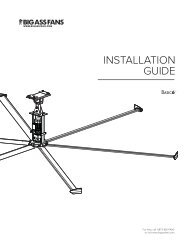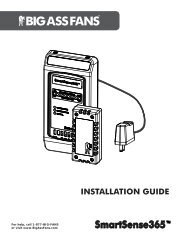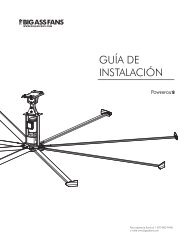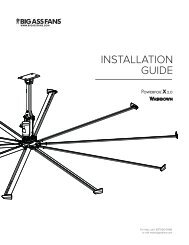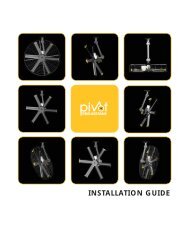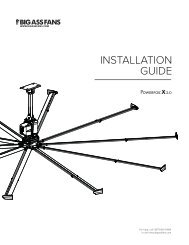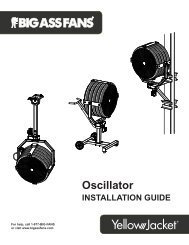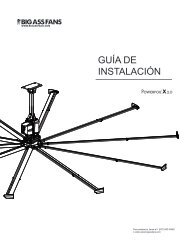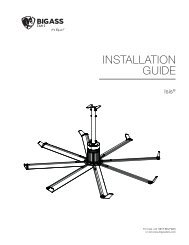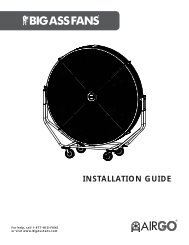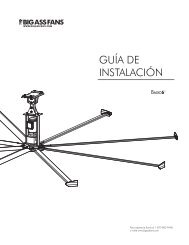3 - Big Ass Fans
3 - Big Ass Fans
3 - Big Ass Fans
Create successful ePaper yourself
Turn your PDF publications into a flip-book with our unique Google optimized e-Paper software.
SMARTSENSE365 <br />
Programming the SmartSense365 <br />
17<br />
Selecting a mode<br />
To select a mode, repeatedly press the Mode button until the green Winter Mode LED, red Summer Mode LED, or yellow Manual<br />
Mode LED is illuminated.<br />
AUTOMATIC<br />
Reserved<br />
Reserved<br />
Reserved<br />
DC Common<br />
4-20mA Input from RTS<br />
+24VDC RTS Supply Out<br />
4-20mA Out to Fan Controller<br />
DC Common<br />
+24VDC Supply In<br />
DC Common<br />
Programming Winter Mode maximum fan speed<br />
To program the maximum fan speed for Winter Mode:<br />
1. After selecting Winter Mode, press and hold the Mode<br />
button for three (3) seconds. The Winter Mode LED will<br />
flash.<br />
2. Press the Up and Down Arrow buttons to adjust<br />
the fan speed until a breeze can barely be felt. It is<br />
recommended that the speed be reduced from this<br />
point by 5%. The goal is to find the maximum allowable<br />
speed of the fan that does not produce a wind chill<br />
effect or any discomfort.<br />
Note: Each LED on the Maximum Fan Speed Bar<br />
represents a 10% increase or decrease in speed<br />
adjustment. When two LEDs are simultaneously<br />
illuminated, the second LED indicates a 5% increase<br />
(e.g., 15%, 25%, 35%, etc.).<br />
Flashing<br />
when in<br />
programming<br />
mode<br />
10%<br />
DESTRATIFICATION SYSTEM<br />
55°F<br />
MAXIMUM FAN SPEED<br />
THRESHOLD TEMPERATURE<br />
WINTER MODE<br />
SUMMER MODE<br />
MANUAL<br />
MODE<br />
85% Speed Displayed<br />
3. Press the Mode button once to save the Winter Max Speed setting and to exit programming mode. The Winter Mode LED will stop<br />
flashing and the Maximum Fan Speed Bar LEDs will show the fan’s current speed.<br />
100%<br />
100°F<br />
5% Speed<br />
Increase<br />
5% Speed<br />
Decrease<br />
Programming Summer Mode minimum and maximum temperatures<br />
To program the minimum and maximum speed<br />
temperatures for Summer Mode:<br />
1. After selecting Summer Mode, press Backand hold the<br />
Mode button for three (3) seconds. The Summer<br />
Mode LED will flash.<br />
2. To set the Minimum Speed Temperature, press the<br />
Up and Down Arrow buttons to adjust the minimum<br />
speed temperature. Each press of an Arrow button<br />
changes the setting in 2.5°F increments.<br />
Note: Each LED on the Threshold Temperature Bar<br />
indicates a 5°F increase or decrease in temperature<br />
adjustment. When two LEDs are simultaneously<br />
illuminated, the second LED indicates 5° (e.g., 62.5°,<br />
67.5°, 72.5°, etc.).<br />
3. Press the Mode button once to save the Summer<br />
Minimum Speed Temperature. The Summer Mode LED will flash, indicating that the SmartSense365 is ready to accept a<br />
Maximum Speed Temperature.<br />
4. To set the Maximum Speed Temperature, press the Up and Down Arrow buttons to adjust the maximum speed temperature. Each<br />
press of an Arrow button changes the setting in 2.5°F increments.<br />
5. Press the Mode button once to save the Summer Maximum Speed Temperature. The Summer Mode LED will stop flashing and the<br />
Threshold Temperature LEDs will show the fan’s current speed.<br />
Adjusting Manual Mode fan speed<br />
Flashing<br />
when in<br />
programming<br />
mode<br />
To manually adjust the fan speed, select Manual Mode, and then press the Up and Down buttons to adjust the fan speed between<br />
10% and 100% as desired.<br />
Front<br />
50°F THRESHOLD TEMPERATURE 100°F<br />
WINTER MODE<br />
SUMMER MODE<br />
MANUAL<br />
MODE<br />
87.5° Speed Temp<br />
Displayed<br />
5% Speed<br />
Increase<br />
5% Speed<br />
Decrease<br />
WWW.BIGASSFANS.COM ©2011 DELTA T CORP. DBA BIG ASS FAN CO. ALL RIGHTS RESERVED