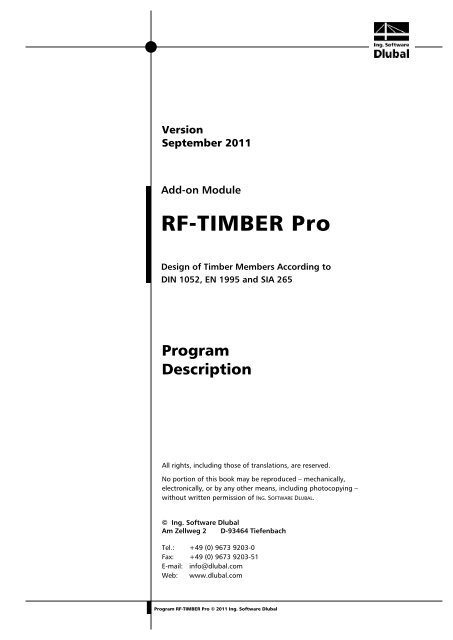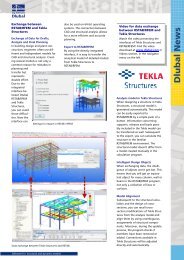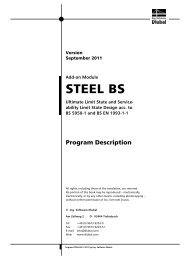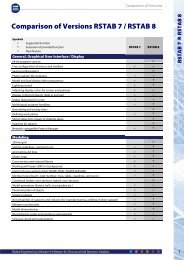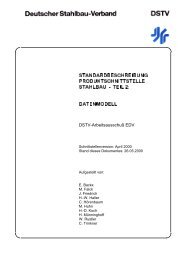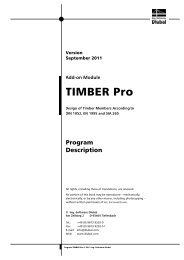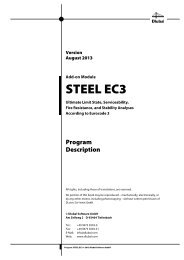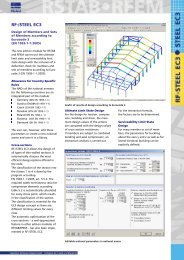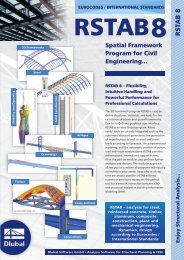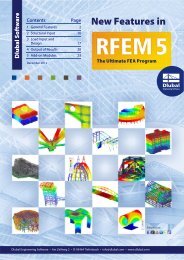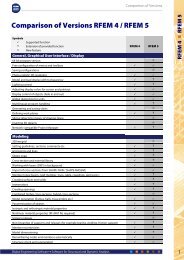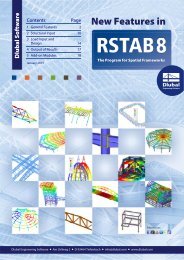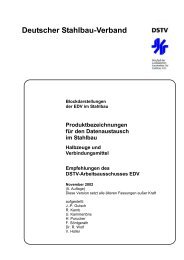You also want an ePaper? Increase the reach of your titles
YUMPU automatically turns print PDFs into web optimized ePapers that Google loves.
Version<br />
September 2011<br />
Add-on Module<br />
<strong>RF</strong>-<strong>TIMBER</strong> <strong>Pro</strong><br />
Design of Timber Members According to<br />
DIN 1052, EN 1995 and SIA 265<br />
<strong>Pro</strong>gram<br />
Description<br />
All rights, including those of translations, are reserved.<br />
No portion of this book may be reproduced – mechanically,<br />
electronically, or by any other means, including photocopying –<br />
without written permission of ING. SOFTWARE DLUBAL.<br />
© Ing. <strong>Software</strong> <strong>Dlubal</strong><br />
Am Zellweg 2 D-93464 Tiefenbach<br />
Tel.: +49 (0) 9673 9203-0<br />
Fax: +49 (0) 9673 9203-51<br />
E-mail: info@dlubal.com<br />
Web: www.dlubal.com<br />
<strong>Pro</strong>gram <strong>RF</strong>-<strong>TIMBER</strong> <strong>Pro</strong> © 2011 Ing. <strong>Software</strong> <strong>Dlubal</strong>
Contents<br />
Contents Page Contents Page<br />
1. Introduction 4<br />
1.1 Add-on Module <strong>RF</strong>-<strong>TIMBER</strong> <strong>Pro</strong> 4<br />
1.2 <strong>RF</strong>-<strong>TIMBER</strong> <strong>Pro</strong> - Team 5<br />
1.3 Using the Manual 5<br />
1.4 Open the Add-on Module <strong>RF</strong>-<strong>TIMBER</strong><br />
<strong>Pro</strong> 6<br />
2. Input Data 8<br />
2.1 General Data 8<br />
2.1.1 Ultimate Limit State 8<br />
2.1.2 Serviceability Limit State 10<br />
2.1.3 Fire Resistance 12<br />
2.1.4 Standard Parameters 12<br />
2.2 Materials 15<br />
2.3 Cross-sections 17<br />
2.4 Load Duration and Service Class 20<br />
2.5 Effective Lengths - Members 22<br />
2.6 Effective Lengths - Sets of Members 25<br />
2.7 Tapered Members 26<br />
2.8 Serviceability Data 27<br />
2.9 Fire <strong>Pro</strong>tection - Members 28<br />
2.10 Fire <strong>Pro</strong>tection - Sets of Members 29<br />
3. Calculation 30<br />
3.1 Detail Settings 30<br />
3.1.1 Resistance 30<br />
3.1.2 Stability 31<br />
3.1.3 Serviceability 32<br />
3.1.4 Fire Resistance 32<br />
3.1.5 Other 33<br />
3.2 Start Calculation 34<br />
4. Results 36<br />
4.1 Design by Load Case 36<br />
4.2 Design by Cross-section 38<br />
4.3 Design by Set of Members 38<br />
4.4 Design by Member 39<br />
4.5 Design by x-Location 40<br />
4.6 Governing Internal Forces by Member 41<br />
4.7 Governing Internal Forces by Set of<br />
Members 42<br />
4.8 Member Slendernesses 42<br />
4.9 Parts List by Member 43<br />
4.10 Parts List by Set of Members 44<br />
5. Results Evaluation 45<br />
5.1 Results in the <strong>RF</strong>EM Model 46<br />
5.2 Result Diagrams 49<br />
5.3 Filter for Results 50<br />
6. Printout 52<br />
6.1 Printout Report 52<br />
6.2 <strong>RF</strong>-<strong>TIMBER</strong> <strong>Pro</strong> Graphic Printout 52<br />
7. General Functions 54<br />
7.1 <strong>RF</strong>-<strong>TIMBER</strong> <strong>Pro</strong> Design Cases 54<br />
7.2 Cross-section Optimization 56<br />
7.3 Material Export to <strong>RF</strong>EM 58<br />
7.4 Units and Decimal Places 59<br />
7.5 Export of Results 59<br />
8. Example 61<br />
8.1 Structure and Loads 61<br />
8.2 Calculation with <strong>RF</strong>EM 62<br />
8.3 Design with <strong>RF</strong>-<strong>TIMBER</strong> <strong>Pro</strong> 63<br />
8.3.1 Ultimate Limit State Design 63<br />
8.3.2 Serviceability Limit State Design 67<br />
A Literature 70<br />
B Index 71<br />
<strong>Pro</strong>gram <strong>RF</strong>-<strong>TIMBER</strong> <strong>Pro</strong> © 2011 Ing. <strong>Software</strong> <strong>Dlubal</strong><br />
3
1 Introduction<br />
1. Introduction<br />
1.1 Add-on Module <strong>RF</strong>-<strong>TIMBER</strong> <strong>Pro</strong><br />
<strong>RF</strong>-<strong>TIMBER</strong> <strong>Pro</strong> is one of the add-on modules integrated in the <strong>RF</strong>EM user interface. Use the<br />
program to perform the design of timber members and sets of members, based on the design<br />
concepts of DIN 1052:2008, Eurocode 5 (EN 1995-1-1:2010-12 + A1:2008) or<br />
SIA 265:2003. Country-specific regulations concerning Eurocode 5 are taken into account<br />
by national annexes (NAs). You can take advantage of the national documents that are already<br />
implemented, but you can also define your own limit values or create new NAs. The<br />
list shown on the left includes the NAs available for EN 1995-1-1 and is constantly being<br />
expanded.<br />
NAs according to EC 5<br />
<strong>RF</strong>-<strong>TIMBER</strong> <strong>Pro</strong> performs all typical ultimate limit state designs as well as stability and deformation<br />
analyses. The stability analysis is carried out according to the equivalent member<br />
method or the second-order analysis. When the equivalent member method is applied, the<br />
program considers intended axial compression along the grain, bending without compression<br />
force, bending and compression, shear from transverse force as well as bending and<br />
tension. Fire resistance is designed according to DIN 4102-4, EN 1995-1-2 or SIA 265.<br />
In timber construction the serviceability limit state represents an important factor for structural<br />
calculations. Therefore, you can assign load cases, groups and combinations individually<br />
to various design situations. The limit deformations are preset, for example by the national<br />
annex, and can be adjusted, if necessary. In addition, it is possible to specify reference<br />
lengths and cambers that will be considered accordingly in the design.<br />
As <strong>RF</strong>-<strong>TIMBER</strong> <strong>Pro</strong> like other add-on modules is completely integrated in <strong>RF</strong>EM, the designrelevant<br />
input data is already preset when you have started the program. Subsequent to the<br />
design, you can use the graphical <strong>RF</strong>EM user interface to evaluate the results. The entire design<br />
process is presented properly and in a consistent form in the global printout report.<br />
Finally, <strong>RF</strong>-<strong>TIMBER</strong> <strong>Pro</strong> offers you an automatic cross-section optimization including export<br />
option for transferring modified cross-sections to <strong>RF</strong>EM. Separate design cases allow for a<br />
flexible analysis of several structural components in complex structures.<br />
We hope you will enjoy working with <strong>RF</strong>-<strong>TIMBER</strong> <strong>Pro</strong>.<br />
Your team from ING. SOFTWARE DLUBAL<br />
4<br />
<strong>Pro</strong>gram <strong>RF</strong>-<strong>TIMBER</strong> <strong>Pro</strong> © 2011 Ing. <strong>Software</strong> <strong>Dlubal</strong>
1 Introduction<br />
1.2 <strong>RF</strong>-<strong>TIMBER</strong> <strong>Pro</strong> - Team<br />
The following people were involved in the development of <strong>RF</strong>-<strong>TIMBER</strong> <strong>Pro</strong>:<br />
<strong>Pro</strong>gram coordination<br />
Dipl.-Ing. Georg <strong>Dlubal</strong><br />
Dipl.-Ing. (FH) René Flori<br />
<strong>Pro</strong>gramming<br />
Ing. Zdeněk Kosáček<br />
Dipl.-Ing. Georg <strong>Dlubal</strong><br />
Ing. Jiří Hanzálek<br />
Dipl.-Ing. (FH) Bastian Kuhn<br />
Ing. Roman Svoboda<br />
DiS. Jiří Šmerák<br />
Cross-section and material database<br />
Ing. Ph.D. Jan Rybín<br />
Jan Brnušák<br />
<strong>Pro</strong>gram design, dialog figures and icons<br />
Dipl.-Ing. Georg <strong>Dlubal</strong><br />
MgA. Robert Kolouch<br />
Ing. Jan Miléř<br />
<strong>Pro</strong>gram supervision<br />
Ing. Jiří Hanzálek<br />
Zdenek Kodera<br />
Dipl.-Ing. (FH) Bastian Kuhn<br />
Manual, help system and translation<br />
Dipl.-Ing. (FH) Bastian Kuhn<br />
Dipl.-Ing. (FH) Robert Vogl<br />
Dipl.- Ü. Gundel Pietzcker<br />
Mgr. Petra Pokorná<br />
Jan Jeřábek<br />
Technical support and quality management<br />
Dipl.-Ing. (BA) Markus Baumgärtel<br />
Dipl.-Ing. (BA) Sandy Matula<br />
Dipl.-Ing. (FH) Steffen Clauß<br />
Dipl.-Ing. (FH) Matthias Entenmann<br />
Dipl.-Ing. Frank Faulstich<br />
Dipl.-Ing. (FH) René Flori<br />
Dipl.-Ing. (FH) Stefan Frenzel<br />
Dipl.-Ing. (FH) Walter Fröhlich<br />
1.3 Using the Manual<br />
Dipl.-Ing. (FH) Bastian Kuhn<br />
M.Sc. Dipl.-Ing. (FH) Frank Lobisch<br />
Dipl.-Ing. (FH) Alexander Meierhofer<br />
M.Eng. Dipl.-Ing. (BA) Andreas Niemeier<br />
M.Eng. Dipl.-Ing. (FH) Walter Rustler<br />
M.Sc. Dipl.-Ing. (FH) Frank Sonntag<br />
Dipl.-Ing. (FH) Christian Stautner<br />
Dipl.-Ing. (FH) Robert Vogl<br />
Topics like installation, graphical user interface, results evaluation and printout are described<br />
in detail in the manual of the main program <strong>RF</strong>EM. The present manual focuses on<br />
typical features of the add-on module <strong>RF</strong>-<strong>TIMBER</strong> <strong>Pro</strong>.<br />
The descriptions in this manual follow the sequence of the module's input and results tables<br />
as well as their structure. The text of the manual shows the described buttons in square<br />
brackets, for example [Apply]. At the same time, they are pictured on the left. Expressions<br />
appearing in dialog boxes, tables and menus are set in italics to clarify the explanations.<br />
At the end of the manual, you find the index. However, if you don’t find what you are looking<br />
for, please check our website www.dlubal.com where you can go through our FAQ<br />
pages by selecting particular criteria.<br />
<strong>Pro</strong>gram <strong>RF</strong>-<strong>TIMBER</strong> <strong>Pro</strong> © 2011 Ing. <strong>Software</strong> <strong>Dlubal</strong><br />
5
1 Introduction<br />
1.4 Open the Add-on Module <strong>RF</strong>-<strong>TIMBER</strong> <strong>Pro</strong><br />
<strong>RF</strong>EM provides the following options to start the add-on module <strong>RF</strong>-<strong>TIMBER</strong> <strong>Pro</strong>.<br />
Menu<br />
To start the program in the menu bar,<br />
point to Design - Timber on the Additional Modules menu, and then select<br />
<strong>RF</strong>-<strong>TIMBER</strong> <strong>Pro</strong>.<br />
Figure 1.1: Menu Additional Modules → Design - Timber → <strong>RF</strong>-<strong>TIMBER</strong> <strong>Pro</strong><br />
Navigator<br />
To start <strong>RF</strong>-<strong>TIMBER</strong> <strong>Pro</strong> in the Data navigator,<br />
select <strong>RF</strong>-<strong>TIMBER</strong> <strong>Pro</strong> in the Additional Modules folder.<br />
Figure 1.2: Data navigator: Additional Modules → <strong>RF</strong>-<strong>TIMBER</strong> <strong>Pro</strong><br />
6<br />
<strong>Pro</strong>gram <strong>RF</strong>-<strong>TIMBER</strong> <strong>Pro</strong> © 2011 Ing. <strong>Software</strong> <strong>Dlubal</strong>
1 Introduction<br />
Panel<br />
In case <strong>RF</strong>-<strong>TIMBER</strong> <strong>Pro</strong> results are already available in the <strong>RF</strong>EM structure, set the relevant<br />
<strong>RF</strong>-<strong>TIMBER</strong> <strong>Pro</strong> design case in the load case list of the <strong>RF</strong>EM menu bar. Use the button [Results<br />
on/off] to display the design criteria on the members graphically.<br />
When the results display is activated, the panel appears showing the button [<strong>RF</strong>-<strong>TIMBER</strong><br />
<strong>Pro</strong>] which you can use to open the add-on module.<br />
Figure 1.3: Panel button [<strong>RF</strong>-<strong>TIMBER</strong> <strong>Pro</strong>]<br />
<strong>Pro</strong>gram <strong>RF</strong>-<strong>TIMBER</strong> <strong>Pro</strong> © 2011 Ing. <strong>Software</strong> <strong>Dlubal</strong><br />
7
2 Input Data<br />
2. Input Data<br />
The design cases are defined in several input tables. For members and sets of members you<br />
can use the [Pick] function to select them graphically.<br />
When you have started <strong>RF</strong>-<strong>TIMBER</strong> <strong>Pro</strong>, a new window opens where a navigator is displayed<br />
on the left, managing all tables that can be selected currently. The pull-down list above the<br />
navigator contains the design cases that are already available (see chapter 7.1, page 54).<br />
If you open <strong>RF</strong>-<strong>TIMBER</strong> <strong>Pro</strong> in an <strong>RF</strong>EM structure for the first time, the module imports the<br />
following design relevant data automatically:<br />
• Members and sets of members<br />
• Load cases (LC), load groups (LG) and load combinations (CO)<br />
• Materials<br />
• Cross-sections<br />
• Internal forces (in background, if calculated)<br />
To select a table, click the corresponding entry in the <strong>RF</strong>-<strong>TIMBER</strong> <strong>Pro</strong> navigator or page<br />
through the tables by using the buttons shown on the left. You can also use the function<br />
keys [F2] and [F3] to select the previous or subsequent table.<br />
Click [OK] to save the entered data and quit the add-on module <strong>RF</strong>-<strong>TIMBER</strong> <strong>Pro</strong>. When you<br />
click [Cancel], you quit the module but without saving the data.<br />
2.1 General Data<br />
In table 1.1 General Data, you select the members, sets of members and actions that you<br />
want to design. The tabs are managing the load cases, groups and combinations for the<br />
different designs.<br />
2.1.1 Ultimate Limit State<br />
Figure 2.1: Table 1.1 General Data, tab Ultimate Limit State<br />
8<br />
<strong>Pro</strong>gram <strong>RF</strong>-<strong>TIMBER</strong> <strong>Pro</strong> © 2011 Ing. <strong>Software</strong> <strong>Dlubal</strong>
2 Input Data<br />
Design of<br />
The design can be carried out for Members as well as for Sets of members. If you want to<br />
design only selected objects, clear the All check boxes. Then you can access the two input<br />
fields to enter the numbers of the relevant members or sets of members. To select the objects<br />
graphically in the <strong>RF</strong>EM work window, use the [Pick] button. The list of the preset<br />
member numbers can be selected quickly by double click and overwritten by entering the<br />
data manually.<br />
In case no set of members has yet been defined in <strong>RF</strong>EM, you can create a new set of members<br />
in <strong>RF</strong>-<strong>TIMBER</strong> <strong>Pro</strong> by using the [New] button. The dialog box that you already know<br />
from <strong>RF</strong>EM appears where you can specify the data for a new set of members.<br />
When you design a set of members, the program determines the extreme values of the designs<br />
of all members contained in the set of members and takes into account the boundary<br />
conditions of connected members for the stability analysis. Subsequent to the calculation,<br />
the additional results tables 2.3 Design by Set of Members, 3.2 Governing Internal Forces by<br />
Set of Members and 4.2 Parts List by Set of Members will be displayed.<br />
According to Code / Annex<br />
In the selection field on the top right, you specify the standard by which you want to perform<br />
the design. The following codes can be selected:<br />
• DIN 1052:2008-12<br />
• EN 1995-1:2004-11<br />
• SIA 265:2003<br />
When you select the European standard Eurocode 5, you also have to specify the national<br />
annex whose parameters will be used for the design and the deformation's limit values.<br />
Use the [Edit] button to open a dialog box where you can check and adjust, if necessary,<br />
the parameters of the standard or the currently selected NA. The dialog box is described in<br />
chapter 2.1.4 on page 12.<br />
Existing Load Cases / Load Groups and Load Combinations<br />
These two dialog sections list all load cases, groups and combinations defined in <strong>RF</strong>EM that<br />
are relevant for the design. Use the button [] to transfer selected load cases, groups or<br />
combinations to the list Selected for Design on the right. You can also double-click the<br />
items. To transfer the complete list to the right, use the button [].<br />
When load cases or combinations are marked by an asterisk (*) like load case 11 in Figure<br />
2.1, they cannot be calculated. Those load cases are cases without load data or pure imperfection<br />
cases.<br />
Please note that only load combinations for which the program can determine clear minima<br />
and maxima (which means alternative combinations with the superposition criterion Permanent)<br />
are allowed for the design. When you select an unacceptable load combination,<br />
the following error message will be displayed:<br />
Figure 2.2: Warning appearing when an unallowable load combination is selected<br />
<strong>Pro</strong>gram <strong>RF</strong>-<strong>TIMBER</strong> <strong>Pro</strong> © 2011 Ing. <strong>Software</strong> <strong>Dlubal</strong><br />
9
2 Input Data<br />
A multiple selection of load cases is possible by means of the common Windows function<br />
holding down the keyboard key [Ctrl]. In this way, you can transfer several load cases simultaneously.<br />
Selected for Design<br />
The column on the right lists the loads selected for the design. Use the button [] to remove<br />
selected load cases, groups or combinations from the list. You can also double-click<br />
the entries. With the button [], you can transfer the entire list to the left.<br />
The analysis of an enveloping Or load combination is often carried out more quickly than<br />
the design of all load cases and groups that have been globally set. However, please be<br />
aware of the restriction mentioned above: The load combination must contain only load<br />
cases, groups or combinations that are superimposed with the Permanent criterion. Furthermore,<br />
when you design a load combination, please keep in mind that it is difficult to<br />
see the effect of the actions contained in a CO.<br />
2.1.2 Serviceability Limit State<br />
Figure 2.3: Table 1.1 General Data, tab Serviceability Limit State<br />
Existing Load Cases / Load Groups and Load Combinations<br />
In these two sections, all load cases, load groups and load combinations are listed that have<br />
been created in <strong>RF</strong>EM.<br />
Selected for Design<br />
Adding and removing load cases, load groups and load combinations is described in the<br />
previous chapter 2.1.1.<br />
10<br />
<strong>Pro</strong>gram <strong>RF</strong>-<strong>TIMBER</strong> <strong>Pro</strong> © 2011 Ing. <strong>Software</strong> <strong>Dlubal</strong>
2 Input Data<br />
Design Combination<br />
It is possible to assign different limit values for the deflection to the individual load cases,<br />
groups and combinations. First, select the relevant action in table Selected for Design. To<br />
assign the selected design combination, click the blue checkmark button []. The following<br />
criteria are available for EN 1995-1-1:<br />
• w inst for a permanent action (SC)<br />
• w fin for a leading variable action (S1)<br />
• w fin - w c for a leading variable action with camber (S2)<br />
The limit values of the deformations are specified in the standards or NAs and can be adjusted<br />
for the different design combinations in the corresponding parameter settings (see<br />
Figure 2.5, page 13).<br />
The reference lengths that are decisive for the serviceability limit state design are managed<br />
in table 1.8 (see chapter 2.8, page 27).<br />
Comment<br />
In this input field, you can enter user-defined notes describing for example the action combinations<br />
of the current design case.<br />
<strong>Pro</strong>gram <strong>RF</strong>-<strong>TIMBER</strong> <strong>Pro</strong> © 2011 Ing. <strong>Software</strong> <strong>Dlubal</strong><br />
11
2 Input Data<br />
2.1.3 Fire Resistance<br />
Figure 2.4: Table 1.1 General Data, tab Fire Resistance<br />
Existing Load Cases / Load Groups and Load Combinations<br />
In these two sections, all load cases, load groups and load combinations are listed that have<br />
been created in <strong>RF</strong>EM. Thus, it is required for the fire protection design that the superposition<br />
in an appropriate combination must have been done already in <strong>RF</strong>EM.<br />
Selected for Design<br />
Adding and removing load cases, load groups and load combinations is described in chapter<br />
2.1.1. The load selection must include the actions and combinations that have been created<br />
in <strong>RF</strong>EM specifically for the fire protection design.<br />
The fire protection design is performed by means of a reduced cross-section. In the dialog<br />
box National Annex Settings (see Figure 2.5) as well as in the Details dialog box, tab Fire Resistance<br />
(see Figure 3.4, page 32), you can define detailed specifications for the fire resistance<br />
design.<br />
2.1.4 Standard Parameters<br />
With the lists of the selection fields in the upper right corner of table 1.1 General Data, you<br />
can define the standard or NA whose parameters you want to apply to the design and the<br />
limit values of the deformation.<br />
Use the [Edit] button to check the preset parameters of the active code or NA. If necessary,<br />
you can adjust the settings (see Figure 2.5).<br />
To create a user-defined national annex, use the [New] button.<br />
The buttons in the bottom left corner of the NA Settings dialog box allow you to save modified<br />
values as default setting. Furthermore, you can use the buttons to import saved parameters<br />
or to restore the program presettings.<br />
A user-defined national annex can be deleted by using the [Delete] button.<br />
12<br />
<strong>Pro</strong>gram <strong>RF</strong>-<strong>TIMBER</strong> <strong>Pro</strong> © 2011 Ing. <strong>Software</strong> <strong>Dlubal</strong>
2 Input Data<br />
Moreover, all input tables provide the button [Code] or [Nat. Annex] which you can use any<br />
time to access the Settings dialog box.<br />
A three-tab dialog box opens.<br />
General<br />
Figure 2.5: Dialog box National Annex Settings, tab General<br />
Partial and modification factors, limit values of deformations<br />
The dialog sections above allow you to check and, if necessary, to adjust the Partial Factors<br />
and Limit Values of Deformations as well as the Modification Factors k mod for the different<br />
design situations.<br />
In addition, it is possible to change the Maximum Cut-to-Grain Angle, if required.<br />
Data for fire protection<br />
The design for the event of fire is performed with an ideal remaining cross-section. The parameters<br />
Charring Rate β n and Increased Charring d 0 used to determine the remaining crosssection<br />
are predefined for the material types coniferous, glued-laminated and leafy timber<br />
but can be adjusted, if necessary.<br />
The Factor k fi is used for the determination of the 20%-quantile of the strength and stiffness<br />
from the 5%-quantile.<br />
<strong>Pro</strong>gram <strong>RF</strong>-<strong>TIMBER</strong> <strong>Pro</strong> © 2011 Ing. <strong>Software</strong> <strong>Dlubal</strong><br />
13
2 Input Data<br />
Other Settings<br />
In the second tab of the dialog box National Annex Settings you find different factors significant<br />
for the design.<br />
Figure 2.6: Dialog box National Annex Settings, tab Other Settings<br />
Used Codes<br />
The third tab of the dialog box National Annex Settings informs you about the codes according<br />
to which the design will be performed.<br />
Figure 2.7: Dialog box National Annex Settings, tab Used Codes<br />
14<br />
<strong>Pro</strong>gram <strong>RF</strong>-<strong>TIMBER</strong> <strong>Pro</strong> © 2011 Ing. <strong>Software</strong> <strong>Dlubal</strong>
2 Input Data<br />
2.2 Materials<br />
The table is subdivided into two parts. In the upper part, the materials used for the design<br />
are listed. In the Material <strong>Pro</strong>perties section below, the properties of the current material,<br />
i.e. the table row currently selected in the upper section, are displayed.<br />
Materials that won't be used in the design appear gray in color. Materials that are not allowed<br />
are highlighted in red. Modified materials are displayed in blue.<br />
The material properties required for the determination of internal forces in <strong>RF</strong>EM are described<br />
in detail in chapter 5.3 of the <strong>RF</strong>EM manual. The design relevant material properties<br />
are stored in the global material library and preset automatically.<br />
To change the units and decimal places of material properties and stresses, select Units and<br />
Decimal Places on the module's Settings menu (see chapter 7.4, page 59).<br />
Figure 2.8: Table 1.2 Materials<br />
Material Description<br />
The materials defined in <strong>RF</strong>EM are already preset. If you modify the Material Description<br />
and the manually specified entry is listed in the material library, <strong>RF</strong>-<strong>TIMBER</strong> <strong>Pro</strong> will import<br />
the corresponding material properties.<br />
You can modify the material by using the list: Place the cursor in a table row of column A,<br />
and then click the button [] or use the function key [F7] to open the list shown on the left.<br />
Subsequent to the selection, the program will update the design-relevant properties.<br />
In accordance with the design concept of the timber codes, the list includes only materials<br />
of the Timber category. The import of materials from the library is described below.<br />
Basically, it is not possible to edit the material properties in <strong>RF</strong>-<strong>TIMBER</strong> <strong>Pro</strong>. Therefore, if you<br />
want to apply modified stiffnesses, you have to define a new material with the relevant<br />
characteristic values by entering new data in the material library (see chapter 5.3 in the<br />
<strong>RF</strong>EM manual).<br />
<strong>Pro</strong>gram <strong>RF</strong>-<strong>TIMBER</strong> <strong>Pro</strong> © 2011 Ing. <strong>Software</strong> <strong>Dlubal</strong><br />
15
2 Input Data<br />
Material <strong>Pro</strong>perties<br />
The partial safety factor γ M represents the safety factor used to calculate the design values<br />
of the material stiffnesses. By means of this factor the program reduces the characteristic<br />
strength value for bending f m,k , tension parallel f t,0,k , tension perpendicular f t,90,k , compression<br />
parallel f c,0,k , compression perpendicular f c,90,k as well as for shear and torsion f v,k according<br />
to Equation 2.1.<br />
The factor γ M , as described for example in EN 1995-1-1, eq. (2.14), must be taken into account<br />
for the ultimate limit state design.<br />
X<br />
d<br />
= k<br />
mod<br />
X<br />
⋅<br />
γ<br />
k<br />
M<br />
Equation 2.1: Reduction of characteristic strength by modification and partial safety factors<br />
The partial safety factor can be adjusted in the Settings dialog box, tab General (see Figure<br />
2.5, page 13).<br />
Material Library<br />
Numerous materials are available in the library. To open the library,<br />
select Material Library on the Edit menu<br />
or use the button shown on the left.<br />
Figure 2.9: Dialog box Material Library<br />
In the Filter Choice section, Timber is preset as material category. Select the timber grade<br />
that you want to use for the design in the list Material to Select. The corresponding properties<br />
can be checked in the dialog section below.<br />
Click [OK] or use the [↵] button to import the selected material to table 1.2 of <strong>RF</strong>-<strong>TIMBER</strong><br />
<strong>Pro</strong>.<br />
16<br />
<strong>Pro</strong>gram <strong>RF</strong>-<strong>TIMBER</strong> <strong>Pro</strong> © 2011 Ing. <strong>Software</strong> <strong>Dlubal</strong>
2 Input Data<br />
Chapter 5.3 of the <strong>RF</strong>EM manual describes in detail how materials can be filtered, added or<br />
rearranged.<br />
A member whose material neither belongs to the "timber" category nor corresponds to the<br />
selected standard cannot be designed. A corresponding message will be displayed when<br />
you start the calculation.<br />
2.3 Cross-sections<br />
This table lists the cross-sections that are relevant for the design. In addition, the table allows<br />
for the definition of optimization parameters.<br />
Figure 2.10: Table 1.3 Cross-sections<br />
Cross-section Description<br />
The cross-sections used in <strong>RF</strong>EM are preset together with the assigned material numbers.<br />
Currently, the <strong>RF</strong>-<strong>TIMBER</strong> <strong>Pro</strong> design is restricted to rectangular and circular cross-sections<br />
of the category Solid Sections.<br />
It is always possible to modify the cross-sections for the design. The description of a modified<br />
cross-section is highlighted in blue.<br />
To modify a cross-section, enter the new cross-section description directly into the corresponding<br />
table row. You can also select a new cross-section from the library. To open the<br />
library, use the button [Import Cross-section from Library] below the table. Alternatively,<br />
place the pointer in the respective table row and click the [...] button, or use the function<br />
key [F7]. The <strong>RF</strong>EM cross-section library appears, or better to say the cross-section table corresponding<br />
to the entry in the input field.<br />
The selection of cross-sections from the library is described in detail in chapter 5.13 of the<br />
<strong>RF</strong>EM manual.<br />
<strong>Pro</strong>gram <strong>RF</strong>-<strong>TIMBER</strong> <strong>Pro</strong> © 2011 Ing. <strong>Software</strong> <strong>Dlubal</strong><br />
17
2 Input Data<br />
Figure 2.11: Dialog box Solid Sections - Rectangle<br />
If the cross-sections set in <strong>RF</strong>-<strong>TIMBER</strong> <strong>Pro</strong> are different from the ones used in <strong>RF</strong>EM, both<br />
cross-sections are displayed in the graphic in the right part of the table. The designs for the<br />
cross-section selected in <strong>RF</strong>-<strong>TIMBER</strong> <strong>Pro</strong> will be performed with the internal forces of <strong>RF</strong>EM.<br />
Member with tapered cross-section<br />
For tapered members with different cross-sections at the member start and member end,<br />
the module displays both cross-section numbers, in accordance with the definition in <strong>RF</strong>EM,<br />
in two table rows.<br />
<strong>RF</strong>-<strong>TIMBER</strong> <strong>Pro</strong> is also able to design tapered members provided that the same cross-section<br />
type is defined for the start and the end cross-section. A taper design requires additional<br />
specifications in table 1.7 (see chapter 2.7, page 26).<br />
Info about cross-section<br />
The cross-section properties and stress points including numbering can be accessed in a<br />
separate dialog box: Select the relevant cross-section in table 1.3, and then click the [Info]<br />
button to open the dialog box Info about cross-section.<br />
Figure 2.12: Dialog box Info about cross-section<br />
18<br />
<strong>Pro</strong>gram <strong>RF</strong>-<strong>TIMBER</strong> <strong>Pro</strong> © 2011 Ing. <strong>Software</strong> <strong>Dlubal</strong>
2 Input Data<br />
In the right part of the dialog box, the currently selected cross-section is displayed. The buttons<br />
below the graphic are reserved for the following functions:<br />
Button<br />
Function<br />
Displays or hides the stress points.<br />
Displays or hides the numbering of stress points.<br />
Displays or hides the details of stress points.<br />
Displays or hides the dimensions of the cross-section.<br />
Displays or hides the principal axes of the cross-section.<br />
Resets the full view of the cross-section graphic.<br />
Table 2.1: Buttons of cross-section graphic<br />
Max. Design Ratio<br />
This table column is displayed only after the calculation. It is intended to be a decision support<br />
for optimizing the cross-sections. By means of the displayed design ratios and colored<br />
relation scales, you can see which cross-sections are hardly utilized and thus oversized, or<br />
extremely stressed and thus undersized.<br />
Optimize<br />
Each cross-section of the library can be improved by an optimization process. Using the internal<br />
forces from <strong>RF</strong>EM, the program determines the cross-section of the cross-section table<br />
that comes as close as possible to the maximum stress ratio specified in the Other tab of<br />
the Details dialog box (see Figure 3.5, page 33).<br />
If you want to optimize a cross-section, tick the corresponding check box in column C or D.<br />
Recommendations for optimizing cross-sections can be found in chapter 7.2 on page 56.<br />
Remark<br />
This column shows remarks in the form of footers that are described in detail below the<br />
cross-section list.<br />
<strong>Pro</strong>gram <strong>RF</strong>-<strong>TIMBER</strong> <strong>Pro</strong> © 2011 Ing. <strong>Software</strong> <strong>Dlubal</strong><br />
19
2 Input Data<br />
2.4 Load Duration and Service Class<br />
The load duration is indicated in table 1.4. In addition, it is possible to assign structural objects<br />
to different service classes to consider different climatic conditions for the design.<br />
Figure 2.13: Table 1.4 Load Duration and Service Class<br />
LC/LG/CO-Description<br />
The load case descriptions defined in <strong>RF</strong>EM make the classification easier.<br />
LC Type<br />
This table column shows the load cases' types of action according to the <strong>RF</strong>EM definition.<br />
They are the basis for the program's presettings in the subsequent table column.<br />
Load Duration Class LDC<br />
Both the ultimate and the serviceability limit state design require the assignment of loads<br />
and their superpositions to particular load-duration classes. The classification of actions is<br />
specified for example in [1] table 4 or [4] table 2.1.<br />
The load duration for load cases can be adjusted by using the list whereas load groups and<br />
load combinations are classified automatically taking into account the relevant leading action.<br />
The modification factor k mod is determined by means of the LDC. The factor is also considered<br />
for the material stiffness.<br />
Coefficient k mod<br />
The impact of load duration and service class on the strength properties is taken into account<br />
by means of the modification factor (see [4] table 3.1).<br />
The factors can be checked and, if necessary, adjusted in the dialog box National Annex Settings<br />
(see Figure 2.5, page 13).<br />
20<br />
<strong>Pro</strong>gram <strong>RF</strong>-<strong>TIMBER</strong> <strong>Pro</strong> © 2011 Ing. <strong>Software</strong> <strong>Dlubal</strong>
2 Input Data<br />
Service Class SECL<br />
The classification into service classes makes it possible to assign strength parameters and to<br />
calculate deformations by taking into account environmental conditions. The service classes<br />
are specified for example in [4] section 2.3.1.3.<br />
By default the program assigns a standard service class to the entire structure. If you want<br />
to classify members or sets of members into different service classes, activate the selection<br />
field Different. To open the following dialog box, use the [Assign] button displayed to the<br />
right.<br />
Figure 2.14: Dialog box Assign Members/Sets of Members to Corresponding Service Classes<br />
The dialog box allows you to assign members and sets of members individually to service<br />
classes. The buttons are reserved for the following functions:<br />
Button<br />
Function<br />
Select members/sets of members graphically for service class<br />
Assign all members/sets of members to respective service class<br />
Assign all members/sets of members not yet assigned to respective service<br />
class<br />
Table 2.2: Buttons in the dialog box Assign Members/Sets of Members to Corresponding Service Classes<br />
<strong>Pro</strong>gram <strong>RF</strong>-<strong>TIMBER</strong> <strong>Pro</strong> © 2011 Ing. <strong>Software</strong> <strong>Dlubal</strong><br />
21
2 Input Data<br />
2.5 Effective Lengths - Members<br />
Table 1.5 is divided into two parts in order to have a better data overview. The table in the<br />
upper part contains summarized information about the buckling length coefficients and the<br />
equivalent member lengths for local and lateral buckling of the members to be designed.<br />
The table part below shows detailed information for the member that is selected in the table<br />
part above.<br />
Figure 2.15 Table 1.5 Effective Lengths - Members<br />
Changes to the buckling length coefficients can be made in the summarizing table in the<br />
upper part as well as in the detailed settings in the lower part. The specifications will be<br />
updated automatically in the respective other part of the table. The buckling length of a<br />
member can be defined also graphically by using the [Pick] function.<br />
The tree structure in the lower table part Settings contains the following parameters:<br />
• Cross-section<br />
• Length of member<br />
• Buckling Possible for member (cf. columns B, E and H)<br />
• Buckling about Axis y (effective lengths, cf. columns C and D)<br />
• Buckling about Axis z (effective lengths, cf. columns F and G)<br />
• Lateral-torsional Buckling (lateral buckling length coefficients, cf. columns H to J)<br />
It is possible to adjust the Effective Length Coefficient for the respective directions. Furthermore,<br />
you can specify if you generally want to perform a buckling analysis or a lateral<br />
torsional buckling design. When the buckling length coefficient is modified, the equivalent<br />
member length will be adjusted automatically.<br />
22<br />
<strong>Pro</strong>gram <strong>RF</strong>-<strong>TIMBER</strong> <strong>Pro</strong> © 2011 Ing. <strong>Software</strong> <strong>Dlubal</strong>
2 Input Data<br />
The buckling length of a member can also be defined in a dialog box that you open by clicking<br />
the button shown on the left. In the table, you find the button below the upper table<br />
part on the right.<br />
Figure 2.16: Dialog box Select Buckling Length Coefficient<br />
In the dialog box Select Buckling Length Coefficient, you can choose one of the four famous<br />
Euler buckling modes, define the buckling length coefficient manually or, if a calculated<br />
<strong>RF</strong>-STABILITY case is already available, select the governing eigenmode to determine<br />
the coefficient.<br />
Buckling Possible<br />
A stability analysis for flexural buckling and lateral-torsional buckling requires the ability of<br />
members to absorb compressive forces. Therefore, members for which such an absorption<br />
is not possible because of the defined member type (for example tension members, elastic<br />
foundations, rigid connections) are excluded from the <strong>RF</strong>-<strong>TIMBER</strong> <strong>Pro</strong> design in the first<br />
place. The corresponding rows are displayed in gray and a note is indicated in the Comment<br />
column.<br />
The table column Buckling Possible offers you a control option to classify members as compression<br />
members or to exclude them from the design. Thus, with the check boxes in table<br />
column A and in the table Settings for Member, you decide for each member if the input<br />
fields for defining the buckling length parameters can be accessed.<br />
Buckling around Axis y or Axis z<br />
With the check boxes in the Possible table columns, you decide if a member has a risk of<br />
buckling about the axis y and/or z. These axes represent the local member axes, with axis y<br />
being the "strong" and axis z the "weak" member axis. The buckling length coefficients β ef,y<br />
and β ef,z for buckling around the strong or the weak axis can be selected freely.<br />
The position of the member axes can be checked in the cross-section graphic in table 1.3<br />
Cross-sections (see Figure 2.12). In the <strong>RF</strong>EM work window that you can always access by<br />
using the [Graphic] button, it is possible to display the local member axes by means of the<br />
Display navigator (see figure below).<br />
<strong>Pro</strong>gram <strong>RF</strong>-<strong>TIMBER</strong> <strong>Pro</strong> © 2011 Ing. <strong>Software</strong> <strong>Dlubal</strong><br />
23
2 Input Data<br />
Figure 2.17: Selecting the local member axis systems in the Display navigator of <strong>RF</strong>EM<br />
When buckling is possible about one or even both member axes, you can enter the buckling<br />
length coefficients as well as the buckling lengths in the columns C and D or F and G. The<br />
same is possible for the table Settings for Member.<br />
When you specify the buckling length coefficient β ef , the program determines the effective<br />
length l ef by multiplying the member length L by the buckling length coefficient. The input<br />
fields are interactive.<br />
To define the buckling length, you can use the [...] button appearing at the end of the l ef<br />
input fields to determine the distance between two nodes graphically in the <strong>RF</strong>EM work<br />
window.<br />
Lateral Buckling Possible<br />
Table column H shows you for which members the program performs an analysis of lateraltorsional<br />
buckling.<br />
The equivalent member length l ef for this type of design can be defined manually or graphically<br />
by the spacing of lateral supports.<br />
Below the Settings table you find the check box Set Inputs for Members No. If it is ticked,<br />
the settings entered afterwards will be applied to the selected or even to All members.<br />
Members can be selected by entering the member number or by selecting them graphically<br />
with the [Pick] button. This option is useful when you want to assign the same boundary<br />
24<br />
<strong>Pro</strong>gram <strong>RF</strong>-<strong>TIMBER</strong> <strong>Pro</strong> © 2011 Ing. <strong>Software</strong> <strong>Dlubal</strong>
2 Input Data<br />
conditions to several members. Please note that settings that have been already defined<br />
cannot be changed subsequently with this function.<br />
Comment<br />
In the final table column, you can enter user-defined specifications for each member to describe<br />
for example the selected equivalent member lengths.<br />
2.6 Effective Lengths - Sets of Members<br />
Table 1.6 manages the effective lengths of sets of members. It is displayed only when you<br />
have selected at least one set of members for the design in table 1.1 General Data.<br />
Figure 2.18 Table 1.6 Effective Lengths - Sets of Members<br />
The structure of this table is similar to the previous table 1.5. Enter the effective lengths for<br />
local as well as for lateral-torsional buckling about the two principal axes of the set of<br />
members as described above. They determine the boundary conditions of the set of members<br />
that is treated at large as equivalent member.<br />
The detail settings also specify the cross-sections that are contained in the set of members.<br />
<strong>Pro</strong>gram <strong>RF</strong>-<strong>TIMBER</strong> <strong>Pro</strong> © 2011 Ing. <strong>Software</strong> <strong>Dlubal</strong><br />
25
2 Input Data<br />
2.7 Tapered Members<br />
This table is only available when you have selected at least one member with different<br />
cross-sections on both member ends for the design in table 1.1 General Data. Here, you can<br />
check the definition criteria of the tapered members.<br />
Figure 2.19: Table 1.7 Tapered Members<br />
Cross-section<br />
Table columns A and B list the cross-sections that are defined on the Member Start and<br />
Member End.<br />
Length<br />
The length of the tapered member is also displayed for checking reasons.<br />
Cut-to-Grain Angle α<br />
<strong>RF</strong>-<strong>TIMBER</strong> <strong>Pro</strong> determines the cut-to-grain angle on the basis of the geometric conditions.<br />
The design equations used in the program apply only to the cutting angle α ≤ 20° for<br />
EN 1995-1-1 and SIA 265 or α ≤ 10° for DIN 1052. The limit values can be checked and, if<br />
necessary, adjusted in the dialog box National Annex Settings (see Figure 2.5, page 13).<br />
Grain Parallel to Edge<br />
In table column F you define the member edge to which the timber's grain direction is running<br />
parallel. The "top" or "bottom" edge can be clearly determined by means of the orientation<br />
of the local member axis z (see Figure 2.17).<br />
With Ridge<br />
When the check box is ticked in table column G With Ridge, the program performs the design<br />
for the maximum tension stresses perpendicular to the grain and shear from transverse<br />
force in the ridge cross-section, for example according to [1] condition (85) or [4] condition<br />
(6.50).<br />
26<br />
<strong>Pro</strong>gram <strong>RF</strong>-<strong>TIMBER</strong> <strong>Pro</strong> © 2011 Ing. <strong>Software</strong> <strong>Dlubal</strong>
2 Input Data<br />
2.8 Serviceability Data<br />
This input table controls several settings for the serviceability limit state design. It is only<br />
available when you have set relevant entries in the Serviceability Limit State tab of table 1.1<br />
(see chapter 2.1.2, page 10).<br />
Figure 2.20: Table 1.8 Serviceability Data<br />
Reference to<br />
In column A, you decide whether you want to apply the deformation to single members,<br />
lists of members or sets of members.<br />
Member / Set No.<br />
In table column B, you enter the numbers of the members or sets of members that you<br />
want to design. You can also use the [Pick] function to select them graphically in the <strong>RF</strong>EM<br />
work window. The respective Reference Length will be entered automatically in column D.<br />
This column presets the lengths of the members, sets of members or member lists. If required,<br />
you can adjust these values after ticking the Manually check box in column C.<br />
Reference Length<br />
The reference lengths L are represented by the lengths of members or sets of members that<br />
are preset in table column D. If required, you can adjust these values after ticking the Manually<br />
check box in column C.<br />
Direction<br />
Table column E defines the decisive direction for the deformation analysis. The member orientations<br />
y and z are available for selection.<br />
Precamber<br />
If you want to consider a precamber w c , enter a value for the rise in table column F.<br />
<strong>Pro</strong>gram <strong>RF</strong>-<strong>TIMBER</strong> <strong>Pro</strong> © 2011 Ing. <strong>Software</strong> <strong>Dlubal</strong><br />
27
2 Input Data<br />
Beam Type<br />
The beam type is of vital importance for the correct application of limit deformations. In table<br />
column G, you can select the girder to be a beam or a cantilever.<br />
The settings specified in the Serviceability tab of the Details dialog box determine whether<br />
the deformations are related to the undeformed initial structure or to the shifted ends of<br />
members or sets of members (see Figure 3.3, page 32).<br />
2.9 Fire <strong>Pro</strong>tection - Members<br />
Table 1.9 manages the fire resistance parameters of the members selected for the design. It<br />
is only available if you have set relevant entries in the Fire Resistance tab of table 1.1 (see<br />
chapter 2.1.2, page 10).<br />
Figure 2.21: Table 1.9 Fire <strong>Pro</strong>tection - Members<br />
Members No.<br />
Table column A contains the members that are taken into account by the design. Click the<br />
[...] button to use the pick function for a graphical member selection in the <strong>RF</strong>EM work<br />
window.<br />
Exposed to Fire - Four Sides<br />
<strong>RF</strong>-<strong>TIMBER</strong> <strong>Pro</strong> assumes that the cross-section is exposed to fire on all sides. If the assumption<br />
is wrong and the given circumstances are different, clear the check box. Then it is possible<br />
to access the subsequent table columns.<br />
Exposed to Fire<br />
In case the charring does not occur on all four sides, you can define the cross-section sides<br />
exposed to fire in the columns C to F. The entries are required in order to determine the<br />
ideal remaining cross-section with the fire resistance settings specified in the Details dialog<br />
box (see chapter 3.1.4, page 32) correctly.<br />
28<br />
<strong>Pro</strong>gram <strong>RF</strong>-<strong>TIMBER</strong> <strong>Pro</strong> © 2011 Ing. <strong>Software</strong> <strong>Dlubal</strong>
2 Input Data<br />
2.10 Fire <strong>Pro</strong>tection - Sets of Members<br />
The final input table 1.10 manages the fire resistance parameters of sets of members. It is<br />
displayed only when you have selected at least one set of members for the design in table<br />
1.1 General Data.<br />
Figure 2.22: Table 1.10 Fire <strong>Pro</strong>tection - Sets of Members<br />
The structure of the table is similar to the previous table 1.9. Enter the charring sides of the<br />
cross-section as described above.<br />
<strong>Pro</strong>gram <strong>RF</strong>-<strong>TIMBER</strong> <strong>Pro</strong> © 2011 Ing. <strong>Software</strong> <strong>Dlubal</strong><br />
29
3 Calculation<br />
3. Calculation<br />
3.1 Detail Settings<br />
The individual designs are carried out by using the internal forces determined in <strong>RF</strong>EM. Before<br />
you start the calculation by clicking the [Calculation] button, it is recommended to<br />
check the design details. The corresponding dialog box can be accessed in each input und<br />
output table by using the [Details] button.<br />
The Details dialog box provides the following tabs:<br />
• Resistance<br />
• Stability<br />
• Serviceability<br />
• Fire Resistance<br />
• Other<br />
3.1.1 Resistance<br />
Figure 3.1: Dialog box Details, tab Resistance<br />
Consideration of Connections<br />
Often, zones near member connections show weakenings of the cross-section. It is possible<br />
to take into account this effect by a Reduction of limit tension stresses.<br />
The numbers of the relevant nodes can be entered manually or selected graphically by using<br />
the [Pick] button.<br />
The Connection length defines the zone on the member where reduced stresses are considered.<br />
In the input field below, enter the allowable Stress ratio in percentage.<br />
The maximum allowable stresses are applied outside the connection zone. If you want to<br />
reduce the allowable stresses also there, it is possible to enter a limit in the input field Stress<br />
ratio outside connections.<br />
30<br />
<strong>Pro</strong>gram <strong>RF</strong>-<strong>TIMBER</strong> <strong>Pro</strong> © 2011 Ing. <strong>Software</strong> <strong>Dlubal</strong>
3 Calculation<br />
3.1.2 Stability<br />
Figure 3.2: Dialog box Details, tab Stability<br />
Stability Analysis<br />
You can select between equivalent member method and a design according to the secondorder<br />
analysis.<br />
When the equivalent member method is selected, the internal forces determined according<br />
to the linear static analysis will be used for the design. Thus, the effective lengths of the<br />
members and sets of members must be specified in table 1.5 and 1.6 to perform the stability<br />
analysis.<br />
When the bearing capacity of a structural system is significantly affected by its deformations,<br />
it is recommended to select a calculation according to the 2nd Order Theory. This<br />
approach requires additionally the definition of imperfections in <strong>RF</strong>EM taken into account<br />
for the load groups.<br />
Please note that you also have to perform the design for lateral torsional buckling for a calculation<br />
according to the second-order analysis. Thus, the lengths for lateral-torsional buckling<br />
of members or sets of members must be specified manually in table 1.5 or 1.6 Effective<br />
Lengths. In this way, we can make sure that the lateral buckling analysis will be performed<br />
with the appropriate factors (for example 1.0).<br />
<strong>Pro</strong>gram <strong>RF</strong>-<strong>TIMBER</strong> <strong>Pro</strong> © 2011 Ing. <strong>Software</strong> <strong>Dlubal</strong><br />
31
3 Calculation<br />
3.1.3 Serviceability<br />
Figure 3.3: Dialog box Details, tab Serviceability<br />
With the options in the dialog section Deformation Related to, you can decide if the maximum<br />
deformations are related to the undeformed initial structure or to an imaginary connection<br />
line between member start and member end in the deformed system, which means<br />
the shifted ends of the member or member set.<br />
The limit deformations can be checked and, if necessary, adjusted in the dialog box National<br />
Annex Settings (see chapter 2.1.4, page 12).<br />
3.1.4 Fire Resistance<br />
This tab manages the settings for the fire protection design.<br />
Figure 3.4: Dialog box Details, tab Fire Resistance<br />
The Fire classification can be selected directly or defined individually by specifying a time for<br />
the fire duration.<br />
The dialog box National Annex Settings manages the standard-specific parameters that are<br />
significant for the fire protection design (see Figure 2.5, page 13).<br />
32<br />
<strong>Pro</strong>gram <strong>RF</strong>-<strong>TIMBER</strong> <strong>Pro</strong> © 2011 Ing. <strong>Software</strong> <strong>Dlubal</strong>
3 Calculation<br />
3.1.5 Other<br />
Figure 3.5: Dialog box Details, tab Other<br />
Cross-section Optimization<br />
In case the optimization is not targeted on the maximum design ratio of 100 %, you can<br />
specify another limit value in this input field.<br />
Check of Member Slendernesses<br />
The two fields allow for the input of limit values λ limit in order to define member slendernesses.<br />
It is possible to enter specifications separately for members with pure tension forces<br />
and members with bending and compression.<br />
In the results table 3.3, the limit values are compared to the real member slendernesses.<br />
This table is available only after the calculation (see chapter 4.8, page 42) when the corresponding<br />
check mark has been set in the dialog section Display Result Tables to the right.<br />
Display Result Tables<br />
In this dialog section, you can select the results tables including parts lists that you want to<br />
display in the output. The individual results tables are described in chapter 4.<br />
Results table 3.3 Member Slendernesses is set inactive by default but can be activated for a<br />
specified evaluation by ticking the check box.<br />
<strong>Pro</strong>gram <strong>RF</strong>-<strong>TIMBER</strong> <strong>Pro</strong> © 2011 Ing. <strong>Software</strong> <strong>Dlubal</strong><br />
33
3 Calculation<br />
3.2 Start Calculation<br />
To start the calculation, click the [Calculation] button that is available in all input tables of<br />
the add-on module <strong>RF</strong>-<strong>TIMBER</strong> <strong>Pro</strong>.<br />
<strong>RF</strong>-<strong>TIMBER</strong> <strong>Pro</strong> searches for the results of the load cases, load groups and load combinations<br />
that you want to design. If they cannot be found, the program starts the <strong>RF</strong>EM calculation<br />
to determine the design relevant internal forces. In this determination process, the<br />
calculation parameters preset in <strong>RF</strong>EM are applied.<br />
If cross-sections should be optimized (see chapter 7.2, page 56), the program determines<br />
the required cross-sections and performs the corresponding designs.<br />
It is also possible to start the calculation for <strong>RF</strong>-<strong>TIMBER</strong> <strong>Pro</strong> results in the <strong>RF</strong>EM user interface.<br />
The add-on modules are listed like load cases and load groups in the dialog box To<br />
Calculate. To open the dialog box in <strong>RF</strong>EM,<br />
select To Calculate on the Calculate menu.<br />
Figure 3.6: Dialog box To Calculate<br />
If the <strong>RF</strong>-<strong>TIMBER</strong> <strong>Pro</strong> design cases are missing in the Not Calculated list, tick the check box<br />
Show Additional Modules below the list.<br />
To transfer the selected <strong>RF</strong>-<strong>TIMBER</strong> <strong>Pro</strong> cases to the list on the right, use the button [].<br />
Start the calculation by using the [Calculate] button.<br />
You can also use the list in the <strong>RF</strong>EM toolbar to calculate a design case directly: Select the<br />
<strong>RF</strong>-<strong>TIMBER</strong> <strong>Pro</strong> case and click the button [Results on/off].<br />
Figure 3.7: Direct calculation of a <strong>RF</strong>-<strong>TIMBER</strong> <strong>Pro</strong> design case in <strong>RF</strong>EM<br />
34<br />
<strong>Pro</strong>gram <strong>RF</strong>-<strong>TIMBER</strong> <strong>Pro</strong> © 2011 Ing. <strong>Software</strong> <strong>Dlubal</strong>
3 Calculation<br />
Subsequently, you can observe the calculation process in a separate dialog box.<br />
Figure 3.8: <strong>RF</strong>-<strong>TIMBER</strong> <strong>Pro</strong> calculation<br />
<strong>Pro</strong>gram <strong>RF</strong>-<strong>TIMBER</strong> <strong>Pro</strong> © 2011 Ing. <strong>Software</strong> <strong>Dlubal</strong><br />
35
4 Results<br />
4. Results<br />
Table 2.1 Design by Load Case is displayed immediately after the calculation. The upper part<br />
of the results table shows you a summary of designs for the individual load cases, groups<br />
and combinations. The lower part contains detailed information about the cross-section<br />
characteristics, analyzed internal forces and performed designs for the load case that is selected<br />
above.<br />
The designs are shown in the results tables 2.1 to 2.5, sorted by different criteria. The subsequent<br />
tables 3.1 and 3.2 display the governing internal forces. Table 3.3 informs you<br />
about the member slendernesses. The two final results tables 4.1 and 4.2 contain the parts<br />
lists referring to members and sets of members.<br />
Each results table can be selected directly in the <strong>RF</strong>-<strong>TIMBER</strong> <strong>Pro</strong> navigator. You can also use<br />
the two buttons shown on the left or the function keys [F2] and [F3] to select the previous<br />
or subsequent table.<br />
Click the [OK] button to save the results. The add-on module <strong>RF</strong>-<strong>TIMBER</strong> <strong>Pro</strong> will be closed<br />
and you will return to the <strong>RF</strong>EM work window.<br />
Chapter 4 Results describes the different results tables one after the other. Evaluating and<br />
checking results is described in detail in chapter 5 Results Evaluation on page 45.<br />
4.1 Design by Load Case<br />
Figure 4.1: Table 2.1 Design by Load Case<br />
Description<br />
This column displays for information the descriptions of the load cases, groups and combinations<br />
that are decisive for the respective designs.<br />
36<br />
<strong>Pro</strong>gram <strong>RF</strong>-<strong>TIMBER</strong> <strong>Pro</strong> © 2011 Ing. <strong>Software</strong> <strong>Dlubal</strong>
4 Results<br />
Member No.<br />
Table column B shows for each designed load case, group or combination the number of<br />
the member that has the maximum design ratio.<br />
Position x<br />
The column shows the respective x-location for which the program has determined the<br />
member's maximum design ratio. For the table output, the program uses the following<br />
<strong>RF</strong>EM member locations x:<br />
• Start and end node<br />
• Partition points according to possibly defined member division<br />
• Member division according to specification for member results (Options tab of <strong>RF</strong>EM<br />
dialog box Calculation Parameters)<br />
• Extreme values of internal forces<br />
Design<br />
The output shows for each type of design and each load case, group or combination the<br />
design criteria according to the selected standard.<br />
The colored scales represent the design ratios due to the individual load cases.<br />
Design according to Formula<br />
This column lists the code's equations by which the designs have been performed.<br />
Design Situation<br />
Table column G contains information about the respective design-relevant Design Situation:<br />
ULS (ultimate limit state) or one of the three design situations for serviceability (SC, S1, S2)<br />
according to the specification set in table 1.1 General Data (see Figure 2.3, page 10) or ULS<br />
(fire protection).<br />
Load Duration Class<br />
This table column indicates the load duration classes defined in table 1.4 (see chapter 2.4,<br />
page 20).<br />
Coefficient k mod<br />
The final table column informs you about the modification factors by which the impact of<br />
load duration and service class on the strength properties is taken into account (see chapter<br />
2.4, page 20).<br />
<strong>Pro</strong>gram <strong>RF</strong>-<strong>TIMBER</strong> <strong>Pro</strong> © 2011 Ing. <strong>Software</strong> <strong>Dlubal</strong><br />
37
4 Results<br />
4.2 Design by Cross-section<br />
Figure 4.2: Table 2.2 Design by Cross-section<br />
This table lists the maximum ratios of all members and actions selected for design, sorted<br />
by cross-sections.<br />
If a member is a tapered member, both cross-section descriptions are displayed in the table<br />
row next to the section number.<br />
4.3 Design by Set of Members<br />
Figure 4.3: Table 2.3 Design by Set of Members<br />
38<br />
<strong>Pro</strong>gram <strong>RF</strong>-<strong>TIMBER</strong> <strong>Pro</strong> © 2011 Ing. <strong>Software</strong> <strong>Dlubal</strong>
4 Results<br />
This results table is displayed when you have selected at least one set of members for the<br />
design. The maximum design ratios are listed by sets of members. Table column Member<br />
No. shows the number of the member that has the maximum ratio within the set of members.<br />
The results output by sets of members presents the design for an entire structural group<br />
(for example a chord) clearly in one results table.<br />
4.4 Design by Member<br />
Figure 4.4: Table 2.4 Design by Member<br />
This results table shows the maximum design ratios sorted by member numbers. The different<br />
columns are described in detail in chapter 4.1 on page 36.<br />
<strong>Pro</strong>gram <strong>RF</strong>-<strong>TIMBER</strong> <strong>Pro</strong> © 2011 Ing. <strong>Software</strong> <strong>Dlubal</strong><br />
39
4 Results<br />
4.5 Design by x-Location<br />
Figure 4.5: Table 2.5 Design by x-Location<br />
This results table lists the maxima for each member at the locations x resulting from the division<br />
points defined in <strong>RF</strong>EM:<br />
• Start and end node<br />
• Partition points according to possibly defined member division<br />
• Member division according to specification for member results (Options tab of <strong>RF</strong>EM<br />
dialog box Calculation Parameters)<br />
• Extreme values of internal forces<br />
40<br />
<strong>Pro</strong>gram <strong>RF</strong>-<strong>TIMBER</strong> <strong>Pro</strong> © 2011 Ing. <strong>Software</strong> <strong>Dlubal</strong>
4 Results<br />
4.6 Governing Internal Forces by Member<br />
This table displays for each member the governing internal forces that result in the maximum<br />
design ratio.<br />
Figure 4.6: Table 3.1 Governing Internal Forces by Member<br />
Location x<br />
The column shows the respective x-location where the member's maximum ratio occurs.<br />
Load Case<br />
This column indicates the numbers of the load case, load group or load combination whose<br />
internal forces result in the maximum design ratio on the member.<br />
Forces / Moments<br />
For each member, the governing normal and shear forces as well as the torsional and bending<br />
moments are displayed.<br />
Design according to Formula<br />
The final column informs you about the design types and equations by which the designs<br />
have been performed according to the selected standard.<br />
<strong>Pro</strong>gram <strong>RF</strong>-<strong>TIMBER</strong> <strong>Pro</strong> © 2011 Ing. <strong>Software</strong> <strong>Dlubal</strong><br />
41
4 Results<br />
4.7 Governing Internal Forces by Set of Members<br />
Figure 4.7: Table 3.2 Governing Internal Forces by Set of Members<br />
This table contains the governing internal forces that result in the maximum ratios in each<br />
set of members.<br />
4.8 Member Slendernesses<br />
Figure 4.8: Table 3.3 Member Slendernesses<br />
42<br />
<strong>Pro</strong>gram <strong>RF</strong>-<strong>TIMBER</strong> <strong>Pro</strong> © 2011 Ing. <strong>Software</strong> <strong>Dlubal</strong>
4 Results<br />
The table lists the effective slendernesses of the designed members for both principal directions<br />
depending on the type of load and compares them to the values that have been defined<br />
in the Details dialog box (see chapter 3.1.5, page 33). This table is displayed only for<br />
information because no stability design of slendernesses is intended.<br />
Members of the member type "Tension" are not included in this table.<br />
4.9 Parts List by Member<br />
Finally, <strong>RF</strong>-<strong>TIMBER</strong> <strong>Pro</strong> provides a summary of cross-sections contained in the design case.<br />
Figure 4.9: Table 4.1 Parts List by Member<br />
By default, the list contains only the designed members. If you want to display a parts list<br />
for all members of the structure, select the corresponding option in the Other tab of the<br />
Details dialog box (see Figure 3.5, page 33). To open the dialog box, use the [Details] button<br />
shown on the left.<br />
Part No.<br />
The program assigns automatically part numbers for similar members.<br />
Cross-section<br />
This column lists the cross-section numbers and descriptions.<br />
Number of Members<br />
This column shows for each part how many similar members are used.<br />
Length<br />
This column displays the length of an individual member.<br />
Total Length<br />
This column shows the product that is determined from the two previous columns.<br />
<strong>Pro</strong>gram <strong>RF</strong>-<strong>TIMBER</strong> <strong>Pro</strong> © 2011 Ing. <strong>Software</strong> <strong>Dlubal</strong><br />
43
4 Results<br />
Surface Area<br />
The program indicates the surface area of the respective parts in relation to the total length.<br />
The surface area is determined from the Surface of the cross-sections. You can find and<br />
check the relevant entry in the cross-section information, available in table 1.3 and tables<br />
2.1 to 2.5 (see Figure 2.12, page 18).<br />
Volume<br />
The volume of a part is determined from the cross-sectional area and the total length.<br />
Unit Weight<br />
The Unit Weight of the cross-section represents the mass in relation to the length of one<br />
meter. For tapered cross-sections, the program averages both cross-section properties.<br />
Weight<br />
The values of this column are determined from the product of the entries in column C and G.<br />
Total Weight<br />
The final column indicates the total weight of the respective part.<br />
Sum<br />
At the bottom of the list, you find a summary showing the sums of column B, D, E, F and I.<br />
The results output in the Tot Weight column gives information about the overall timber<br />
mass that is required.<br />
4.10 Parts List by Set of Members<br />
Figure 4.10: Table 4.2 Parts List by Set of Members<br />
The final table is displayed when you have selected at least one set of members for the design.<br />
It offers you a summarizing parts list for an entire structural group, e.g. a chord).<br />
Details on the table columns can be found in the previous chapter 4.9. When different<br />
cross-sections are used in the set of members, the program averages the surface area, the<br />
volume and the unit weight.<br />
44<br />
<strong>Pro</strong>gram <strong>RF</strong>-<strong>TIMBER</strong> <strong>Pro</strong> © 2011 Ing. <strong>Software</strong> <strong>Dlubal</strong>
5 Results Evaluation<br />
5. Results Evaluation<br />
When the design is complete, several options are available for the results evaluation. The<br />
buttons below the first table part can be helpful for the evaluation process.<br />
Figure 5.1: Buttons for results evaluation<br />
The buttons are reserved for the following functions:<br />
Button Description Function<br />
Ultimate Limit<br />
State Designs<br />
Serviceability Limit<br />
State Designs<br />
Fire <strong>Pro</strong>tection<br />
Designs<br />
Show Color Bars<br />
Exceeding<br />
Show Result<br />
Diagrams<br />
View mode<br />
Member selection<br />
Turns on and off the results of the ultimate limit state<br />
design<br />
Turns on and off the results of the serviceability limit<br />
state design<br />
Turns on and off the results of the fire protection<br />
design<br />
Turns on and off the colored reference scales in the<br />
results tables<br />
Displays only rows where the ratio is more than 1,<br />
thus the design is failed<br />
Opens the window Result Diagram on Member<br />
chapter 5.2, page 49<br />
Jumps to the <strong>RF</strong>EM work window to change the view<br />
Enables the selection of a member in the <strong>RF</strong>EM work<br />
window to show its results in the table<br />
Table 5.1: Buttons of results tables 2.1 to 2.5<br />
<strong>Pro</strong>gram <strong>RF</strong>-<strong>TIMBER</strong> <strong>Pro</strong> © 2011 Ing. <strong>Software</strong> <strong>Dlubal</strong><br />
45
5 Results Evaluation<br />
5.1 Results in the <strong>RF</strong>EM Model<br />
To evaluate the design results, you can also use the <strong>RF</strong>EM work window.<br />
<strong>RF</strong>EM background graphic and view mode<br />
The <strong>RF</strong>EM graphic in the background may be useful when you want to check the position of<br />
a particular member in the model. The member that is selected in the <strong>RF</strong>-<strong>TIMBER</strong> <strong>Pro</strong> results<br />
table is highlighted in the selection color in the <strong>RF</strong>EM background graphic. In addition, an<br />
arrow indicates the member's x-location that is displayed in the active table row.<br />
Figure 5.2: Indication of the member and the current Location x in the <strong>RF</strong>EM model<br />
If you move the <strong>RF</strong>-<strong>TIMBER</strong> <strong>Pro</strong> window to another place in the display and you still cannot<br />
see the graphic clearly, use the button [Jump to Graphics] to activate the view mode: The<br />
<strong>RF</strong>-<strong>TIMBER</strong> <strong>Pro</strong> window will be hidden so that you can adjust the view appropriately in the<br />
<strong>RF</strong>EM user interface. The view mode provides the functions of the View menu, for example<br />
zooming, moving or rotating the display.<br />
Click [Back] to return to the add-on module <strong>RF</strong>-<strong>TIMBER</strong> <strong>Pro</strong>.<br />
46<br />
<strong>Pro</strong>gram <strong>RF</strong>-<strong>TIMBER</strong> <strong>Pro</strong> © 2011 Ing. <strong>Software</strong> <strong>Dlubal</strong>
5 Results Evaluation<br />
<strong>RF</strong>EM work window<br />
It is also possible to visualize the design ratios directly in the structural model: Click the<br />
[Graphic] button to quit the add-on module <strong>RF</strong>-<strong>TIMBER</strong> <strong>Pro</strong>. The ratios are displayed in the<br />
<strong>RF</strong>EM work window like internal forces of a load case.<br />
To turn the display of design results on or off, use the button [Results on/off] shown on the<br />
left. To display the result values in the graphic, use the toolbar button [Show Result Values]<br />
to the right.<br />
As the <strong>RF</strong>EM tables are of no relevance for the evaluation of the <strong>RF</strong>-<strong>TIMBER</strong> <strong>Pro</strong> results, you<br />
may deactivate them.<br />
The design cases can be set as usual by means of the list in the <strong>RF</strong>EM menu bar.<br />
The graphical display of results can be set in the Display navigator, by opening the Results<br />
folder and selecting the Members entry. The ratios are drawn Two-Colored by default.<br />
Figure 5.3: Display navigator: Results → Members<br />
In case of a multicolor representation (options Cross-sections or Colored), the color panel is<br />
available, providing common control functions. The panel functions are described in detail<br />
in the <strong>RF</strong>EM manual, chapter 4.4.6, page 77.<br />
Figure 5.4: Design ratios with display option Cross-sections<br />
<strong>Pro</strong>gram <strong>RF</strong>-<strong>TIMBER</strong> <strong>Pro</strong> © 2011 Ing. <strong>Software</strong> <strong>Dlubal</strong><br />
47
5 Results Evaluation<br />
In the Factors tab of the panel, you can scale the design results, as you know it from the<br />
member internal forces. If you enter the factor 0 in the input field Member Diagrams, the<br />
results will be represented without scaling but with an increased line thickness.<br />
Figure 5.5: Panel tab Factors<br />
The graphics can be transferred to the printout report like <strong>RF</strong>EM graphics (see chapter 6.2,<br />
page 52).<br />
To return to the add-on module <strong>RF</strong>-<strong>TIMBER</strong> <strong>Pro</strong>, use the [<strong>RF</strong>-<strong>TIMBER</strong> <strong>Pro</strong>] button in the<br />
panel.<br />
48<br />
<strong>Pro</strong>gram <strong>RF</strong>-<strong>TIMBER</strong> <strong>Pro</strong> © 2011 Ing. <strong>Software</strong> <strong>Dlubal</strong>
5 Results Evaluation<br />
5.2 Result Diagrams<br />
The result diagram can be useful if you want to see a member's result distribution displayed<br />
graphically. Select the member (or set of members) in the <strong>RF</strong>-<strong>TIMBER</strong> <strong>Pro</strong> results table by<br />
placing the cursor in the corresponding table row and open the result diagram by clicking<br />
the button shown on the left. You find the button below the first table part of the results<br />
table (see Figure 5.1, page 45).<br />
The result diagrams are available in the <strong>RF</strong>EM graphic. To display the diagrams,<br />
select Result Diagrams on Selected Members on the Results menu,<br />
or use the button in the <strong>RF</strong>EM toolbar shown on the left.<br />
A window opens showing the distribution of design results on the selected member or set<br />
of members.<br />
Figure 5.6: Dialog box Result Diagram on Member<br />
Use the list in the toolbar above to choose the relevant <strong>RF</strong>-<strong>TIMBER</strong> <strong>Pro</strong> design case.<br />
For more detailed information on the dialog box Result Diagram on Member, see the <strong>RF</strong>EM<br />
manual, chapter 10.5, page 311.<br />
<strong>Pro</strong>gram <strong>RF</strong>-<strong>TIMBER</strong> <strong>Pro</strong> © 2011 Ing. <strong>Software</strong> <strong>Dlubal</strong><br />
49
5 Results Evaluation<br />
5.3 Filter for Results<br />
In addition to the <strong>RF</strong>-<strong>TIMBER</strong> <strong>Pro</strong> results tables which already allow for a particular selection<br />
according to certain criteria because of their structure, you can use the filter options described<br />
in the <strong>RF</strong>EM manual to evaluate the <strong>RF</strong>-<strong>TIMBER</strong> <strong>Pro</strong> design results graphically.<br />
Generally, you can take advantage of already defined partial views (see <strong>RF</strong>EM manual, chapter<br />
10.9, page 321) used to group objects appropriately.<br />
Filtering designs<br />
The ratios can be used easily as filter criteria in the <strong>RF</strong>EM workspace. To apply this filter<br />
function, the panel must be displayed. If the panel is not active,<br />
select Control Panel (Colour scale, Factors, Filter) on the View menu of <strong>RF</strong>EM<br />
or use the toolbar button shown on the left.<br />
The panel is described in the <strong>RF</strong>EM manual, chapter 4.4.6, page 77. The filter settings for<br />
the results must be defined in the panel tab Color spectrum. As this tab is not available for<br />
the two-colored results display, you have to set the display option Colored or Cross-sections<br />
in the Display navigator.<br />
Figure 5.7: Filtering design ratios with adjusted color spectrum<br />
For example, if you use a colored results display, you can use the panel to determine that<br />
only design ratios higher than 0.50 are displayed. Furthermore, the color spectrum can be<br />
adjusted in such a way that a color range covers a design ratio of 0.05 as shown in the figure<br />
above.<br />
When you select the option Display Hidden Result Diagram (under Results → Members in<br />
the Display navigator), you can even display all stress ratio diagrams that do not fulfill the<br />
conditions. Those diagrams will be represented by dotted lines.<br />
50<br />
<strong>Pro</strong>gram <strong>RF</strong>-<strong>TIMBER</strong> <strong>Pro</strong> © 2011 Ing. <strong>Software</strong> <strong>Dlubal</strong>
5 Results Evaluation<br />
Filtering members<br />
In the Filter tab of the control panel, you can define the numbers of the members whose results<br />
you want to be shown exclusively, which means filtered. The function is described in<br />
detail in the <strong>RF</strong>EM manual, chapter 10.9, page 326.<br />
Figure 5.8: Member filter for ratios of bottom chord<br />
Unlike the partial view function, the structure is now displayed completely in the graphic.<br />
The figure above shows the ratios in the bottom chord of a truss girder. The remaining<br />
members are displayed in the model but are shown without design ratios.<br />
<strong>Pro</strong>gram <strong>RF</strong>-<strong>TIMBER</strong> <strong>Pro</strong> © 2011 Ing. <strong>Software</strong> <strong>Dlubal</strong><br />
51
6 Printout<br />
6. Printout<br />
6.1 Printout Report<br />
Similar to <strong>RF</strong>EM, the program generates a printout report for the <strong>RF</strong>-<strong>TIMBER</strong> <strong>Pro</strong> results that<br />
can be completed by graphics and descriptions. In the report you can also decide which input<br />
and output tables appear in the printout.<br />
The printout report is described in detail in the <strong>RF</strong>EM manual. In particular, chapter 11.1.3.4<br />
Selecting Data of Add-on Modules on page 338 provides information concerning the selection<br />
of input and output data in add-on modules.<br />
For complex structures with a high number of design cases, it is recommended to split the<br />
data into several small printout reports which allows for a clearly-arranged printout and a<br />
faster work.<br />
6.2 <strong>RF</strong>-<strong>TIMBER</strong> <strong>Pro</strong> Graphic Printout<br />
Every picture that is displayed in the graphic window of the main program <strong>RF</strong>EM can be included<br />
into the printout report. This means that the design ratios displayed in the <strong>RF</strong>EM<br />
model can be prepared for the printout, too. The graphics can be integrated in the global<br />
printout report or sent directly to the printer. Printing graphics is described in detail in the<br />
<strong>RF</strong>EM manual, chapter 11.2.<br />
Designs in the <strong>RF</strong>EM model<br />
To print the <strong>RF</strong>-<strong>TIMBER</strong> <strong>Pro</strong> graphic currently displayed in the <strong>RF</strong>EM work window,<br />
select Print on the File menu<br />
or use the toolbar button shown on the left.<br />
Figure 6.1: Button Print in the toolbar of the main window<br />
Result diagrams<br />
In the same way, you can integrate the result diagrams of members into the report by using<br />
the [Print] button. It is also possible, to print them directly.<br />
Figure 6.2: Button Print in the toolbar of the Result Diagram window<br />
The following dialog box opens:<br />
52<br />
<strong>Pro</strong>gram <strong>RF</strong>-<strong>TIMBER</strong> <strong>Pro</strong> © 2011 Ing. <strong>Software</strong> <strong>Dlubal</strong>
6 Printout<br />
Figure 6.3: Dialog box Graphic Printout, tab General<br />
This dialog box is described in detail in the <strong>RF</strong>EM manual, chapter 11.2, page 354. The<br />
<strong>RF</strong>EM manual also describes the Options and Color Spectrum tab.<br />
A graphic from <strong>RF</strong>-<strong>TIMBER</strong> <strong>Pro</strong> that has been integrated in the printout report can be moved<br />
anywhere within the report by using the drag-and-drop function. In addition, it is possible<br />
to adjust imported graphics subsequently: Right-click the relevant entry in the navigator of<br />
the printout report and select <strong>Pro</strong>perties in the context menu. The dialog box Graphic<br />
Printout appears again, offering various options for adjustment.<br />
Figure 6.4: Dialog box Graphic Printout, tab Options<br />
<strong>Pro</strong>gram <strong>RF</strong>-<strong>TIMBER</strong> <strong>Pro</strong> © 2011 Ing. <strong>Software</strong> <strong>Dlubal</strong><br />
53
7 General Functions<br />
7. General Functions<br />
This chapter describes some menu functions as well as export options for the design results.<br />
7.1 <strong>RF</strong>-<strong>TIMBER</strong> <strong>Pro</strong> Design Cases<br />
Members can be arranged in groups for different design cases. In this way, you can combine<br />
groups of structural components or analyze members with particular design specifications<br />
(for example changed materials, partial safety factors, optimization).<br />
It is no problem to analyze the same member or set of members in different design cases.<br />
The design cases of <strong>RF</strong>-<strong>TIMBER</strong> <strong>Pro</strong> are available in the <strong>RF</strong>EM work window and can be displayed<br />
like a load case or load group by means of the toolbar list.<br />
Create a new <strong>RF</strong>-<strong>TIMBER</strong> <strong>Pro</strong> case<br />
To create a new design case,<br />
select New Case on the File menu in the <strong>RF</strong>-<strong>TIMBER</strong> <strong>Pro</strong> add-on module.<br />
The following dialog box appears.<br />
Figure 7.1: Dialog box New <strong>RF</strong>-<strong>TIMBER</strong> <strong>Pro</strong>-Case<br />
In this dialog box, enter a No. (which is not yet assigned) and a Description for the new design<br />
case. When you click [OK], table 1.1 General Data opens where you can enter the new<br />
design data.<br />
Rename an <strong>RF</strong>-<strong>TIMBER</strong> <strong>Pro</strong> case<br />
To change the description of a design case subsequently,<br />
select Rename Case on the File menu in the <strong>RF</strong>-<strong>TIMBER</strong> <strong>Pro</strong> add-on module.<br />
The dialog box Rename <strong>RF</strong>-<strong>TIMBER</strong> <strong>Pro</strong>-Case appears.<br />
Figure 7.2: Dialog box Rename <strong>RF</strong>-<strong>TIMBER</strong> <strong>Pro</strong>-Case<br />
54<br />
<strong>Pro</strong>gram <strong>RF</strong>-<strong>TIMBER</strong> <strong>Pro</strong> © 2011 Ing. <strong>Software</strong> <strong>Dlubal</strong>
7 General Functions<br />
Copy an <strong>RF</strong>-<strong>TIMBER</strong> <strong>Pro</strong> case<br />
To copy the input data of the current design case,<br />
select Copy Case on the File menu in the <strong>RF</strong>-<strong>TIMBER</strong> <strong>Pro</strong> add-on module.<br />
The dialog box Copy <strong>RF</strong>-<strong>TIMBER</strong> <strong>Pro</strong>-Case appears where you can specify the number and<br />
description of the new case.<br />
Figure 7.3: Dialog box Copy <strong>RF</strong>-<strong>TIMBER</strong> <strong>Pro</strong>-Case<br />
Delete an <strong>RF</strong>-<strong>TIMBER</strong> <strong>Pro</strong> case<br />
To delete design cases,<br />
select Delete Case on the File menu in the <strong>RF</strong>-<strong>TIMBER</strong> <strong>Pro</strong> add-on module.<br />
In the dialog box Delete Cases, you can select the relevant design case in the Available Cases<br />
list to delete it by clicking [OK].<br />
Figure 7.4: Dialog box Delete Cases<br />
<strong>Pro</strong>gram <strong>RF</strong>-<strong>TIMBER</strong> <strong>Pro</strong> © 2011 Ing. <strong>Software</strong> <strong>Dlubal</strong><br />
55
7 General Functions<br />
7.2 Cross-section Optimization<br />
As mentioned in chapter 2.3, <strong>RF</strong>-<strong>TIMBER</strong> <strong>Pro</strong> offers you the possibility to optimize crosssections.<br />
Select the relevant cross-section by ticking its check box in column C or D in table<br />
1.3 Cross-sections (see Figure 2.10, page 17).<br />
You can also start the cross-section optimization out of the results tables by using the context<br />
menu.<br />
During the optimization process, <strong>RF</strong>-<strong>TIMBER</strong> <strong>Pro</strong> determines the cross-section within the<br />
same cross-section table that fulfills the analysis requirements in the most optimal way, that<br />
means comes as close as possible to the maximum possible ratio specified in the Details dialog<br />
box (see Figure 3.5, page 33). The required cross-section properties will be determined<br />
with the <strong>RF</strong>EM internal forces. If another cross-section proves to be more favorable, it will<br />
be used for the design. In this case, two cross-sections will be displayed on the right of table<br />
1.3 as shown in Figure 7.6, the original cross-section from <strong>RF</strong>EM and the optimized one.<br />
A dialog box with detailed specifications appears when you tick the check box for optimization.<br />
Figure 7.5: Dialog box Solid Sections - Rectangle : Optimize<br />
By ticking the check boxes in the Optimize column, you decide which parameter(s) you<br />
want to modify. The ticked check box enables the Minimal and Maximal columns where you<br />
specify the upper and lower limits of the parameter. The Increment column determines the<br />
interval in which the size of this parameter varies during the optimization process.<br />
If you want to Keep Current Side <strong>Pro</strong>portions, tick the corresponding check box. In addition,<br />
you have to select both parameters for the optimization.<br />
Please note for the optimization process that the internal forces won't be recalculated automatically<br />
with the changed cross-sections. It is up to you to decide which cross-sections<br />
should be transferred to <strong>RF</strong>EM for a recalculation. As a result of optimized cross-sections,<br />
internal forces may vary considerably because of the changed stiffnesses in the structural<br />
system. Therefore, it is recommended to recalculate the internal forces after the first optimization<br />
and then to optimize the cross-sections again.<br />
You do not need to transfer the modified cross-sections to <strong>RF</strong>REM manually: Set table 1.3<br />
Cross-sections, and then<br />
select Export All Cross-sections to <strong>RF</strong>EM on the Edit menu.<br />
56<br />
<strong>Pro</strong>gram <strong>RF</strong>-<strong>TIMBER</strong> <strong>Pro</strong> © 2011 Ing. <strong>Software</strong> <strong>Dlubal</strong>
7 General Functions<br />
Also the context menu available in table 1.3 provides options to export optimized crosssections<br />
to <strong>RF</strong>EM.<br />
Figure 7.6: Context menu in table 1.3 Cross-sections<br />
Before the changed cross-sections are transferred to <strong>RF</strong>EM, a security query appears, because<br />
the transfer requires the deletion of results. When you confirm the query and start<br />
the [Calculation] in <strong>RF</strong>-<strong>TIMBER</strong> <strong>Pro</strong>, the <strong>RF</strong>EM internal forces as well as the <strong>RF</strong>-<strong>TIMBER</strong> <strong>Pro</strong><br />
designs will be determined and performed in one single calculation run.<br />
Figure 7.7: Query before transfer of modified cross-sections to <strong>RF</strong>EM<br />
By using the menu functions described above, you can also reimport the original <strong>RF</strong>EM<br />
cross-sections to <strong>RF</strong>-<strong>TIMBER</strong> <strong>Pro</strong>. Please note that this option is only available in table 1.3<br />
Cross-sections.<br />
If you optimize a tapered member, the program modifies the member's start and end and<br />
interpolates the second moments of area for the intermediate locations linearly. As these<br />
moments are considered with the fourth power, the designs may be inaccurate if the<br />
depths of the start and end cross-section differ considerably. In this case, it is recommended<br />
to divide the taper into several single members whose start and end cross-sections have minor<br />
cross-section differences.<br />
<strong>Pro</strong>gram <strong>RF</strong>-<strong>TIMBER</strong> <strong>Pro</strong> © 2011 Ing. <strong>Software</strong> <strong>Dlubal</strong><br />
57
7 General Functions<br />
7.3 Material Export to <strong>RF</strong>EM<br />
When you have changed materials in table 1.2 of <strong>RF</strong>-<strong>TIMBER</strong> <strong>Pro</strong>, you can export the modified<br />
materials to <strong>RF</strong>EM, similar to the export of modified cross-sections. It is also possible to<br />
import the originally used materials from <strong>RF</strong>EM. Materials modified in the add-on module<br />
are highlighted in blue.<br />
You do not need to transfer the modified materials manually to <strong>RF</strong>EM.<br />
Set table 1.2 Materials, and then<br />
select Export All Materials to <strong>RF</strong>EM on the Edit menu.<br />
Also the context menu of table 1.2 provides options to transfer modified materials to <strong>RF</strong>EM.<br />
Figure 7.8: Context menu of table 1.2 Materials<br />
Before the changed materials are transferred to <strong>RF</strong>EM, a security query appears because the<br />
transfer requires the deletion of results. When you confirm the query and start the [Calculation]<br />
in <strong>RF</strong>-<strong>TIMBER</strong> <strong>Pro</strong>, the <strong>RF</strong>EM internal forces as well as the <strong>TIMBER</strong> <strong>Pro</strong> designs will be<br />
determined and performed in one single calculation run.<br />
Figure 7.9: Query before transfer of modified materials to <strong>RF</strong>EM<br />
58<br />
<strong>Pro</strong>gram <strong>RF</strong>-<strong>TIMBER</strong> <strong>Pro</strong> © 2011 Ing. <strong>Software</strong> <strong>Dlubal</strong>
7 General Functions<br />
7.4 Units and Decimal Places<br />
The units and decimal places for <strong>RF</strong>EM and all add-on modules are managed in one global<br />
dialog box. In the add-on module <strong>RF</strong>-<strong>TIMBER</strong> <strong>Pro</strong>, you can use the menu to define the units.<br />
To open the corresponding dialog box,<br />
select Units and Decimal Places on the Settings menu.<br />
The program opens the following dialog box that you already know from <strong>RF</strong>EM. The add-on<br />
module <strong>RF</strong>-<strong>TIMBER</strong> <strong>Pro</strong> is preset.<br />
Figure 7.10: Dialog box Units and Decimal Places<br />
The settings can be saved as user profile to reuse them in other structures. The functions<br />
are described in the <strong>RF</strong>EM manual, chapter 12.6.2, page 453.<br />
7.5 Export of Results<br />
The designs can be provided for other programs in various ways.<br />
Clipboard<br />
To copy cells selected in the <strong>RF</strong>-<strong>TIMBER</strong> <strong>Pro</strong> results tables to the clipboard, use the keyboard<br />
keys [Ctrl]+[C]. To insert the cells, for example in a word processing program, press<br />
[Ctrl]+[V]. The headers of the table columns won't be transferred.<br />
Printout report<br />
The data of the <strong>RF</strong>-<strong>TIMBER</strong> <strong>Pro</strong> add-on module can be printed into the global printout report<br />
(see chapter 6.1, page 52) to export them subsequently. Then, in the printout report,<br />
select Export to RTF File or BauText on the File menu.<br />
The function is described in detail in the <strong>RF</strong>EM manual, chapter 11.1.11, page 350.<br />
<strong>Pro</strong>gram <strong>RF</strong>-<strong>TIMBER</strong> <strong>Pro</strong> © 2011 Ing. <strong>Software</strong> <strong>Dlubal</strong><br />
59
7 General Functions<br />
Excel / OpenOffice<br />
<strong>RF</strong>-<strong>TIMBER</strong> <strong>Pro</strong> provides a function for the direct data export to MS Excel, OpenOffice.org<br />
Calc or the file format CSV. To open the corresponding dialog box,<br />
select Export Tables on the File menu in the <strong>RF</strong>-<strong>TIMBER</strong> <strong>Pro</strong> add-on module.<br />
The following export dialog box appears.<br />
Figure 7.11: Dialog box Export - MS Excel<br />
When you have selected the relevant parameters, start the export by clicking [OK]. Excel or<br />
OpenOffice will be started automatically. It is not necessary to run the programs in the<br />
background.<br />
Figure 7.12: Results in Excel<br />
60<br />
<strong>Pro</strong>gram <strong>RF</strong>-<strong>TIMBER</strong> <strong>Pro</strong> © 2011 Ing. <strong>Software</strong> <strong>Dlubal</strong>
8 Example<br />
8. Example<br />
We perform the design according to EN 1995-1-1 for a wood column that is restrained and<br />
stressed by compression and bending. Moreover, it is supported on the free end in direction<br />
Y. The example is described in the German timber construction book [8], page 236.<br />
8.1 Structure and Loads<br />
Structure<br />
Cross-section: b/d = 14/22 cm<br />
Material:<br />
CT C24<br />
Depth:<br />
h = 3.20 m<br />
Service class: 1<br />
LDC:<br />
permanent<br />
Load<br />
LC 1 Self-weight:<br />
LC 2 Wind:<br />
F = 45 kN<br />
w = 1.5 kN/m<br />
Figure 8.1: System and loads according to [8]<br />
Design values<br />
N d = 1.35 · F = 1.35 · 45 kN = 60.75 kN (k mod = 0.6)<br />
q d = 1.5 · w = 1.5 · 1.5 KN/m = 2.25 kN/m (k mod = 0.9)<br />
<strong>Pro</strong>gram <strong>RF</strong>-<strong>TIMBER</strong> <strong>Pro</strong> © 2011 Ing. <strong>Software</strong> <strong>Dlubal</strong><br />
61
8 Example<br />
8.2 Calculation with <strong>RF</strong>EM<br />
The system as well as the loads in both load cases are modeled in <strong>RF</strong>EM as 3D structure. We<br />
deactivate the automatic consideration of the self-weight when we create LC 1 because it is<br />
also neglected in the example of the German timber construction book.<br />
We superimpose the load cases for the basic combination with the corresponding partial<br />
safety factors in a load combination. They will be calculated according to the linear static<br />
analysis. For the design in <strong>RF</strong>-<strong>TIMBER</strong> <strong>Pro</strong> it is important to define both load cases with the<br />
"permanent" criterion.<br />
<strong>RF</strong>EM determines the following diagrams of internal forces.<br />
Figure 8.2: Internal forces N, V z and M y<br />
The analyzed internal forces are equivalent to the ones mentioned in [8], page 237.<br />
62<br />
<strong>Pro</strong>gram <strong>RF</strong>-<strong>TIMBER</strong> <strong>Pro</strong> © 2011 Ing. <strong>Software</strong> <strong>Dlubal</strong>
8 Example<br />
8.3 Design with <strong>RF</strong>-<strong>TIMBER</strong> <strong>Pro</strong><br />
8.3.1 Ultimate Limit State Design<br />
In table 1.1 General Data, we select the load combination CO1 for the Ultimate Limit State<br />
design.<br />
We perform the design according to EN 1995-1-1 with the German national annex DIN.<br />
Figure 8.3: Table 1.1 General Data<br />
Table 1.2 Materials and table 1.3 Cross-sections present the characteristic stiffnesses of the<br />
selected material as well as the available cross-section.<br />
Figure 8.4: Table 1.2 Materials<br />
<strong>Pro</strong>gram <strong>RF</strong>-<strong>TIMBER</strong> <strong>Pro</strong> © 2011 Ing. <strong>Software</strong> <strong>Dlubal</strong><br />
63
8 Example<br />
Figure 8.5: Table 1.3 Cross-sections<br />
In table 1.4 we define the load duration and the service class. The factor k mod of CO1 will be<br />
calculated from the LDC of the contained load cases by taking into account the service<br />
class.<br />
Figure 8.6: Table 1.4 Load Duration and Service Class<br />
64<br />
<strong>Pro</strong>gram <strong>RF</strong>-<strong>TIMBER</strong> <strong>Pro</strong> © 2011 Ing. <strong>Software</strong> <strong>Dlubal</strong>
8 Example<br />
In table 1.5 Effective Lengths we specify the buckling lengths of the column. The example<br />
provides the Euler buckling modes 1 and 3 with the coefficients for effective length β ef,y =<br />
2.0 and β ef,z = 0.7.<br />
Figure 8.7 Table 1.5 Effective Lengths - Members<br />
We start the calculation by clicking the [Calculation] button.<br />
After the calculation table 2.1 Design by Load Case appears showing the governing design<br />
results.<br />
Figure 8.8: Table 2.1 Design by Load Case<br />
<strong>Pro</strong>gram <strong>RF</strong>-<strong>TIMBER</strong> <strong>Pro</strong> © 2011 Ing. <strong>Software</strong> <strong>Dlubal</strong><br />
65
8 Example<br />
The Details displayed in the lower part of the table correspond to the designs described in<br />
[8].<br />
σ<br />
σ<br />
M<br />
=<br />
S<br />
1152kN/ cm<br />
=<br />
1129.33cm³<br />
y<br />
m ,d<br />
=<br />
y<br />
N 60.75kN<br />
= =<br />
A 308cm²<br />
c ,0,d<br />
=<br />
1.02 kN/ cm²<br />
0.197 kN/ cm²<br />
According to [4] we have to reduce the allowable compressive stress for the stability analysis<br />
(buckling design) by the buckling coefficient k c that depends on the slenderness λ.<br />
d 22 cm<br />
i y = = = 6.35 cm<br />
12 12<br />
b 14 cm<br />
i z = = = 4.04 cm<br />
12 12<br />
The slenderness according to [4] is calculated as follows:<br />
Sk<br />
224 cm<br />
λ z = = = 55.4<br />
iz<br />
4.04 cm<br />
λ<br />
S<br />
=<br />
i<br />
640 cm<br />
=<br />
6.35 cm<br />
y<br />
k<br />
=<br />
y<br />
100.8<br />
Buckling coefficient k c according to [4] section 6.3.2 (intermediate values can be interpolated<br />
linearly):<br />
k c,z = 0.733<br />
k c,y = 0.301<br />
Stability analysis<br />
Design according to [4] eq. (6.23):<br />
f<br />
f<br />
=<br />
⋅k<br />
2.4 ⋅ 0,9<br />
=<br />
1.3<br />
m,k mod<br />
m ,d<br />
=<br />
γm<br />
1.66 kN/ cm²<br />
N M<br />
0.197 1.02<br />
Design: η<br />
A S<br />
1 = + = + = 1.066 > 1<br />
k ⋅ f k ⋅ f 0.301⋅1.45<br />
1.66<br />
Shear design<br />
c,y<br />
c,o,d<br />
m<br />
m,y,d<br />
Design of shear from transverse force according to [4] section 6.1.7:<br />
f<br />
f<br />
=<br />
⋅k<br />
0.4 ⋅ 0.9<br />
=<br />
1.3<br />
v,k mod<br />
v ,d<br />
=<br />
γm<br />
0.277 kN/ cm²<br />
The shear stresses can be determined by the stress point details with the corresponding<br />
statical moments of area (see Figure 2.12, page 18).<br />
τ<br />
Vy<br />
⋅ Q<br />
=<br />
I ⋅ t<br />
Vz<br />
⋅ Q<br />
+<br />
I ⋅ t<br />
7.2kN⋅847cm³<br />
=<br />
4<br />
5030.67cm ⋅ 22cm<br />
z,i y,i<br />
d =<br />
z i y i<br />
τd<br />
0.055<br />
Design: = = 0.199 ≤ 1<br />
f v,<br />
d 0.277<br />
0.055kN/ cm²<br />
66<br />
<strong>Pro</strong>gram <strong>RF</strong>-<strong>TIMBER</strong> <strong>Pro</strong> © 2011 Ing. <strong>Software</strong> <strong>Dlubal</strong>
8 Example<br />
8.3.2 Serviceability Limit State Design<br />
We create another load combination in <strong>RF</strong>EM with different partial safety factors for the<br />
serviceability limit state design.<br />
CO2 = 1.0 · LC1/s + 1.0 · LC2/s<br />
In the add-on module <strong>RF</strong>-<strong>TIMBER</strong> <strong>Pro</strong>, we select the load combination CO2 for the design in<br />
the Serviceability Limit State tab of table 1.1 General Data.<br />
Figure 8.9: Table 1.1 General Data, tab Serviceability Limit State<br />
We click the blue check mark button to assign the Design Combination acc. to 2.2.3 (2) w inst<br />
SC to the selected load combination.<br />
Then, we enter member 1 in table 1.8 Serviceability Data (see the following Figure 8.10).<br />
<strong>Pro</strong>gram <strong>RF</strong>-<strong>TIMBER</strong> <strong>Pro</strong> © 2011 Ing. <strong>Software</strong> <strong>Dlubal</strong><br />
67
8 Example<br />
We do not modify the reference length but we restrict the direction to z. As the beam has<br />
no support in this direction, we select the beam type Cantilever End Free in the list.<br />
Figure 8.10: Table 1.8 Serviceability Data<br />
We have to change a setting for the control calculation. We use the [Details] button to<br />
open the dialog box below where we specify our selection in the Serviceability tab: We<br />
want the deformation to be related to the Undeformed System.<br />
Figure 8.11: Dialog box Details, tab Serviceability<br />
68<br />
<strong>Pro</strong>gram <strong>RF</strong>-<strong>TIMBER</strong> <strong>Pro</strong> © 2011 Ing. <strong>Software</strong> <strong>Dlubal</strong>
8 Example<br />
In the example of [8] an elastic modulus of 10,000 MN/m 2 is applied. Thus, a new material<br />
with corresponding characteristics would have to be defined in <strong>RF</strong>EM. However, to simplify<br />
matters, we use the default value of 11,000 MN/m 2 for the following control calculation.<br />
4<br />
w ⋅h<br />
winst<br />
=<br />
8 ⋅E<br />
⋅Iy<br />
≤<br />
l<br />
150<br />
4<br />
−1<br />
1.5 ⋅ 3.2 10<br />
winst =<br />
⋅ = 1.44 cm < 2.13 cm =<br />
8 ⋅11000<br />
⋅12422.70<br />
−8<br />
10<br />
winst<br />
1.44 cm<br />
Design: = = 0.676 < 1<br />
wlimit<br />
2.13cm<br />
320<br />
150<br />
This result is also displayed in the <strong>RF</strong>-<strong>TIMBER</strong> <strong>Pro</strong> results table 2.1 Design by Load Case under<br />
the table entry Serviceability Limit State Design.<br />
Figure 8.12: Table 2.1 Design by Load Case<br />
<strong>Pro</strong>gram <strong>RF</strong>-<strong>TIMBER</strong> <strong>Pro</strong> © 2011 Ing. <strong>Software</strong> <strong>Dlubal</strong><br />
69
A Literature<br />
A Literature<br />
[1] DIN 1052:2008-12: Entwurf, Berechnung und Bemessung von Holzbautragwerken –<br />
Allgemeine Bemessungsregeln und Bemessungsregeln für den Hochbau, Dezember<br />
2008<br />
[2] DIN 4102-22:2004-11: Brandverhalten von Baustoffen und Bauteilen, Teil 22: Anwendungsnorm<br />
zu DIN 4102-4 auf der Bemessungsbasis von Teilsicherheitsbeiwerten<br />
[3] Erläuterungen zur DIN 1052:2004-08, DGfH Innovations- und Service GmbH,<br />
München, 2. Auflage März 2005<br />
[4] DIN EN 1995-1-1:2010-12: Bemessung und Konstruktion von Holzbauten<br />
Teil 1-1 Allgemeines – Allgemeine Regeln und Regeln für den Hochbau,<br />
Dezember 2010<br />
[5] DIN EN 1995-1-2:2006-10: Bemessung und Konstruktion von Holzbauten<br />
Teil 1-2 Allgemeines – Tragwerksbemessung für den Brandfall, Oktober 2006<br />
[6] SIA 265:2003: Holzbau, 2003<br />
[7] SCHNEIDER Bautabellen, Werner Verlag, 19. Auflage 2010<br />
[8] Holzbau-Taschenbuch, Band 1, 9. Auflage, Ernst & Sohn<br />
70<br />
<strong>Pro</strong>gram <strong>RF</strong>-<strong>TIMBER</strong> <strong>Pro</strong> © 2011 Ing. <strong>Software</strong> <strong>Dlubal</strong>
B Index<br />
B Index<br />
B<br />
Background graphic .................................... 46<br />
Basic combination ....................................... 11<br />
Beam type .................................................... 28<br />
Bearing capacity ............................................ 9<br />
Buckling ....................................................... 23<br />
Buckling about axis ...................................... 23<br />
Buckling length ................................ 22, 23, 65<br />
Buckling length coefficient .......................... 24<br />
Buttons ........................................................ 45<br />
C<br />
Calculation ................................................... 30<br />
Calculation details ....................................... 30<br />
Characteristic strength ................................. 16<br />
Charring ................................................. 13, 28<br />
Charring rate ............................................... 13<br />
Code ........................................................ 9, 14<br />
Color bars .................................................... 45<br />
Color spectrum ............................................ 50<br />
Colored design............................................. 50<br />
Comment ..................................................... 11<br />
Compression member .................................. 23<br />
Connection .................................................. 30<br />
Control panel ............................................... 50<br />
Cross-section ............................................... 17<br />
Cross-section info ........................................ 18<br />
Cross-section library............................... 17, 18<br />
Cross-section optimization .......................... 56<br />
Cut-to-grain angle ................................. 13, 26<br />
D<br />
Decimal places ....................................... 15, 59<br />
Deflection .................................................... 11<br />
Deformation ................................................ 13<br />
Deformation analysis ............................. 27, 68<br />
Design ......................................... 9, 36, 37, 38<br />
Design case ...................................... 47, 54, 55<br />
Design combination ..................................... 11<br />
Design ratio ................................................. 19<br />
Design situation ........................................... 37<br />
Detail settings .............................................. 30<br />
Direction ...................................................... 27<br />
Display navigator ................................... 47, 50<br />
E<br />
Edge ............................................................. 26<br />
Effective length ............................................ 22<br />
Equivalent member ...................................... 25<br />
Equivalent member length ........................... 22<br />
Equivalent member method ......................... 31<br />
Excel ............................................................. 60<br />
Exceptional ................................................... 11<br />
Export ..................................................... 54, 59<br />
Export cross-section ..................................... 57<br />
Export material ............................................. 58<br />
Exposed to fire ............................................. 28<br />
F<br />
Filter ............................................................. 50<br />
Filtering members ........................................ 51<br />
Fire classification .......................................... 32<br />
Fire protection design ................ 13, 28, 32, 45<br />
Fire resistance ......................................... 10, 12<br />
Flexural buckling .......................................... 23<br />
G<br />
General data................................................... 8<br />
Graphic ........................................................ 47<br />
H<br />
Hidden result diagram .................................. 50<br />
I<br />
Imperfections ............................................... 31<br />
Installation ..................................................... 5<br />
Internal forces ........................................ 41, 56<br />
K<br />
k mod .................................................. 13, 20, 37<br />
L<br />
Lateral buckling ............................................ 24<br />
Lateral-torsional buckling ............................. 24<br />
LDC ......................................................... 20, 37<br />
Length .................................................... 22, 43<br />
Limit deformation ........................................ 32<br />
Limit values ........................................ 9, 11, 12<br />
List of members ............................................ 27<br />
<strong>Pro</strong>gram <strong>RF</strong>-<strong>TIMBER</strong> <strong>Pro</strong> © 2011 Ing. <strong>Software</strong> <strong>Dlubal</strong><br />
71
B Index<br />
Load case ..................................... 9, 10, 12, 41<br />
Load combination .................................... 9, 10<br />
Load duration class ...................................... 20<br />
Location x .............................................. 37, 40<br />
M<br />
Material ....................................................... 15<br />
Material description ..................................... 15<br />
Material library ............................................ 16<br />
Material properties ...................................... 15<br />
Member diagrams ....................................... 48<br />
Member release ........................................... 26<br />
Member slenderness .............................. 33, 43<br />
Members ....................................................... 9<br />
Modification factor ................................ 13, 20<br />
N<br />
National annex ........................................ 9, 12<br />
Navigator ....................................................... 8<br />
O<br />
OpenOffice .................................................. 60<br />
Optimization .................................... 19, 33, 56<br />
P<br />
Panel .................................................. 7, 47, 50<br />
Part .............................................................. 43<br />
Partial safety factor γ M ........................... 13, 16<br />
Partial view .................................................. 50<br />
Parts list ................................................. 43, 44<br />
Position x ..................................................... 37<br />
Precamber.................................................... 27<br />
Print ............................................................. 52<br />
Print graphic ................................................ 52<br />
Printout report ....................................... 52, 53<br />
Q<br />
Quit <strong>RF</strong>-<strong>TIMBER</strong> <strong>Pro</strong>........................................ 8<br />
R<br />
Ratio ............................................................ 37<br />
Reference length .................................... 11, 27<br />
Remaining cross-section .............................. 28<br />
Remark ........................................................ 19<br />
Rendering .................................................... 50<br />
Resistance .................................................... 30<br />
Result diagrams ..................................... 49, 52<br />
Result values................................................. 47<br />
Results evaluation ........................................ 45<br />
Results representation .................................. 47<br />
Results tables ............................................... 36<br />
<strong>RF</strong>EM graphic ............................................... 52<br />
<strong>RF</strong>EM work window ..................................... 46<br />
<strong>RF</strong>-STABILITY ................................................. 23<br />
Ridge ............................................................ 26<br />
S<br />
Scaling .......................................................... 48<br />
Second-order analysis .................................. 31<br />
Selecting tables .............................................. 8<br />
Service class ............................................ 20, 21<br />
Serviceability .............................. 27, 32, 45, 67<br />
Set of members ......... 9, 25, 27, 29, 39, 42, 44<br />
Shifted member ends ................................... 32<br />
Stability analysis ........................................... 31<br />
Standard ...................................................... 12<br />
Start calculation ........................................... 34<br />
Start program ................................................ 6<br />
Start <strong>RF</strong>-<strong>TIMBER</strong> <strong>Pro</strong> ....................................... 6<br />
Stress point .................................................. 19<br />
Sum .............................................................. 44<br />
Surface area ................................................. 44<br />
T<br />
Tables ............................................................. 8<br />
Taper .......................................... 18, 26, 38, 57<br />
Type of load case ......................................... 20<br />
U<br />
Ultimate limit state................................. 45, 63<br />
Undeformed system ..................................... 32<br />
Unit weight .................................................. 44<br />
Units ....................................................... 15, 59<br />
User profile ................................................... 59<br />
V<br />
View mode ............................................. 45, 46<br />
Visualization ................................................. 47<br />
Volume ......................................................... 44<br />
W<br />
Weight ......................................................... 44<br />
72<br />
<strong>Pro</strong>gram <strong>RF</strong>-<strong>TIMBER</strong> <strong>Pro</strong> © 2011 Ing.-<strong>Software</strong> <strong>Dlubal</strong>