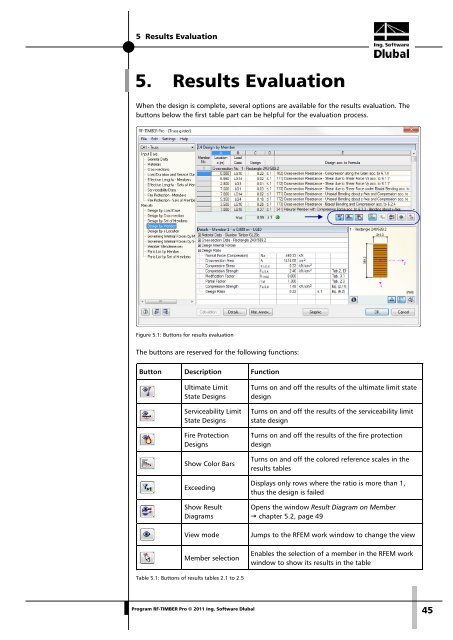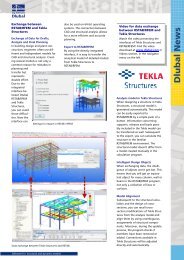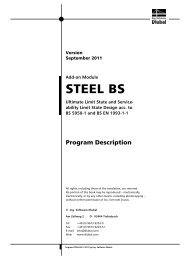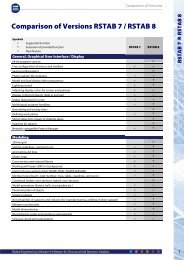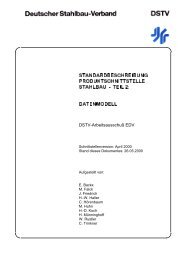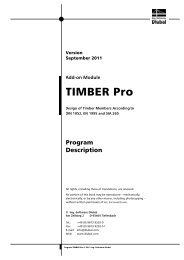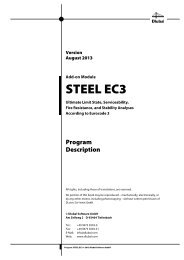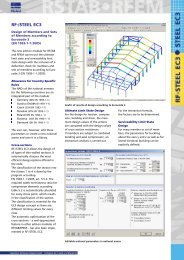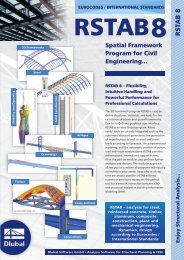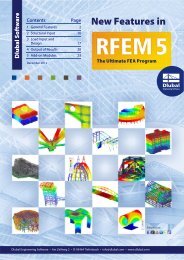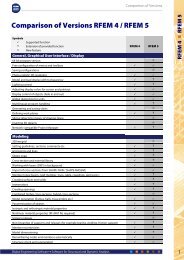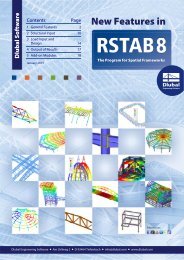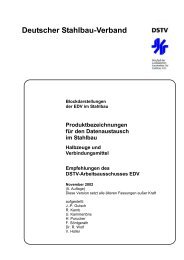Create successful ePaper yourself
Turn your PDF publications into a flip-book with our unique Google optimized e-Paper software.
5 Results Evaluation<br />
5. Results Evaluation<br />
When the design is complete, several options are available for the results evaluation. The<br />
buttons below the first table part can be helpful for the evaluation process.<br />
Figure 5.1: Buttons for results evaluation<br />
The buttons are reserved for the following functions:<br />
Button Description Function<br />
Ultimate Limit<br />
State Designs<br />
Serviceability Limit<br />
State Designs<br />
Fire <strong>Pro</strong>tection<br />
Designs<br />
Show Color Bars<br />
Exceeding<br />
Show Result<br />
Diagrams<br />
View mode<br />
Member selection<br />
Turns on and off the results of the ultimate limit state<br />
design<br />
Turns on and off the results of the serviceability limit<br />
state design<br />
Turns on and off the results of the fire protection<br />
design<br />
Turns on and off the colored reference scales in the<br />
results tables<br />
Displays only rows where the ratio is more than 1,<br />
thus the design is failed<br />
Opens the window Result Diagram on Member<br />
chapter 5.2, page 49<br />
Jumps to the <strong>RF</strong>EM work window to change the view<br />
Enables the selection of a member in the <strong>RF</strong>EM work<br />
window to show its results in the table<br />
Table 5.1: Buttons of results tables 2.1 to 2.5<br />
<strong>Pro</strong>gram <strong>RF</strong>-<strong>TIMBER</strong> <strong>Pro</strong> © 2011 Ing. <strong>Software</strong> <strong>Dlubal</strong><br />
45