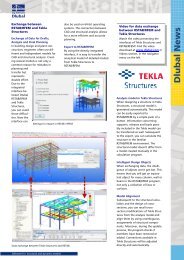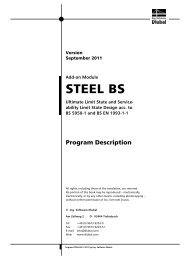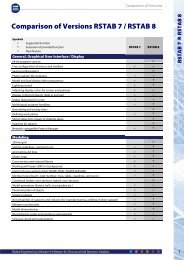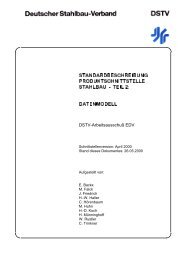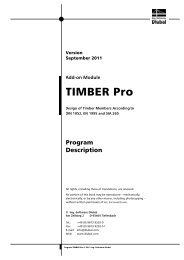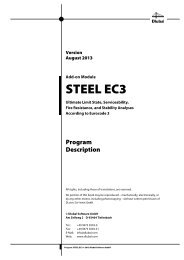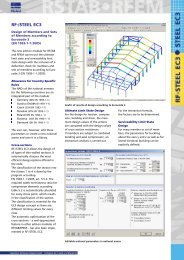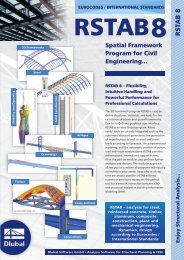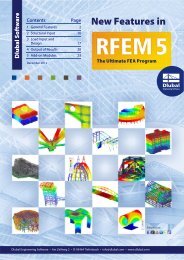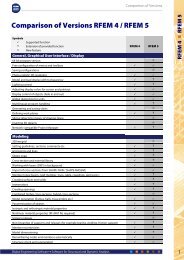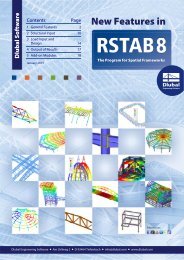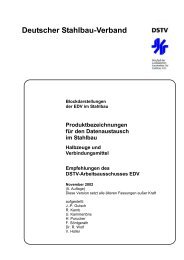Create successful ePaper yourself
Turn your PDF publications into a flip-book with our unique Google optimized e-Paper software.
6 Printout<br />
Figure 6.3: Dialog box Graphic Printout, tab General<br />
This dialog box is described in detail in the <strong>RF</strong>EM manual, chapter 11.2, page 354. The<br />
<strong>RF</strong>EM manual also describes the Options and Color Spectrum tab.<br />
A graphic from <strong>RF</strong>-<strong>TIMBER</strong> <strong>Pro</strong> that has been integrated in the printout report can be moved<br />
anywhere within the report by using the drag-and-drop function. In addition, it is possible<br />
to adjust imported graphics subsequently: Right-click the relevant entry in the navigator of<br />
the printout report and select <strong>Pro</strong>perties in the context menu. The dialog box Graphic<br />
Printout appears again, offering various options for adjustment.<br />
Figure 6.4: Dialog box Graphic Printout, tab Options<br />
<strong>Pro</strong>gram <strong>RF</strong>-<strong>TIMBER</strong> <strong>Pro</strong> © 2011 Ing. <strong>Software</strong> <strong>Dlubal</strong><br />
53