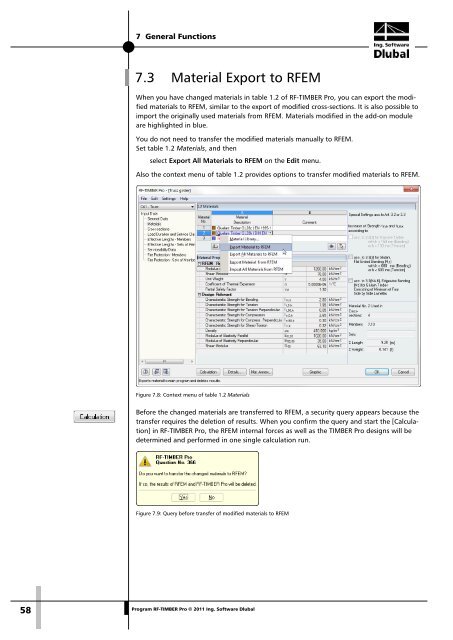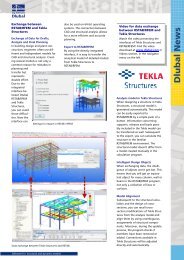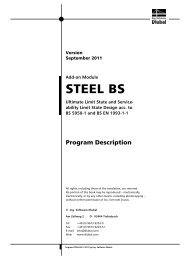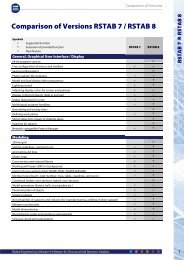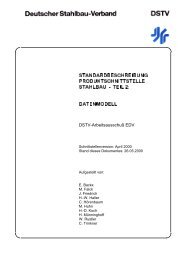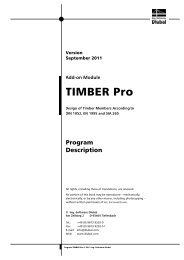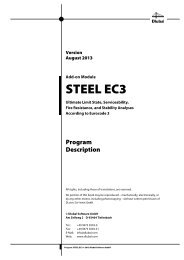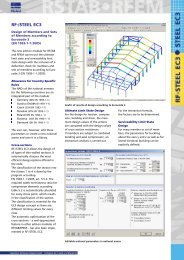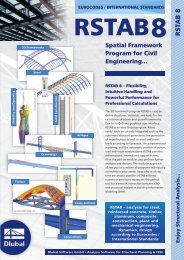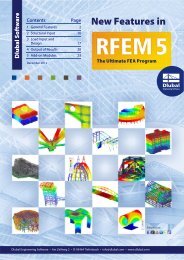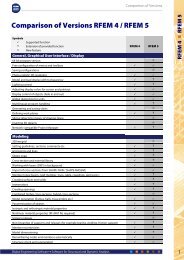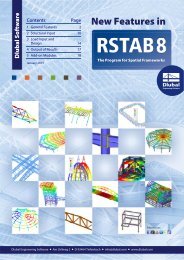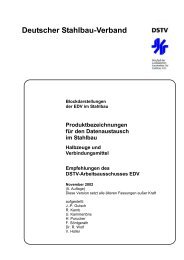Create successful ePaper yourself
Turn your PDF publications into a flip-book with our unique Google optimized e-Paper software.
7 General Functions<br />
7.3 Material Export to <strong>RF</strong>EM<br />
When you have changed materials in table 1.2 of <strong>RF</strong>-<strong>TIMBER</strong> <strong>Pro</strong>, you can export the modified<br />
materials to <strong>RF</strong>EM, similar to the export of modified cross-sections. It is also possible to<br />
import the originally used materials from <strong>RF</strong>EM. Materials modified in the add-on module<br />
are highlighted in blue.<br />
You do not need to transfer the modified materials manually to <strong>RF</strong>EM.<br />
Set table 1.2 Materials, and then<br />
select Export All Materials to <strong>RF</strong>EM on the Edit menu.<br />
Also the context menu of table 1.2 provides options to transfer modified materials to <strong>RF</strong>EM.<br />
Figure 7.8: Context menu of table 1.2 Materials<br />
Before the changed materials are transferred to <strong>RF</strong>EM, a security query appears because the<br />
transfer requires the deletion of results. When you confirm the query and start the [Calculation]<br />
in <strong>RF</strong>-<strong>TIMBER</strong> <strong>Pro</strong>, the <strong>RF</strong>EM internal forces as well as the <strong>TIMBER</strong> <strong>Pro</strong> designs will be<br />
determined and performed in one single calculation run.<br />
Figure 7.9: Query before transfer of modified materials to <strong>RF</strong>EM<br />
58<br />
<strong>Pro</strong>gram <strong>RF</strong>-<strong>TIMBER</strong> <strong>Pro</strong> © 2011 Ing. <strong>Software</strong> <strong>Dlubal</strong>