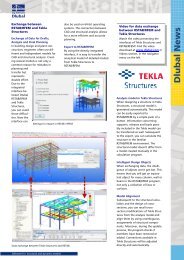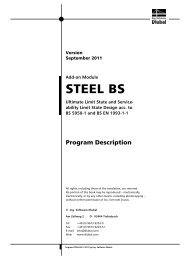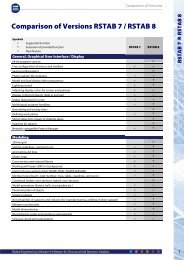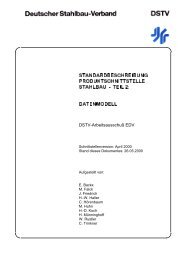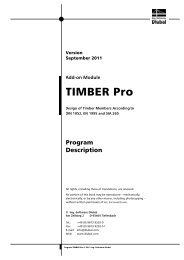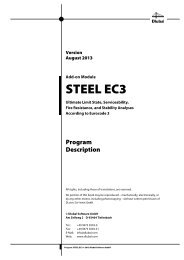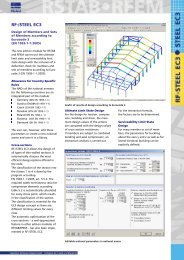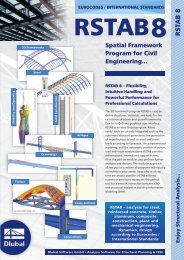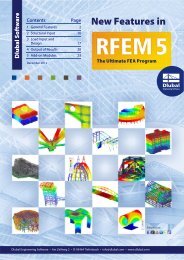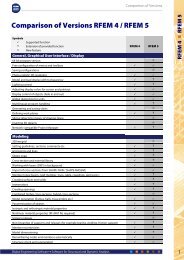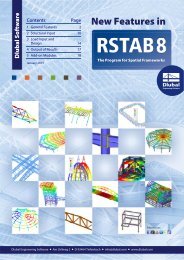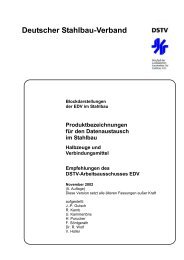Create successful ePaper yourself
Turn your PDF publications into a flip-book with our unique Google optimized e-Paper software.
6 Printout<br />
6. Printout<br />
6.1 Printout Report<br />
Similar to <strong>RF</strong>EM, the program generates a printout report for the <strong>RF</strong>-<strong>TIMBER</strong> <strong>Pro</strong> results that<br />
can be completed by graphics and descriptions. In the report you can also decide which input<br />
and output tables appear in the printout.<br />
The printout report is described in detail in the <strong>RF</strong>EM manual. In particular, chapter 11.1.3.4<br />
Selecting Data of Add-on Modules on page 338 provides information concerning the selection<br />
of input and output data in add-on modules.<br />
For complex structures with a high number of design cases, it is recommended to split the<br />
data into several small printout reports which allows for a clearly-arranged printout and a<br />
faster work.<br />
6.2 <strong>RF</strong>-<strong>TIMBER</strong> <strong>Pro</strong> Graphic Printout<br />
Every picture that is displayed in the graphic window of the main program <strong>RF</strong>EM can be included<br />
into the printout report. This means that the design ratios displayed in the <strong>RF</strong>EM<br />
model can be prepared for the printout, too. The graphics can be integrated in the global<br />
printout report or sent directly to the printer. Printing graphics is described in detail in the<br />
<strong>RF</strong>EM manual, chapter 11.2.<br />
Designs in the <strong>RF</strong>EM model<br />
To print the <strong>RF</strong>-<strong>TIMBER</strong> <strong>Pro</strong> graphic currently displayed in the <strong>RF</strong>EM work window,<br />
select Print on the File menu<br />
or use the toolbar button shown on the left.<br />
Figure 6.1: Button Print in the toolbar of the main window<br />
Result diagrams<br />
In the same way, you can integrate the result diagrams of members into the report by using<br />
the [Print] button. It is also possible, to print them directly.<br />
Figure 6.2: Button Print in the toolbar of the Result Diagram window<br />
The following dialog box opens:<br />
52<br />
<strong>Pro</strong>gram <strong>RF</strong>-<strong>TIMBER</strong> <strong>Pro</strong> © 2011 Ing. <strong>Software</strong> <strong>Dlubal</strong>