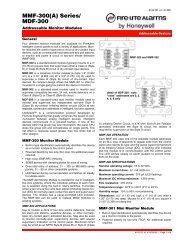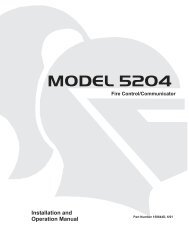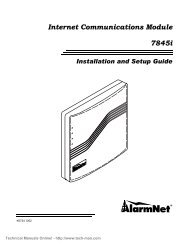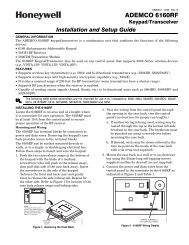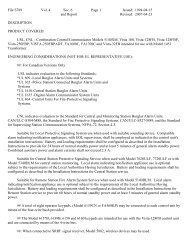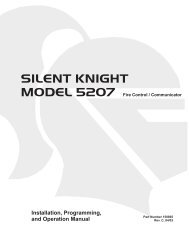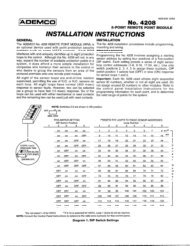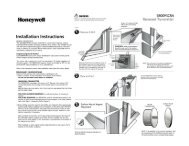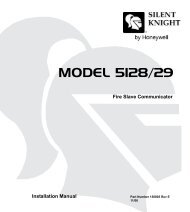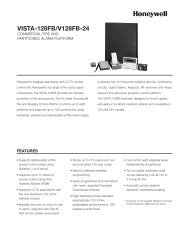ADEMCO LYNXR Series Security Systems - Patriot Alarm Systems ...
ADEMCO LYNXR Series Security Systems - Patriot Alarm Systems ...
ADEMCO LYNXR Series Security Systems - Patriot Alarm Systems ...
You also want an ePaper? Increase the reach of your titles
YUMPU automatically turns print PDFs into web optimized ePapers that Google loves.
Data Field Descriptions<br />
RESTORE REPORT CODES (✻70–✻76) Continued<br />
RF Transmitter Low Batt. Restore Code<br />
✻75<br />
(See notes above)<br />
✻76<br />
Test Restore Report Code<br />
(See notes above)<br />
Sent when a transmitter that previously sent in a “low battery” message<br />
has sent a message indicating it no longer has a low battery condition.<br />
Sent when the test mode is exited. A restore code entered here will cause<br />
a restore message to be sent when Test mode is exited.<br />
✻87<br />
✻88<br />
✻89<br />
✻90<br />
AUX Function/1-Button Paging<br />
0 = Aux key performs defined function (macro)<br />
1 = Aux key sends predefined message to pager or a<br />
voice message to Follow Me system phone<br />
number<br />
Pager Characters<br />
Enter up to 16 digits that will appear in front of the 7-<br />
digit pager message.<br />
Enter [#] + [11] for “*”<br />
Enter [#] + [12] for “#”<br />
Enter [#] + [13] for 2-second pause<br />
Note:<br />
Verify that the pager supports [*] and [#] characters<br />
before using them. Some pagers require an additional<br />
delay [pause] in order to receive the entire message.<br />
Event Log 80% Full Report Code<br />
(See notes above)<br />
Event Logging Options<br />
0 = No event logging<br />
1 = log <strong>Alarm</strong>/<strong>Alarm</strong> Restore<br />
2 = log Trouble/Trouble Restore<br />
4 = log Bypass/Bypass Restore<br />
8 = log Open/Close<br />
x = log combination of events (add value of entries)<br />
If “0” is entered, user can define a macro function for the AUX key. See<br />
user manual for description of the use of this key.<br />
If “1” is entered, you must also select an option in field ✻ 49. The options<br />
are 6-9 for the pager or 10-13 for the follow me system announcement.<br />
The actual pager message is 999-9999. Note that the hyphen may not be<br />
displayed, depending on the pager service. The manual follow me system<br />
announcement is a repeatable “System, System…..”.<br />
Note: A macro cannot be run from the Test mode.<br />
If entered, these digits will appear in front of the 7-digit pager message<br />
sent by the control (either upon a system event or upon pressing the AUX<br />
key [if programmed for paging]), and during latch key report (if enabled<br />
during scheduling). These digits can consist of a PIN number, account<br />
number, pauses or special digits needed by the pager (these types of<br />
characters are not displayed), or any other characters the user chooses<br />
that will be displayed (eg., using a character code to distinguish between<br />
control panel messages and other pager messages).<br />
You do not need to fill all 16 digits. Press [✻ ] + next field number to exit<br />
the field. To clear the field, press ✻ 88✻.<br />
See field ✻ 87 to select the AUX key Paging feature. See field ✻ 49, which<br />
must have an option 6-9 selected to enable paging messages, for<br />
description of the pager message.<br />
If an Event Logging selection is made in field ✻ 90, a message can be sent<br />
to the central station receiver when the log is 80% full. If the log becomes<br />
full, a new message will overwrite the oldest message in the log.<br />
Note: All control and readout from the log, aside from the selection made<br />
by the installer in field ✻ 90, is accomplished via the downloader.<br />
Example: To select “<strong>Alarm</strong>/<strong>Alarm</strong> Restore” and “Open/Close,” enter 9 (1 +<br />
8); to select all events, enter #15.<br />
Default “3” = alarm/alarm restore (1) plus trouble/trouble restore (2).<br />
The system has the ability to record various events in a history log (84-<br />
event capacity). The types of events to be logged can be selected as<br />
indicated. At any time, the downloader operator can then upload the log<br />
and view or print out all or selected categories of the log. The log can also<br />
be cleared by the download operator.<br />
The display/printout at the central station will show the date, time, event,<br />
and description of the occurrences.<br />
Note: System messages are logged when any non-zero selection is made.<br />
–22–