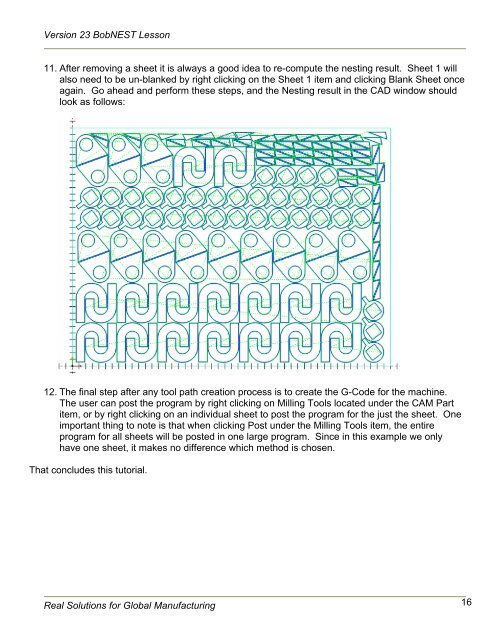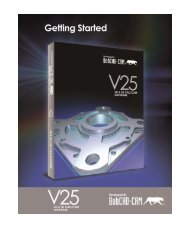Version 23 BobNEST Lesson - BobCAD-CAM
Version 23 BobNEST Lesson - BobCAD-CAM
Version 23 BobNEST Lesson - BobCAD-CAM
Create successful ePaper yourself
Turn your PDF publications into a flip-book with our unique Google optimized e-Paper software.
<strong>Version</strong> <strong>23</strong> <strong>BobNEST</strong> <strong>Lesson</strong><br />
11. After removing a sheet it is always a good idea to re-compute the nesting result. Sheet 1 will<br />
also need to be un-blanked by right clicking on the Sheet 1 item and clicking Blank Sheet once<br />
again. Go ahead and perform these steps, and the Nesting result in the CAD window should<br />
look as follows:<br />
12. The final step after any tool path creation process is to create the G-Code for the machine.<br />
The user can post the program by right clicking on Milling Tools located under the <strong>CAM</strong> Part<br />
item, or by right clicking on an individual sheet to post the program for the just the sheet. One<br />
important thing to note is that when clicking Post under the Milling Tools item, the entire<br />
program for all sheets will be posted in one large program. Since in this example we only<br />
have one sheet, it makes no difference which method is chosen.<br />
That concludes this tutorial.<br />
Real Solutions for Global Manufacturing 16