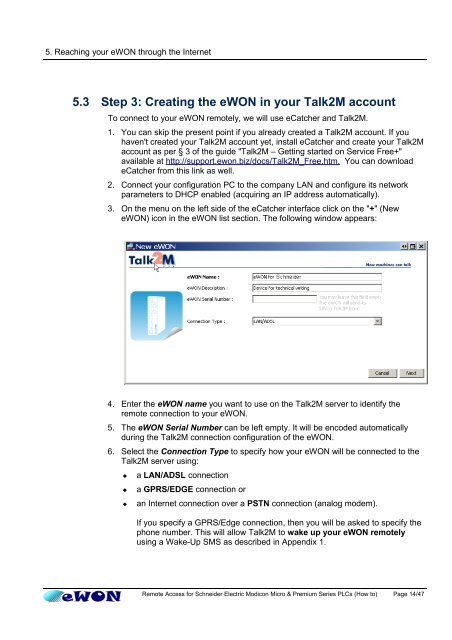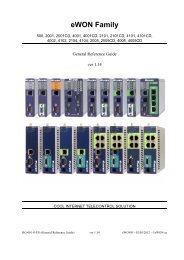Remote Access for Schneider PLCs - eWON wiki
Remote Access for Schneider PLCs - eWON wiki
Remote Access for Schneider PLCs - eWON wiki
You also want an ePaper? Increase the reach of your titles
YUMPU automatically turns print PDFs into web optimized ePapers that Google loves.
5. Reaching your <strong>eWON</strong> through the Internet<br />
5.3 Step 3: Creating the <strong>eWON</strong> in your Talk2M account<br />
To connect to your <strong>eWON</strong> remotely, we will use eCatcher and Talk2M.<br />
1. You can skip the present point if you already created a Talk2M account. If you<br />
haven't created your Talk2M account yet, install eCatcher and create your Talk2M<br />
account as per § 3 of the guide "Talk2M – Getting started on Service Free+"<br />
available at http://support.ewon.biz/docs/Talk2M_Free.htm. You can download<br />
eCatcher from this link as well.<br />
2. Connect your configuration PC to the company LAN and configure its network<br />
parameters to DHCP enabled (acquiring an IP address automatically).<br />
3. On the menu on the left side of the eCatcher interface click on the "+" (New<br />
<strong>eWON</strong>) icon in the <strong>eWON</strong> list section. The following window appears:<br />
4. Enter the <strong>eWON</strong> name you want to use on the Talk2M server to identify the<br />
remote connection to your <strong>eWON</strong>.<br />
5. The <strong>eWON</strong> Serial Number can be left empty. It will be encoded automatically<br />
during the Talk2M connection configuration of the <strong>eWON</strong>.<br />
6. Select the Connection Type to specify how your <strong>eWON</strong> will be connected to the<br />
Talk2M server using:<br />
� a LAN/ADSL connection<br />
� a GPRS/EDGE connection or<br />
� an Internet connection over a PSTN connection (analog modem).<br />
If you specify a GPRS/Edge connection, then you will be asked to specify the<br />
phone number. This will allow Talk2M to wake up your <strong>eWON</strong> remotely<br />
using a Wake-Up SMS as described in Appendix 1.<br />
<strong>Remote</strong> <strong>Access</strong> <strong>for</strong> <strong>Schneider</strong> Electric Modicon Micro & Premium Series <strong>PLCs</strong> (How to) Page 14/47