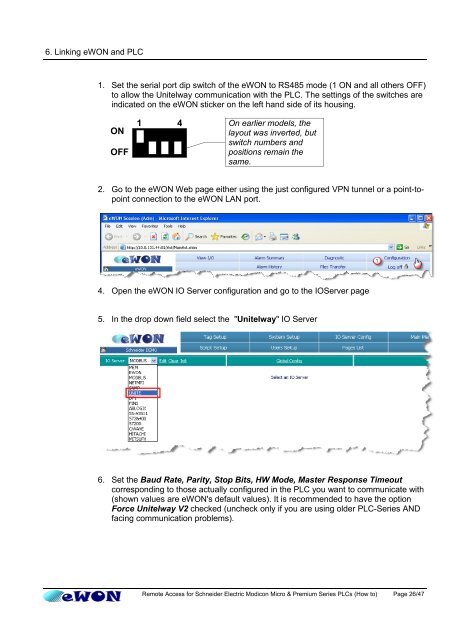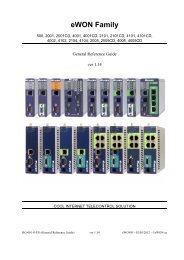Remote Access for Schneider PLCs - eWON wiki
Remote Access for Schneider PLCs - eWON wiki
Remote Access for Schneider PLCs - eWON wiki
Create successful ePaper yourself
Turn your PDF publications into a flip-book with our unique Google optimized e-Paper software.
6. Linking <strong>eWON</strong> and PLC<br />
1. Set the serial port dip switch of the <strong>eWON</strong> to RS485 mode (1 ON and all others OFF)<br />
to allow the Unitelway communication with the PLC. The settings of the switches are<br />
indicated on the <strong>eWON</strong> sticker on the left hand side of its housing.<br />
ON<br />
OFF<br />
1 4 On earlier models, the<br />
layout was inverted, but<br />
switch numbers and<br />
positions remain the<br />
same.<br />
2. Go to the <strong>eWON</strong> Web page either using the just configured VPN tunnel or a point-topoint<br />
connection to the <strong>eWON</strong> LAN port.<br />
4. Open the <strong>eWON</strong> IO Server configuration and go to the IOServer page<br />
5. In the drop down field select the "Unitelway" IO Server<br />
6. Set the Baud Rate, Parity, Stop Bits, HW Mode, Master Response Timeout<br />
corresponding to those actually configured in the PLC you want to communicate with<br />
(shown values are <strong>eWON</strong>'s default values). It is recommended to have the option<br />
Force Unitelway V2 checked (uncheck only if you are using older PLC-Series AND<br />
facing communication problems).<br />
<strong>Remote</strong> <strong>Access</strong> <strong>for</strong> <strong>Schneider</strong> Electric Modicon Micro & Premium Series <strong>PLCs</strong> (How to) Page 26/47